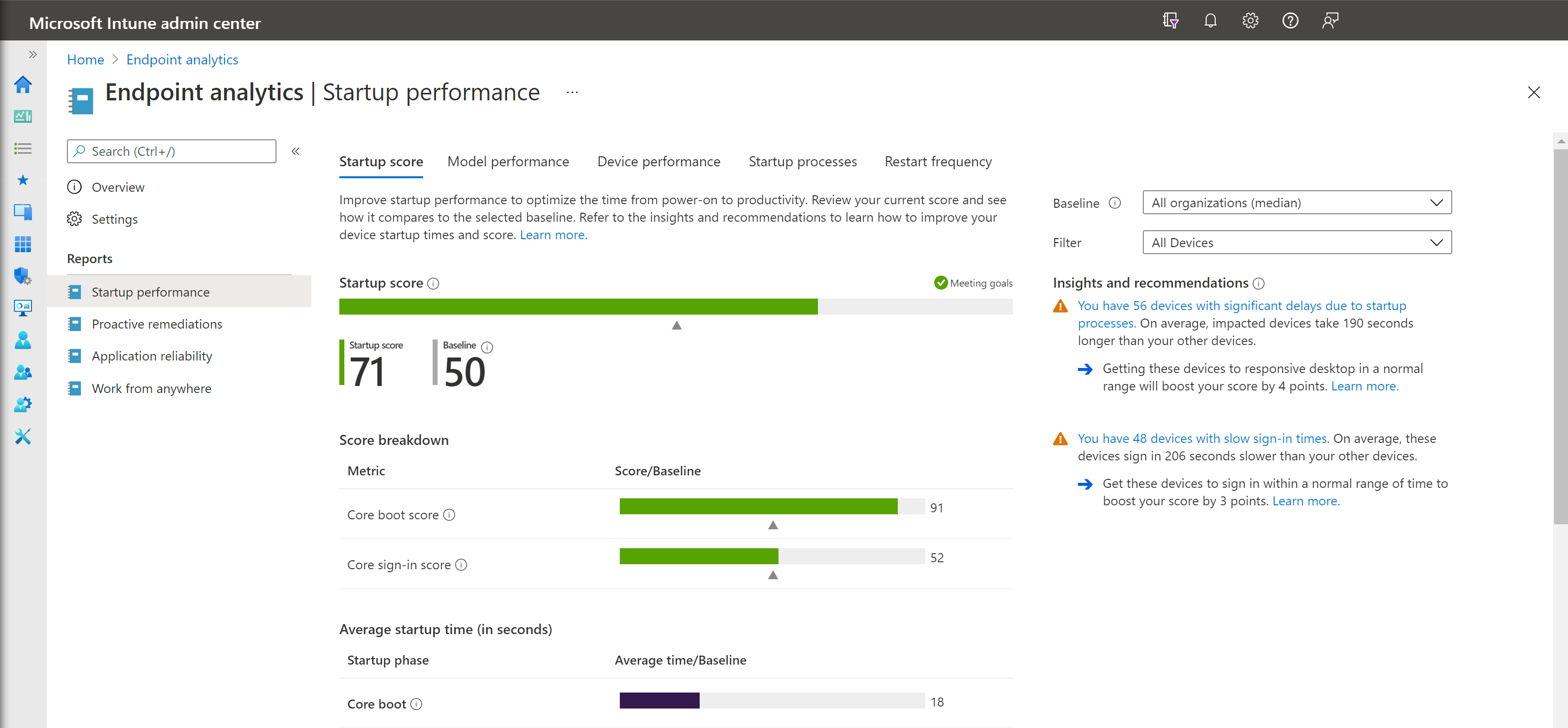Startup performance
The startup performance score helps IT get users from power-on to productivity quickly, without lengthy boot and sign-in delays.
Prerequisites
For devices enrolled via Intune, Startup performance insights are only available for:
- Devices running an Enterprise, Professional, or Education edition of Windows 10 version 1903 or later.
- The devices must be Microsoft Entra joined or Microsoft Entra hybrid joined.
- Workplace joined machines aren't currently supported.
For devices that don't meet the above criteria, you're able to enroll via Configuration Manager.
Important
Client devices require a restart to fully enable all analytics. The retention period for device boot and sign-in events is 29 days. If a device has not uploaded a boot or sign-in event in the past 29 days, it will not appear in the Startup performance report.
Startup score
The Startup performance score helps IT get users from power-on to productivity quickly, without lengthy boot and sign-in delays. The Startup score is a number between 0 and 100. This score is a weighted average of Boot score and the Sign-in score, which are computed as follows:
- Boot score: Based on the time from power-on to sign in. We look at the last boot time from each device, excluding the update phase, then score it from 0 (poor) to 100 (exceptional). These scores are averaged to provide an overall tenant boot score.
- Sign-in score: Based on the time from when credentials have been entered until the user can access a responsive desktop (meaning the desktop has rendered and the CPU usage has fallen below a moderate level or the device responds to an action initiated by the user). We look at the last sign-in time to each device, excluding first sign-ins or sign-ins immediately after a feature update, then score it from 0 (poor) to 100 (exceptional). These scores are averaged to provide an overall tenant boot score.
Note
If you are not seeing startup performance data from all your devices, see Troubleshooting device enrollment and startup performance.
Insights
The Startup performance page also provides a prioritized list of Insights and recommendations, described in the following sections:
Hard disk drives
Startup performance provides an insight on the number of devices on which the boot drive is a hard disk. Hard disk drives typically result in boot times three to four times longer than solid-state drives. We also report the expected improvement to start up performance you would gain by moving to solid-state drives.
Scroll through to see the list of devices that have hard disk drives. The recommended action is to upgrade these devices to solid-state drives.
Group Policy
Startup performance provides an insight on the number of devices that have delays to boot and sign-in times caused by Group Policy. Clicking through takes you to the devices view. The view is sorted by Group Policy time, so you can see affected devices for further troubleshooting.
Select a particular device, to see its boot and sign-in history. The history helps you determine if the issue is a regression and when it might have occurred.
While there are many articles on how to optimize Group Policies performance, you might choose to migrate to cloud-management instead. Migrating to cloud-management allows you to use Intune security baselines and Group Policy analytics.
Slow boot and sign-in times
Startup performance provides an insight on the number of devices with slow boot or sign-in times. A boot score or sign-in score of "0" means it's slow. Clicking through takes you to the devices view. The devices are sorted by core boot time or core sign-in time respectively, so you can see affected devices for further troubleshooting.
Select a particular device, to see its boot and sign-in history. The history helps you determine if the issue was a regression and when it might have occurred.
Reporting tabs
The Startup performance page has reporting tabs that provide support for the insights, including:
Model performance. This tab lets you see the boot and sign-in performance by device model, which can help you identify if performance problems are isolated to particular models.
Device performance. This tab provides boot and sign-in metrics for all your devices. You can sort by a particular metric (for example, GP sign-in time) to see which devices have the worst scores for that metric to help with troubleshooting. You can also search for a device by name. Select a device to see its boot and sign-in history, which can help you identify if there was a recent regression
Note
In the Device performance tabs of Endpoint analytics, admins will only see devices they have access to according to their assigned Scope tags. To learn more about Scope tags, see Scope tags for distributed IT. Aggregated insights, such as scores and summary views are calculated using all enrolled devices in the tenant. To apply Scope tags to aggregated insights, see Device scopes in Endpoint analytics.
Startup processes. Startup processes can negatively affect user experience by increasing the length of time that users must wait for the desktop to become responsive. This tab shows you which processes are impacting the sign-in "time to responsive desktop" phase and keeps the CPU above 50% after the desktop has rendered. The table only lists processes that affect a minimum of 10 devices in your tenant. When you review the startup processes, the following data calculations are displayed:
- Device count: The count of devices that experienced a delay to a responsive desktop from the process.
- Median delay: The median delay time of the process for the counted devices.
- Total delay: The sum of the delays for all of the counted devices.
Known issues
Exported csv files display numerical values
When reporting data is exported to a .csv file, the exported data doesn't use the friendly names you're used to seeing in the online reports. Use the information below to map the data in the exported file into the meaning of the value:
Application reliability report
- The
TotalAppUsageDurationandMeanTimeToFailurecolumns in the.csvfile are integer values with a unit of minutes - A
MeanTimeToFailurevalue of 2147483647 meansNo crash events
Per device score report
A value of
-1or-2in theEndpointAnalyticsScore,StartupPerformanceScore, andAppReliabilityScorecolumns means the associated score is unavailableHealth status:
HealthStatus .csvvalueReport value 0 Unknown 1 Insufficient data 2 Needs attention 3 Meeting goals
Startup performance report
The CoreBootTime, GPBootTime, CoreLogonTime, GPLogonTime, DesktopUsableTime, Median, and TimePerProcess columns are integer values with a unit of seconds.
Work from anywhere report
Column name in
.csvfile: UpgradeEligibility
Report column name: Windows 11 readiness status.csvvalueReport value 0 Upgraded 1 Unknown 2 Not capable 3 Capable Column name in
.csvfile: GraphDeviceIsManaged
Report column name: Microsoft Entra registered
Next steps
- Use the Work from anywhere report.
- Use Remediations to help fix common support issues before end-users notice issues.