Tutorial: Configure attribute writeback from Microsoft Entra ID to Workday
The objective of this tutorial is to show the steps you need to perform to writeback attributes from Microsoft Entra ID to Workday. The Workday writeback provisioning app supports assigning values to the following Workday attributes:
- Work Email
- Workday username
- Work landline telephone number (including country code, area code, number and extension)
- Work landline telephone number primary flag
- Work mobile number (including country code, area code, number)
- Work mobile primary flag
Overview
After you set up inbound provisioning integration using either Workday to on-premises AD provisioning app or Workday to Microsoft Entra ID provisioning app, you can optionally configure the Workday Writeback app to write contact information such as work email and phone number to Workday.
Who is this user provisioning solution best suited for?
This Workday Writeback user provisioning solution is ideally suited for:
- Organizations using Microsoft 365 that desire to writeback authoritative attributes managed by IT (such as email address, username and phone number) back to Workday
Configure integration system user in Workday
Refer to the section configure integration system user for creating a Workday integration system user account with permissions to retrieve worker data.
Configuring Microsoft Entra attribute writeback to Workday
Follow these instructions to configure writeback of user email addresses and username from Microsoft Entra ID to Workday.
- Adding the Writeback connector app and creating the connection to Workday
- Configure writeback attribute mappings
- Enable and launch user provisioning
Part 1: Adding the Writeback connector app and creating the connection to Workday
To configure Workday Writeback connector:
Sign in to the Microsoft Entra admin center as at least a Cloud Application Administrator.
Browse to Identity > Applications > Enterprise applications > New application.
Search for Workday Writeback, and add that app from the gallery.
After the app is added and the app details screen is shown, select Provisioning.
Change the Provisioning Mode to Automatic.
Complete the Admin Credentials section as follows:
Admin Username – Enter the username of the Workday integration system account, with the tenant domain name appended. Should look something like: username@contoso4
Admin password – Enter the password of the Workday integration system account
Tenant URL – Enter the URL to the Workday web services endpoint for your tenant. This value should look like:
https://wd3-impl-services1.workday.com/ccx/service/contoso4/Human_Resources, where contoso4 is replaced with your correct tenant name and wd3-impl is replaced with the correct environment string (if necessary).Notification Email – Enter your email address, and check the "send email if failure occurs" checkbox.
Click the Test Connection button. If the connection test succeeds, click the Save button at the top. If it fails, double-check that the Workday URL and credentials are valid in Workday.
Part 2: Configure writeback attribute mappings
In this section, you configure how writeback attributes flow from Microsoft Entra ID to Workday.
On the Provisioning tab under Mappings, click on the mapping name.
In the Source Object Scope field, you can optionally filter, which sets of users in Microsoft Entra ID should be part of the writeback. The default scope is all users in Microsoft Entra ID.
In the Attribute mappings section, update the matching ID to indicate the attribute in Microsoft Entra ID where the Workday worker ID or employee ID is stored. A popular matching method is to synchronize the Workday worker ID or employee ID to extensionAttribute1-15 in Microsoft Entra ID, and then use this attribute in Microsoft Entra ID to match users back in Workday.
Typically you map the Microsoft Entra ID userPrincipalName attribute to Workday UserID attribute and map the Microsoft Entra ID mail attribute to the Workday EmailAddress attribute.
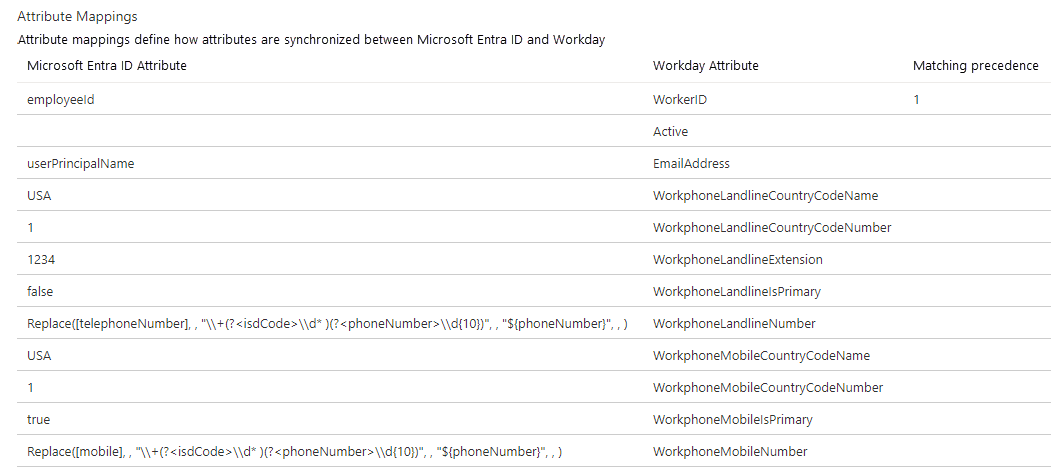
Use the following guidance to map phone number attribute values from Microsoft Entra ID to Workday. See Writeback expression mapping examples to configure the right expression mapping for each attribute.
Workday phone attribute Expected value Mapping guidance WorkphoneLandlineIsPrimary true/false Constant or expression mapping whose output is "true" or "false" string value. WorkphoneLandlineCountryCodeName Three-letter ISO 3166-1 country code Constant or expression mapping whose output is a three letter country code. WorkphoneLandlineCountryCodeNumber International country calling code Constant or expression mapping whose output is a valid country code (without the + sign). WorkphoneLandlineNumber Full phone number including the area code Map to telephoneNumber attribute. Use regex to remove whitespace, brackets, and country code. WorkphoneLandlineExtension Extension number If telephoneNumber contains extension, use regex to extract the value. WorkphoneMobileIsPrimary true/false Constant mapping or expression mapping whose output is "true" or "false" string value WorkphoneMobileCountryCodeName Three-letter ISO 3166-1 country code Constant or expression mapping whose output is a three letter country code. WorkphoneMobileCountryCodeNumber International country calling code Constant or expression mapping whose output is a valid country code (without the + sign). WorkphoneMobileNumber Full phone number including the area code Map to mobile attribute. Use regex to remove whitespace, brackets, and country code. Note
When invoking the Change_Work_Contact Workday web service, Microsoft Entra ID sends the following constant values:
- Communication_Usage_Type_ID is set to the constant string WORK
- Phone_Device_Type_ID is set to constant string Mobile for mobile phone numbers and Landline for landline phone numbers.
You'll encounter writeback failures if your Workday tenant uses different Type_IDs. To prevent such failures, you can use the Workday Maintain Reference IDs task and update the Type_IDs to match the values used by Microsoft Entra ID.
- Communication_Usage_Type_ID is set to the constant string WORK
To save your mappings, click Save at the top of the Attribute-Mapping section.
Writeback expression mapping examples
This section provides examples for configuring the Workday Writeback application for common integration scenarios.
- Timing the writeback for pre-hires
- Handling phone number with country code and phone number
- Derive country codes from Microsoft Entra ID usageLocation attribute
- Extracting a 10-digit phone number
- Removing spaces, dashes and brackets in a phone number
- Handling landline phone number extensions
Timing the writeback for pre-hires
In a typical Workday integration with Microsoft Entra ID, inbound user provisioning app - Workday to on-premises Active Directory or Workday to Microsoft Entra ID - creates a new Microsoft Entra account for pre-hires generating unique email and userPrincipalName for the user.
By default, the Workday Writeback app tries to set the work email and userID values on the Workday account immediately after the user is created in Microsoft Entra ID.
To delay the UserID or Email writeback so that it happens on or after the hire date, follow these steps:
There is an attribute in Microsoft Entra ID called employeeHireDate in which you can capture the user's employment start date.
If you're using Workday to on-premises Active Directory provisioning job, configure it to flow the Workday StatusHireDate field to an attribute in on-premises Active Directory (for example, extensionAttribute8). Configure Microsoft Entra Connect to sync the on-premises value to employeeHireDate in Microsoft Entra ID.
If you're using Workday to Microsoft Entra ID provisioning job, configure it to flow the Workday StatusHireDate field directly to employeeHireDate attribute in Microsoft Entra ID.
Note
If you're storing the employee start date in any other Microsoft Entra ID extensionAttribute, you can use that attribute instead of employeeHireDate in the next expression.
In your Workday Writeback application, use the following expression rule to export Microsoft Entra userPrincipalName to Workday UserID field.
IgnoreFlowIfNullOrEmpty(IIF(DateDiff("d", Now(), CDate([employeeHireDate])) >= 0, "", [userPrincipalName]))The previous expression uses the DateDiff function to evaluate the difference between employeeHireDate and today's date in UTC obtained using Now function. If employeeHireDate is greater than or equal to today's date, then it updates the UserID. Else it returns an empty value and the IgnoreFlowIfNullOrEmpty function excludes this attribute from Writeback.
Important
For the delayed Writeback to work as expected, an operation in on-premises Active Directory or Microsoft Entra ID must trigger a change to the user just a day before the arrival or on the hire date, so that this user's profile is updated and is considered for Writeback. This must be a change that updates an attribute value on the user profile, where the new attribute value is different from the old attribute value.
Handling phone number with country code and phone number
For the phone number writeback operation to be successful, it's important to send the right country code name and country code number. The country code name is a three-letter code that complies with ISO 3166-1 format, while country code number refers to the country calling code or international subscriber dialing (ISD) code for that country.
This example assumes that the phone number value in Microsoft Entra ID for telephoneNumber or mobile has the format +<isdCode><space><phoneNumber>.
Example: If the phone number value is set to +1 1112223333 or +1 (111) 222-3333, then 1 is the ISD Code and the country code name corresponding to it is USA.
Use these regular expression mappings to send the right country code name and country code number to Workday. You can use either telphoneNumber or mobile as the source attribute. The following examples use telephoneNumber. All expressions here use the Replace function.
Example mapping for WorkphoneLandlineNumber or WorkphoneMobileNumber
Replace(Replace([telephoneNumber], , "\\+(?<isdCode>\\d* )(?<phoneNumber>.*)", , "${phoneNumber}", , ), ,"[()\\s-]+", ,"", , )
Example mapping for WorkphoneLandlineCountryCodeNumber or WorkphoneMobileCountryCodeNumber
Replace([telephoneNumber], , "\\+(?<isdCode>\\d*) (?<phoneNumber>.*)", , "${isdCode}", , )
Example mapping for WorkphoneLandlineCountryCodeName or WorkphoneMobileCountryCodeName
The next expression extracts the isdCode and uses Switch function to look up the right country code name to send to Workday.
Switch(Replace([telephoneNumber], , "\\+(?<isdCode>\\d*) (?<phoneNumber>.*)", , "${isdCode}", , ), "USA",
"93", "AFG", "355", "ALB", "213", "DZA", "376", "AND", "244", "AGO", "54", "ARG", "374", "ARM", "297", "ABW", "61", "AUS", "43", "AUT", "994", "AZE", "973", "BHR", "880", "BGD",
"375", "BLR", "32", "BEL", "501", "BLZ", "229", "BEN", "975", "BTN", "591", "BOL", "599", "BES", "387", "BIH", "267", "BWA", "55", "BRA", "246", "IOT", "673", "BRN", "359", "BGR",
"226", "BFA", "257", "BDI", "238", "CPV", "855", "KHM", "237", "CMR", "236", "CAF", "235", "TCD", "56", "CHL", "86", "CHN", "57", "COL", "269", "COM", "242", "COG", "243", "COD",
"682", "COK", "506", "CRI", "225", "CIV", "385", "HRV", "53", "CUB", "357", "CYP", "420", "CZE", "45", "DNK", "253", "DJI", "593", "ECU", "20", "EGY", "503", "SLV", "240", "GNQ",
"291", "ERI", "372", "EST", "268", "SWZ", "251", "ETH", "500", "FLK", "298", "FRO", "679", "FJI", "358", "FIN", "33", "FRA", "594", "GUF", "689", "PYF", "241", "GAB", "220", "GMB",
"995", "GEO", "49", "DEU", "233", "GHA", "350", "GIB", "30", "GRC", "299", "GRL", "590", "GLP", "502", "GTM", "224", "GIN", "245", "GNB", "592", "GUY", "509", "HTI", "504", "HND",
"852", "HKG", "36", "HUN", "354", "ISL", "91", "IND", "62", "IDN", "98", "IRN", "964", "IRQ", "353", "IRL", "972", "ISR", "39", "ITA", "81", "JPN", "962", "JOR", "254", "KEN", "686",
"KIR", "850", "PRK", "82", "KOR", "383", "XKX", "965", "KWT", "996", "KGZ", "856", "LAO", "371", "LVA", "961", "LBN", "266", "LSO", "231", "LBR", "218", "LBY", "423", "LIE", "370",
"LTU", "352", "LUX", "853", "MAC", "261", "MDG", "265", "MWI", "60", "MYS", "960", "MDV", "223", "MLI", "356", "MLT", "692", "MHL", "596", "MTQ", "222", "MRT", "230", "MUS", "262",
"REU", "52", "MEX", "691", "FSM", "373", "MDA", "377", "MCO", "976", "MNG", "382", "MNE", "212", "MAR", "258", "MOZ", "95", "MMR", "264", "NAM", "674", "NRU", "977", "NPL", "31",
"NLD", "687", "NCL", "64", "NZL", "505", "NIC", "227", "NER", "234", "NGA", "683", "NIU", "672", "NFK", "389", "MKD", "47", "NOR", "968", "OMN", "92", "PAK", "680", "PLW", "970",
"PSE", "507", "PAN", "675", "PNG", "595", "PRY", "51", "PER", "63", "PHL", "870", "PCN", "48", "POL", "351", "PRT", "974", "QAT", "40", "ROU", "7", "RUS", "250", "RWA", "290", "SHN",
"508", "SPM", "685", "WSM", "378", "SMR", "239", "STP", "966", "SAU", "221", "SEN", "381", "SRB", "248", "SYC", "232", "SLE", "65", "SGP", "421", "SVK", "386", "SVN", "677", "SLB",
"252", "SOM", "27", "ZAF", "211", "SSD", "34", "ESP", "94", "LKA", "249", "SDN", "597", "SUR", "46", "SWE", "41", "CHE", "963", "SYR", "886", "TWN", "992", "TJK", "255", "TZA", "66",
"THA", "670", "TLS", "228", "TGO", "690", "TKL", "676", "TON", "216", "TUN", "90", "TUR", "993", "TKM", "688", "TUV", "256", "UGA", "380", "UKR", "971", "ARE", "44", "GBR", "1",
"USA", "598", "URY", "998", "UZB", "678", "VUT", "58", "VEN", "84", "VNM", "681", "WLF", "967", "YEM", "260", "ZMB", "263", "ZWE"
)
Derive country codes from Microsoft Entra ID usageLocation attribute
If you want to set the country code name and country code number in Workday based on the usageLocation attribute, then use the following expression mappings to convert the two-letter country code to appropriate three-letter country code name and country code number.
Example mapping for WorkphoneLandlineCountryCodeNumber or WorkphoneMobileCountryCodeNumber
Switch([usageLocation], "1", "AF", "93", "AX", "358", "AL", "355", "DZ", "213", "AS", "1", "AD", "376", "AO", "244", "AI", "1", "AG", "1", "AR", "54", "AM", "374", "AW", "297", "AU",
"61", "AT", "43", "AZ", "994", "BS", "1", "BH", "973", "BD", "880", "BB", "1", "BY", "375", "BE", "32", "BZ", "501", "BJ", "229", "BM", "1", "BT", "975", "BO", "591", "BQ", "599",
"BA", "387", "BW", "267", "BR", "55", "IO", "246", "VG", "1", "BN", "673", "BG", "359", "BF", "226", "BI", "257", "CV", "238", "KH", "855", "CM", "237", "CA", "1", "KY", "1", "CF",
"236", "TD", "235", "CL", "56", "CN", "86", "CX", "61", "CC", "61", "CO", "57", "KM", "269", "CG", "242", "CD", "243", "CK", "682", "CR", "506", "CI", "225", "HR", "385", "CU", "53",
"CW", "599", "CY", "357", "CZ", "420", "DK", "45", "DJ", "253", "DM", "1", "DO", "1", "EC", "593", "EG", "20", "SV", "503", "GQ", "240", "ER", "291", "EE", "372", "SZ", "268", "ET",
"251", "FK", "500", "FO", "298", "FJ", "679", "FI", "358", "FR", "33", "GF", "594", "PF", "689", "GA", "241", "GM", "220", "GE", "995", "DE", "49", "GH", "233", "GI", "350", "GR",
"30", "GL", "299", "GD", "1", "GP", "590", "GU", "1", "GT", "502", "GG", "44", "GN", "224", "GW", "245", "GY", "592", "HT", "509", "VA", "39", "HN", "504", "HK", "852", "HU", "36",
"IS", "354", "IN", "91", "ID", "62", "IR", "98", "IQ", "964", "IE", "353", "IM", "44", "IL", "972", "IT", "39", "JM", "1", "JP", "81", "JE", "44", "JO", "962", "KZ", "7", "KE",
"254", "KI", "686", "KP", "850", "KR", "82", "XK", "383", "KW", "965", "KG", "996", "LA", "856", "LV", "371", "LB", "961", "LS", "266", "LR", "231", "LY", "218", "LI", "423", "LT",
"370", "LU", "352", "MO", "853", "MG", "261", "MW", "265", "MY", "60", "MV", "960", "ML", "223", "MT", "356", "MH", "692", "MQ", "596", "MR", "222", "MU", "230", "YT", "262", "MX",
"52", "FM", "691", "MD", "373", "MC", "377", "MN", "976", "ME", "382", "MS", "1", "MA", "212", "MZ", "258", "MM", "95", "NA", "264", "NR", "674", "NP", "977", "NL", "31", "NC",
"687", "NZ", "64", "NI", "505", "NE", "227", "NG", "234", "NU", "683", "NF", "672", "MK", "389", "MP", "1", "NO", "47", "OM", "968", "PK", "92", "PW", "680", "PS", "970", "PA",
"507", "PG", "675", "PY", "595", "PE", "51", "PH", "63", "PN", "870", "PL", "48", "PT", "351", "PR", "1", "QA", "974", "RE", "262", "RO", "40", "RU", "7", "RW", "250", "BL", "590",
"SH", "290", "KN", "1", "LC", "1", "MF", "590", "PM", "508", "VC", "1", "WS", "685", "SM", "378", "ST", "239", "SA", "966", "SN", "221", "RS", "381", "SC", "248", "SL", "232", "SG",
"65", "SX", "1", "SK", "421", "SI", "386", "SB", "677", "SO", "252", "ZA", "27", "SS", "211", "ES", "34", "LK", "94", "SD", "249", "SR", "597", "SJ", "47", "SE", "46", "CH", "41",
"SY", "963", "TW", "886", "TJ", "992", "TZ", "255", "TH", "66", "TL", "670", "TG", "228", "TK", "690", "TO", "676", "TT", "1", "TN", "216", "TR", "90", "TM", "993", "TC", "1", "TV",
"688", "VI", "1", "UG", "256", "UA", "380", "AE", "971", "GB", "44", "UM", "246", "US", "1", "UY", "598", "UZ", "998", "VU", "678", "VE", "58", "VN", "84", "WF", "681", "EH", "212",
"YE", "967", "ZM", "260", "ZW", "263")
Example mapping for WorkphoneLandlineCountryCodeName or WorkphoneMobileCountryCodeName
Switch([usageLocation], "USA", "AF", "AFG", "AX", "ALA", "AL", "ALB", "DZ", "DZA", "AS", "ASM", "AD", "AND", "AO", "AGO", "AI", "AIA", "AG", "ATG", "AR", "ARG", "AM", "ARM", "AW",
"ABW", "AU", "AUS", "AT", "AUT", "AZ", "AZE", "BS", "BHS", "BH", "BHR", "BD", "BGD", "BB", "BRB", "BY", "BLR", "BE", "BEL", "BZ", "BLZ", "BJ", "BEN", "BM", "BMU", "BT", "BTN", "BO",
"BOL", "BQ", "BES", "BA", "BIH", "BW", "BWA", "BR", "BRA", "IO", "IOT", "VG", "VGB", "BN", "BRN", "BG", "BGR", "BF", "BFA", "BI", "BDI", "CV", "CPV", "KH", "KHM", "CM", "CMR", "CA",
"CAN", "KY", "CYM", "CF", "CAF", "TD", "TCD", "CL", "CHL", "CN", "CHN", "CX", "CXR", "CC", "CCK", "CO", "COL", "KM", "COM", "CG", "COG", "CD", "COD", "CK", "COK", "CR", "CRI", "CI",
"CIV", "HR", "HRV", "CU", "CUB", "CW", "CUW", "CY", "CYP", "CZ", "CZE", "DK", "DNK", "DJ", "DJI", "DM", "DMA", "DO", "DOM", "EC", "ECU", "EG", "EGY", "SV", "SLV", "GQ", "GNQ", "ER",
"ERI", "EE", "EST", "SZ", "SWZ", "ET", "ETH", "FK", "FLK", "FO", "FRO", "FJ", "FJI", "FI", "FIN", "FR", "FRA", "GF", "GUF", "PF", "PYF", "GA", "GAB", "GM", "GMB", "GE", "GEO", "DE",
"DEU", "GH", "GHA", "GI", "GIB", "GR", "GRC", "GL", "GRL", "GD", "GRD", "GP", "GLP", "GU", "GUM", "GT", "GTM", "GG", "GGY", "GN", "GIN", "GW", "GNB", "GY", "GUY", "HT", "HTI", "VA",
"VAT", "HN", "HND", "HK", "HKG", "HU", "HUN", "IS", "ISL", "IN", "IND", "ID", "IDN", "IR", "IRN", "IQ", "IRQ", "IE", "IRL", "IM", "IMN", "IL", "ISR", "IT", "ITA", "JM", "JAM", "JP",
"JPN", "JE", "JEY", "JO", "JOR", "KZ", "KAZ", "KE", "KEN", "KI", "KIR", "KP", "PRK", "KR", "KOR", "XK", "XKX", "KW", "KWT", "KG", "KGZ", "LA", "LAO", "LV", "LVA", "LB", "LBN", "LS",
"LSO", "LR", "LBR", "LY", "LBY", "LI", "LIE", "LT", "LTU", "LU", "LUX", "MO", "MAC", "MG", "MDG", "MW", "MWI", "MY", "MYS", "MV", "MDV", "ML", "MLI", "MT", "MLT", "MH", "MHL", "MQ",
"MTQ", "MR", "MRT", "MU", "MUS", "YT", "MYT", "MX", "MEX", "FM", "FSM", "MD", "MDA", "MC", "MCO", "MN", "MNG", "ME", "MNE", "MS", "MSR", "MA", "MAR", "MZ", "MOZ", "MM", "MMR", "NA",
"NAM", "NR", "NRU", "NP", "NPL", "NL", "NLD", "NC", "NCL", "NZ", "NZL", "NI", "NIC", "NE", "NER", "NG", "NGA", "NU", "NIU", "NF", "NFK", "MK", "MKD", "MP", "MNP", "NO", "NOR", "OM",
"OMN", "PK", "PAK", "PW", "PLW", "PS", "PSE", "PA", "PAN", "PG", "PNG", "PY", "PRY", "PE", "PER", "PH", "PHL", "PN", "PCN", "PL", "POL", "PT", "PRT", "PR", "PRI", "QA", "QAT", "RE",
"REU", "RO", "ROU", "RU", "RUS", "RW", "RWA", "BL", "BLM", "SH", "SHN", "KN", "KNA", "LC", "LCA", "MF", "MAF", "PM", "SPM", "VC", "VCT", "WS", "WSM", "SM", "SMR", "ST", "STP", "SA",
"SAU", "SN", "SEN", "RS", "SRB", "SC", "SYC", "SL", "SLE", "SG", "SGP", "SX", "SXM", "SK", "SVK", "SI", "SVN", "SB", "SLB", "SO", "SOM", "ZA", "ZAF", "SS", "SSD", "ES", "ESP", "LK",
"LKA", "SD", "SDN", "SR", "SUR", "SJ", "SJM", "SE", "SWE", "CH", "CHE", "SY", "SYR", "TW", "TWN", "TJ", "TJK", "TZ", "TZA", "TH", "THA", "TL", "TLS", "TG", "TGO", "TK", "TKL", "TO",
"TON", "TT", "TTO", "TN", "TUN", "TR", "TUR", "TM", "TKM", "TC", "TCA", "TV", "TUV", "VI", "VIR", "UG", "UGA", "UA", "UKR", "AE", "ARE", "GB", "GBR", "UM", "UMI", "US", "USA", "UY",
"URY", "UZ", "UZB", "VU", "VUT", "VE", "VEN", "VN", "VNM", "WF", "WLF", "EH", "ESH", "YE", "YEM", "ZM", "ZMB", "ZW", "ZWE")
Extracting a 10-digit phone number
Use this regular expression, if phone number in Microsoft Entra ID is set using the format required for Self Service Password Reset (SSPR).
Example: if the phone number value is +1 1112223333 -> then the regex expression outputs 1112223333
Replace([telephoneNumber], , "\\+(?<isdCode>\\d* )(?<phoneNumber>\\d{10})", , "${phoneNumber}", , )
Removing spaces, dashes and brackets in a phone number
Use this regular expression, if phone number in Microsoft Entra ID is set using the format (XXX) XXX-XXXX.
Example: if the phone number value is (111) 222-3333 -> then the regex expression outputs 1112223333
Replace([mobile], , "[()\\s-]+", , "", , )
Handling landline phone number extensions
Let's say that all phone numbers in Microsoft Entra ID have extension numbers and you want to populate the extension numbers in Workday.
This example assumes that phone numbers are stored in the format: +<isdCode><space><phoneNumber><space>x<extensionNumber> and the extension number appears after the x character.
To extract the components of this phone number, use these expressions:
Example mapping for WorkphoneLandlineNumber
If telephoneNumber has the value +1 (206) 291-8163 x8125, this expression returns 2062918163.
Replace(Replace([telephoneNumber], , "\+(?<isdCode>\d* )(?<phoneNumber>.* )[x](?<extension>.*)", , "${phoneNumber}", , ), ,"[()\\s-]+", ,"", , )
Example mapping for WorkphoneLandlineCountryCodeNumber
If telephoneNumber has the value +1 (206) 291-8163 x8125, this expression returns 1.
Replace(Replace([telephoneNumber], , "\+(?<isdCode>\d* )(?<phoneNumber>.* )[x](?<extension>.*)", , "${isdCode}", , ), ,"[()\\s-]+", ,"", , )
Example mapping for WorkphoneLandlineExtension
If telephoneNumber has the value +1 (206) 291-8163 x8125, this expression returns 8125.
Replace(Replace([telephoneNumber], , "\+(?<isdCode>\d* )(?<phoneNumber>.* )[x](?<extension>.*)", , "${extension}", , ), ,"[()\\s-]+", ,"", , )
Enable and launch user provisioning
Once the Workday provisioning app configurations are complete, you can turn on the provisioning service in the Microsoft Entra admin center.
Tip
By default when you turn on the provisioning service, it initiates provisioning operations for all users in scope. If there are errors in the mapping or Workday data issues, then the provisioning job might fail and go into the quarantine state. To avoid this, as a best practice, we recommend configuring the Source Object Scope filter and testing your attribute mappings with a few test users using the provision on demand feature before launching the full sync for all users. Once you have verified that the mappings work and are giving you the desired results, then you can either remove the filter or gradually expand it to include more users.
In the Provisioning tab, set the Provisioning Status to On.
In the Scope dropdown, select Sync all users and groups. With this option, the Writeback app writes back mapped attributes of all users from Microsoft Entra ID to Workday, subject to the scoping rules defined under Mappings -> Source Object Scope.

Note
The Workday Writeback provisioning app doesn't support the option Sync only assigned users and groups and will always operate as if the "Sync all users and groups" option is selected.
Click Save.
This operation starts the initial sync, which can take a variable number of hours depending on how many users are in the source directory. You can check the progress bar to the track the progress of the sync cycle.
At any time, check the Provisioning logs tab in the Entra admin center to see what actions the provisioning service performs. The audit logs lists all individual sync events performed by the provisioning service, such as which users are imported from the source and exported to the target application.
Once the initial sync is completed, it writes a summary report in the Provisioning tab.
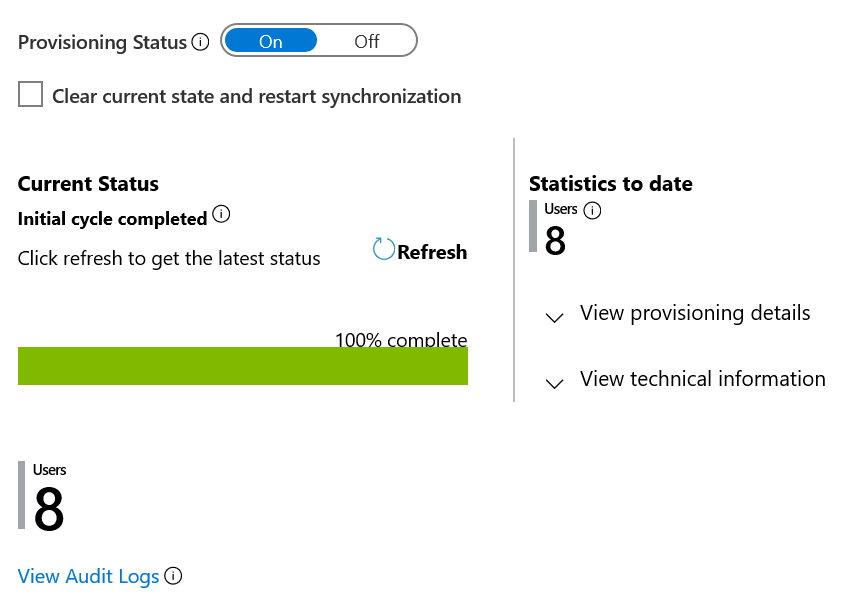
Known issues and limitations
- The Writeback app uses a pre-defined value for parameters Communication_Usage_Type_ID and Phone_Device_Type_ID. If your Workday tenant is using a different value for these attributes, then the Writeback operation won't succeed. A suggested workaround is to update the Type_IDs in Workday.
- When the Writeback app is configured to update secondary phone numbers, it doesn't replace the existing secondary phone number in Workday. It adds one more secondary phone number to the worker record. There's no workaround to this behavior.
Next steps
- Learn more about Microsoft Entra ID and Workday integration scenarios and web service calls
- Learn how to review logs and get reports on provisioning activity
- Learn how to configure single sign-on between Workday and Microsoft Entra ID
- Learn how to integrate other SaaS applications with Microsoft Entra ID
- Learn how to export and import your provisioning configurations