Tutorial: Configure Oracle Fusion ERP for automatic user provisioning
The objective of this tutorial is to demonstrate the steps to be performed in Oracle Fusion ERP and Microsoft Entra ID to configure Microsoft Entra ID to automatically provision and de-provision users and/or groups to Oracle Fusion ERP.
Note
This tutorial describes a connector built on top of the Microsoft Entra user provisioning service. For important details on what this service does, how it works, and frequently asked questions, see Automate user provisioning and deprovisioning to SaaS applications with Microsoft Entra ID.
Prerequisites
The scenario outlined in this tutorial assumes that you already have the following prerequisites:
- A Microsoft Entra tenant
- An Oracle Fusion ERP tenant.
- A user account in Oracle Fusion ERP with Admin permissions.
Assign Users to Oracle Fusion ERP
Microsoft Entra ID uses a concept called assignments to determine which users should receive access to selected apps. In the context of automatic user provisioning, only the users and/or groups that have been assigned to an application in Microsoft Entra ID are synchronized.
Before configuring and enabling automatic user provisioning, you should decide which users and/or groups in Microsoft Entra ID need access to Oracle Fusion ERP. Once decided, you can assign these users and/or groups to Oracle Fusion ERP by following the instructions here:
Important tips for assigning users to Oracle Fusion ERP
It is recommended that a single Microsoft Entra user is assigned to Oracle Fusion ERP to test the automatic user provisioning configuration. Additional users and/or groups may be assigned later.
When assigning a user to Oracle Fusion ERP, you must select any valid application-specific role (if available) in the assignment dialog. Users with the Default Access role are excluded from provisioning.
Set up Oracle Fusion ERP for provisioning
Before configuring Oracle Fusion ERP for automatic user provisioning with Microsoft Entra ID, you will need to enable SCIM provisioning on Oracle Fusion ERP.
Sign in to your Oracle Fusion ERP Admin Console
Click the Navigator on the top-left top corner. Under Tools, select Security Console.
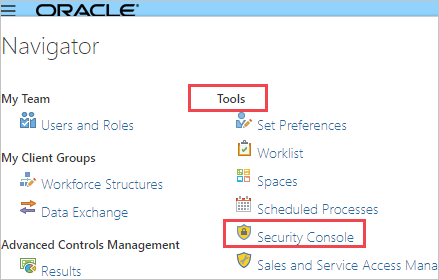
Navigate to Users.
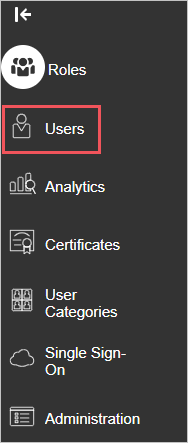
Save the username and password for the admin user account which you will use to log into the Oracle Fusion ERP admin console. These values need to be entered in the Admin Username and Password fields in the Provisioning tab of your Oracle Fusion ERP application.
Add Oracle Fusion ERP from the gallery
To configure Oracle Fusion ERP for automatic user provisioning with Microsoft Entra ID, you need to add Oracle Fusion ERP from the Microsoft Entra application gallery to your list of managed SaaS applications.
To add Oracle Fusion ERP from the Microsoft Entra application gallery, perform the following steps:
Sign in to the Microsoft Entra admin center as at least a Cloud Application Administrator.
Browse to Identity > Applications > Enterprise applications > New application.
In the Add from the gallery section, type Oracle Fusion ERP, select Oracle Fusion ERP in the results panel.
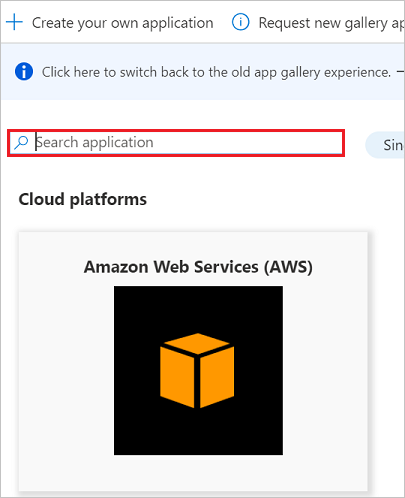
Configure automatic user provisioning to Oracle Fusion ERP
This section guides you through the steps to configure the Microsoft Entra provisioning service to create, update, and disable users and/or groups in Oracle Fusion ERP based on user and/or group assignments in Microsoft Entra ID.
Tip
You may also choose to enable SAML-based single sign-on for Oracle Fusion ERP by following the instructions provided in the Oracle Fusion ERP Single sign-on tutorial. Single sign-on can be configured independently of automatic user provisioning, though these two features complement each other.
Note
To learn more about Oracle Fusion ERP's SCIM endpoint, refer to REST API for Common Features in Oracle Applications Cloud.
To configure automatic user provisioning for Fuze in Microsoft Entra ID:
Sign in to the Microsoft Entra admin center as at least a Cloud Application Administrator.
Browse to Identity > Applications > Enterprise applications
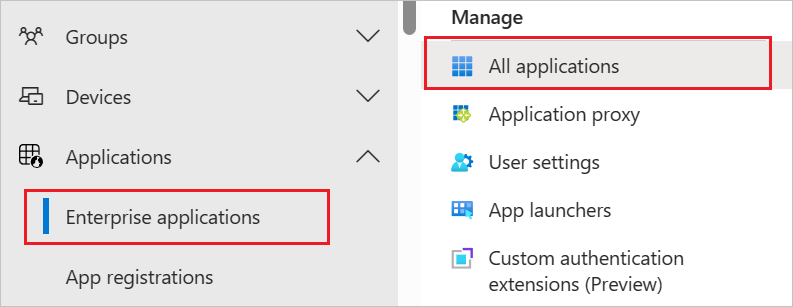
In the applications list, select Oracle Fusion ERP.
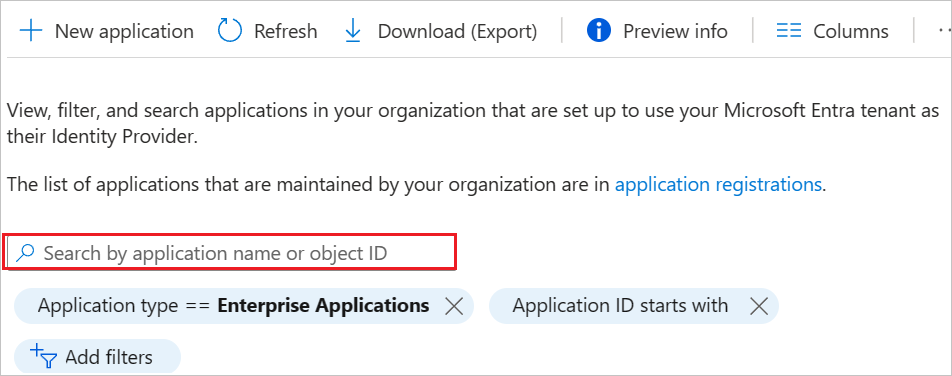
Select the Provisioning tab.
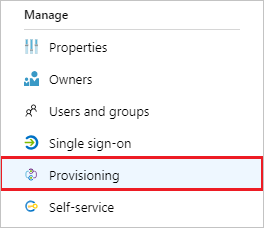
Set the Provisioning Mode to Automatic.

Under the Admin Credentials section, input
https://ejlv.fa.em2.oraclecloud.com/hcmRestApi/scim/in Tenant URL. Enter the admin user name and password retrieved earlier into the Admin Username and Password fields. Click on Test connection between Microsoft Entra ID and Oracle Fusion ERP.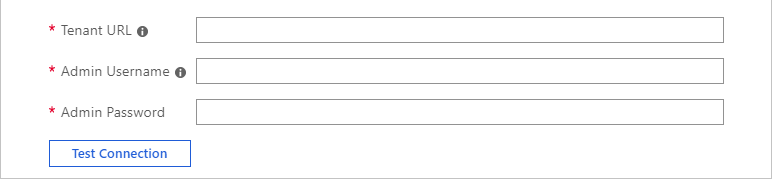
In the Notification Email field, enter the email address of a person or group who should receive the provisioning error notifications and check the checkbox - Send an email notification when a failure occurs.

Click Save.
Under the Mappings section, select Synchronize Microsoft Entra users to Oracle Fusion ERP.
Review the user attributes that are synchronized from Microsoft Entra ID to Oracle Fusion ERP in the Attribute-Mapping section. The attributes selected as Matching properties are used to match the user accounts in Oracle Fusion ERP for update operations. Select the Save button to commit any changes.
Attribute Type Supported for filtering Required by Oracle Fusion ERP userName String ✓ ✓ externalId String displayName String preferredLanguage String name.givenName String name.familyName String emails[type eq "work"].value String active Boolean Under the Mappings section, select Synchronize Microsoft Entra groups to Oracle Fusion ERP.
Review the group attributes that are synchronized from Microsoft Entra ID to Oracle Fusion ERP in the Attribute Mapping section. The attributes selected as Matching properties are used to match the groups in Oracle Fusion ERP for update operations. Select the Save button to commit any changes.
Attribute Type Supported for filtering Required by Oracle Fusion ERP displayName String ✓ ✓ members Reference To configure scoping filters, refer to the following instructions provided in the Scoping filter tutorial.
To enable the Microsoft Entra provisioning service for Oracle Fusion ERP, change the Provisioning Status to On in the Settings section.

Define the users and/or groups that you would like to provision to Oracle Fusion ERP by choosing the desired values in Scope in the Settings section.

When you are ready to provision, click Save.
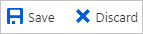
This operation starts the initial synchronization of all users and/or groups defined in Scope in the Settings section. The initial sync takes longer to perform than subsequent syncs, which occur approximately every 40 minutes as long as the Microsoft Entra provisioning service is running. You can use the Synchronization Details section to monitor progress and follow links to provisioning activity report, which describes all actions performed by the Microsoft Entra provisioning service on Oracle Fusion ERP.
For more information on how to read the Microsoft Entra provisioning logs, see Reporting on automatic user account provisioning.
Connector limitations
- Oracle Fusion ERP only supports Basic Authentication for their SCIM endpoint.
- Oracle Fusion ERP does not support group provisioning.
- Roles in Oracle Fusion ERP are mapped to groups in Microsoft Entra ID. To assign roles to users in Oracle Fusion ERP from Microsoft Entra ID, you will need to assign users to the desired Microsoft Entra groups that are named after roles in Oracle Fusion ERP.
Additional resources
- Managing user account provisioning for Enterprise Apps
- What is application access and single sign-on with Microsoft Entra ID?