Configure Dynamic Signal for automatic user provisioning
The objective of this tutorial is to demonstrate the steps to be performed in Dynamic Signal and Microsoft Entra ID to configure Microsoft Entra ID to automatically provision and de-provision users and/or groups to Dynamic Signal.
Note
This tutorial describes a connector built on top of the Microsoft Entra user provisioning service. For important details on what this service does, how it works, and frequently asked questions, see Automate user provisioning and deprovisioning to SaaS applications with Microsoft Entra ID.
Prerequisites
The scenario outlined in this tutorial assumes that you already have the following prerequisites:
- A Microsoft Entra tenant
- A Dynamic Signal tenant
- A user account in Dynamic Signal with Admin permissions.
Add Dynamic Signal from the gallery
Before configuring Dynamic Signal for automatic user provisioning with Microsoft Entra ID, you need to add Dynamic Signal from the Microsoft Entra application gallery to your list of managed SaaS applications.
To add Dynamic Signal from the Microsoft Entra application gallery, perform the following steps:
- Sign in to the Microsoft Entra admin center as at least a Cloud Application Administrator.
- Browse to Identity > Applications > Enterprise applications > New application.
- In the Add from the gallery section, type Dynamic Signal, select Dynamic Signal in the search box.
- Select Dynamic Signal from results panel and then add the app. Wait a few seconds while the app is added to your tenant.
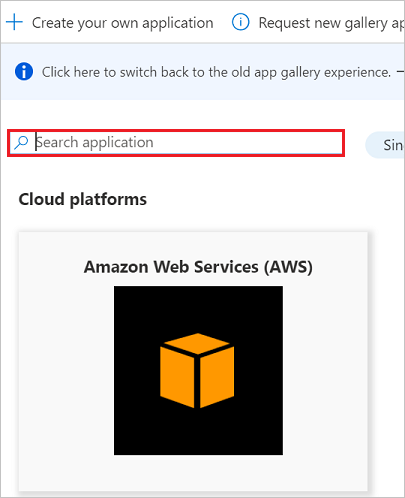
Assigning users to Dynamic Signal
Microsoft Entra ID uses a concept called assignments to determine which users should receive access to selected apps. In the context of automatic user provisioning, only the users and/or groups that have been assigned to an application in Microsoft Entra ID are synchronized.
Before configuring and enabling automatic user provisioning, you should decide which users and/or groups in Microsoft Entra ID need access to Dynamic Signal. Once decided, you can assign these users and/or groups to Dynamic Signal by following the instructions here:
Important tips for assigning users to Dynamic Signal
It's recommended that a single Microsoft Entra user is assigned to Dynamic Signal to test the automatic user provisioning configuration. More users and/or groups may be assigned later.
When assigning a user to Dynamic Signal, you must select any valid application-specific role (if available) in the assignment dialog. Users with the Default Access role are excluded from provisioning.
Configuring automatic user provisioning to Dynamic Signal
This section guides you through the steps to configure the Microsoft Entra provisioning service to create, update, and disable users and/or groups in Dynamic Signal based on user and/or group assignments in Microsoft Entra ID.
Tip
You may also choose to enable SAML-based single sign-on for Dynamic Signal, following the instructions provided in the Dynamic Signal single sign-on tutorial. Single sign-on can be configured independently of automatic user provisioning, though these two features complement each other.
To configure automatic user provisioning for Dynamic Signal in Microsoft Entra ID:
Sign in to the Microsoft Entra admin center as at least a Cloud Application Administrator.
Browse to Identity > Applications > Enterprise applications
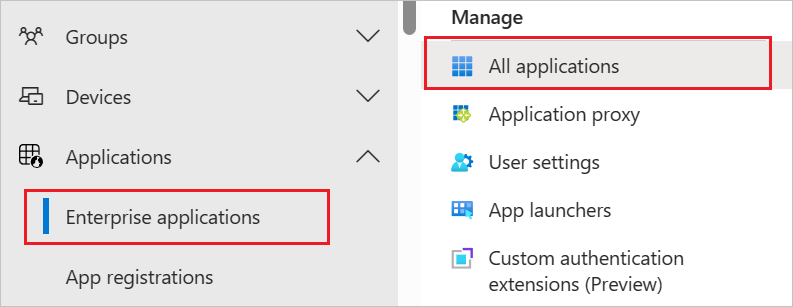
In the applications list, select Dynamic Signal.
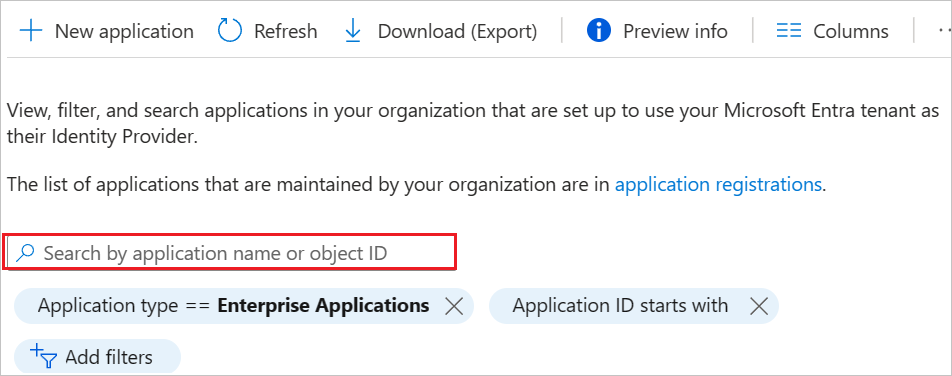
Select the Provisioning tab.
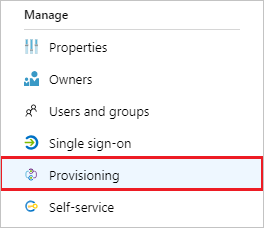
Set the Provisioning Mode to Automatic.

Under the Admin Credentials section, input the Tenant URL and Secret Token of your Dynamic Signal's account as described in Step 6.
In the Dynamic Signal admin console, navigate to Admin > Advanced > API.
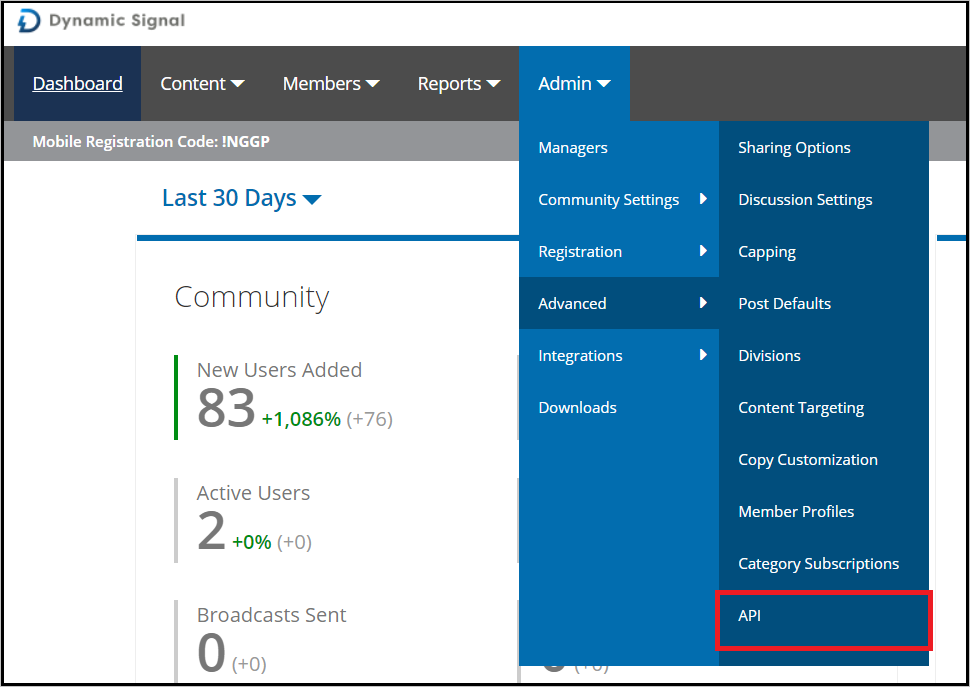
Copy the SCIM API URL to Tenant URL. Click on Generate New Token to generate a Bearer Token and copy the value to Secret Token.
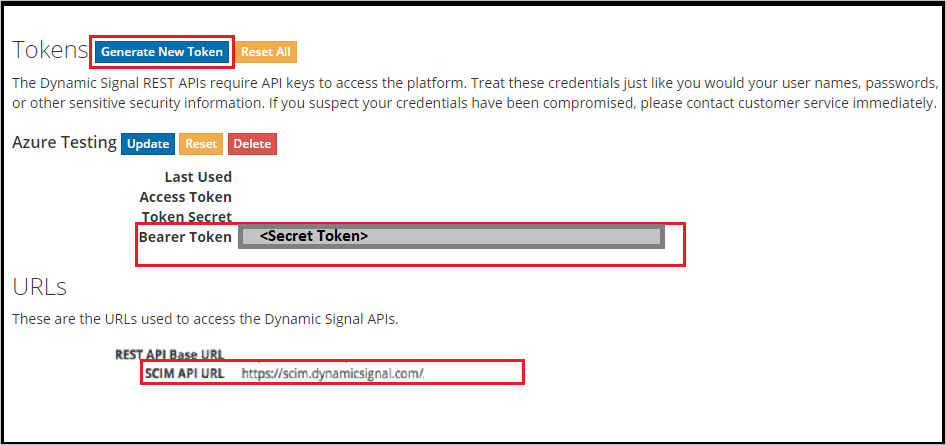
Upon populating the fields shown in Step 5, click Test Connection to ensure Microsoft Entra ID can connect to Dynamic Signal. If the connection fails, ensure your Dynamic Signal account has Admin permissions and try again.
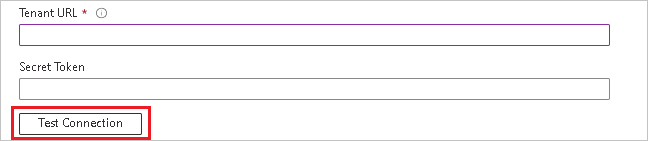
In the Notification Email field, enter the email address of a person or group who should receive the provisioning error notifications and check the checkbox - Send an email notification when a failure occurs.

Click Save.
Under the Mappings section, select Synchronize Microsoft Entra users to Dynamic Signal.
Review the user attributes that are synchronized from Microsoft Entra ID to Dynamic Signal in the Attribute Mapping section. The attributes selected as Matching properties are used to match the user accounts in Dynamic Signal for update operations. Select the Save button to commit any changes.
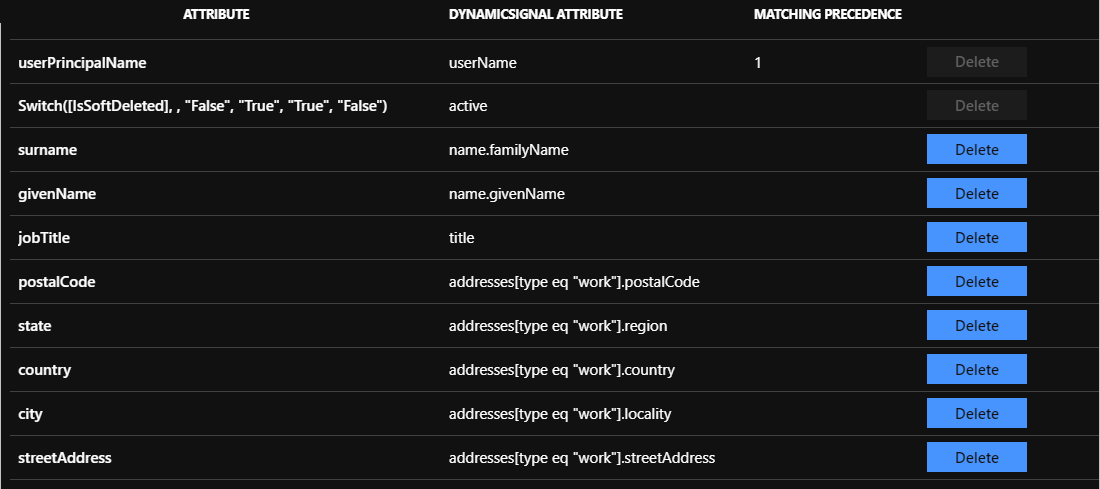
To configure scoping filters, refer to the following instructions provided in the Scoping filter tutorial.
To enable the Microsoft Entra provisioning service for Dynamic Signal, change the Provisioning Status to On in the Settings section.

Define the users and/or groups that you would like to provision to Dynamic Signal by choosing the desired values in Scope in the Settings section.

When you're ready to provision, click Save.
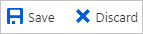
This operation starts the initial synchronization of all users and/or groups defined in Scope in the Settings section. The initial sync takes longer to perform than subsequent syncs, which occur approximately every 40 minutes as long as the Microsoft Entra provisioning service is running. You can use the Synchronization Details section to monitor progress and follow links to provisioning activity report, which describes all actions performed by the Microsoft Entra provisioning service on Dynamic Signal.
For more information on how to read the Microsoft Entra provisioning logs, see Reporting on automatic user account provisioning.
Connector Limitations
- Dynamic Signal doesn't support permanent user deletes from Microsoft Entra ID. To delete a user permanently in Dynamic Signal, the operation has to be made through the Dynamic Signal admin console UI.
- Dynamic Signal doesn't currently support groups.
More resources
- Managing user account provisioning for Enterprise Apps
- What is application access and single sign-on with Microsoft Entra ID?