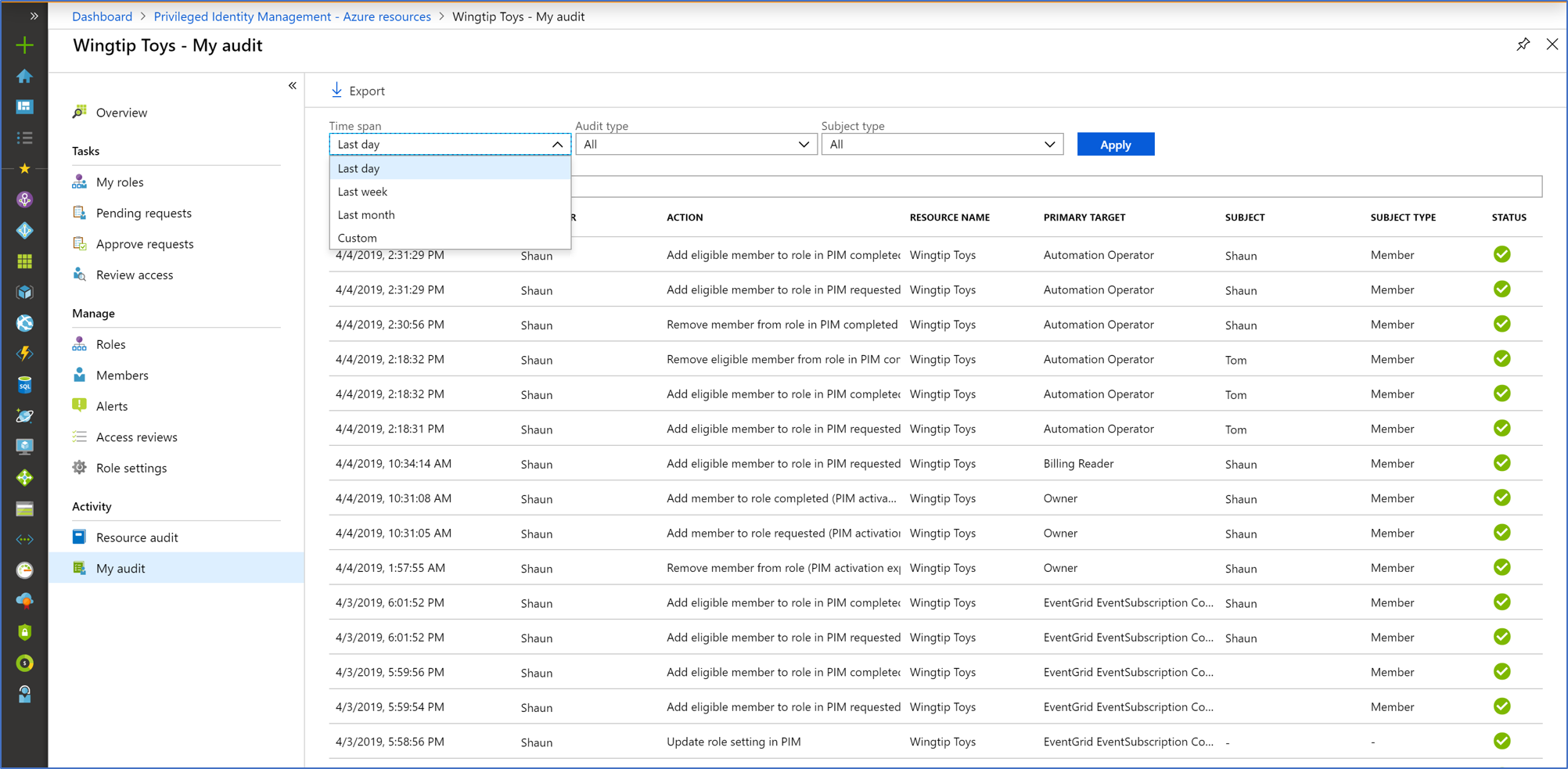View audit history for Microsoft Entra roles in Privileged Identity Management
You can use the Microsoft Entra Privileged Identity Management (PIM) audit history to see all role assignments and activations within the past 30 days for all privileged roles. If you want to retain audit data for longer than the default retention period, you can use Azure Monitor to route it to an Azure storage account. For more information, see Archive Microsoft Entra logs to an Azure storage account. If you want to see the full audit history of activity in your organization in Microsoft Entra ID including administrator, end user, and synchronization activity, you can use the Microsoft Entra security and activity reports.
Follow these steps to view the audit history for Microsoft Entra roles.
View resource audit history
Resource audit gives you a view of all activity associated with your Microsoft Entra roles.
Sign in to the Microsoft Entra admin center as at least a Privileged Role Administrator.
Browse to Identity governance > Privileged Identity Management > Microsoft Entra roles.
Select Resource audit.
Filter the history using a predefined date or custom range.
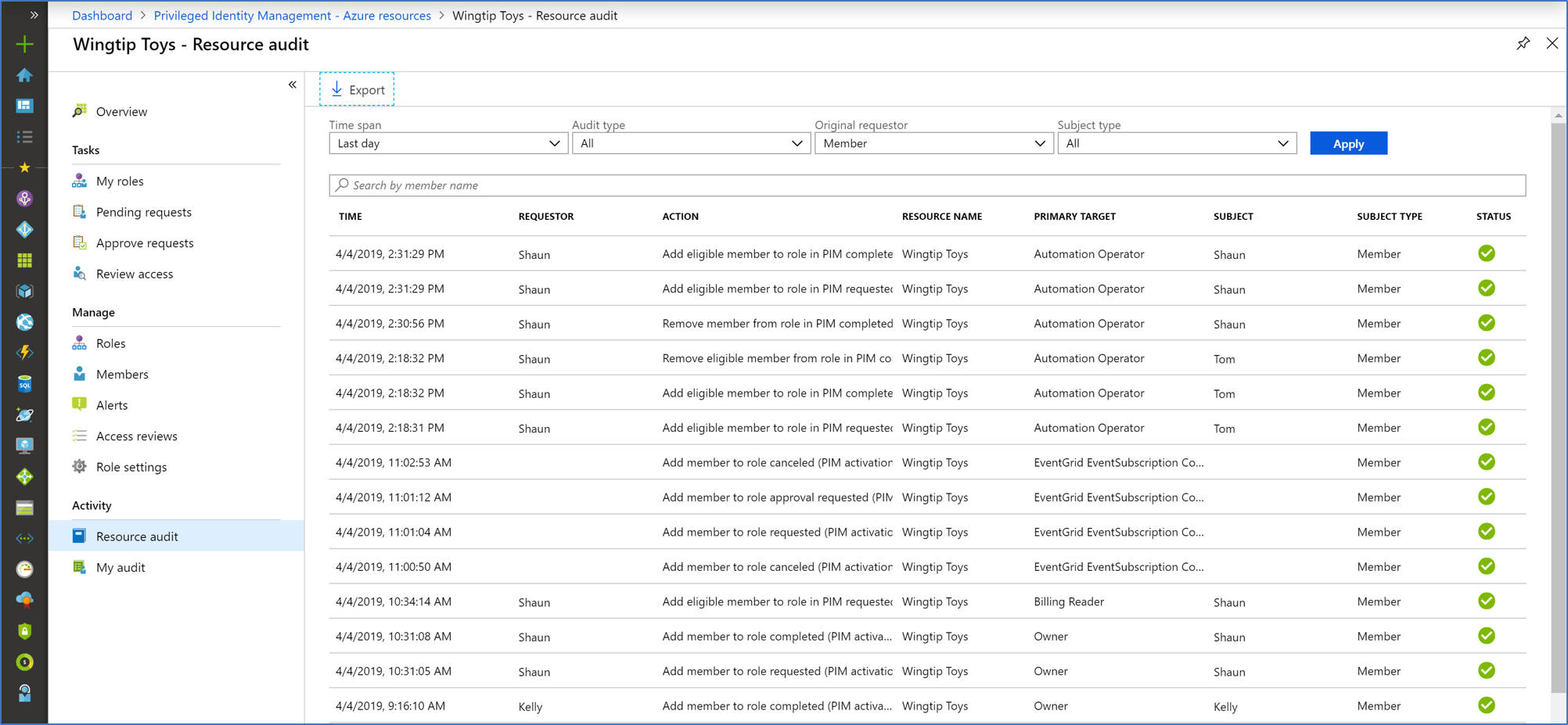
View my audit
My audit enables you to view your personal role activity.
Sign in to the Microsoft Entra admin center as at least a Privileged Role Administrator.
Browse to Identity governance > Privileged Identity Management > Microsoft Entra roles.
Select the resource you want to view audit history for.
Select My audit.
Filter the history using a predefined date or custom range.