Delete an external tenant
Applies to:  Workforce tenants
Workforce tenants  External tenants (learn more)
External tenants (learn more)
You can't delete an external tenant until it passes several checks. These checks reduce the risk that deleting an external tenant negatively affects user access. For example, if the tenant associated with a subscription is unintentionally deleted, users can't access the Azure resources for that subscription.
Prerequisites
- A Microsoft Entra External ID external tenant that you want to delete.
- There are no users in the external tenant, except one Global Administrator who will delete the tenant. You must delete any other users before you can delete the tenant.
- There are no applications in the tenant. Make sure that you remove all applications including the b2c-extensions-app. You must delete all apps listed under App registrations in the All applications section before proceeding with the deletion.
Delete the external tenant
Sign in to the Microsoft Entra admin center.
If you have access to multiple tenants, use the Settings icon
 in the top menu to switch to your external tenant from the Directories + subscriptions menu.
in the top menu to switch to your external tenant from the Directories + subscriptions menu.Browse to Identity > Overview > Manage tenants.
Select the tenant you want to delete, and then select Delete.
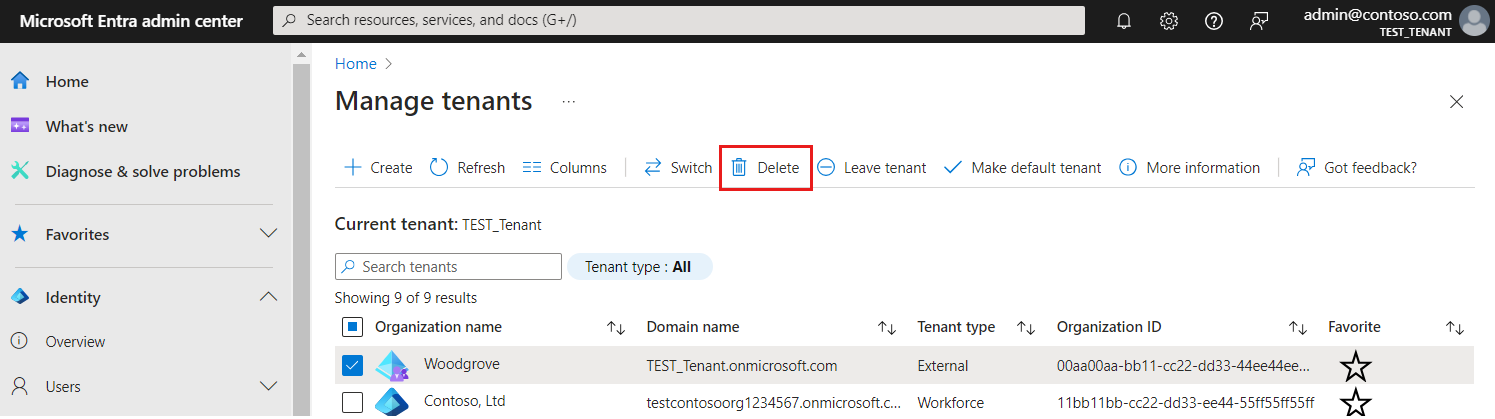
You might need to complete required actions before you can delete the tenant. For example, you might need to delete all user flows in the tenant. If you're ready to delete the tenant, select Delete.
The tenant and its associated information are deleted.