Graphics and Multimedia
Windows Presentation Foundation (WPF) provides support for multimedia, vector graphics, animation, and content composition, making it easy for developers to build interesting user interfaces and content. Using Visual Studio, you can create vector graphics or complex animations and integrate media into your applications.
This topic introduces the graphics, animation, and media features of WPF, which enable you to add graphics, transition effects, sound, and video to your applications.
Note
Using WPF types in a Windows service is strongly discouraged. If you attempt to use WPF types in a Windows service, the service may not work as expected.
What's New with Graphics and Multimedia in WPF 4
Several changes have been made related to graphics and animations.
Layout Rounding
When an object edge falls in the middle of a pixel device, the DPI-independent graphics system can create rendering artifacts, such as blurry or semi-transparent edges. Previous versions of WPF included pixel snapping to help handle this case. Silverlight 2 introduced layout rounding, which is another way to move elements so that edges fall on whole pixel boundaries. WPF now supports layout rounding with the UseLayoutRounding attached property on FrameworkElement.
Cached Composition
By using the new BitmapCache and BitmapCacheBrush classes, you can cache a complex part of the visual tree as a bitmap and greatly improve rendering time. The bitmap remains responsive to user input, such as mouse clicks, and you can paint it onto other elements just like any brush.
Pixel Shader 3 Support
WPF 4 builds on top of the ShaderEffect support introduced in WPF 3.5 SP1 by allowing applications to write effects by using Pixel Shader (PS) version 3.0. The PS 3.0 shader model is more sophisticated than PS 2.0, which allows for even more effects on supported hardware.
Easing Functions
You can enhance animations with easing functions, which give you additional control over the behavior of animations. For example, you can apply an ElasticEase to an animation to give the animation a springy behavior. For more information, see the easing types in the System.Windows.Media.Animation namespace.
Graphics and Rendering
WPF includes support for high quality 2D graphics. The functionality includes brushes, geometries, images, shapes and transformations. For more information, see Graphics. The rendering of graphical elements is based on the Visual class. The structure of visual objects on the screen is described by the visual tree. For more information, see WPF Graphics Rendering Overview.
2D Shapes
WPF provides a library of commonly used, vector-drawn 2D shapes, such as rectangles and ellipses, which the following illustration shows.
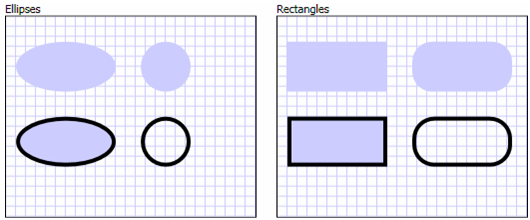
These intrinsic WPF shapes are not just shapes: they are programmable elements that implement many of the features that you expect from most common controls, which include keyboard and mouse input. The following example shows how to handle the MouseUp event raised by clicking an Ellipse element.
<Window
xmlns="http://schemas.microsoft.com/winfx/2006/xaml/presentation"
xmlns:x="http://schemas.microsoft.com/winfx/2006/xaml"
x:Class="Window1" >
<Ellipse Fill="LightBlue" MouseUp="ellipseButton_MouseUp" />
</Window>
public partial class Window1 : Window
{
void ellipseButton_MouseUp(object sender, MouseButtonEventArgs e)
{
MessageBox.Show("You clicked the ellipse!");
}
}
Partial Public Class Window1
Inherits Window
Private Sub ellipseButton_MouseUp(ByVal sender As Object, ByVal e As MouseButtonEventArgs)
MessageBox.Show("You clicked the ellipse!")
End Sub
End Class
The following illustration shows the output for the preceding XAML markup and code-behind.
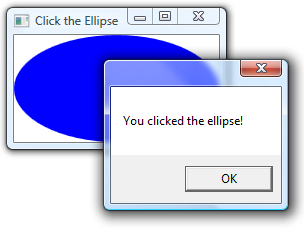
For more information, see Shapes and Basic Drawing in WPF Overview. For an introductory sample, see Shape Elements Sample.
2D Geometries
When the 2D shapes that WPF provides are not sufficient, you can use WPF support for geometries and paths to create your own. The following illustration shows how you can use geometries to create shapes, as a drawing brush, and to clip other WPF elements.
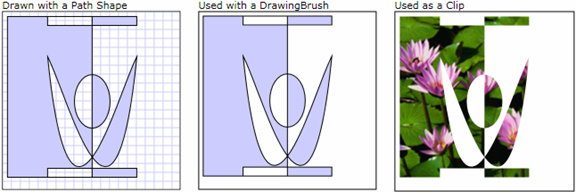
For more information, see Geometry Overview. For an introductory sample, see Geometries Sample.
2D Effects
WPF provides a library of 2D classes that you can use to create a variety of effects. The 2D rendering capability of WPF provides the ability to paint UI elements that have gradients, bitmaps, drawings, and videos; and to manipulate them by using rotation, scaling, and skewing. The following illustration gives an example of the many effects you can achieve by using WPF brushes.
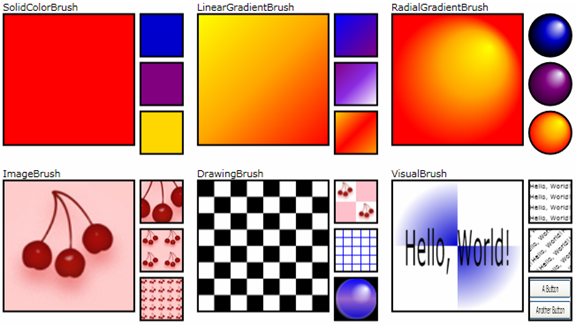
For more information, see WPF Brushes Overview. For an introductory sample, see Brushes Sample.
3D Rendering
WPF provides a set of 3D rendering capabilities that integrate with 2D graphics support in WPF in order for you to create more exciting layout, UI, and data visualization. At one end of the spectrum, WPF enables you to render 2D images onto the surfaces of 3D shapes, which the following illustration demonstrates.
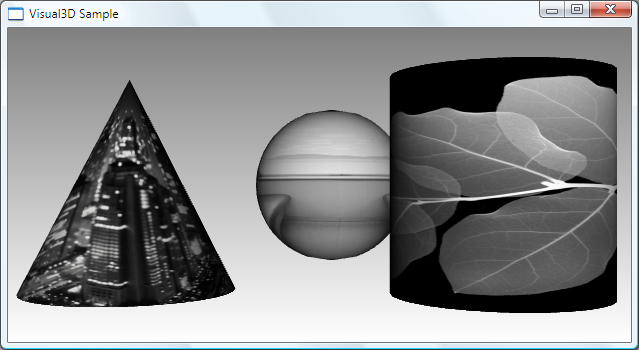
For more information, see 3D Graphics Overview. For an introductory sample, see 3D Solids Sample.
Animation
Use animation to make controls and elements grow, shake, spin, and fade; and to create interesting page transitions, and more. Because WPF enables you to animate most properties, not only can you animate most WPF objects, you can also use WPF to animate custom objects that you create.
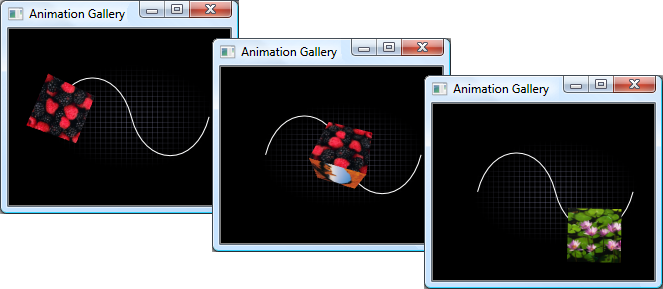
For more information, see Animation Overview. For an introductory sample, see Animation Example Gallery.
Media
Images, video, and audio are media-rich ways of conveying information and user experiences.
Images
Images, which include icons, backgrounds, and even parts of animations, are a core part of most applications. Because you frequently need to use images, WPF exposes the ability to work with them in a variety of ways. The following illustration shows just one of those ways.
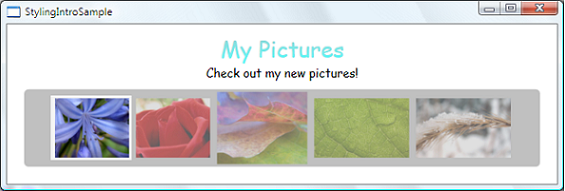
For more information, see Imaging Overview.
Video and Audio
A core feature of the graphics capabilities of WPF is to provide native support for working with multimedia, which includes video and audio. The following example shows how to insert a media player into an application.
<MediaElement Source="media\numbers.wmv" Width="450" Height="250" />
MediaElement is capable of playing both video and audio, and is extensible enough to allow the easy creation of custom UIs.
For more information, see the Multimedia Overview.
See also
- System.Windows.Media
- System.Windows.Media.Animation
- System.Windows.Media.Media3D
- 2D Graphics and Imaging
- Shapes and Basic Drawing in WPF Overview
- Painting with Solid Colors and Gradients Overview
- Painting with Images, Drawings, and Visuals
- Animation and Timing How-to Topics
- 3D Graphics Overview
- Multimedia Overview
.NET Desktop feedback
