How to remove the .NET Runtime and SDK
Over time, as you install updated versions of the .NET runtime and SDK, you may want to remove outdated versions of .NET from your machine. Uninstalling older versions of the runtime may change the runtime chosen to run shared framework applications, as detailed in the article on .NET version selection.
Should I remove a version?
The .NET version selection behaviors and the runtime compatibility of .NET across updates enables safe removal of previous versions. .NET runtime updates are compatible within a major version band such as 8.x and 7.x. Additionally, newer releases of the .NET SDK generally maintain the ability to build applications that target previous versions of the runtime in a compatible manner.
In general, you only need the latest SDK and latest patch version of the runtimes required for your application. Instances where you might want to keep older SDK or runtime versions include maintaining project.json-based applications. Unless your application has specific reasons for earlier SDKs or runtimes, you may safely remove older versions.
Determine what is installed
The .NET CLI has options you can use to list the versions of the SDK and runtime that are installed on your computer. Use dotnet --list-sdks to see the list of installed SDKs and dotnet --list-runtimes for the list of runtimes. For more information, see How to check that .NET is already installed.
Uninstall .NET
.NET uses the Windows Apps & features or Apps > Installed Apps settings page to remove versions of the .NET runtime and SDK. Use the Start Menu to search for Add or Remove Programs to open the settings page, as illustrated by the following image: figure shows the Apps & features dialog. You can search for core or .net to filter and show installed versions of .NET.
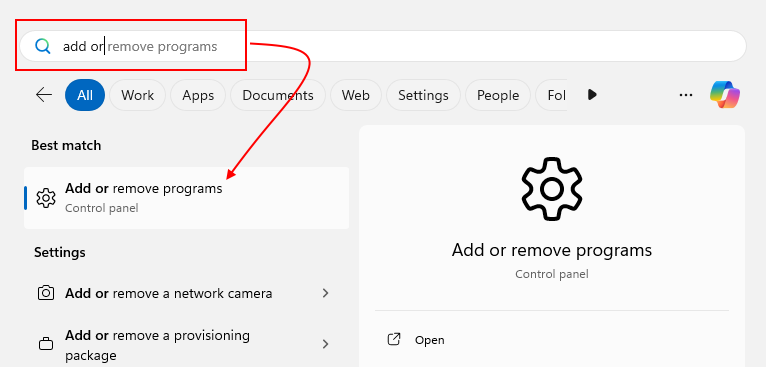
In the settings page, search for .net to find the versions installed on your machine. Select ... > Uninstall to uninstall the item. If you're using Windows 10, select the Uninstall button for the item you want to uninstall. The following image shows the Installed Apps settings page on Windows 11:

Important
If the item you're uninstalling indicates that it's from Visual Studio, use the Visual Studio Installer to remove those versions of .NET.
The best way for you to uninstall .NET is to mirror the action you used to install .NET. The specifics depend on your chosen Linux distribution and the installation method.
Preview releases are manually installed, and must be manually uninstalled. For more information, see the Scripted or manual section.
Important
For Red Hat installations, consult the Red Hat Product Documentation for .NET.
You can remove the following types if .NET installations:
Package manager
There's no need to first uninstall the .NET SDK when upgrading it using a package manager, unless you're upgrading from a preview version that was manually installed. The package manager update or refresh commands will automatically remove the older version upon the successful installation of a newer version. If you have a preview version installed, uninstall it.
If you installed .NET using a package manager, use that same package manager to uninstall the .NET SDK or runtime. .NET installations support most popular package managers. Consult the documentation for your distribution's package manager for the precise syntax in your environment:
- apt-get(8) is used by Debian based systems, including Ubuntu.
- yum(8) is used on Fedora, CentOS Stream, Oracle Linux, and RHEL.
- zypper(8) is used on openSUSE and SUSE Linux Enterprise System (SLES).
- dnf(8) is used on Fedora.
In almost all cases, the command to remove a package is remove.
The package name for the .NET SDK installation for most package managers is dotnet-sdk, followed by the version number. Only the major and minor version numbers are necessary: for example, the .NET SDK version 8.0.200 can be referenced as the package dotnet-sdk-8.0.
For machines that have installed only the runtime, and not the SDK, the package name is dotnet-runtime-<version> for the .NET runtime, and aspnetcore-runtime-<version> for the entire runtime stack.
Scripted or manual
If you installed .NET using the dotnet-install script, or by extracting a tarball, you must remove .NET using the manual method.
When you manually install .NET, it's generally installed to the /usr/share/dotnet/, /usr/lib/dotnet/, or the $HOME/.dotnet directory. The SDK, runtime, and .NET host, are installed into separate sub directories. These "component" directories contain a directory for each version of .NET. By removing the versioned directories, you remove that version of .NET from your system. These directories may vary depending on your Linux distribution.
There are three commands you can use to discover where .NET is installed: dotnet --list-sdks for SDKs, dotnet --list-runtimes for runtimes, and dotnet --info for everything. These commands don't list the .NET host. To determine which hosts are installed, check the /usr/share/dotnet/host/fxr/ directory. The following list represents the directories of a specific version of .NET, where the $version variable represents the version of the .NET:
SDK:
/usr/share/dotnet/sdk/$version/Runtime:
The runtime is based on specific .NET product runtimes, such as
Microsoft.AspNetCore.AllorMicrosoft.NETCore.App(the .NET runtime specifically). These are installed to the/usr/share/dotnet/shared/$product/$versiondirectory, where$productis the product runtime. For example, you may see the following directories:/usr/share/dotnet/shared/Microsoft.NETCore.App/$version/ /usr/share/dotnet/shared/Microsoft.AspNetCore.App/$version/ /usr/share/dotnet/shared/Microsoft.AspNetCore.All/$version/.NET host
/usr/share/dotnet/host/fxr/$version/
Use the rm -rf command to remove a version of .NET. For example, to remove the 6.0.406 SDK, run the following command:
sudo rm -rf /usr/share/dotnet/sdk/6.0.406
Important
The version directories might not match the "version" you're uninstalling. The individual runtimes and SDKs that are installed with a single .NET release might have different versions. For example, you might have installed ASP.NET Core 8 Runtime, which installed the 8.0.2 ASP.NET Core runtime and the 8.0.8 .NET runtime. Each has a different versioned directory. For more information, see Overview of how .NET is versioned.
When you manually install .NET, it's generally installed to the /usr/local/share/dotnet/ or the $HOME/.dotnet directory. The SDK, runtime, and .NET host are installed into separate sub directories. These "component" directories contain a directory for each version of .NET. By removing the versioned directories, you remove that version of .NET from your system. These directories may vary depending on your macOS version.
There are three commands you can use to discover where .NET is installed: dotnet --list-sdks for SDKs, dotnet --list-runtimes for runtimes, and dotnet --info for everything. These commands don't list the .NET host. To determine which hosts are installed, check the /usr/local/share/dotnet/host/fxr/ directory. The following list represents the directories of a specific version of .NET, where the $version variable represents the version of the .NET:
SDK:
/usr/local/share/dotnet/sdk/$version/Runtime:
The runtime is based on specific .NET product runtimes, such as
Microsoft.AspNetCore.AllorMicrosoft.NETCore.App(the .NET runtime specifically). These are installed to the/usr/local/share/dotnet/shared/$product/$versiondirectory, where$productis the product runtime. For example, you might see the following directories:/usr/local/share/dotnet/shared/Microsoft.NETCore.App/$version/dotnet --info /usr/local/share/dotnet/shared/Microsoft.AspNetCore.App/$version/ /usr/local/share/dotnet/shared/Microsoft.AspNetCore.All/$version/.NET host
/usr/local/share/dotnet/host/fxr/$version/
Use the rm -rf command to remove a version of .NET. For example, to remove the 6.0.406 SDK, run the following command:
sudo rm -rf /usr/local/share/dotnet/sdk/6.0.406
Important
The version directories might not match the "version" you're uninstalling. The individual runtimes and SDKs that are installed with a single .NET release might have different versions. For example, you might have installed ASP.NET Core 8 Runtime, which installed the 8.0.2 ASP.NET Core runtime and the 8.0.8 .NET runtime. Each has a different versioned directory. For more information, see Overview of how .NET is versioned.
Important
If you're using an Arm-based Mac, such as one with an M1 chip, review the directory paths described in Install .NET on Arm-based Macs.
.NET Uninstall Tool
The .NET Uninstall Tool lets you remove .NET SDKs and runtimes from a system. A collection of options is available to specify which versions should be uninstalled. For more information, see .NET uninstall tool overview.
Remove the NuGet fallback directory
Before .NET Core 3.0 SDK, the .NET Core SDK installers used a directory named NuGetFallbackFolder to store a cache of NuGet packages. This cache was used during operations such as dotnet restore or dotnet build /t:Restore. The NuGetFallbackFolder was located under the sdk folder where .NET is installed. For example it could be at C:\Program Files\dotnet\sdk\NuGetFallbackFolder on Windows and at /usr/local/share/dotnet/sdk/NuGetFallbackFolder on macOS.
You may want to remove this directory, if:
- You're only developing using .NET Core 3.0 SDK or .NET 5 or later versions.
- You're developing using .NET Core SDK versions earlier than 3.0, but you can work online.
If you want to remove the NuGet fallback directory, you can delete it, but you'll need administrative privileges to do so.
It's not recommended to delete the dotnet directory. Doing so would remove any global tools you've previously installed. Also, on Windows:
- You'll break Visual Studio 2019 version 16.3 and later versions. You can run Repair to recover.
- If there are .NET Core SDK entries in the Apps & features dialog, they'll be orphaned.
