Create satellite assemblies for .NET apps
Resource files play a central role in localized applications. They enable an application to display strings, images, and other data in the user's language and culture, and provide alternate data if resources for the user's language or culture are unavailable. .NET uses a hub-and-spoke model to locate and retrieve localized resources. The hub is the main assembly that contains the non-localizable executable code and the resources for a single culture, which is called the neutral or default culture. The default culture is the fallback culture for the application; it's used when no localized resources are available. You use the NeutralResourcesLanguageAttribute attribute to designate the culture of the application's default culture. Each spoke connects to a satellite assembly that contains the resources for a single localized culture but does not contain any code. Because the satellite assemblies aren't part of the main assembly, you can easily update or replace resources that correspond to a specific culture without replacing the main assembly for the application.
Note
The resources of an application's default culture can also be stored in a satellite assembly. To do this, you assign the NeutralResourcesLanguageAttribute attribute a value of UltimateResourceFallbackLocation.Satellite.
Satellite assembly name and location
The hub-and-spoke model requires that you place resources in specific locations so that they can be easily located and used. If you don't compile and name resources as expected, or if you don't place them in the correct locations, the common language runtime won't be able to locate them and will use the resources of the default culture instead. The .NET resource manager is represented by the ResourceManager type, and it's used to automatically access localized resources. The resource manager requires the following:
A single satellite assembly must include all the resources for a particular culture. In other words, you should compile multiple .txt or .resx files into a single binary .resources file.
There must be a separate subdirectory in the application directory for each localized culture that stores that culture's resources. The subdirectory name must be the same as the culture name. Alternately, you can store your satellite assemblies in the global assembly cache. In this case, the culture information component of the assembly's strong name must indicate its culture. For more information, see Install satellite assemblies in the Global Assembly Cache.
Note
If your application includes resources for subcultures, place each subculture in a separate subdirectory under the application directory. Do not place subcultures in subdirectories under their main culture's directory.
The satellite assembly must have the same name as the application, and must use the file name extension ".resources.dll". For example, if an application is named Example.exe, the name of each satellite assembly should be Example.resources.dll. The satellite assembly name doesn't indicate the culture of its resource files. However, the satellite assembly appears in a directory that does specify the culture.
Information about the culture of the satellite assembly must be included in the assembly's metadata. To store the culture name in the satellite assembly's metadata, you specify the
/cultureoption when you use Assembly Linker to embed resources in the satellite assembly.
The following illustration shows a sample directory structure and location requirements for applications that you aren't installing in the global assembly cache. The items with .txt and .resources extensions won't ship with the final application. These are the intermediate resource files used to create the final satellite resource assemblies. In this example, you could substitute .resx files for the .txt files. For more information, see Package and deploy resources.
The following image shows the satellite assembly directory:
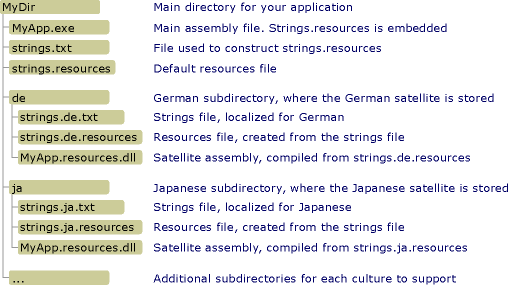
Compile satellite assemblies
You use Resource File Generator (resgen.exe) to compile text files or XML (.resx) files that contain resources to binary .resources files. You then use Assembly Linker (al.exe) to compile .resources files into satellite assemblies. al.exe creates an assembly from the .resources files that you specify. Satellite assemblies can contain only resources; they can't contain any executable code.
The following al.exe command creates a satellite assembly for the application Example from the German resources file strings.de.resources.
al -target:lib -embed:strings.de.resources -culture:de -out:Example.resources.dll
The following al.exe command also creates a satellite assembly for the application Example from the file strings.de.resources. The /template option causes the satellite assembly to inherit all assembly metadata except for its culture information from the parent assembly (Example.dll).
al -target:lib -embed:strings.de.resources -culture:de -out:Example.resources.dll -template:Example.dll
The following table describes the al.exe options used in these commands in more detail:
| Option | Description |
|---|---|
-target:lib |
Specifies that your satellite assembly is compiled to a library (.dll) file. Because a satellite assembly doesn't contain executable code and is not an application's main assembly, you must save satellite assemblies as DLLs. |
-embed:strings.de.resources |
Specifies the name of the resource file to embed when al.exe compiles the assembly. You can embed multiple .resources files in a satellite assembly, but if you are following the hub-and-spoke model, you must compile one satellite assembly for each culture. However, you can create separate .resources files for strings and objects. |
-culture:de |
Specifies the culture of the resource to compile. The common language runtime uses this information when it searches for the resources for a specified culture. If you omit this option, al.exe will still compile the resource, but the runtime won't be able to find it when a user requests it. |
-out:Example.resources.dll |
Specifies the name of the output file. The name must follow the naming standard baseName.resources.extension, where baseName is the name of the main assembly and extension is a valid file name extension (such as .dll). The runtime is not able to determine the culture of a satellite assembly based on its output file name; you must use the /culture option to specify it. |
-template:Example.dll |
Specifies an assembly from which the satellite assembly will inherit all assembly metadata except the culture field. This option affects satellite assemblies only if you specify an assembly that has a strong name. |
For a complete list of options available with al.exe, see Assembly Linker (al.exe).
Note
There may be times when you want to use the .NET Core MSBuild task to compile satellite assemblies, even though you're targeting .NET Framework. For example, you may want to use the C# compiler deterministic option to be able to compare assemblies from different builds. In this case, set GenerateSatelliteAssembliesForCore to true in the .csproj file to generate satellite assemblies using csc.exe instead of Al.exe (Assembly Linker).
<Project>
<PropertyGroup>
<GenerateSatelliteAssembliesForCore>true</GenerateSatelliteAssembliesForCore>
</PropertyGroup>
</Project>
The .NET Core MSBuild task uses csc.exe instead of al.exe to generate satellite assemblies, by default. For more information, see Make it easier to opt in to "Core" satellite assembly generation.
Satellite assemblies example
The following is a simple "Hello world" example that displays a message box containing a localized greeting. The example includes resources for the English (United States), French (France), and Russian (Russia) cultures, and its fallback culture is English. To create the example, do the following:
Create a resource file named Greeting.resx or Greeting.txt to contain the resource for the default culture. Store a single string named
HelloStringwhose value is "Hello world!" in this file.To indicate that English (en) is the application's default culture, add the following System.Resources.NeutralResourcesLanguageAttribute attribute to the application's AssemblyInfo file or to the main source code file that will be compiled into the application's main assembly.
[assembly: NeutralResourcesLanguage("en")]<Assembly: NeutralResourcesLanguage("en")>Add support for additional cultures (
en-US,fr-FR, andru-RU) to the application as follows:To support the
en-USor English (United States) culture, create a resource file named Greeting.en-US.resx or Greeting.en-US.txt, and store in it a single string namedHelloStringwhose value is "Hi world!".To support the
fr-FRor French (France) culture, create a resource file named Greeting.fr-FR.resx or Greeting.fr-FR.txt, and store in it a single string namedHelloStringwhose value is "Salut tout le monde!".To support the
ru-RUor Russian (Russia) culture, create a resource file named Greeting.ru-RU.resx or Greeting.ru-RU.txt, and store in it a single string namedHelloStringwhose value is "Всем привет!".
Use resgen.exe to compile each text or XML resource file to a binary .resources file. The output is a set of files that have the same root file name as the .resx or .txt files, but a .resources extension. If you create the example with Visual Studio, the compilation process is handled automatically. If you aren't using Visual Studio, run the following commands to compile the .resx files into .resources files:
resgen Greeting.resx resgen Greeting.en-us.resx resgen Greeting.fr-FR.resx resgen Greeting.ru-RU.resxIf your resources are in text files instead of XML files, replace the .resx extension with .txt.
Compile the following source code along with the resources for the default culture into the application's main assembly:
Important
If you are using the command line rather than Visual Studio to create the example, you should modify the call to the ResourceManager class constructor to the following:
ResourceManager rm = new ResourceManager("Greeting", typeof(Example).Assembly);using System; using System.Globalization; using System.Reflection; using System.Resources; using System.Threading; using System.Windows.Forms; class Example { static void Main() { // Create array of supported cultures string[] cultures = {"en-CA", "en-US", "fr-FR", "ru-RU"}; Random rnd = new Random(); int cultureNdx = rnd.Next(0, cultures.Length); CultureInfo originalCulture = Thread.CurrentThread.CurrentCulture; try { CultureInfo newCulture = new CultureInfo(cultures[cultureNdx]); Thread.CurrentThread.CurrentCulture = newCulture; Thread.CurrentThread.CurrentUICulture = newCulture; ResourceManager rm = new ResourceManager("Example.Greeting", typeof(Example).Assembly); string greeting = String.Format("The current culture is {0}.\n{1}", Thread.CurrentThread.CurrentUICulture.Name, rm.GetString("HelloString")); MessageBox.Show(greeting); } catch (CultureNotFoundException e) { Console.WriteLine("Unable to instantiate culture {0}", e.InvalidCultureName); } finally { Thread.CurrentThread.CurrentCulture = originalCulture; Thread.CurrentThread.CurrentUICulture = originalCulture; } } }Imports System.Globalization Imports System.Resources Imports System.Threading Module Module1 Sub Main() ' Create array of supported cultures Dim cultures() As String = {"en-CA", "en-US", "fr-FR", "ru-RU"} Dim rnd As New Random() Dim cultureNdx As Integer = rnd.Next(0, cultures.Length) Dim originalCulture As CultureInfo = Thread.CurrentThread.CurrentCulture Try Dim newCulture As New CultureInfo(cultures(cultureNdx)) Thread.CurrentThread.CurrentCulture = newCulture Thread.CurrentThread.CurrentUICulture = newCulture Dim greeting As String = String.Format("The current culture is {0}.{1}{2}", Thread.CurrentThread.CurrentUICulture.Name, vbCrLf, My.Resources.Greetings.HelloString) MsgBox(greeting) Catch e As CultureNotFoundException Console.WriteLine("Unable to instantiate culture {0}", e.InvalidCultureName) Finally Thread.CurrentThread.CurrentCulture = originalCulture Thread.CurrentThread.CurrentUICulture = originalCulture End Try End Sub End ModuleIf the application is named Example and you're compiling from the command line, the command for the C# compiler is:
csc Example.cs -res:Greeting.resourcesThe corresponding Visual Basic compiler command is:
vbc Example.vb -res:Greeting.resourcesCreate a subdirectory in the main application directory for each localized culture supported by the application. You should create an en-US, an fr-FR, and an ru-RU subdirectory. Visual Studio creates these subdirectories automatically as part of the compilation process.
Embed the individual culture-specific .resources files into satellite assemblies and save them to the appropriate directory. The command to do this for each .resources file is:
al -target:lib -embed:Greeting.culture.resources -culture:culture -out:culture\Example.resources.dllwhere culture is the name of the culture whose resources the satellite assembly contains. Visual Studio handles this process automatically.
You can then run the example. It will randomly make one of the supported cultures the current culture and display a localized greeting.
Install satellite assemblies in the Global Assembly Cache
Instead of installing assemblies in a local application subdirectory, you can install them in the global assembly cache. This is particularly useful if you have class libraries and class library resource assemblies that are used by multiple applications.
Installing assemblies in the global assembly cache requires that they have strong names. Strong-named assemblies are signed with a valid public/private key pair. They contain version information that the runtime uses to determine which assembly to use to satisfy a binding request. For more information about strong names and versioning, see Assembly versioning. For more information about strong names, see Strong-named assemblies.
When you're developing an application, it's unlikely that you'll have access to the final public/private key pair. To install a satellite assembly in the global assembly cache and ensure that it works as expected, you can use a technique called delayed signing. When you delay sign an assembly, at build time you reserve space in the file for the strong name signature. The actual signing is delayed until later, when the final public/private key pair is available. For more information about delayed signing, see Delay signing an assembly.
Obtain the public key
To delay sign an assembly, you must have access to the public key. You can either obtain the real public key from the organization in your company that will do the eventual signing, or create a public key by using the Strong Name tool (sn.exe).
The following Sn.exe command creates a test public/private key pair. The –k option specifies that Sn.exe should create a new key pair and save it in a file named TestKeyPair.snk.
sn –k TestKeyPair.snk
You can extract the public key from the file that contains the test key pair. The following command extracts the public key from TestKeyPair.snk and saves it in PublicKey.snk:
sn –p TestKeyPair.snk PublicKey.snk
Delay signing an Assembly
After you obtain or create the public key, you use the Assembly Linker (al.exe) to compile the assembly and specify delayed signing.
The following al.exe command creates a strong-named satellite assembly for the application StringLibrary from the strings.ja.resources file:
al -target:lib -embed:strings.ja.resources -culture:ja -out:StringLibrary.resources.dll -delay+ -keyfile:PublicKey.snk
The -delay+ option specifies that the Assembly Linker should delay sign the assembly. The -keyfile option specifies the name of the key file that contains the public key to use to delay sign the assembly.
Re-signing an Assembly
Before you deploy your application, you must re-sign the delay signed satellite assembly with the real key pair. You can do this by using Sn.exe.
The following Sn.exe command signs StringLibrary.resources.dll with the key pair stored in the file RealKeyPair.snk. The –R option specifies that a previously signed or delay signed assembly is to be re-signed.
sn –R StringLibrary.resources.dll RealKeyPair.snk
Install a satellite assembly in the Global Assembly Cache
When the runtime searches for resources in the resource fallback process, it looks in the global assembly cache first. (For more information, see the "Resource Fallback Process" section of Package and deploy resources.) As soon as a satellite assembly is signed with a strong name, it can be installed in the global assembly cache by using the Global Assembly Cache tool (gacutil.exe).
The following Gacutil.exe command installs StringLibrary.resources.dll* in the global assembly cache:
gacutil -i:StringLibrary.resources.dll
The /i option specifies that Gacutil.exe should install the specified assembly into the global assembly cache. After the satellite assembly is installed in the cache, the resources it contains become available to all applications that are designed to use the satellite assembly.
Resources in the Global Assembly Cache: An Example
The following example uses a method in a .NET class library to extract and return a localized greeting from a resource file. The library and its resources are registered in the global assembly cache. The example includes resources for the English (United States), French (France), Russian (Russia), and English cultures. English is the default culture; its resources are stored in the main assembly. The example initially delay-signs the library and its satellite assemblies with a public key, then re-signs them with a public/private key pair. To create the example, do the following:
If you aren't using Visual Studio, use the following Strong Name Tool (Sn.exe) command to create a public/private key pair named ResKey.snk:
sn –k ResKey.snkIf you're using Visual Studio, use the Signing tab of the project Properties dialog box to generate the key file.
Use the following Strong Name Tool (Sn.exe) command to create a public key file named PublicKey.snk:
sn –p ResKey.snk PublicKey.snkCreate a resource file named Strings.resx to contain the resource for the default culture. Store a single string named
Greetingwhose value is "How do you do?" in that file.To indicate that "en" is the application's default culture, add the following System.Resources.NeutralResourcesLanguageAttribute attribute to the application's AssemblyInfo file or to the main source code file that will be compiled into the application's main assembly:
[assembly:NeutralResourcesLanguageAttribute("en")]<Assembly: NeutralResourcesLanguageAttribute("en")>Add support for additional cultures (the en-US, fr-FR, and ru-RU cultures) to the application as follows:
To support the "en-US" or English (United States) culture, create a resource file named Strings.en-US.resx or Strings.en-US.txt, and store in it a single string named
Greetingwhose value is "Hello!".To support the "fr-FR" or French (France) culture, create a resource file named Strings.fr-FR.resx or Strings.fr-FR.txt and store in it a single string named
Greetingwhose value is "Bon jour!".To support the "ru-RU" or Russian (Russia) culture, create a resource file named Strings.ru-RU.resx or Strings.ru-RU.txt and store in it a single string named
Greetingwhose value is "Привет!".
Use resgen.exe to compile each text or XML resource file to a binary .resources file. The output is a set of files that have the same root file name as the .resx or .txt files, but a .resources extension. If you create the example with Visual Studio, the compilation process is handled automatically. If you aren't using Visual Studio, run the following command to compile the .resx files into .resources files:
resgen filenameWhere filename is the optional path, file name, and extension of the .resx or text file.
Compile the following source code for StringLibrary.vb or StringLibrary.cs along with the resources for the default culture into a delay signed library assembly named StringLibrary.dll:
Important
If you are using the command line rather than Visual Studio to create the example, you should modify the call to the ResourceManager class constructor to
ResourceManager rm = new ResourceManager("Strings",typeof(Example).Assembly);.using System; using System.Globalization; using System.Reflection; using System.Resources; using System.Threading; [assembly:NeutralResourcesLanguageAttribute("en")] public class StringLibrary { public string GetGreeting() { ResourceManager rm = new ResourceManager("Strings", Assembly.GetAssembly(typeof(StringLibrary))); string greeting = rm.GetString("Greeting"); return greeting; } }Imports System.Globalization Imports System.Reflection Imports System.Resources Imports System.Threading <Assembly: NeutralResourcesLanguageAttribute("en")> Public Class StringLibrary Public Function GetGreeting() As String Dim rm As New ResourceManager("Strings", _ Assembly.GetAssembly(GetType(StringLibrary))) Dim greeting As String = rm.GetString("Greeting") Return greeting End Function End ClassThe command for the C# compiler is:
csc -t:library -resource:Strings.resources -delaysign+ -keyfile:publickey.snk StringLibrary.csThe corresponding Visual Basic compiler command is:
vbc -t:library -resource:Strings.resources -delaysign+ -keyfile:publickey.snk StringLibrary.vbCreate a subdirectory in the main application directory for each localized culture supported by the application. You should create an en-US, an fr-FR, and an ru-RU subdirectory. Visual Studio creates these subdirectories automatically as part of the compilation process. Because all satellite assemblies have the same file name, the subdirectories are used to store individual culture-specific satellite assemblies until they're signed with a public/private key pair.
Embed the individual culture-specific .resources files into delay signed satellite assemblies and save them to the appropriate directory. The command to do this for each .resources file is:
al -target:lib -embed:Strings.culture.resources -culture:culture -out:culture\StringLibrary.resources.dll -delay+ -keyfile:publickey.snkwhere culture is the name of a culture. In this example, the culture names are en-US, fr-FR, and ru-RU.
Re-sign StringLibrary.dll by using the Strong Name tool (sn.exe) as follows:
sn –R StringLibrary.dll RealKeyPair.snkRe-sign the individual satellite assemblies. To do this, use the Strong Name tool (sn.exe) as follows for each satellite assembly:
sn –R StringLibrary.resources.dll RealKeyPair.snkRegister StringLibrary.dll and each of its satellite assemblies in the global assembly cache by using the following command:
gacutil -i filenamewhere filename is the name of the file to register.
If you're using Visual Studio, create a new Console Application project named
Example, add a reference to StringLibrary.dll and the following source code to it, and compile.using System; using System.Globalization; using System.Threading; public class Example { public static void Main() { string[] cultureNames = { "en-GB", "en-US", "fr-FR", "ru-RU" }; Random rnd = new Random(); string cultureName = cultureNames[rnd.Next(0, cultureNames.Length)]; Thread.CurrentThread.CurrentUICulture = CultureInfo.CreateSpecificCulture(cultureName); Console.WriteLine("The current UI culture is {0}", Thread.CurrentThread.CurrentUICulture.Name); StringLibrary strLib = new StringLibrary(); string greeting = strLib.GetGreeting(); Console.WriteLine(greeting); } }Imports System.Globalization Imports System.Threading Module Example Public Sub Main() Dim cultureNames() As String = {"en-GB", "en-US", "fr-FR", "ru-RU"} Dim rnd As New Random() Dim cultureName As String = cultureNames(rnd.Next(0, cultureNames.Length)) Thread.CurrentThread.CurrentUICulture = CultureInfo.CreateSpecificCulture(cultureName) Console.WriteLine("The current UI culture is {0}", Thread.CurrentThread.CurrentUICulture.Name) Dim strLib As New StringLibrary() Dim greeting As String = strLib.GetGreeting() Console.WriteLine(greeting) End Sub End ModuleTo compile from the command line, use the following command for the C# compiler:
csc Example.cs -r:StringLibrary.dllThe command line for the Visual Basic compiler is:
vbc Example.vb -r:StringLibrary.dllRun Example.exe.
