Validate a custom connector with solution checker
Use the solution checker to inspect your connector against Power Platform best practice standards for connector development. In Power Automate, solutions enable static analysis to validate connection, trigger, and actions of your connectors. They offer detailed reports of issues identified, criticality, and descriptive guidance on how to fix a problem.
Create a solution and add your connector
Sign in to Power Automate.
On the left navigation pane, select Solutions.
If the item isn’t on the left navigation pane, select …More, and then select the item you want.
Select New Solution and create a solution.
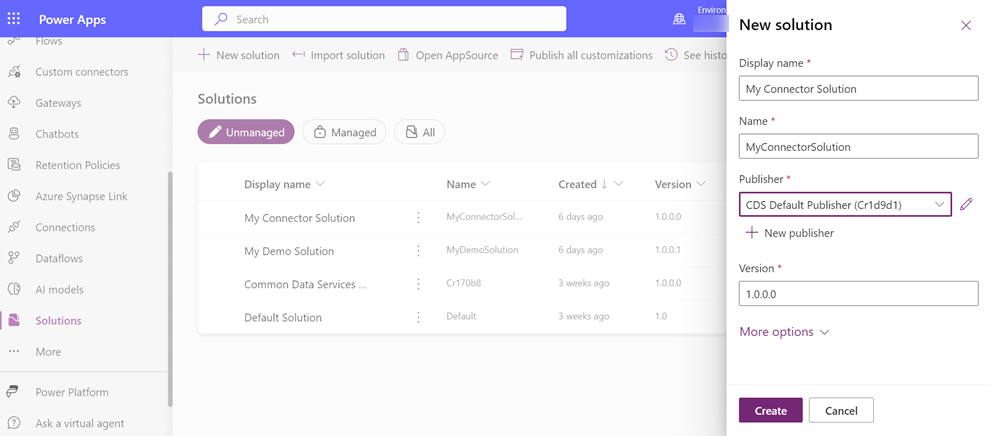
Add your new or existing connector in the solution you created.
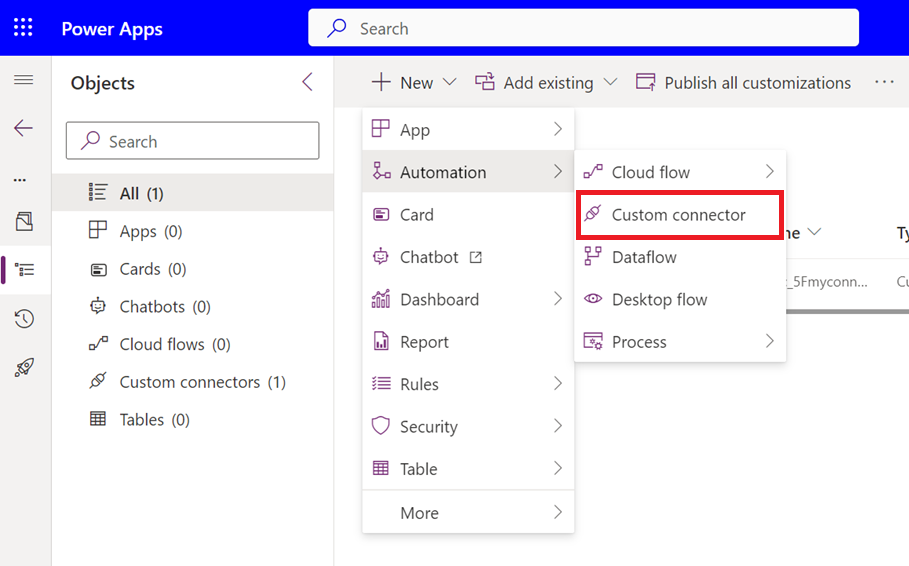
Run the Solution Checker
Next to the unmanaged solution that you want to analyze, select the vertical ellipsis (⋮) > Solution checker > Run.
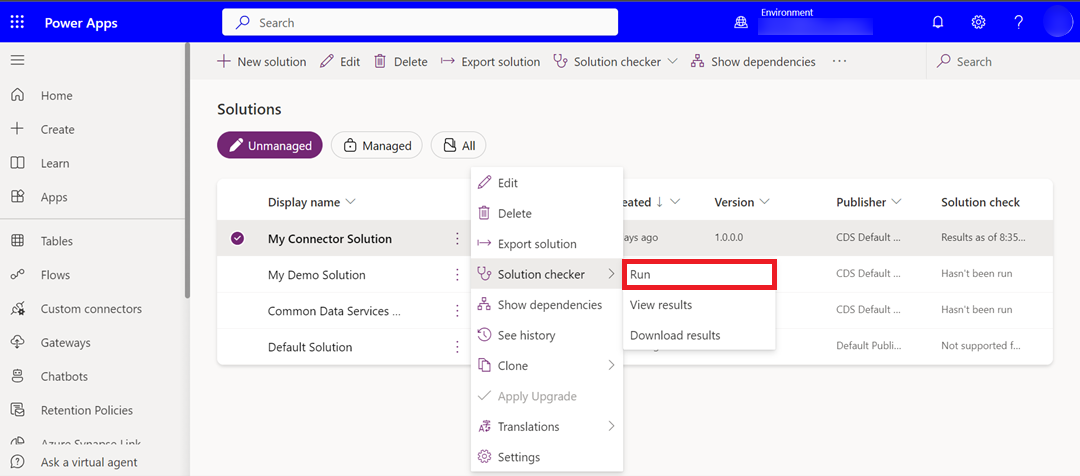
On the menu at the top of the page, select Solution checker to view the Solution check column. The field shows Running… to indicate that the solution is being analyzed.
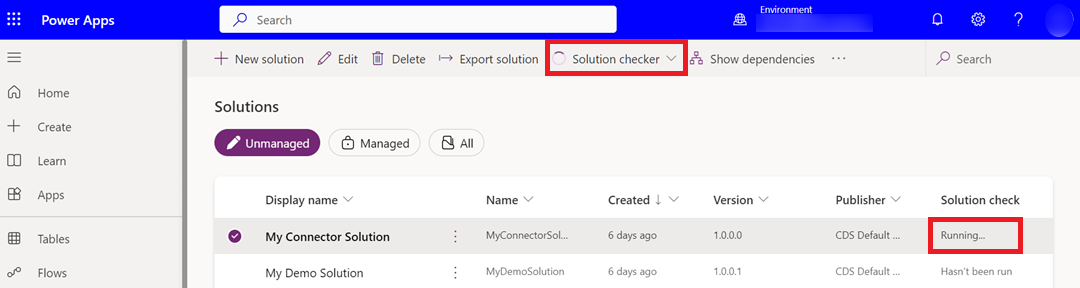
Note
- The solution checker can take a few minutes to complete the analysis.
- You'll receive an email notification and a notification in the Notifications area of the Power Automate site when the check is completed.
When the check completes, view the report.