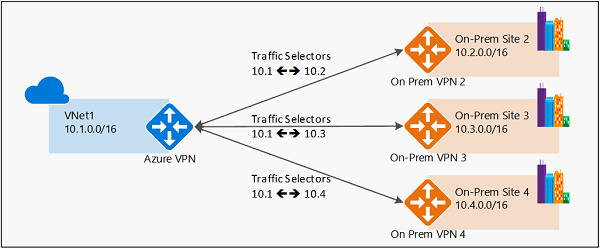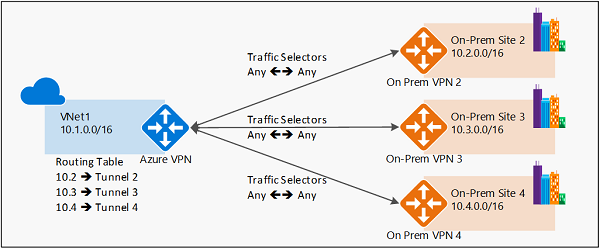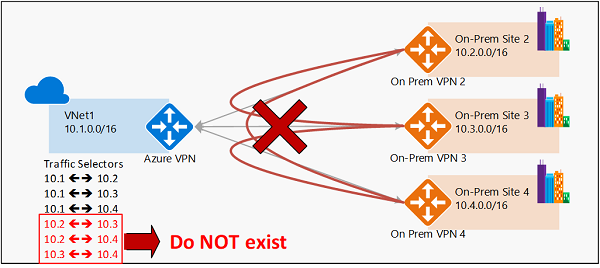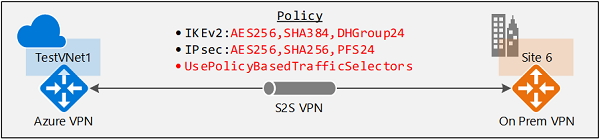Connect a VPN gateway to multiple on-premises policy-based VPN devices
This article helps you configure an Azure route-based VPN gateway to connect to multiple on-premises policy-based VPN devices leveraging custom IPsec/IKE policies on S2S VPN connections. The steps in this article use Azure PowerShell.
About policy-based and route-based VPN gateways
Policy-based vs. route-based VPN devices differ in how the IPsec traffic selectors are set on a connection:
- Policy-based VPN devices use the combinations of prefixes from both networks to define how traffic is encrypted/decrypted through IPsec tunnels. It's typically built on firewall devices that perform packet filtering. IPsec tunnel encryption and decryption are added to the packet filtering and processing engine.
- Route-based VPN devices use any-to-any (wildcard) traffic selectors, and let routing/forwarding tables direct traffic to different IPsec tunnels. It's typically built on router platforms where each IPsec tunnel is modeled as a network interface or VTI (virtual tunnel interface).
The following diagrams highlight the two models:
Policy-based VPN example
Route-based VPN example
Azure support for policy-based VPN
Currently, Azure supports both modes of VPN gateways: route-based VPN gateways and policy-based VPN gateways. They're built on different internal platforms, which result in different specifications. For more information about gateways, throughput, and connections, see About VPN Gateway settings.
| Gateway VPN type | Gateway SKU | IKE versions supported |
|---|---|---|
| Policy-based gateway | Basic | IKEv1 |
| Route-based gateway | Basic | IKEv2 |
| Route-based gateway | VpnGw1, VpnGw2, VpnGw3, VpnGw4, VpnGw5 | IKEv1 and IKEv2 |
| Route-based gateway | VpnGw1AZ, VpnGw2AZ, VpnGw3AZ, VpnGw4AZ, VpnGw5AZ | IKEv1 and IKEv2 |
Previously, when working with policy-based VPNs, you were limited to using the policy-based VPN gateway Basic SKU and could only connect to 1 on-premises VPN/firewall device. Now, using custom IPsec/IKE policy, you can use a route-based VPN gateway and connect to multiple policy-based VPN/firewall devices. To make a policy-based VPN connection using a route-based VPN gateway, configure the route-based VPN gateway to use prefix-based traffic selectors with the option "PolicyBasedTrafficSelectors".
Considerations
To enable this connectivity, your on-premises policy-based VPN devices must support IKEv2 to connect to the Azure route-based VPN gateways. Check your VPN device specifications.
The on-premises networks connecting through policy-based VPN devices with this mechanism can only connect to the Azure virtual network; they cannot transit to other on-premises networks or virtual networks via the same Azure VPN gateway.
The configuration option is part of the custom IPsec/IKE connection policy. If you enable the policy-based traffic selector option, you must specify the complete policy (IPsec/IKE encryption and integrity algorithms, key strengths, and SA lifetimes).
The following diagram shows why transit routing via VPN gateway doesn't work with the policy-based option:
As shown in the diagram, the Azure VPN gateway has traffic selectors from the virtual network to each of the on-premises network prefixes, but not the cross-connection prefixes. For example, on-premises site 2, site 3, and site 4 can each communicate to VNet1 respectively, but can't connect via the Azure VPN gateway to each other. The diagram shows the cross-connect traffic selectors that aren't available in the Azure VPN gateway under this configuration.
Workflow
The instructions in this article follow the same example as described in Configure IPsec/IKE policy for S2S or VNet-to-VNet connections to establish a S2S VPN connection. This is shown in the following diagram:
To enable connectivity, use the following workflow:
- Create the virtual network, VPN gateway, and local network gateway for your cross-premises connection.
- Create an IPsec/IKE policy.
- Apply the policy when you create a S2S or VNet-to-VNet connection, and enable the policy-based traffic selectors on the connection.
- If the connection is already created, you can apply or update the policy to an existing connection.
Enable policy-based traffic selectors
This section shows you how to enable policy-based traffic selectors on a connection. Make sure you have completed Part 3 of the Configure IPsec/IKE policy article. The steps in this article use the same parameters.
Create the virtual network, VPN gateway, and local network gateway
Connect to your subscription. If you're running PowerShell locally on your computer, sign in using the Connect-AzAccount cmdlet. Or, instead, use Azure Cloud Shell in your browser.
Declare your variables. For this exercise, we use the following variables:
$Sub1 = "<YourSubscriptionName>" $RG1 = "TestPolicyRG1" $Location1 = "East US 2" $VNetName1 = "TestVNet1" $FESubName1 = "FrontEnd" $BESubName1 = "Backend" $GWSubName1 = "GatewaySubnet" $VNetPrefix11 = "10.11.0.0/16" $VNetPrefix12 = "10.12.0.0/16" $FESubPrefix1 = "10.11.0.0/24" $BESubPrefix1 = "10.12.0.0/24" $GWSubPrefix1 = "10.12.255.0/27" $GWName1 = "VNet1GW" $GW1IPName1 = "VNet1GWIP1" $GW1IPconf1 = "gw1ipconf1" $Connection16 = "VNet1toSite6" $LNGName6 = "Site6" $LNGPrefix61 = "10.61.0.0/16" $LNGPrefix62 = "10.62.0.0/16" $LNGIP6 = "131.107.72.22"Create a resource group.
New-AzResourceGroup -Name $RG1 -Location $Location1Use the following example to create the virtual network TestVNet1 with three subnets, and the VPN gateway. If you want to substitute values, it's important that you always name your gateway subnet specifically 'GatewaySubnet'. If you name it something else, your gateway creation fails.
$fesub1 = New-AzVirtualNetworkSubnetConfig -Name $FESubName1 -AddressPrefix $FESubPrefix1 $besub1 = New-AzVirtualNetworkSubnetConfig -Name $BESubName1 -AddressPrefix $BESubPrefix1 $gwsub1 = New-AzVirtualNetworkSubnetConfig -Name $GWSubName1 -AddressPrefix $GWSubPrefix1 New-AzVirtualNetwork -Name $VNetName1 -ResourceGroupName $RG1 -Location $Location1 -AddressPrefix $VNetPrefix11,$VNetPrefix12 -Subnet $fesub1,$besub1,$gwsub1 $gw1pip1 = New-AzPublicIpAddress -Name $GW1IPName1 -ResourceGroupName $RG1 -Location $Location1 -AllocationMethod Dynamic $vnet1 = Get-AzVirtualNetwork -Name $VNetName1 -ResourceGroupName $RG1 $subnet1 = Get-AzVirtualNetworkSubnetConfig -Name "GatewaySubnet" -VirtualNetwork $vnet1 $gw1ipconf1 = New-AzVirtualNetworkGatewayIpConfig -Name $GW1IPconf1 -Subnet $subnet1 -PublicIpAddress $gw1pip1 New-AzVirtualNetworkGateway -Name $GWName1 -ResourceGroupName $RG1 -Location $Location1 -IpConfigurations $gw1ipconf1 -GatewayType Vpn -VpnType RouteBased -GatewaySku VpnGw1 New-AzLocalNetworkGateway -Name $LNGName6 -ResourceGroupName $RG1 -Location $Location1 -GatewayIpAddress $LNGIP6 -AddressPrefix $LNGPrefix61,$LNGPrefix62
Create an S2S VPN connection with an IPsec/IKE policy
Create an IPsec/IKE policy.
Important
You need to create an IPsec/IKE policy in order to enable "UsePolicyBasedTrafficSelectors" option on the connection.
The following example creates an IPsec/IKE policy with these algorithms and parameters:
- IKEv2: AES256, SHA384, DHGroup24
- IPsec: AES256, SHA256, PFS None, SA Lifetime 14400 seconds & 102400000KB
$ipsecpolicy6 = New-AzIpsecPolicy -IkeEncryption AES256 -IkeIntegrity SHA384 -DhGroup DHGroup24 -IpsecEncryption AES256 -IpsecIntegrity SHA256 -PfsGroup None -SALifeTimeSeconds 14400 -SADataSizeKilobytes 102400000Create the S2S VPN connection with policy-based traffic selectors and IPsec/IKE policy and apply the IPsec/IKE policy created in the previous step. Be aware of the additional parameter "-UsePolicyBasedTrafficSelectors $True", which enables policy-based traffic selectors on the connection.
$vnet1gw = Get-AzVirtualNetworkGateway -Name $GWName1 -ResourceGroupName $RG1 $lng6 = Get-AzLocalNetworkGateway -Name $LNGName6 -ResourceGroupName $RG1 New-AzVirtualNetworkGatewayConnection -Name $Connection16 -ResourceGroupName $RG1 -VirtualNetworkGateway1 $vnet1gw -LocalNetworkGateway2 $lng6 -Location $Location1 -ConnectionType IPsec -UsePolicyBasedTrafficSelectors $True -IpsecPolicies $ipsecpolicy6 -SharedKey 'AzureA1b2C3'After completing the steps, the S2S VPN connection will use the IPsec/IKE policy defined, and enable policy-based traffic selectors on the connection. You can repeat the same steps to add more connections to additional on-premises policy-based VPN devices from the same Azure VPN gateway.
To update policy-based traffic selectors
This section shows you how to update the policy-based traffic selectors option for an existing S2S VPN connection.
Get the connection resource.
$RG1 = "TestPolicyRG1" $Connection16 = "VNet1toSite6" $connection6 = Get-AzVirtualNetworkGatewayConnection -Name $Connection16 -ResourceGroupName $RG1View the policy-based traffic selectors option. The following line shows whether the policy-based traffic selectors are used for the connection:
$connection6.UsePolicyBasedTrafficSelectorsIf the line returns "True", then policy-based traffic selectors are configured on the connection; otherwise it returns "False."
Once you obtain the connection resource, you can enable or disable the policy-based traffic selectors on a connection.
To Enable
The following example enables the policy-based traffic selectors option, but leaves the IPsec/IKE policy unchanged:
$RG1 = "TestPolicyRG1" $Connection16 = "VNet1toSite6" $connection6 = Get-AzVirtualNetworkGatewayConnection -Name $Connection16 -ResourceGroupName $RG1 Set-AzVirtualNetworkGatewayConnection -VirtualNetworkGatewayConnection $connection6 -UsePolicyBasedTrafficSelectors $TrueTo Disable
The following example disables the policy-based traffic selectors option, but leaves the IPsec/IKE policy unchanged:
$RG1 = "TestPolicyRG1" $Connection16 = "VNet1toSite6" $connection6 = Get-AzVirtualNetworkGatewayConnection -Name $Connection16 -ResourceGroupName $RG1 Set-AzVirtualNetworkGatewayConnection -VirtualNetworkGatewayConnection $connection6 -UsePolicyBasedTrafficSelectors $False
Next steps
Once your connection is complete, you can add virtual machines to your virtual networks. See Create a Virtual Machine for steps.
Also review Configure IPsec/IKE policy for S2S VPN or VNet-to-VNet connections for more details on custom IPsec/IKE policies.