Create a Managed private endpoint to your data source
This article will teach you how to create a Managed private endpoint to your data source in Azure. See Managed private endpoints to learn more.
Step 1: Open your Azure Synapse workspace in Azure portal
You can create a Managed private endpoint to your data source from Azure Synapse Studio. Select the Overview tab in Azure portal and select Open on the Open Synapse Studio card in the Getting started section.
Step 2: Navigate to the Managed Virtual Networks tab in Synapse Studio
In Azure Synapse Studio, select the Manage tab from the left navigation. Select Managed private endpoints and then select + New.
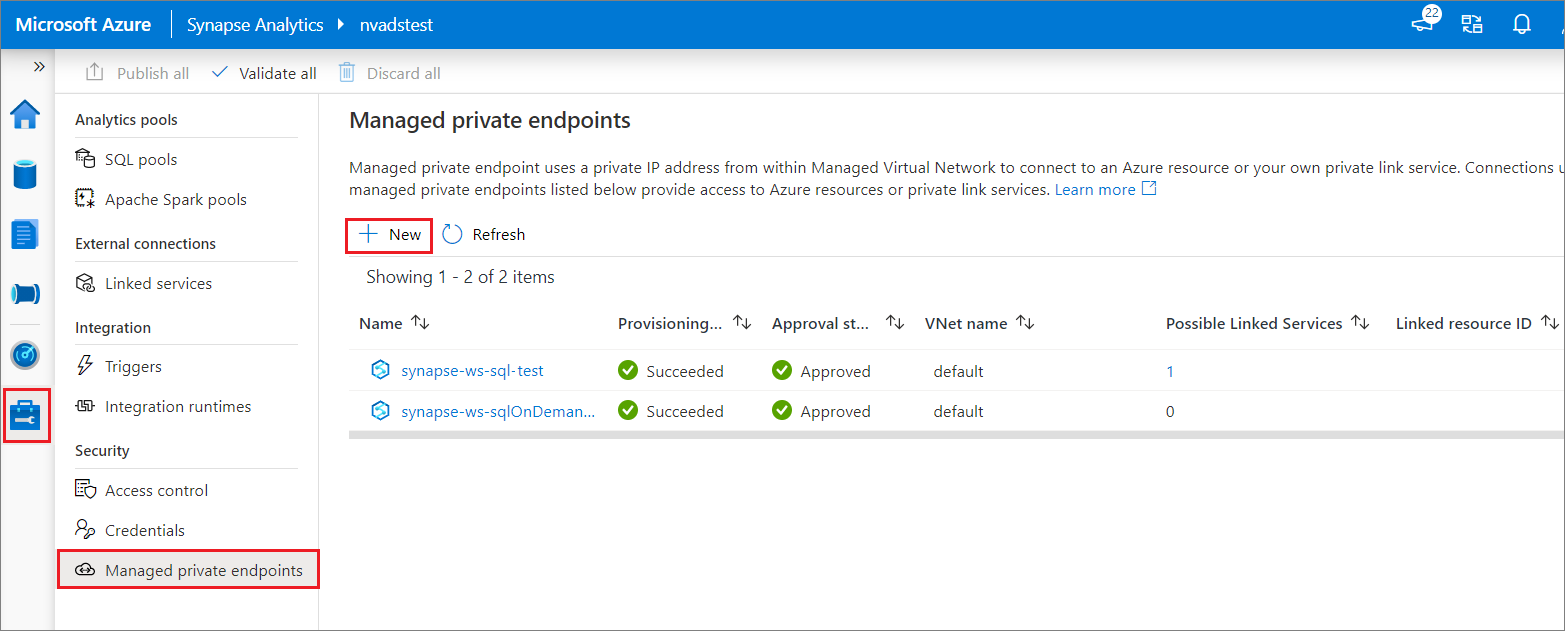
Step 3: Select the data source type
Select the data source type. In this case, the target data source is an ADLS Gen2 account. Select Continue.
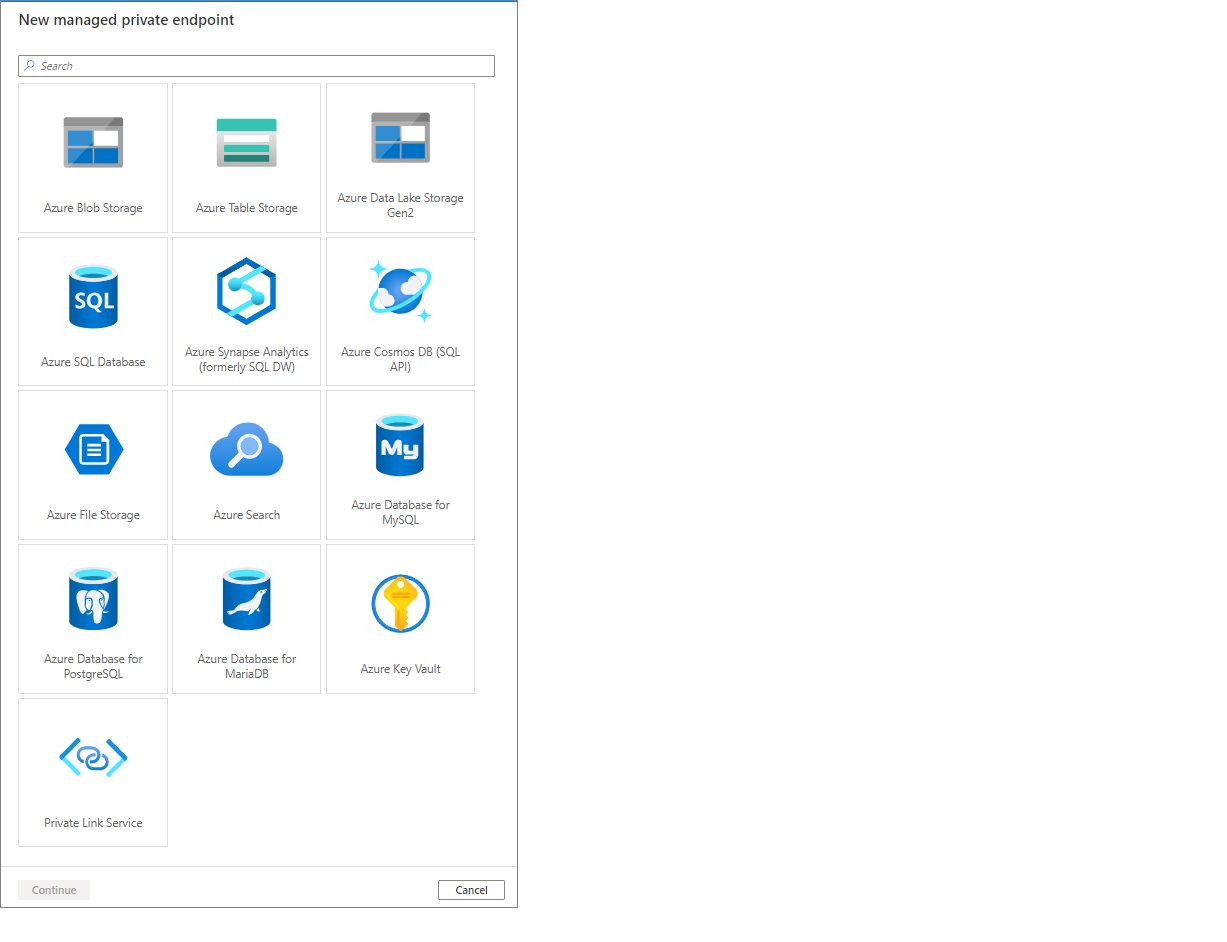
Step 4: Enter information about the data source
In the next window, enter information about the data source. In this example, we're creating a Managed private endpoint to an ADLS Gen2 account. Enter a Name for the Managed private endpoint. Provide an Azure subscription and a Storage account name. Select Create.
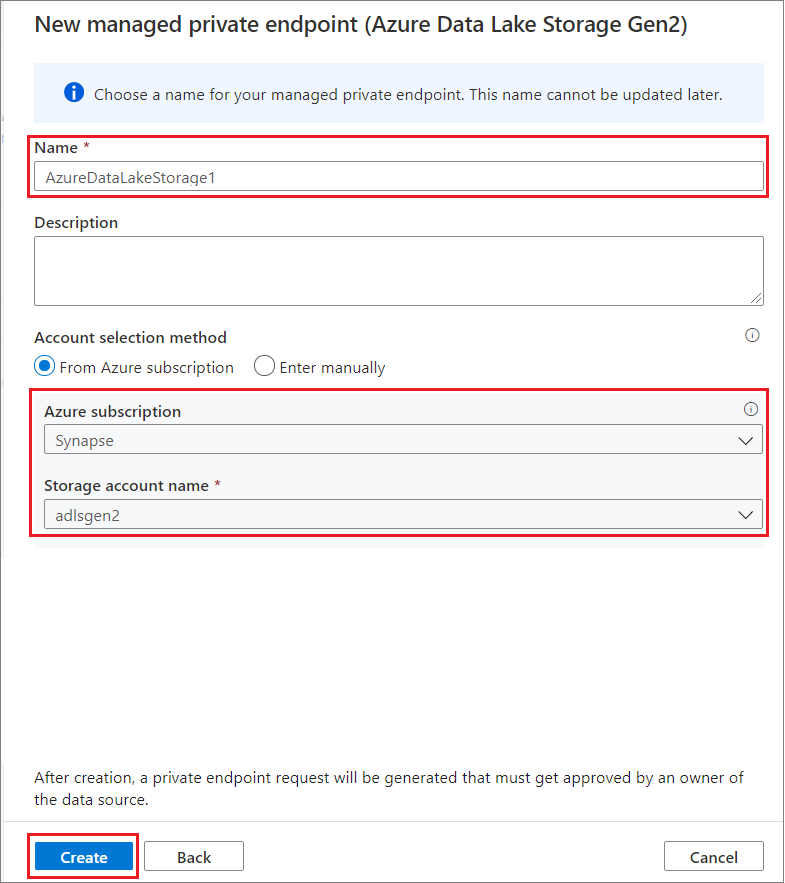
Step 5: Verify that your Managed private endpoint was successfully created
After submitting the request, you'll see its status. To verify the successful creation of your Managed private endpoint was created, check its Provisioning State. You may need to wait 1 minute and select Refresh to update the provisioning state. You can see that the Managed private endpoint to the ADLS Gen2 account was successfully created.
You can also see that the Approval State is Pending. The owner of the target resource can approve or deny the private endpoint connection request. If the owner approves the private endpoint connection request, then a private link is established. If denied, then a private link isn't established.
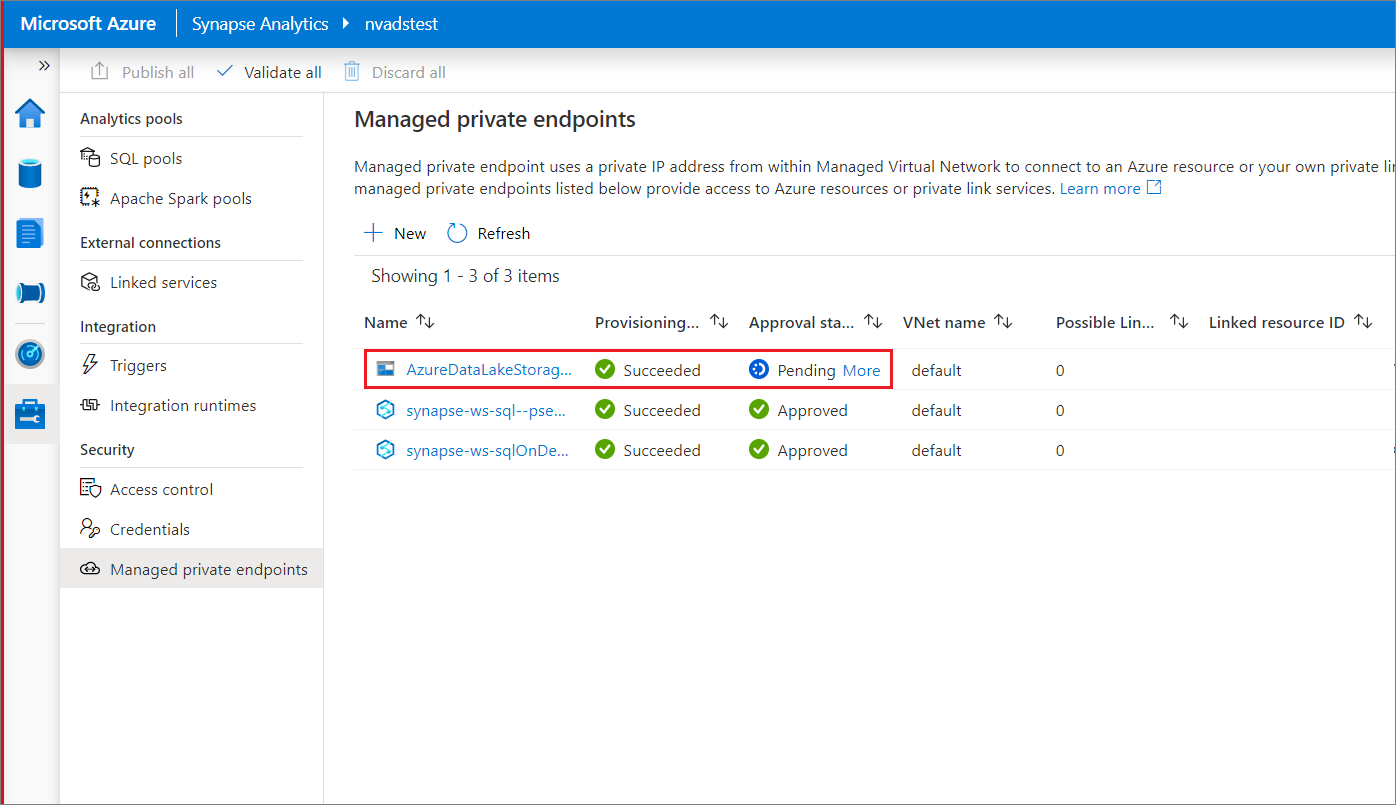
Related content
- You can also deploy managed private endpoints using the Azure CLI.
- Learn more about managed private endpoints.