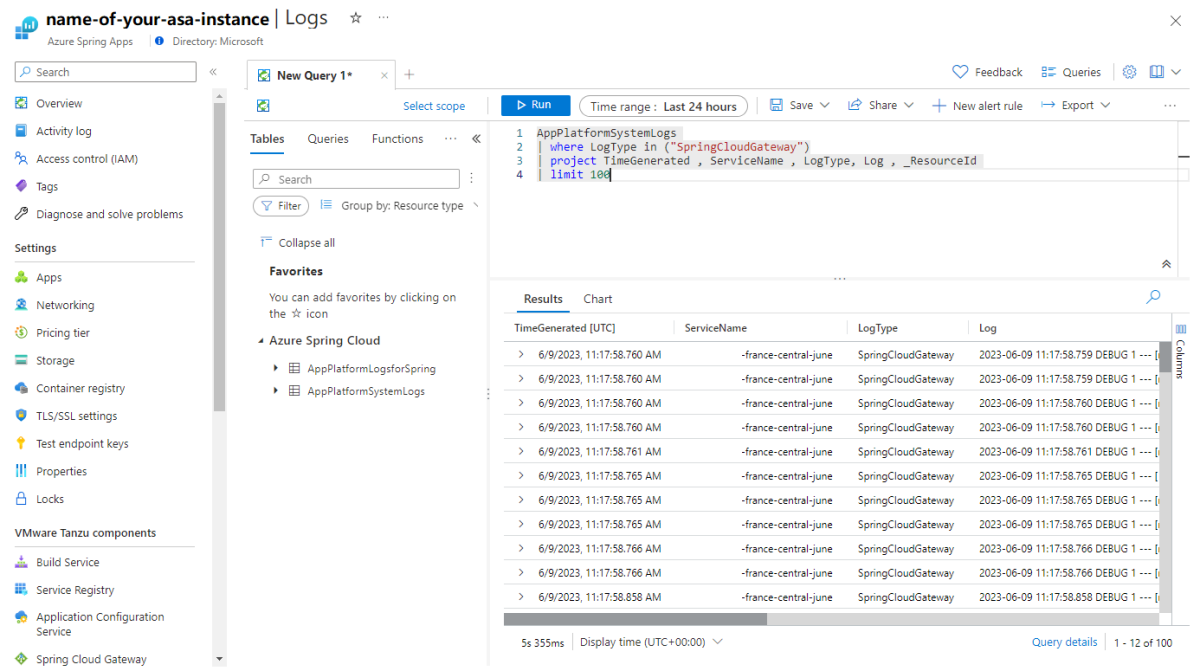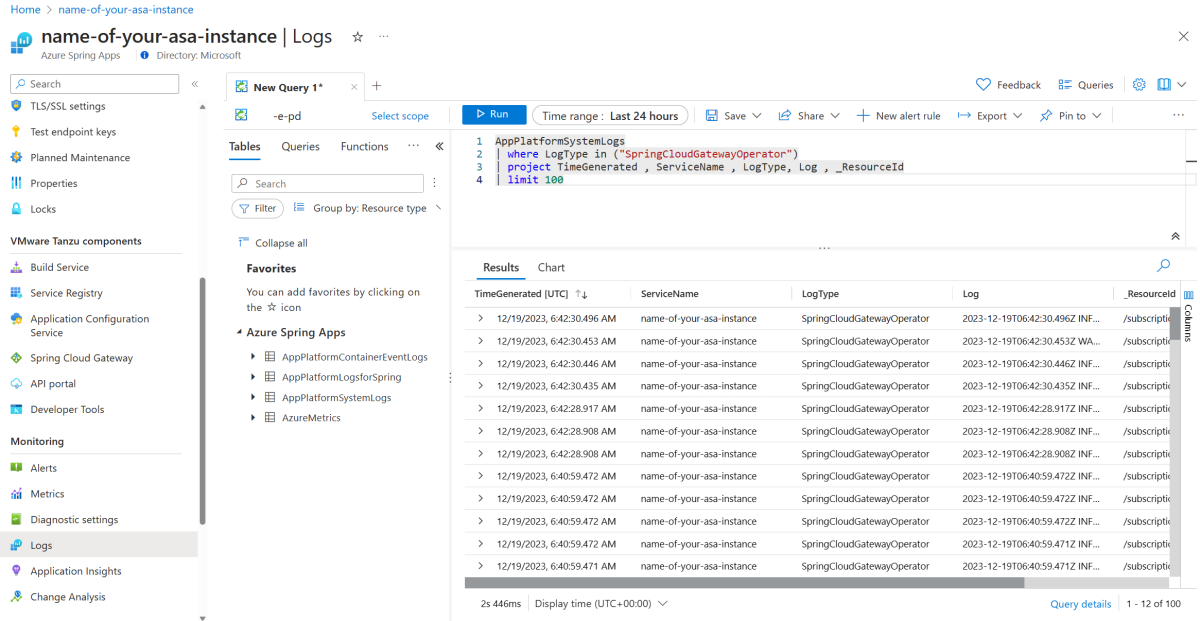Troubleshoot VMware Spring Cloud Gateway
Note
The Basic, Standard, and Enterprise plans will be deprecated starting from mid-March, 2025, with a 3 year retirement period. We recommend transitioning to Azure Container Apps. For more information, see the Azure Spring Apps retirement announcement.
The Standard consumption and dedicated plan will be deprecated starting September 30, 2024, with a complete shutdown after six months. We recommend transitioning to Azure Container Apps. For more information, see Migrate Azure Spring Apps Standard consumption and dedicated plan to Azure Container Apps.
This article applies to: ❎ Basic/Standard ✅ Enterprise
This article shows you how to troubleshoot Spring Cloud Gateway for VMware Tanzu with the Azure Spring Apps Enterprise plan. To learn more about VMware Spring Cloud Gateway, see Configure VMware Spring Cloud Gateway.
Prerequisites
- An already provisioned Azure Spring Apps Enterprise plan service instance with VMware Spring Cloud Gateway enabled. For more information, see Quickstart: Build and deploy apps to Azure Spring Apps using the Enterprise plan.
- Azure CLI version 2.45.0 or later. Use the following command to install the Azure Spring Apps extension:
az extension add --name spring.
Check Gateway metrics
For more information on how to check metrics on the Azure portal, see the Common metrics page section of Metrics for Azure Spring Apps.
For more information on each supported metric, see the Gateway section of Metrics for Azure Spring Apps.
Check Gateway logs
Spring Cloud Gateway is composed of following subcomponents:
spring-cloud-gateway-operatoris for managing the Gateway.spring-cloud-gatewayfulfills the features.
The logs of both subcomponents are available. The following sections describe how to check these logs.
Use real-time log streaming
You can stream logs in real time with the Azure CLI. For more information, see Stream Azure Spring Apps managed component logs in real time. The following examples show how you can use Azure CLI commands to continuously stream new logs for spring-cloud-gateway and spring-cloud-gateway-operator subcomponents.
Use the following command to stream logs for spring-cloud-gateway:
az spring component logs \
--resource-group <resource-group-name> \
--service <Azure-Spring-Apps-instance-name> \
--name spring-cloud-gateway \
--all-instances \
--follow
Use the following command to stream logs for spring-cloud-gateway-operator:
az spring component logs \
--resource-group <resource-group-name> \
--service <Azure-Spring-Apps-instance-name> \
--name spring-cloud-gateway-operator \
--all-instances \
--follow
Use Log Analytics
The following sections show you how to view System Logs using Log Analytics.
Diagnostic settings for Log Analytics
You must turn on System Logs and send to your Log Analytics before you query the logs for VMware Spring Cloud Gateway. To enable System Logs in the Azure portal, use the following steps:
Open your Azure Spring Apps instance.
In the navigation menu, select Diagnostics settings.
Select Add diagnostic setting or select Edit setting for an existing setting.
In the Logs section, select the System Logs category.
In the Destination details section, select Send to Log Analytics workspace and then select your workspace.
Select Save to update the setting.
Check logs in Log Analytics
To check the logs of spring-cloud-gateway and spring-cloud-gateway-operator using the Azure portal, use the following steps:
Make sure you turned on System Logs. For more information, see the Diagnostic settings for Log Analytics section.
Open your Azure Spring Apps instance.
Select Logs in the navigation pane and then select Overview.
Use the following sample queries in the query edit pane. Adjust the time range then select Run to search for logs.
To view the logs for
spring-cloud-gateway, use the following query:AppPlatformSystemLogs | where LogType in ("SpringCloudGateway") | project TimeGenerated , ServiceName , LogType, Log , _ResourceId | limit 100To view the logs for
spring-cloud-gateway-operator, use the following query:AppPlatformSystemLogs | where LogType in ("SpringCloudGatewayOperator") | project TimeGenerated , ServiceName , LogType, Log , _ResourceId | limit 100
Note
There could be a few minutes delay before the logs are available in Log Analytics.
Adjust log levels
This section describes how to adjust the log levels for VMware Spring Cloud Gateway and offers one logger as an example.
Important
Before you get started, be sure to understand the details and impacts of adjusting the log levels by reading the Configure log levels section of Configure VMware Spring Cloud Gateway.
Use the following steps to adjust the log levels:
- In your Azure Spring Apps instance, select Spring Cloud Gateway in the navigation pane and then select Configuration.
- In the Properties sections, fill in the key/value pair
logging.level.org.springframework.cloud.gateway=DEBUG. - Select Save to save your changes.
- After the change is successful, you can find more detailed logs for troubleshooting, such as information about how requests are routed.
Setup alert rules
You can create alert rules based on logs and metrics. For more information, see Create or edit a metric alert rule.
Use the following steps to directly create alert rules from the Azure portal for Azure Spring Apps:
- Open your Azure Spring Apps instance.
- Navigate to Logs or Metrics.
- Write the log query in the Logs pane, or add a metrics chart.
- Select New alert rule. This action takes you to the Create an alert rule pane, and the log query or the metrics is filled out automatically.
You can now configure the alert rule details.
Monitor Gateway with application performance monitor
For more information on supported application performance monitors and how to configure them, see the Configure application performance monitoring section of Configure VMware Spring Cloud Gateway.
Restart Gateway
For some errors, a restart might help solve the issue. For more information, see the Restart Spring Cloud Gateway section of Configure VMware Spring Cloud Gateway.