Migrate existing Azure Service Bus standard namespaces to the premium tier
Previously, Azure Service Bus offered namespaces only on the standard tier. Namespaces are multitenant setups that are optimized for low throughput and developer environments. The premium tier offers dedicated resources per namespace for predictable latency and increased throughput at a fixed price. The premium tier is optimized for high throughput and production environments that require additional enterprise features.
This article describes how to migrate existing standard tier namespaces to the premium tier.
Warning
Migration is intended for Service Bus standard namespaces to be upgraded to the premium tier. The migration tool doesn't support downgrading. Please note that during migration a post migration name will be created that represents the pointer to the DNS namespace of the standard service bus namespace and the operation cannot be undone. This post migration name can be used to access the standard namespace, post migration. Any sort of testing should be done in a testing environment. Some of the points to note:
- This migration is meant to happen in place, meaning that existing sender and receiver applications don't require any changes to code or configuration. The existing connection string will automatically point to the new premium namespace.
- If you're using an existing premium name, the premium namespace should have no entities in it for the migration to succeed, and should not have partitioning enabled.
- All entities in the standard namespace are copied to the premium namespace during the migration process.
- Migration supports 1,000 entities (queues, topics and subscriptions) per messaging unit on the premium tier. To identify how many messaging units you need, start with the number of entities that you have on your current standard namespace.
- You can't directly migrate from basic tier to premium tier, but you can do so indirectly by migrating from basic to standard first and then from the standard to premium in the next step.
- The role-based access control (RBAC) settings aren't migrated, so you'll need to add them manually after the migration.
Migration steps
Some conditions are associated with the migration process. Familiarize yourself with the following steps to reduce the possibility of errors. These steps outline the migration process, and the step-by-step details are listed in the sections that follow.
- Create a new premium namespace. You complete the next three steps using the following CLI or Azure portal instructions in this article.
- Pair the standard and premium namespaces to each other.
- Sync (copy-over) entities from the standard to the premium namespace.
- Commit the migration.
- Drain entities in the standard namespace by using the post-migration name of the namespace.
- Delete the standard namespace.
Important
After the migration has been committed, access the old standard namespace and drain the queues and subscriptions. After the messages have been drained, they may be sent to the new premium namespace to be processed by the receiver applications. After the queues and subscriptions have been drained, we recommend that you delete the old standard namespace.
Migrate by using the Azure CLI or PowerShell
To migrate your Service Bus standard namespace to premium by using the Azure CLI or PowerShell tool, follow these steps.
Create a new Service Bus premium namespace. You can reference the Azure Resource Manager templates or use the Azure portal. Be sure to select premium for the serviceBusSku parameter.
Set the following environment variables to simplify the migration commands. You can get the Azure Resource Manager ID for your premium namespace by navigating to the namespace in the Azure portal and copying the portion of the URL that looks like the following sample:
/subscriptions/00000000-0000-0000-0000-00000000000000/resourceGroups/contosoresourcegroup/providers/Microsoft.ServiceBus/namespaces/contosopremiumnamespace.resourceGroup = <resource group for the standard namespace> standardNamespace = <standard namespace to migrate> premiumNamespaceArmId = <Azure Resource Manager ID of the premium namespace to migrate to> postMigrationDnsName = <post migration DNS name entry to access the standard namespace>Important
The Post-migration alias/name (postMigrationDnsName) will be used to access the old standard namespace post migration. Use this to drain the queues and the subscriptions, and then delete the namespace.
Pair the standard and premium namespaces and start the sync by using the following command:
az servicebus migration start --resource-group $resourceGroup --name $standardNamespace --target-namespace $premiumNamespaceArmId --post-migration-name $postMigrationDnsNameCheck the status of the migration by using the following command:
az servicebus migration show --resource-group $resourceGroup --name $standardNamespaceThe migration is considered complete when you see the following values:
- MigrationState = "Active"
- pendingReplicationsOperationsCount = 0
- provisioningState = "Succeeded"
This command also displays the migration configuration. Check to ensure the values are set correctly. Also check the premium namespace in the portal to ensure all the queues and topics have been created, and that they match what existed in the standard namespace.
Commit the migration by executing the following complete command:
az servicebus migration complete --resource-group $resourceGroup --name $standardNamespace
Migrate by using the Azure portal
Migration by using the Azure portal has the same logical flow as migrating by using the commands. Follow these steps to migrate by using the Azure portal.
On the Navigation menu in the left pane, select Migrate to premium. Select the Get Started button to continue to the next page.
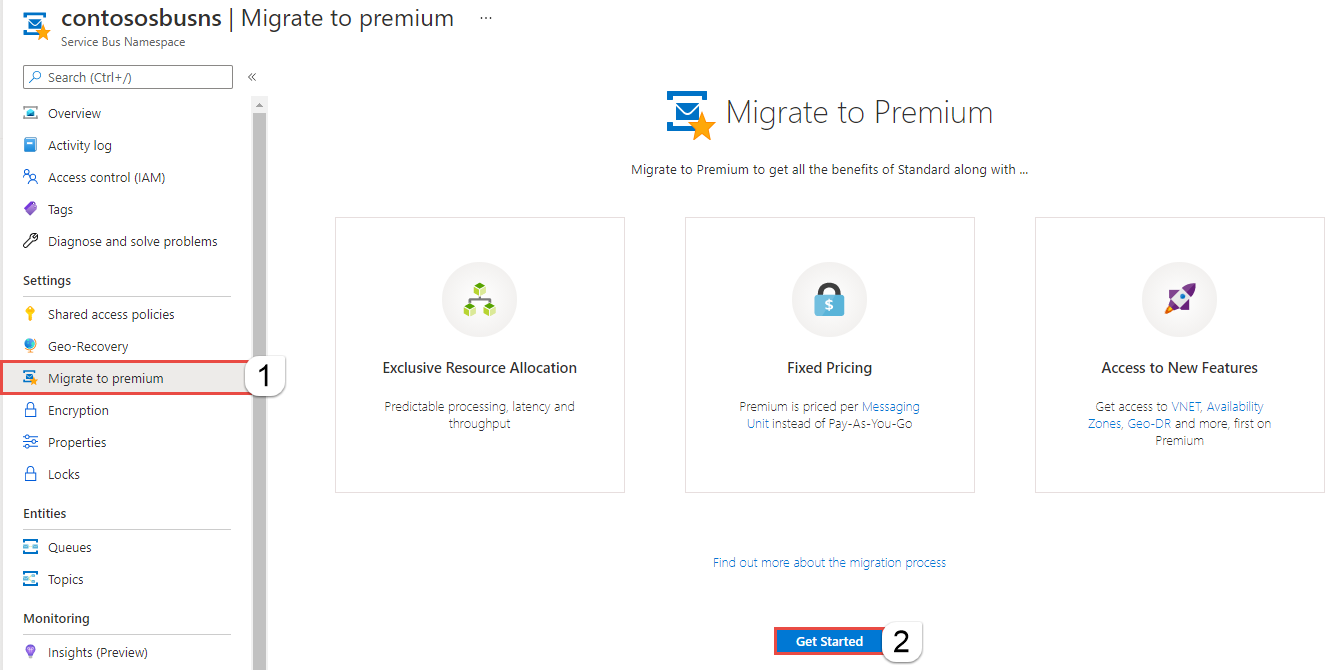
You see the following Setup Namespaces page.
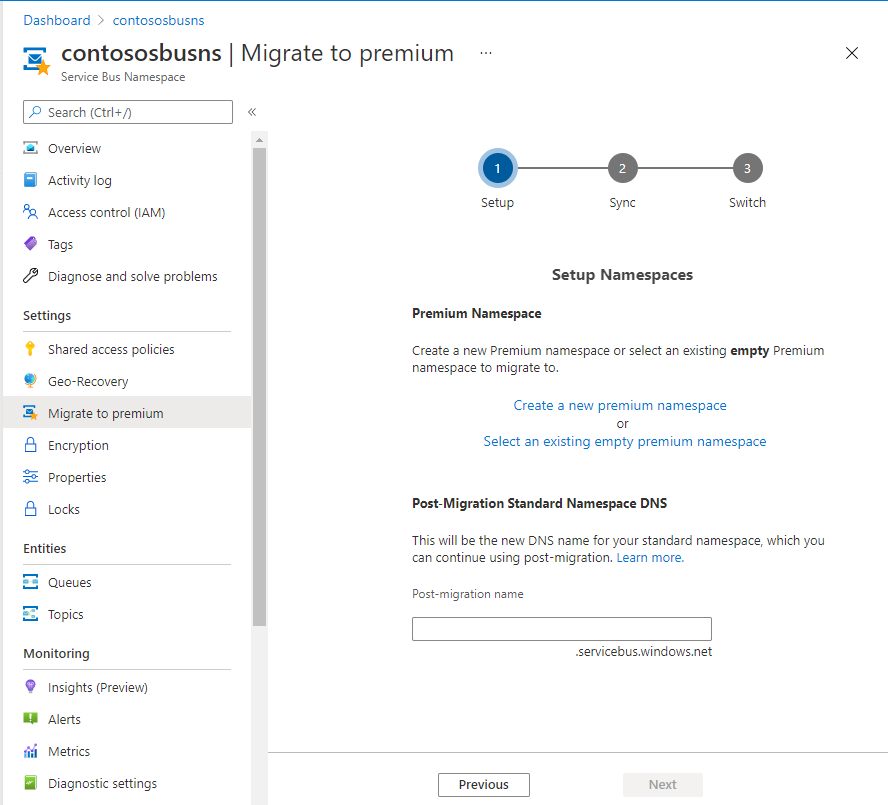
On the Setup Namespaces pages, follow one of these steps:
- If you select Create a new premium namespace:
On the Create namespace page, enter a name for the namespace, and select Review + create.
On the Review + create page, select Create.
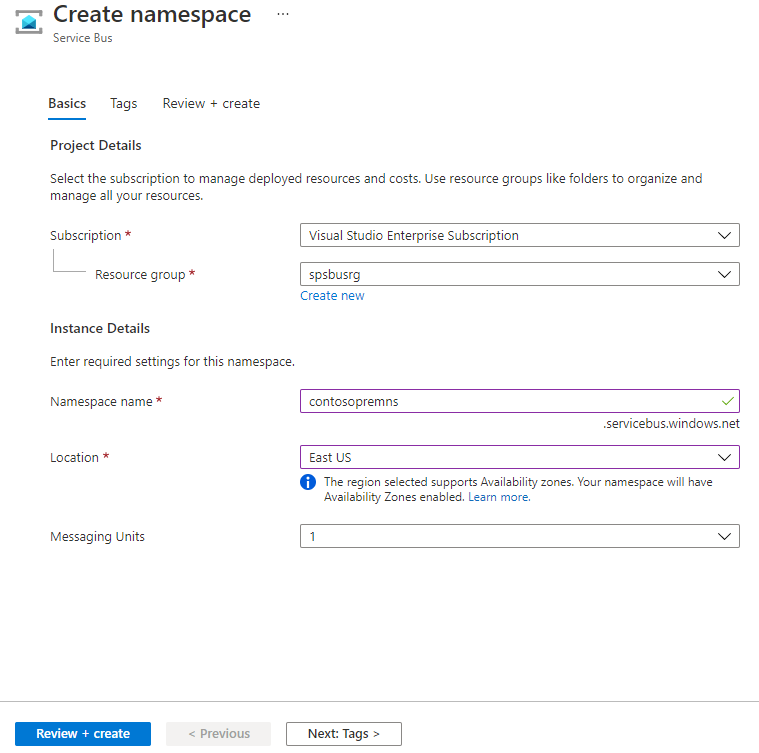
- If you select Select an existing empty premium namespace:
Select the Azure subscription and resource group that has the namespace.
Then, select the premium namespace.
Then click Select.
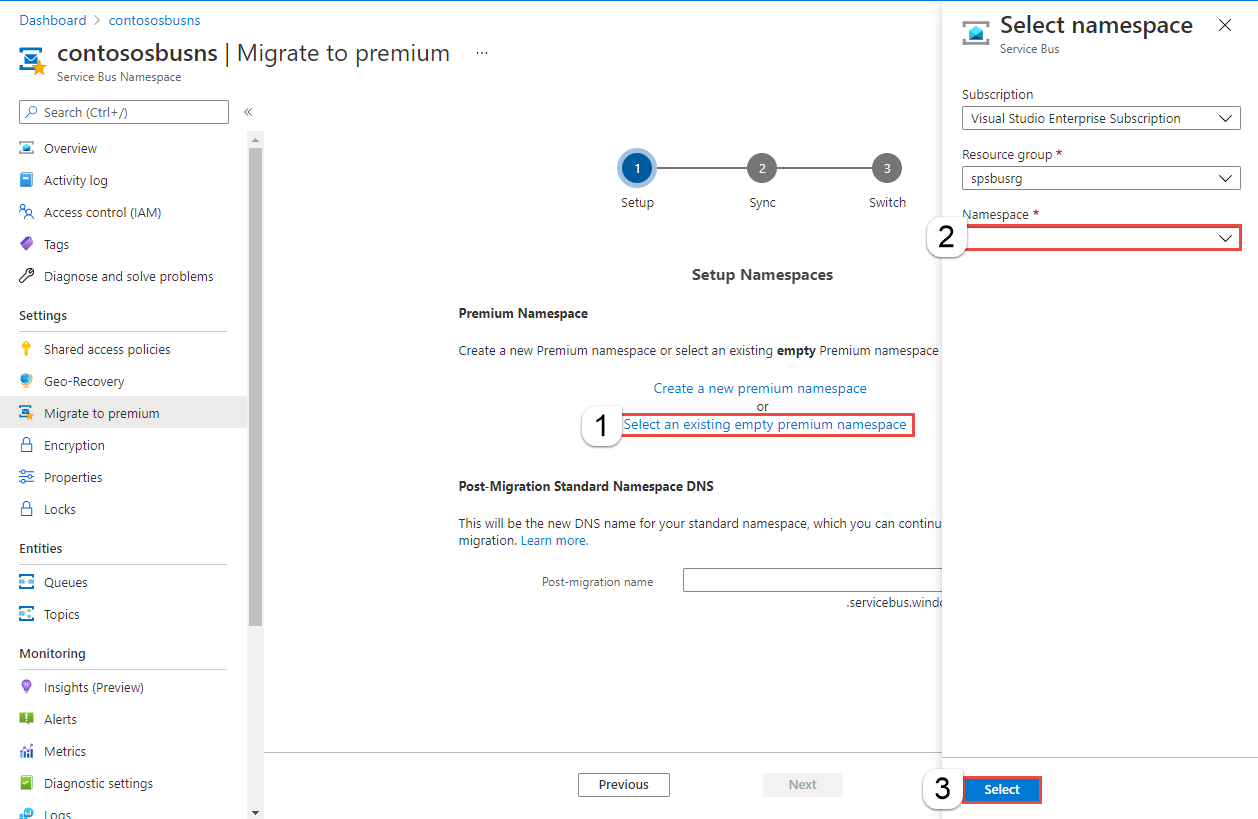
- If you select Create a new premium namespace:
Enter a Post Migration name, and then select Next. You'll use this name to access the standard namespace after the migration is complete.
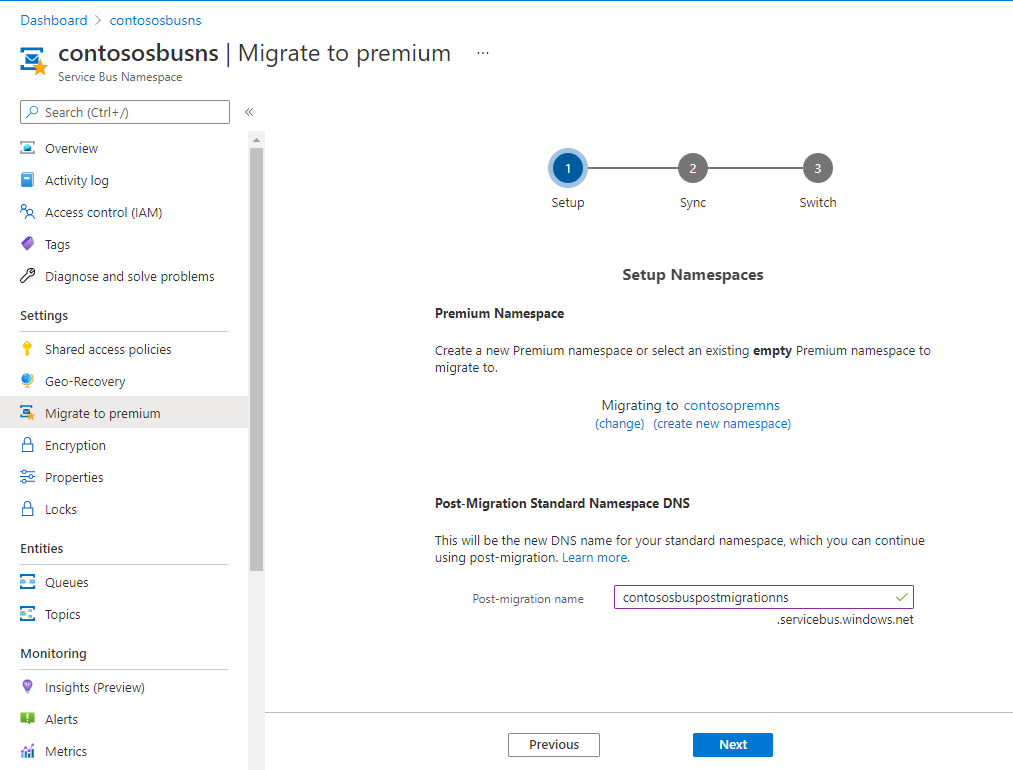
Select Start Sync to sync entities between the standard and premium namespaces.
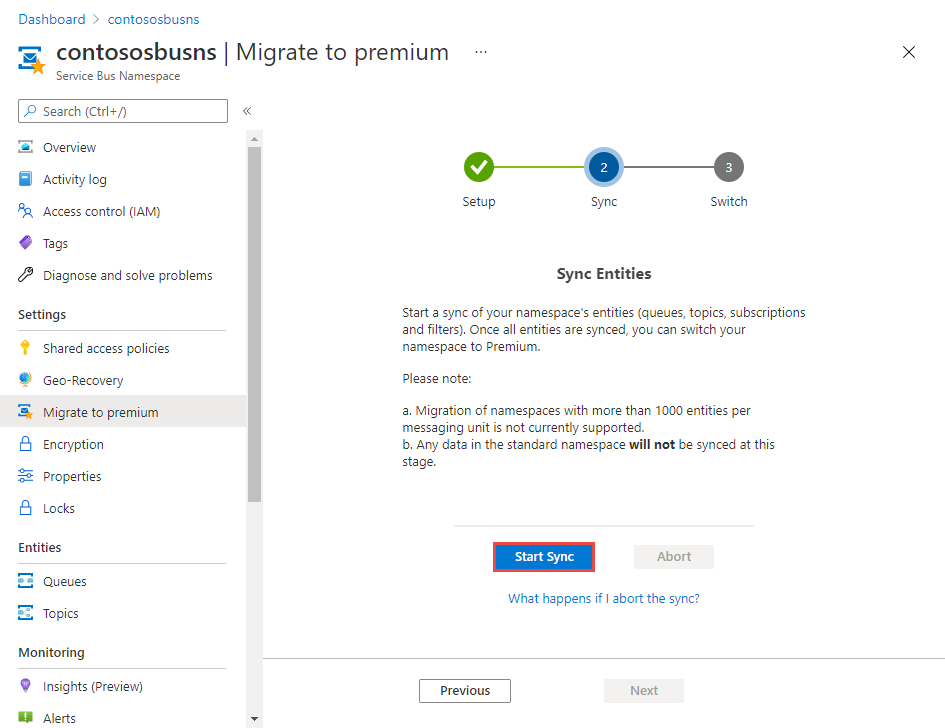
Select Yes in the dialog box to confirm and start the sync. Wait until the sync is complete. Then, select Next.
Important
If you need to abort the migration for any reason, please review the abort flow in the FAQ section of this document.
Select Complete Migration on the Switch page.
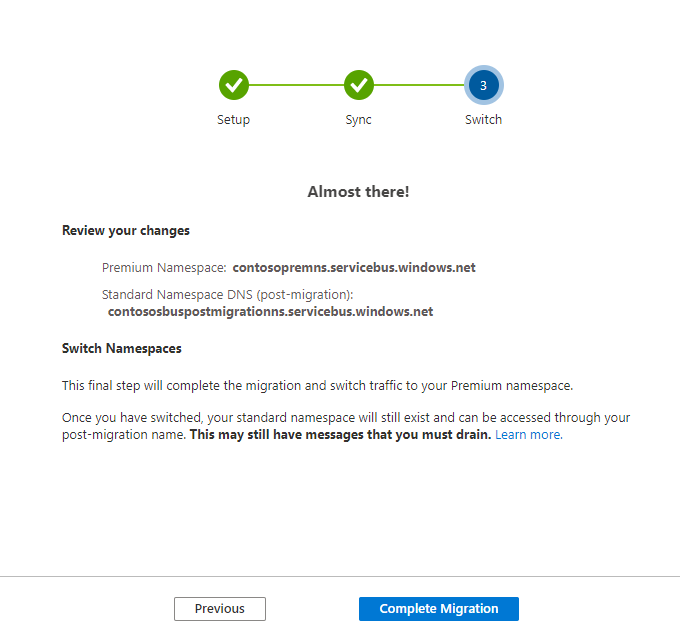
Select Yes to confirm the switch your standard namespace to premium. Once the switch is complete, the DNS name of your standard namespace will point to your premium namespace. This operation can't be undone. You see the Success page when the migration is complete.
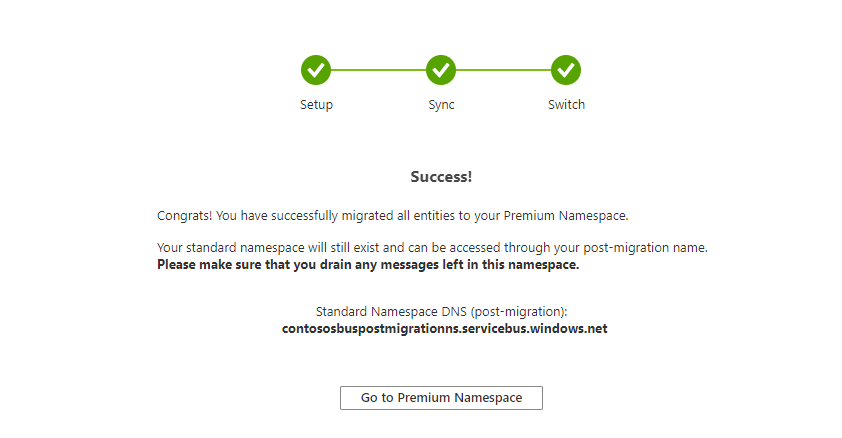
Caveats
Some of the features provided by Azure Service Bus Standard tier aren't supported by Azure Service Bus Premium tier. These are by design since the premium tier offers dedicated resources for predictable throughput and latency.
Here's an overview of features not supported by Premium and their mitigation.
Express entities
Express entities that don't commit any message data to storage aren't supported in the Premium tier. Dedicated resources provided significant throughput improvement while ensuring that data is persisted, as is expected from any enterprise messaging system.
During migration, any of your express entities in your Standard namespace will be created on the Premium namespace as a non-express entity.
If you utilize Azure Resource Manager templates, please ensure that you remove the 'enableExpress' flag from the deployment configuration so that your automated workflows execute without errors.
RBAC settings
The role-based access control (RBAC) settings on the namespace aren't migrated to the premium namespace. You'll need to add them manually after the migration.
FAQs
What happens when the migration is committed?
After the migration is committed, the connection string that pointed to the standard namespace will point to the premium namespace.
The sender and receiver applications will disconnect from the standard namespace and reconnect to the premium namespace automatically.
If you are using the Azure Resource Manager ID for configuration rather a connection string (e.g. as a destination for an Event Grid Subscription), then you need to update the Azure Resource Manager ID to be that of the premium namespace.
What do I do after the standard to premium migration is complete?
The standard to premium migration ensures that the entity metadata such as topics, subscriptions, and filters are copied from the standard namespace to the premium namespace. The message data that was committed to the standard namespace isn't copied from the standard namespace to the premium namespace.
The standard namespace may have some messages that were sent and committed while the migration was underway. Manually drain these messages from the standard namespace and manually send them to the premium namespace. To manually drain the messages, use a console app or a script that drains the standard namespace entities by using the post-migration DNS name that you specified in the migration commands. Send these messages to the premium namespace so that they can be processed by the receivers.
After the messages have been drained, delete the standard namespace.
Important
After the messages from the standard namespace have been drained, delete the standard namespace. This is important because the connection string that initially referred to the standard namespace now refers to the premium namespace. You won't need the standard namespace anymore. Deleting the standard namespace that you migrated helps reduce later confusion.
How much downtime do I expect?
The migration process is meant to reduce the expected downtime for the applications. Downtime is reduced by using the connection string that the sender and receiver applications use to point to the new premium namespace.
The downtime that is experienced by the application is limited to the time it takes to update the DNS entry to point to the premium namespace. Downtime is approximately 5 minutes.
Do I have to make any configuration changes while doing the migration?
No, there are no code or configuration changes needed to do the migration. The DNS name of your standard namespace will point to your premium namespace. The connection string that your sender and receiver applications use to access the standard Namespace is automatically mapped to act as an alias for the premium namespace.
How do I abort the migration?
The migration can be aborted either by using the Abort command or by using the Azure portal.
Azure CLI
az servicebus migration abort --resource-group $resourceGroup --name $standardNamespace
Azure portal
Select Abort on the Sync entities page.
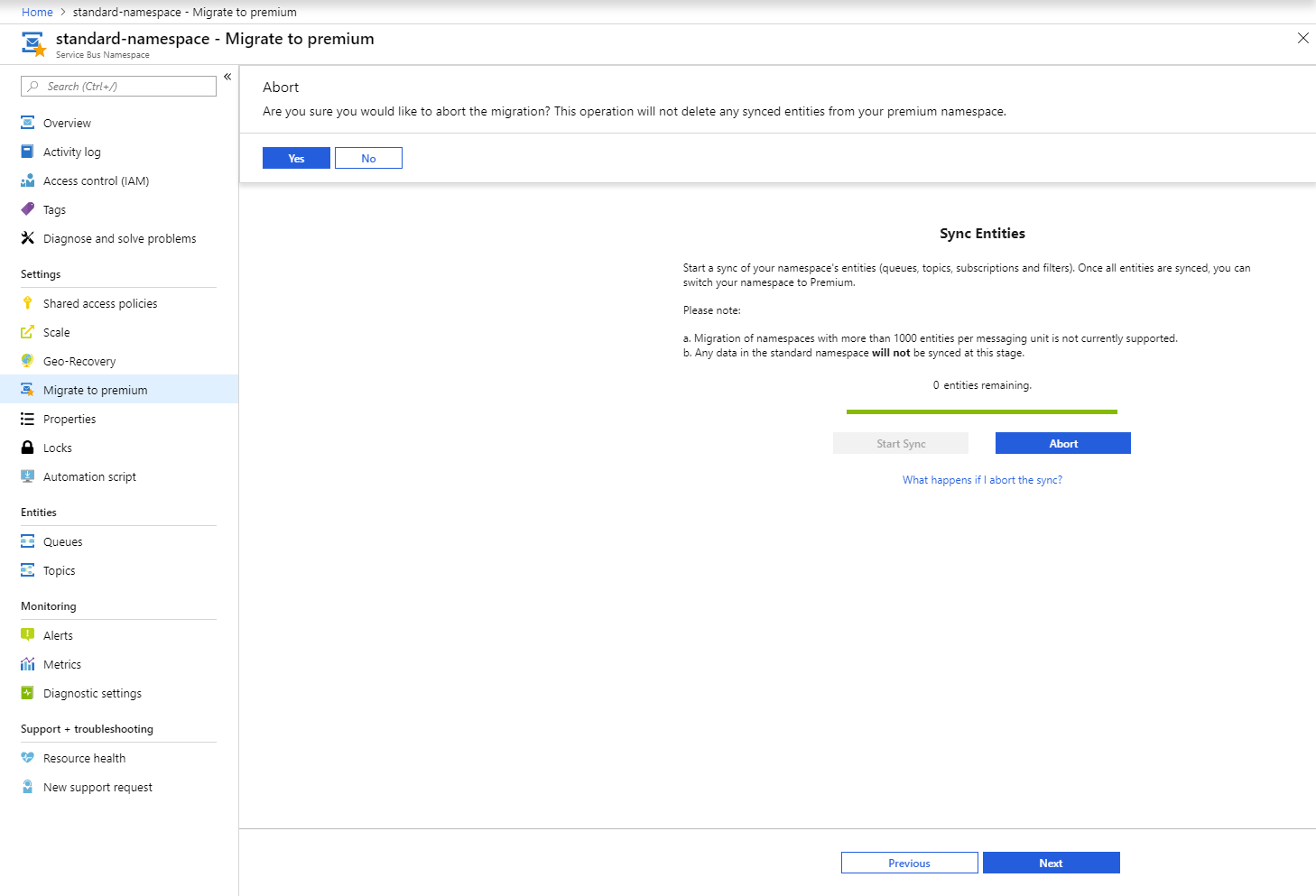
When it's complete, you see the following page:
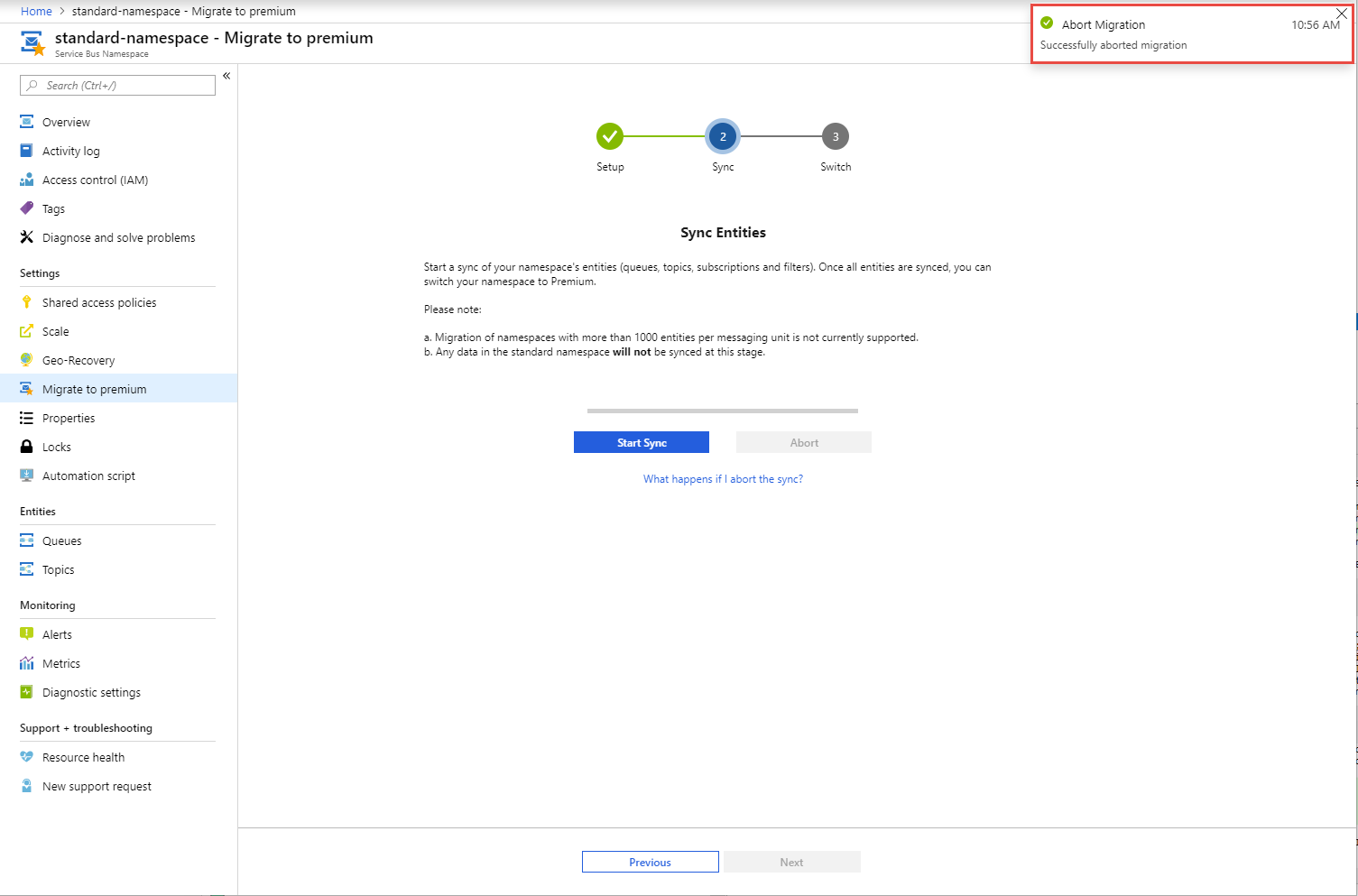
What happens when I abort the migration?
When the migration process is aborted, it aborts the process of copying the entities (topics, subscriptions, and filters) from the standard to the premium namespace and breaks the pairing.
The connection string isn't updated to point to the premium namespace. Your existing applications continue to work as they did before you started the migration.
However, it doesn't delete the entities on the premium namespace or delete the premium namespace. Delete the entities manually if you decided not to move forward with the migration.
Important
If you decide to abort the migration, delete the premium Namespace that you had provisioned for the migration so that you are not charged for the resources.
I don't want to have to drain the messages. What do I do?
There may be messages that are sent by the sender applications and committed to the storage on the standard Namespace while the migration is taking place and just before the migration is committed.
During migration, the actual message data/payload isn't copied from the standard to the premium namespace. The messages have to be manually drained and then sent to the premium namespace.
However, if you can migrate during a planned maintenance/housekeeping window, and you don't want to manually drain and send the messages, follow these steps:
Stop the sender applications. The receiver applications will process the messages that are currently in the standard namespace and will drain the queue.
After the queues and subscriptions in the standard namespace are empty, follow the procedure that is described earlier to execute the migration from the standard to the premium namespace.
After the migration is complete, you can restart the sender applications.
The senders and receivers will now automatically connect with the premium namespace.
Note
You do not have to stop the receiver applications for the migration.
After the migration is complete, the receiver applications will disconnect from the standard namespace and automatically connect to the premium namespace.
Next steps
- Learn more about the differences between standard and premium Messaging.
- Learn about the High-Availability and Geo-Disaster recovery aspects for Service Bus premium.