Enable User and Entity Behavior Analytics (UEBA) in Microsoft Sentinel
In the previous deployment step, you enabled the Microsoft Sentinel security content you need to protect your systems. In this article, you learn how to enable and use the UEBA feature to streamline the analysis process. This article is part of the Deployment guide for Microsoft Sentinel.
As Microsoft Sentinel collects logs and alerts from all of its connected data sources, it analyzes them and builds baseline behavioral profiles of your organization’s entities (such as users, hosts, IP addresses, and applications) across time and peer group horizon. Using a variety of techniques and machine learning capabilities, Microsoft Sentinel can then identify anomalous activity and help you determine if an asset has been compromised. Learn more about UEBA.
Note
For information about feature availability in US Government clouds, see the Microsoft Sentinel tables in Cloud feature availability for US Government customers.
Important
Microsoft Sentinel is generally available within Microsoft's unified security operations platform in the Microsoft Defender portal. For preview, Microsoft Sentinel is available in the Defender portal without Microsoft Defender XDR or an E5 license. For more information, see Microsoft Sentinel in the Microsoft Defender portal.
Prerequisites
To enable or disable this feature (these prerequisites are not required to use the feature):
Your user must be assigned to the Microsoft Entra ID Security Administrator role in your tenant or the equivalent permissions.
Your user must be assigned at least one of the following Azure roles (Learn more about Azure RBAC):
- Microsoft Sentinel Contributor at the workspace or resource group levels.
- Log Analytics Contributor at the resource group or subscription levels.
Your workspace must not have any Azure resource locks applied to it. Learn more about Azure resource locking.
Note
- No special license is required to add UEBA functionality to Microsoft Sentinel, and there's no additional cost for using it.
- However, since UEBA generates new data and stores it in new tables that UEBA creates in your Log Analytics workspace, additional data storage charges will apply.
How to enable User and Entity Behavior Analytics
- Users of Microsoft Sentinel in the Azure portal, follow the instructions in the Azure portal tab.
- Users of Microsoft Sentinel as part of the Microsoft Defender portal, follow the instructions in the Defender portal tab.
Go to the Entity behavior configuration page.
Use any one of these three ways to get to the Entity behavior configuration page:
Select Entity behavior from the Microsoft Sentinel navigation menu, then select Entity behavior settings from the top menu bar.
Select Settings from the Microsoft Sentinel navigation menu, select the Settings tab, then under the Entity behavior analytics expander, select Set UEBA.
From the Microsoft Defender XDR data connector page, select the Go the UEBA configuration page link.
On the Entity behavior configuration page, switch the toggle to On.
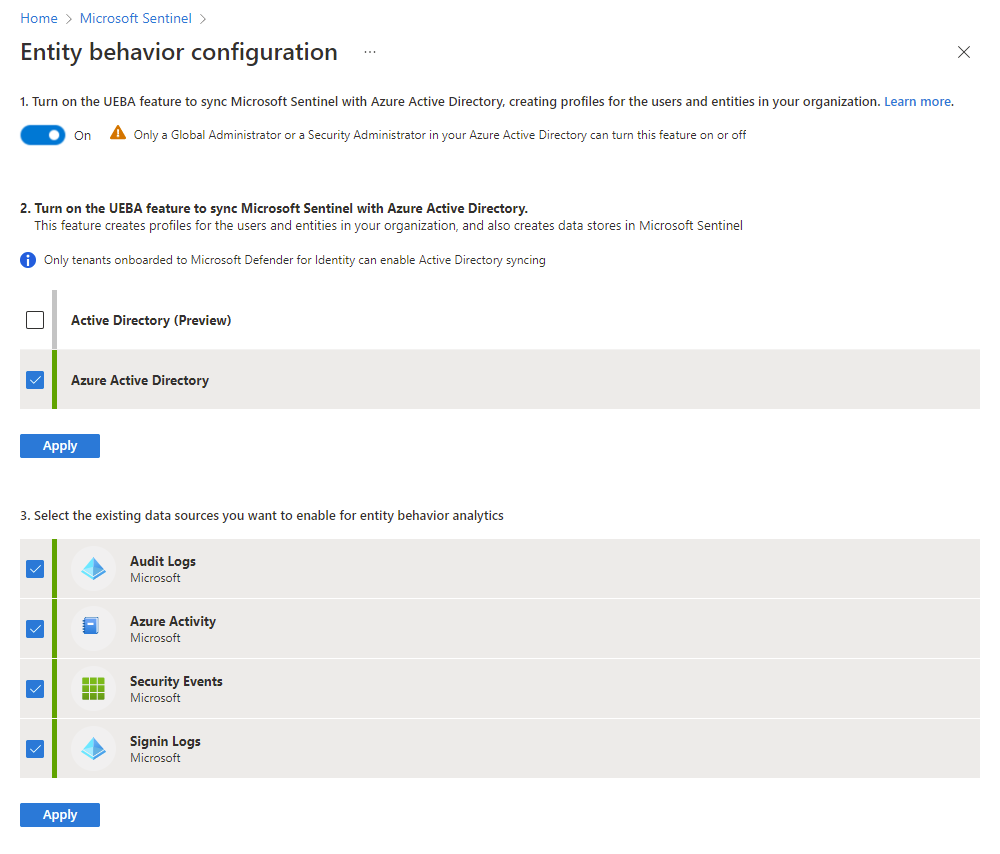
Mark the check boxes next to the Active Directory source types from which you want to synchronize user entities with Microsoft Sentinel.
- Active Directory on-premises (Preview)
- Microsoft Entra ID
To sync user entities from on-premises Active Directory, your Azure tenant must be onboarded to Microsoft Defender for Identity (either standalone or as part of Microsoft Defender XDR) and you must have the MDI sensor installed on your Active Directory domain controller. See Microsoft Defender for Identity prerequisites for more information.
Mark the check boxes next to the data sources on which you want to enable UEBA.
Note
Below the list of existing data sources, you will see a list of UEBA-supported data sources that you have not yet connected.
Once you have enabled UEBA, you will have the option, when connecting new data sources, to enable them for UEBA directly from the data connector pane if they are UEBA-capable.
Select Apply. If you accessed this page through the Entity behavior page, you will be returned there.
Next steps
In this article, you learned how to enable and configure User and Entity Behavior Analytics (UEBA) in Microsoft Sentinel. For more information about UEBA: