Manage labs in a lab account
Important
Azure Lab Services will be retired on June 28, 2027. For more information, see the retirement guide.
Important
The information in this article applies to lab accounts. Azure Lab Services lab plans replace lab accounts. Learn how you can get started by creating a lab plan. For existing lab account customers, we recommend that you migrate from lab accounts to lab plans.
This article shows you how a lab account owner or administrator can view all the labs in a lab account, and delete a lab in the lab account.
View labs in a lab account
On the Lab Account page, select All labs on the left menu.
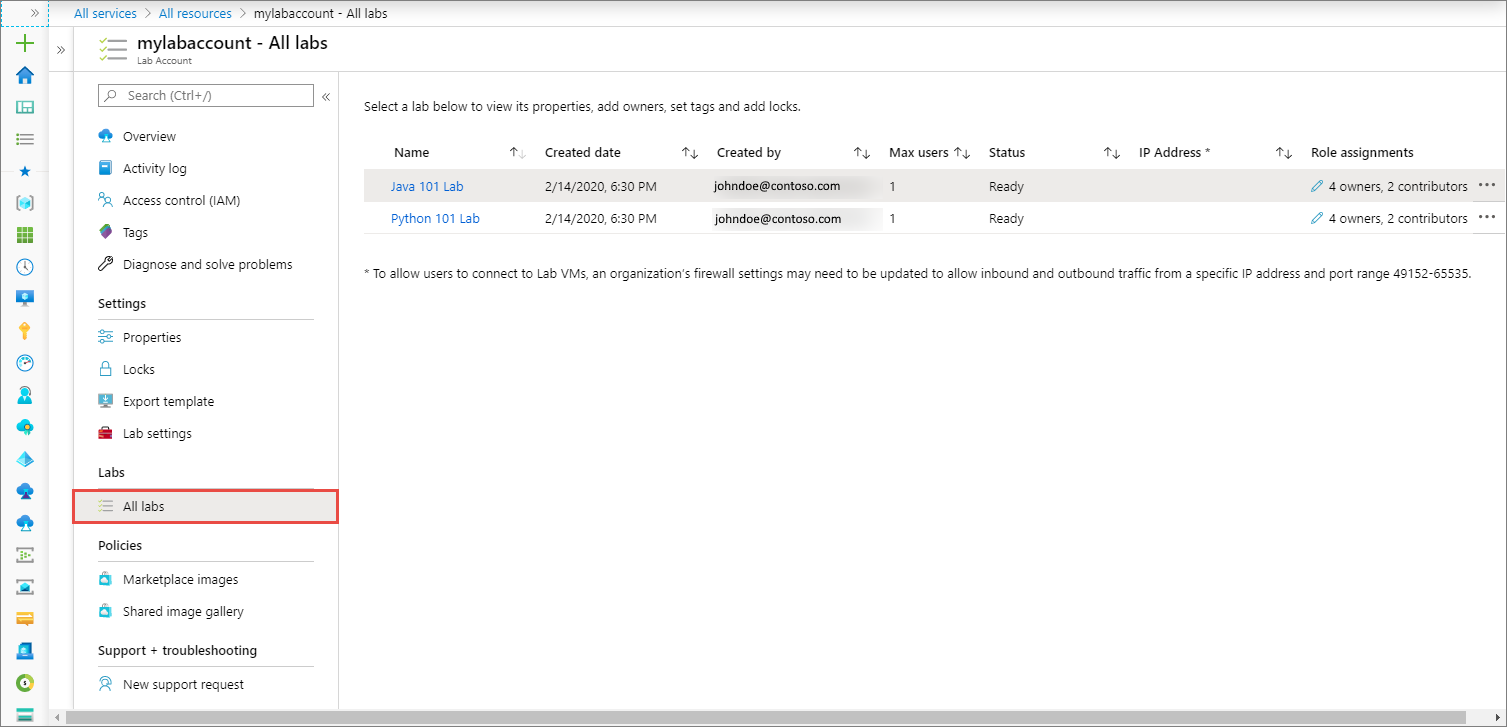
You see a list of labs in the account with the following information:
- Name of the lab.
- The date on which the lab was created.
- Email address of the user who created the lab.
- Maximum number of users allowed into the lab.
- Status of the lab.
- Role assignments.
Delete a lab in a lab account
Follow instructions in the previous section to see a list of the labs in the lab account.
Select ... (ellipsis), and select Delete.
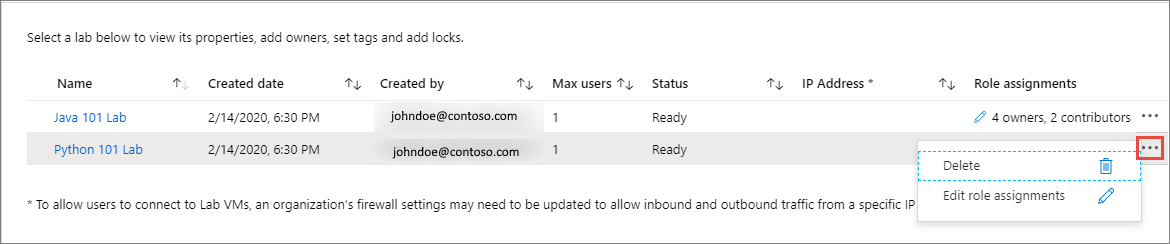
Select Yes on the warning message.
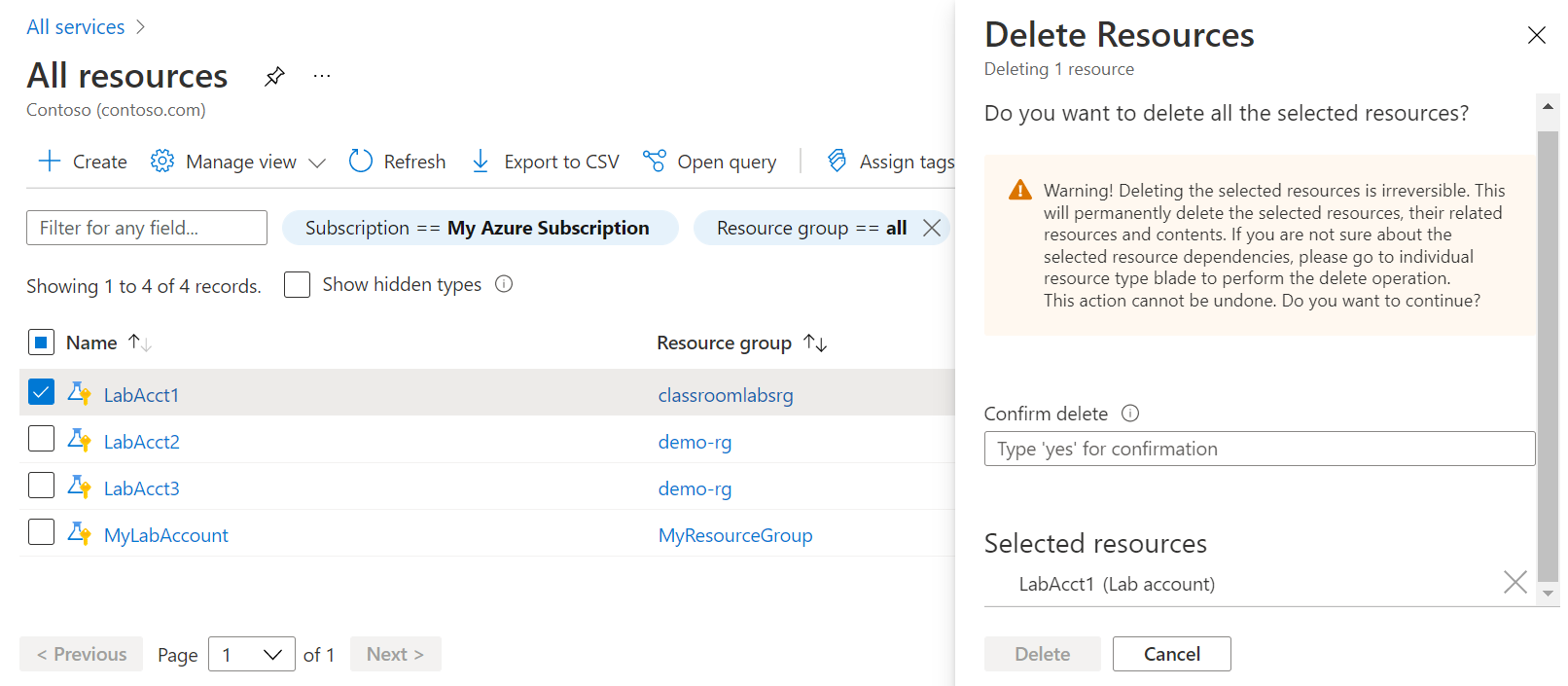
Next steps
See other articles in the How-to guides -> Create and configure lab accounts (lab account owner) section of the table-of-content (TOC).