How to configure ExpressRoute Direct
ExpressRoute Direct gives you the ability to directly connect to Microsoft's global network through peering locations strategically distributed across the world. For more information, see About ExpressRoute Direct.
Before you begin
Before using ExpressRoute Direct, you must first enroll your subscription. To enroll, run the following command using Azure PowerShell:
Sign in to Azure and select the subscription you wish to enroll.
Connect-AzAccount Select-AzSubscription -Subscription "<SubscriptionID or SubscriptionName>"Register your subscription using the following command:
Register-AzProviderFeature -FeatureName AllowExpressRoutePorts -ProviderNamespace Microsoft.Network
Once enrolled, verify the Microsoft.Network resource provider is registered to your subscription. Registering a resource provider configures your subscription to work with the resource provider.
Create the resource
Sign in to Azure and select the subscription. The ExpressRoute Direct resource and ExpressRoute circuits must be in the same subscription.
Connect-AzAccount Select-AzSubscription -Subscription "<SubscriptionID or SubscriptionName>"Re-register your subscription to Microsoft.Network to access the expressrouteportslocation and expressrouteport APIs.
Register-AzResourceProvider -ProviderNameSpace "Microsoft.Network"List all locations where ExpressRoute Direct is supported.
Get-AzExpressRoutePortsLocation | format-listExample output
Name : Equinix-Ashburn-DC2 Id : /subscriptions/<subscriptionID>/providers/Microsoft.Network/expressRoutePortsLocations/Equinix-Ashburn-D C2 ProvisioningState : Succeeded Address : 21715 Filigree Court, DC2, Building F, Ashburn, VA 20147 Contact : support@equinix.com AvailableBandwidths : [] Name : Equinix-Dallas-DA3 Id : /subscriptions/<subscriptionID>/providers/Microsoft.Network/expressRoutePortsLocations/Equinix-Dallas-DA 3 ProvisioningState : Succeeded Address : 1950 N. Stemmons Freeway, Suite 1039A, DA3, Dallas, TX 75207 Contact : support@equinix.com AvailableBandwidths : [] Name : Equinix-San-Jose-SV1 Id : /subscriptions/<subscriptionID>/providers/Microsoft.Network/expressRoutePortsLocations/Equinix-San-Jose- SV1 ProvisioningState : Succeeded Address : 11 Great Oaks Blvd, SV1, San Jose, CA 95119 Contact : support@equinix.com AvailableBandwidths : []Determine if a location listed in the previous step has available bandwidth.
Get-AzExpressRoutePortsLocation -LocationName "Equinix-San-Jose-SV1" | format-listExample output
Name : Equinix-San-Jose-SV1 Id : /subscriptions/<subscriptionID>/providers/Microsoft.Network/expressRoutePortsLocations/Equinix-San-Jose- SV1 ProvisioningState : Succeeded Address : 11 Great Oaks Blvd, SV1, San Jose, CA 95119 Contact : support@equinix.com AvailableBandwidths : [ { "OfferName": "100 Gbps", "ValueInGbps": 100 } ]Note
If bandwidth is unavailable in the target location, open a support request in the Azure Portal and select the ExpressRoute Direct Support Topic.
Create an ExpressRoute Direct resource based on the location in the previous step.
ExpressRoute Direct supports both QinQ and Dot1Q encapsulation. If QinQ is selected, each ExpressRoute circuit is dynamically assigned an S-Tag and is unique throughout the ExpressRoute Direct resource. Each C-Tag on the circuit must be unique on the circuit, but not across the ExpressRoute Direct.
If Dot1Q encapsulation is selected, you must manage uniqueness of the C-Tag (VLAN) across the entire ExpressRoute Direct resource.
Important
ExpressRoute Direct can only be one encapsulation type. Encapsulation cannot be changed after ExpressRoute Direct creation.
$ERDirect = New-AzExpressRoutePort -Name $Name -ResourceGroupName $ResourceGroupName -PeeringLocation $PeeringLocationName -BandwidthInGbps 100.0 -Encapsulation QinQ | Dot1Q -Location $AzureRegionNote
The Encapsulation attribute could also be set to Dot1Q.
Example output:
Name : Contoso-Direct ResourceGroupName : Contoso-Direct-rg Location : westcentralus Id : /subscriptions/<subscriptionID>/resourceGroups/Contoso-Direct-rg/providers/Microsoft.Network/exp ressRoutePorts/Contoso-Direct Etag : W/"<etagnumber> " ResourceGuid : <number> ProvisioningState : Succeeded PeeringLocation : Equinix-Seattle-SE2 BandwidthInGbps : 100 ProvisionedBandwidthInGbps : 0 Encapsulation : QinQ Mtu : 1500 EtherType : 0x8100 AllocationDate : Saturday, September 1, 2018 Links : [ { "Name": "link1", "Etag": "W/\"<etagnumber>\"", "Id": "/subscriptions/<subscriptionID>/resourceGroups/Contoso-Direct-rg/providers/Microsoft. Network/expressRoutePorts/Contoso-Direct/links/link1", "RouterName": "tst-09xgmr-cis-1", "InterfaceName": "HundredGigE2/2/2", "PatchPanelId": "PPID", "RackId": "RackID", "ConnectorType": "SC", "AdminState": "Disabled", "ProvisioningState": "Succeeded" }, { "Name": "link2", "Etag": "W/\"<etagnumber>\"", "Id": "/subscriptions/<subscriptionID>/resourceGroups/Contoso-Direct-rg/providers/Microsoft. Network/expressRoutePorts/Contoso-Direct/links/link2", "RouterName": "tst-09xgmr-cis-2", "InterfaceName": "HundredGigE2/2/2", "PatchPanelId": "PPID", "RackId": "RackID", "ConnectorType": "SC", "AdminState": "Disabled", "ProvisioningState": "Succeeded" } ] Circuits : []
Generate the Letter of Authorization (LOA)
Reference the recently created ExpressRoute Direct resource, input a customer name to write the LOA to and (optionally) define a file location to store the document. If a file path isn't referenced, the document downloads to the current directory.
Azure PowerShell
New-AzExpressRoutePortLOA -ExpressRoutePort $ERDirect -CustomerName TestCustomerName -Destination "C:\Users\SampleUser\Downloads"
Example output
Written Letter of Authorization To: C:\Users\SampleUser\Downloads\LOA.pdf
Cloud Shell
Replace the
<USERNAME>with the username displayed in the prompt, then run the command to generate the Letter of Authorization. Use the exact path define in the command.New-AzExpressRoutePortLOA -ExpressRoutePort $ERDirect -CustomerName TestCustomerName -Destination /home/USERNAME/loa.pdfSelect the Upload/Download button and then select Download. Select the
loa.pdffile and select Download.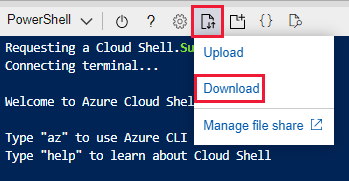
Change Admin State of links
This process should be used to conduct a Layer 1 test, ensuring that each cross-connection is properly patched into each router for primary and secondary.
Get ExpressRoute Direct details.
$ERDirect = Get-AzExpressRoutePort -Name $Name -ResourceGroupName $ResourceGroupNameSet Link to Enabled. Repeat this step to set each link to enabled.
Links[0] is the primary port and Links[1] is the secondary port.
$ERDirect.Links[0].AdminState = "Enabled" Set-AzExpressRoutePort -ExpressRoutePort $ERDirect $ERDirect = Get-AzExpressRoutePort -Name $Name -ResourceGroupName $ResourceGroupName $ERDirect.Links[1].AdminState = "Enabled" Set-AzExpressRoutePort -ExpressRoutePort $ERDirectExample output:
Name : Contoso-Direct ResourceGroupName : Contoso-Direct-rg Location : westcentralus Id : /subscriptions/<number>/resourceGroups/Contoso-Direct-rg/providers/Microsoft.Network/exp ressRoutePorts/Contoso-Direct Etag : W/"<etagnumber> " ResourceGuid : <number> ProvisioningState : Succeeded PeeringLocation : Equinix-Seattle-SE2 BandwidthInGbps : 100 ProvisionedBandwidthInGbps : 0 Encapsulation : QinQ Mtu : 1500 EtherType : 0x8100 AllocationDate : Saturday, September 1, 2018 Links : [ { "Name": "link1", "Etag": "W/\"<etagnumber>\"", "Id": "/subscriptions/<subscriptionID>/resourceGroups/Contoso-Direct-rg/providers/Microsoft. Network/expressRoutePorts/Contoso-Direct/links/link1", "RouterName": "tst-09xgmr-cis-1", "InterfaceName": "HundredGigE2/2/2", "PatchPanelId": "PPID", "RackId": "RackID", "ConnectorType": "SC", "AdminState": "Enabled", "ProvisioningState": "Succeeded" }, { "Name": "link2", "Etag": "W/\"<etagnumber>\"", "Id": "/subscriptions/<subscriptionID>/resourceGroups/Contoso-Direct-rg/providers/Microsoft. Network/expressRoutePorts/Contoso-Direct/links/link2", "RouterName": "tst-09xgmr-cis-2", "InterfaceName": "HundredGigE2/2/2", "PatchPanelId": "PPID", "RackId": "RackID", "ConnectorType": "SC", "AdminState": "Enabled", "ProvisioningState": "Succeeded" } ] Circuits : []Use the same procedure with
AdminState = "Disabled"to turn down the ports.
Create a circuit
By default, you can create 10 circuits in the subscription where the ExpressRoute Direct resource is. You can increase this limit through a support request. You're responsible for tracking both Provisioned and Utilized Bandwidth. Provisioned bandwidth is the sum of bandwidth of all circuits on the ExpressRoute Direct resource and utilized bandwidth is the physical usage of the underlying physical interfaces.
There are more circuit bandwidths that can be utilized on ExpressRoute Direct port to support only scenarios outlined previously. These bandwidths are 40 Gbps and 100 Gbps.
SkuTier can be Local, Standard, or Premium.
SkuFamily can only be MeteredData at creation. To use Unlimited data, you'll need to update the SkuFamily after creation.
Note
Once you change to Unlimited data, you won't be able to change it back without recreating the ExpressRoute circuit.
Create a circuit on the ExpressRoute Direct resource.
New-AzExpressRouteCircuit -Name $Name -ResourceGroupName $ResourceGroupName -ExpressRoutePort $ERDirect -BandwidthinGbps 100.0 -Location $AzureRegion -SkuTier Premium -SkuFamily MeteredData
Other bandwidths include: 5.0, 10.0, and 40.0
Example output:
Name : ExpressRoute-Direct-ckt
ResourceGroupName : Contoso-Direct-rg
Location : westcentralus
Id : /subscriptions/<subscriptionID>/resourceGroups/Contoso-Direct-rg/providers/Microsoft.Netwo
rk/expressRouteCircuits/ExpressRoute-Direct-ckt
Etag : W/"<etagnumber>"
ProvisioningState : Succeeded
Sku : {
"Name": "Premium_MeteredData",
"Tier": "Premium",
"Family": "MeteredData"
}
CircuitProvisioningState : Enabled
ServiceProviderProvisioningState : Provisioned
ServiceProviderNotes :
ServiceProviderProperties : null
ExpressRoutePort : {
"Id": "/subscriptions/<subscriptionID>n/resourceGroups/Contoso-Direct-rg/providers/Micros
oft.Network/expressRoutePorts/Contoso-Direct"
}
BandwidthInGbps : 10
Stag : 2
ServiceKey : <number>
Peerings : []
Authorizations : []
AllowClassicOperations : False
GatewayManagerEtag
Delete the resource
Prior to deleting the ExpressRoute Direct resource, you first need to delete any ExpressRoute circuits created on the ExpressRoute Direct port pair. You can delete the ExpressRoute Direct resource by running the following command:
Remove-azexpressrouteport -Name $Name -Resourcegroupname -$ResourceGroupName
Enable ExpressRoute Direct and circuits in different subscriptions
ExpressRoute Direct and ExpressRoute circuit(s) in different subscriptions or Microsoft Entra tenants. You create an authorization for your ExpressRoute Direct resource, and redeem the authorization to create an ExpressRoute circuit in a different subscription or Microsoft Entra tenant.
Sign in to Azure and select the ExpressRoute Direct subscription.
Connect-AzAccount Select-AzSubscription -Subscription "<SubscriptionID or SubscriptionName>". Get ExpressRoute Direct details
Get-AzExpressRoutePort $ERPort = Get-AzExpressRoutePort -Name $Name -ResourceGroupName $ResourceGroupNameCreate the ExpressRoute Direct authorization by running the following commands in PowerShell:
Add-AzExpressRoutePortAuthorization -Name $AuthName -ExpressRoutePort $ERPortSample output:
Name : ERDirectAuthorization_1 Id : /subscriptions/aaaa0a0a-bb1b-cc2c-dd3d-eeeeee4e4e4e/resourceGroups/erdirect- rg/providers/Microsoft.Network/expressRoutePorts/erdirect/authorizations/ERDirectAuthorization_1 Etag : W/"24cac874-dfb4-4931-9447-28e67edd5155" AuthorizationKey : 6e1fc16a-0777-4cdc-a206-108f2f0f67e8 AuthorizationUseStatus : Available ProvisioningState : Succeeded CircuitResourceUri :Verify the authorization was created successfully and store ExpressRoute Direct authorization into a variable:
$ERDirectAuthorization = Get-AzExpressRoutePortAuthorization -ExpressRoutePortObject $ERPort -Name $AuthName $ERDirectAuthorizationSample output:
Name : ERDirectAuthorization_1 Id : /subscriptions/aaaa0a0a-bb1b-cc2c-dd3d-eeeeee4e4e4e/resourceGroups/erdirect- rg/providers/Microsoft.Network/expressRoutePorts/erdirect/authorizations/ERDirectAuthorization_1 Etag : W/"24cac874-dfb4-4931-9447-28e67edd5155" AuthorizationKey : 6e1fc16a-0777-4cdc-a206-108f2f0f67e8 AuthorizationUseStatus : Available ProvisioningState : Succeeded CircuitResourceUri :onRedeem the authorization to create the ExpressRoute Direct circuit in different subscription or Microsoft Entra tenant with the following command:
Select-AzSubscription -Subscription "<SubscriptionID or SubscriptionName>" New-AzExpressRouteCircuit -Name $Name -ResourceGroupName $RGName -Location $Location -SkuTier $SkuTier -SkuFamily $SkuFamily -BandwidthInGbps $BandwidthInGbps -ExpressRoutePort $ERPort -AuthorizationKey $ERDirectAuthorization.AuthorizationKey
Next steps
For more information about ExpressRoute Direct, see the ExpressRoute Direct overview.