View wiki page history and revert changes
Azure DevOps Services | Azure DevOps Server 2022 - Azure DevOps Server 2019
This article shows you how to view the revision history of a wiki page in Azure DevOps. It also provides information on how to revert changes made to a wiki page.
Prerequisites
- At least Basic access to create and modify a wiki.
- Have the permission Create Repository to publish code as wiki. By default, this permission is set for members of the Project Administrators group.
- Anyone who is a member of the Contributors security group can add or edit wiki pages. Anyone with access to the team project, including stakeholders, can view the wiki.
- Have the permission Create Repository to publish code as wiki. By default, this permission is set for members of the Project Administrators group.
- Anyone who is a member of the Contributors security group can add or edit wiki pages. Anyone with access to the team project, including stakeholders, can view the wiki.
View wiki page revision history
Sign in to your organization (
https://dev.azure.com/{yourorganization}) and go to your wiki page.Select
 More actions > View revisions.
More actions > View revisions.
Revision pages show who made the change along with the revision message, date, and version or commit ID. To view details of a revision, select the message or version link.

Similar to any git file revision, the revision details page provides a Show diff side-by-side view or the Show diff inline view. Choose Preview to see the content of the page of the specific revision.
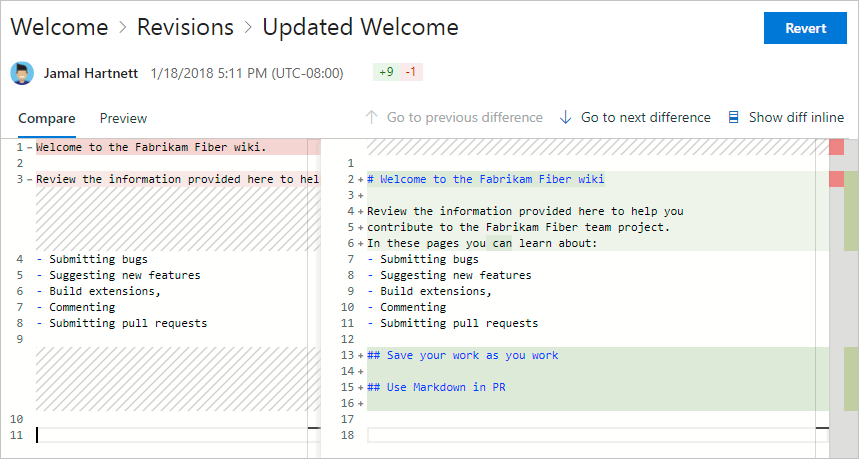
For a publish as code wiki page, similar information displays, but the Revert button isn't active.
Use the breadcrumbs to return to the page or revisions of the page.
Revert a commit to a provisioned wiki page
Select Revert on the revision details page to revert a change on a wiki page.

Revert a commit to a publish as code wiki page
To revert to an earlier revision for a page that you published as code, do one of the following actions:
- If the commit is the most recent revision to a page, you can revert from the web portal.
- If the commit is an earlier revision, with more commits having occurred in between, create a separate branch and revert the changes in that branch.
Revert from a recent revision from the web portal
Preview any version by choosing the commit ID from the Revisions page for the selected file.
Copy the full ID of the commit by selecting
 Copy-clone.
Copy-clone.
Go to Repos > Commits, paste the ID that you copied into the Commit ID box, and select
 Search.
Search.
From the commit page, select
 More actions, and then choose Revert.
More actions, and then choose Revert.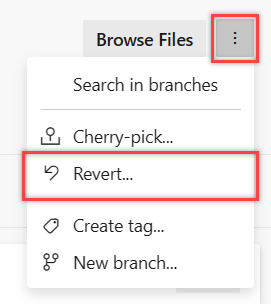
Confirm that you want to revert. Select Revert.

A branch gets created with the reverted changes.
Select Create Pull Request.
If you receive an error message, you might need to create a local branch and make your changes manually as described in the next section.
Select Create in the New Pull Request form.
Select Complete merge to merge the changes into the main wiki branch. Optionally, add a check to the checkboxes to select post-completion options.

To view the reverted content, return to the wiki and refresh the browser.
Revert from earlier revisions using a different branch
To revert to an earlier committed version of a publish as code wiki page, one that isn't the immediate last revision, update a branch other than the main branch for the wiki, and then create a pull request to the main branch.
- Create a local branch of the main wiki branch.
- View the commit history and locate the commit that contains the changes you want to undo.
- Use the revert command to revert the desired commit.
- When a conflict arises, use the conflict resolution tool to resolve the issues.
- Commit the changes to your local branch.
- Push the local branch to the remote server.
- Create a pull request for your local branch into main.
- Complete the pull request.