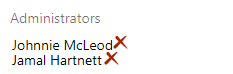Add or remove a team administrator
Azure DevOps Services | Azure DevOps Server 2022 - Azure DevOps Server 2019
Learn how to add or remove team administrators. We recommend having multiple users with administration permissions for redundancy. Team administrators can manage teams and configure team tools and oversee projects. Remove a user's administration permissions if the user is no longer active.
To add a team, see Add teams. To add or remove a project administrator, see Change project-level permissions.
Prerequisites
- Permissions: Be a member of the Project Administrators group, or a team administrator for the team you want to update.
- Access: To get added as a team administrator, have at least Basic access and ask another team administrator or a member of the [Project Administrators] (../security/look-up-project-administrators.md) group.
Add an administrator
Note
To enable the user interface for the New Teams Page, see Manage or enable features.
Sign in to your organization (
https://dev.azure.com/{Your_Organization}) and select a project.Select Project settings > Teams.
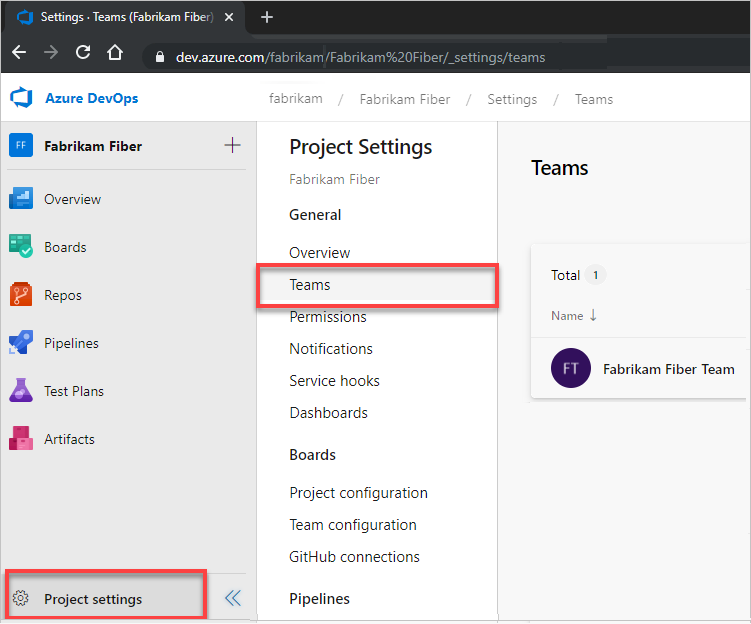
Select the team to configure, and then select Settings > Add.
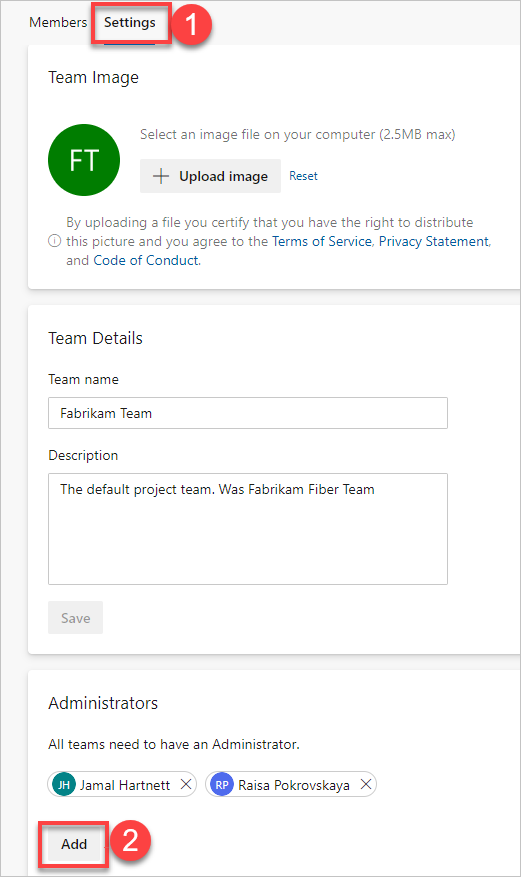
Enter the user's identity you want to add to the administrator role, and then select Save.
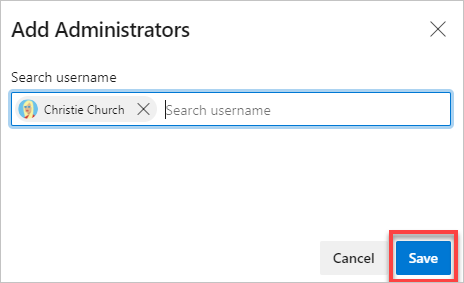
Select Project settings > Teams.
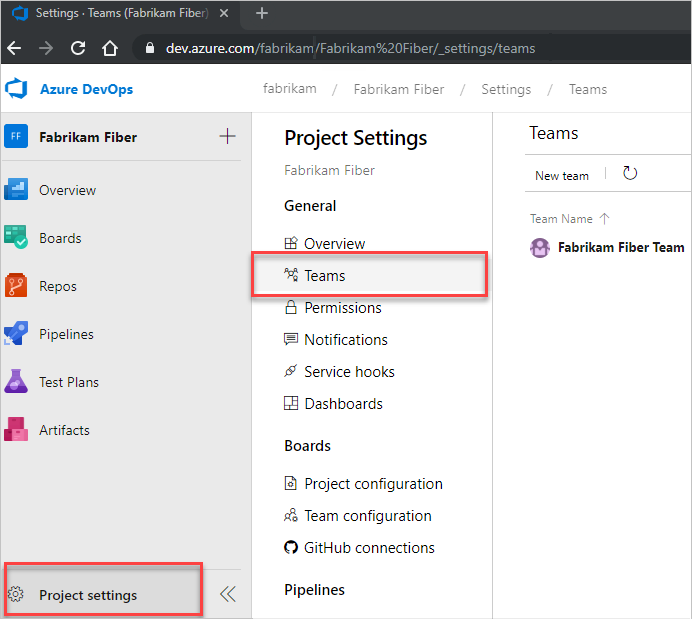
Select the team to configure, and then select Settings > Add.
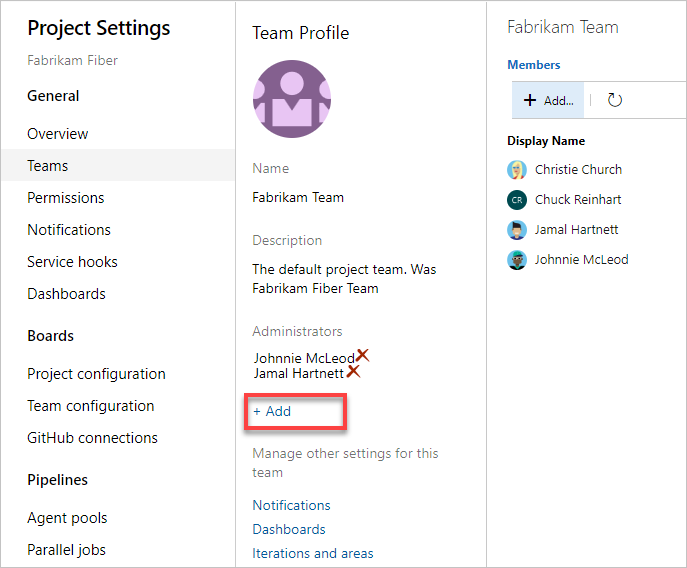
Enter the user identity that you want to add to the administrator role, and then select Save.
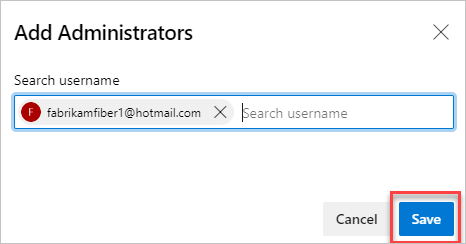
Remove an administrator
Each team has at least one administrator. To remove an administrator, first add at least a second administrator.
Open the Teams page as described in the previous section.
Select Settings and scroll down to the Administrators section. Select ![]() for the user that you want to remove as a team administrator.
for the user that you want to remove as a team administrator.
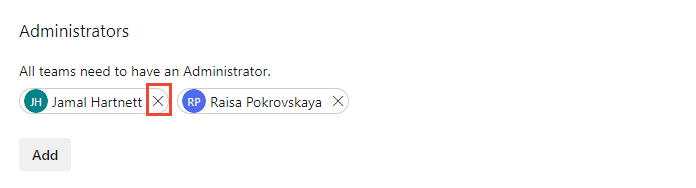
From the Administrators section, choose ![]() for the user that you want to remove as a team administrator.
for the user that you want to remove as a team administrator.