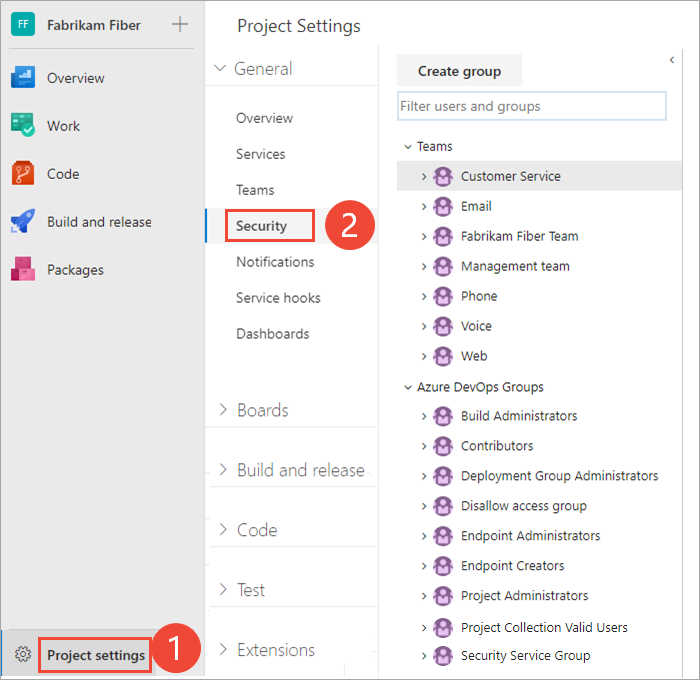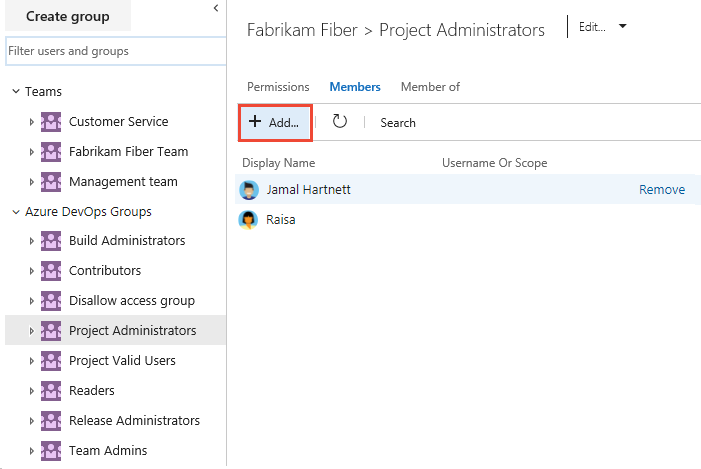Look up a project administrator
Azure DevOps Services | Azure DevOps Server 2022 - Azure DevOps Server 2019
The Project Administrators group is the primary administrative security group for a project, with members authorized to do the following tasks:
- Delete or rename a project
- Add users and teams to a project
- Manage Area Paths and Iteration Paths
- Organize shared query folders
- Adjust group memberships, including adding members to the Project Administrators group or other project-level groups
- Control permissions at the project level and for project-defined objects
To add users to the Project Administrators group or change a project-level permission see Change project-level permissions.
Prerequisites
Permissions: Member of the Project Collection Valid Users group. Project members are automatically members of this group.
Note
Users added to the Project-scoped users group can't access Organization settings other than the Overview section if the Limit user visibility and collaboration to specific projects preview feature is enabled for the organization.
Identify members of the Project Administrators group
Do the following steps to identify members of the Project Administrators group.
Note
To enable the Project Permissions Settings Page preview page, see Enable preview features.
Sign in to your project (
https://dev.azure.com/{Your_Organization}/{Your_Project}).Select Project settings > Permissions.
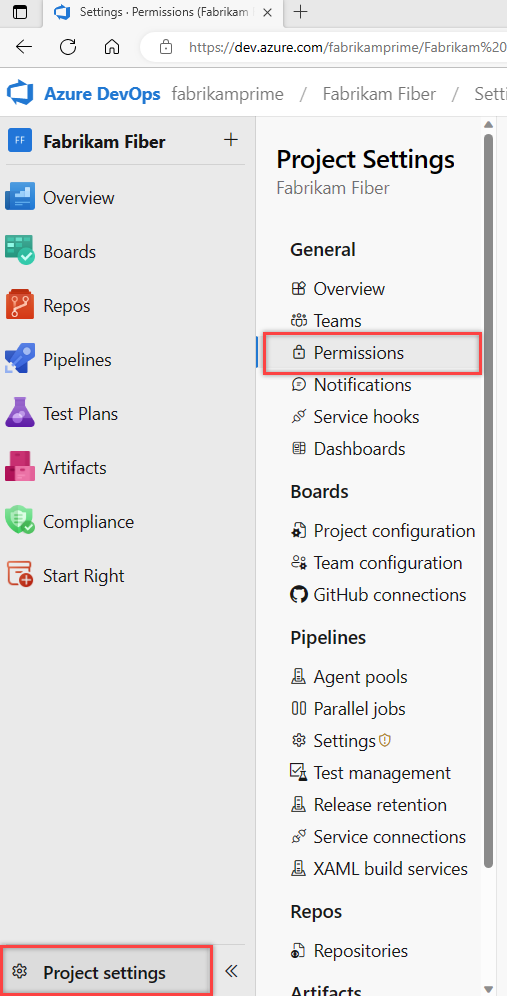
Select Project Administrators > Members.
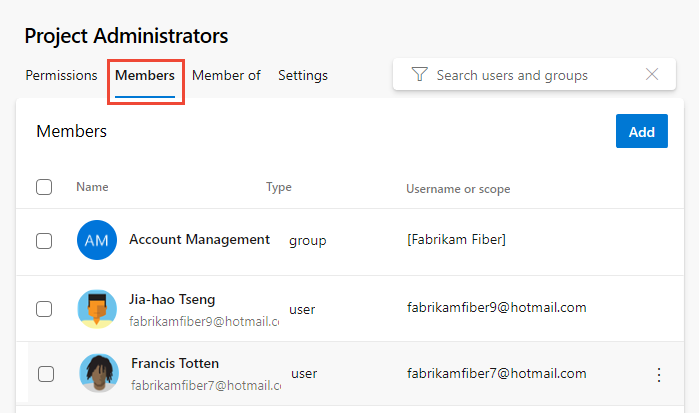
Enter the name of the user account into the text box and then select from the match that appears. You can enter several identities recognized by the system into the Add users and/or groups box. The system automatically searches for matches. Select your match.
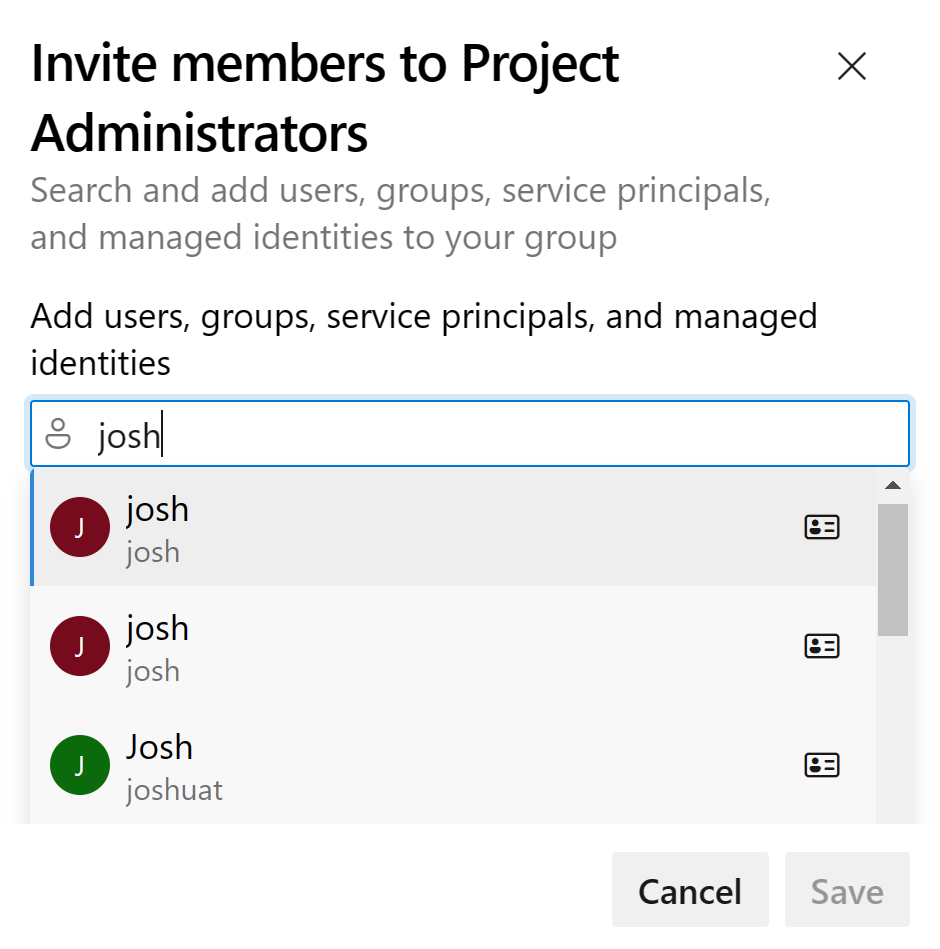
Note
Users that have limited access, such as Stakeholders, won't be able to access select features even if granted permissions to those features. For more information, see Permissions and access.
Select Save.
Sign in to your project (
https://dev.azure.com/{Your_Organization}/{Your_Project}).Select Project Settings > Security.
Select Members.
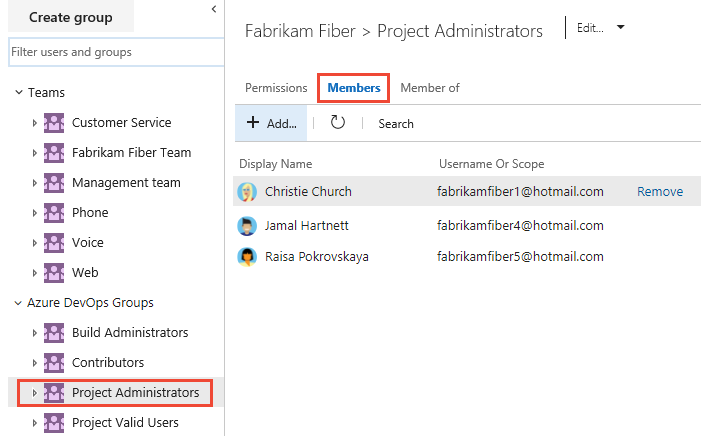
The display presents a list of the Project Collection Administrators group's members.