Remove, delete, or restore work items in Azure Boards
Azure DevOps Services | Azure DevOps Server 2022 - Azure DevOps Server 2019
Work items can live forever in your work tracking data store. You never have to delete them. However, you might want to set up a work item management process for one of the following actions:
| Action | Description |
|---|---|
| Change state | Remove work items from appearing on backlogs and boards by changing the work item State to Remove or Cut. The state available to you is based on the workflow assigned to the work item type. |
| Delete | Remove work items from backlogs, boards, and queries. Deleted work items are moved to a Recycle Bin. |
| Restore | Recover deleted work items by restoring them from the Recycle Bin. |
| Destroy | Permanently delete work items, including all data from the work tracking data store. |
Note
- You can't archive work items or projects at this time.
- For information about the Azure Artifacts Recycle Bin, see Delete and recover packages.
To move a work item from one project to another, or to change the work item type, see Move work items and change work item type.
Prerequisites
- Permissions:
- To remove, delete, and restore work items, be a members of the Contributors group.
- To permanently delete work items, be a member of the Project Administrators group, or be granted the required permission.
- Users with Stakeholder access can view the contents of the Recycle Bin, but can't restore or permanently delete items in the bin regardless of the permissions they're granted.
Task
Required permissions
- Have the Area Path permission set to Allow: Edit work items in this node
- By default, members of the Contributors group have this permission.
- Have the project-level permission set to Allow: Delete and restore work items
- Have at least Basic access.
- By default, members of the Contributors group have this permission.
- Have the project-level permission set to Allow: Permanently delete work items
- By default, members of the Project Administrators group have this permission.
::: moniker-end
- Have the project-level permission set to Allow: Permanently delete work items
- By default, members of the Project Administrators group have this permission.
For a simplified view of permissions assigned to built-in groups, see Permissions and access.
Note
Users with Stakeholder access for a public project have full access to all work tracking features just like users with Basic access. For more information, see Stakeholder access quick reference.
Remove or delete multiple work items
You can act on individual work items or bulk modify several work items.
From the web portal, you can multi-select several work items from a backlog or query results page. You can also do a bulk update using the associated feature. To delete or restore several work items at the same time, see Modify work items in bulk.
You can also delete or destroy work items in batch with a REST API. For more information, see Work Items - Delete.
Note
This feature is available starting in Azure DevOps Server 2022.1.
Remove work items
By changing the State of a work item to Removed, you effectively remove it from a backlog or board view: product, portfolio, and sprint backlogs, boards, and Taskboards. The Removed state corresponds to the Removed workflow category state. If you define custom workflow states, any state you map to the Removed workflow category state act in a similar way. For more information, see Customize the workflow.
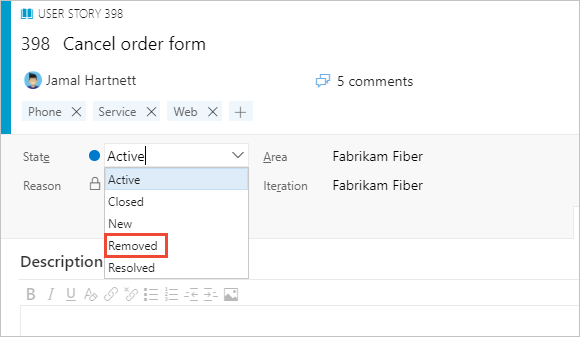
To cause removed items to not show up in queries, you must add a clause that filters on the State field.
Note
The Removed state isn't supported with the Basic process. It is only supported with the Agile, Scrum, and CMMI process work item types. The Basic process is available when you add a project to Azure DevOps Services or Azure DevOps Server 2019 Update 1.
Delete work items
Deleted work items don't appear in your backlogs, boards, or queries. When you delete an item, it goes to the Recycle Bin. You can restore it from there if you change your mind. To delete a test case, test plan, or other test-related work item types, see Delete test artifacts.
You can delete work items in one of the following ways:
- The work item form
- The Work Items page
 More Actions menu
More Actions menu - The board card
 context menu
context menu - A backlog or query results page
- REST API
Initiate your delete operation:
From the work item form, open the work item, choose
 Actions, and select Delete.
Actions, and select Delete.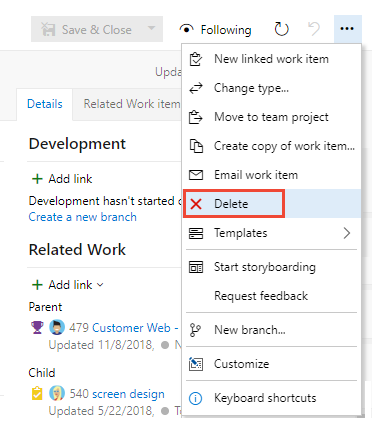
To delete several work items, multi-select them from a backlog or a query results list, choose the
 context menu, and then select Delete.
context menu, and then select Delete.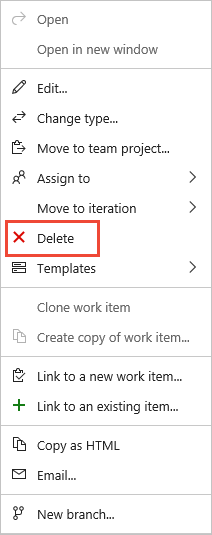
To delete a work item from your board or Taskboard, choose the
 context menu for the card and select Delete.
context menu for the card and select Delete.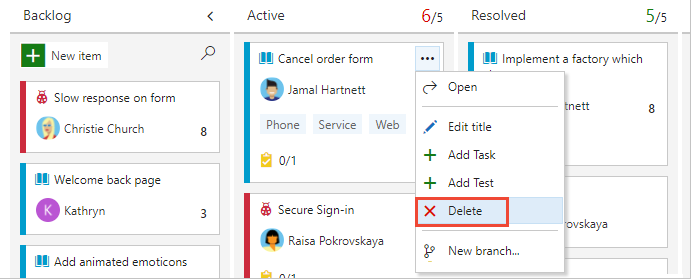
Confirm you want to delete the items.
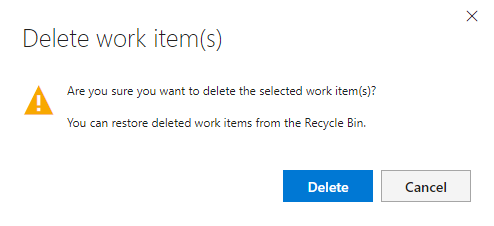
Restore or destroy work items
You can't open work items from the Recycle Bin. You only see the Permanently delete option if your Permanently delete work items project-level permission is set to Allow.
Restore deleted work items or permanently delete them from the web portal Recycle Bin.
Select Boards > Work Items > Recycle Bin.

If you don't see the Recycle Bin option, choose More commands … and select from the menu of options.
A new browser tab opens with the query that lists work items added to the Recycle Bin.
Select the items you want to restore and then choose Restore.

Optionally, you can choose to permanently delete the items.
Confirm your selection.
Note
Deleted test artifacts don't appear in the Recycle Bin and can't be restored. When you delete a test artifact, all of its associated child items, such as child test suites, test points across all configurations, testers, test results history, and other associated history also get deleted. The underlying test case work item doesn't get deleted.
Delete or destroy work items from the command line
You can delete or destroy a work item with the az boards work-item delete command. To get started, see Get started with Azure DevOps CLI.
Note
You can restore deleted work items, but you can't restore destroyed work items.
az boards work-item delete --id
[--destroy]
[--org]
[--project]
[--yes]
- id: Required. The ID of the work item.
- destroy: Optional. Permanently delete this work item.
- org: Azure DevOps organization URL. You can configure the default organization using
az devops configure -d organization=ORG_URL. Required if not configured as default or picked up usinggit config. Example:--org https://dev.azure.com/MyOrganizationName/. - project: Name or ID of the project. You can configure the default project using
az devops configure -d project=NAME_OR_ID. Required if not configured as default or picked up usinggit config. - yes: Optional. Don't prompt for confirmation.
The following command permanently deletes the bug with the ID 864 and doesn't prompt you for confirmation.
az boards work-item delete --id 864 --destroy --yes
Delete and restore processes
When you delete a work item, Azure DevOps does the following actions:
- Generates a new revision of the work item
- Updates the Changed By/Changed Date fields to support traceability
- Preserves the work item completely, including all field assignments, attachments, tags, and links
- Causes the work item to become nonqueryable and, as such, doesn't appear in any work tracking experience, query result, or report
- Updates charts correctly. The CFD, velocity, burndown, and lightweight charts are updated to remove deleted work items
- Removes work tracking extensions
- Preserves trend data except for the latest value
- Removes the work item from the data warehouse/cube similar to as if it was permanently removed
When you restore a work item, Azure DevOps does the following actions:
- Causes a new revision of the work item to be made
- Updates the Changed By/Changed Date fields to support traceability
- Becomes queryable
- All fields remain unchanged
- History contains two new revisions, one for deletion, and one for restore
- Reattaches work tracking extensions
- Updates charts correctly. The CFD, velocity, burndown, and lightweight charts are updated to include the restored work items
- Restores trend data
- Adds the work item back to the data warehouse/cube
- Sets the area or iteration path fields to the root node if the previous area path or iteration paths were deleted
Use a REST API to delete, restore, and destroy work items
To programmatically delete, restore, and destroy work items, see one of the following REST API resources: