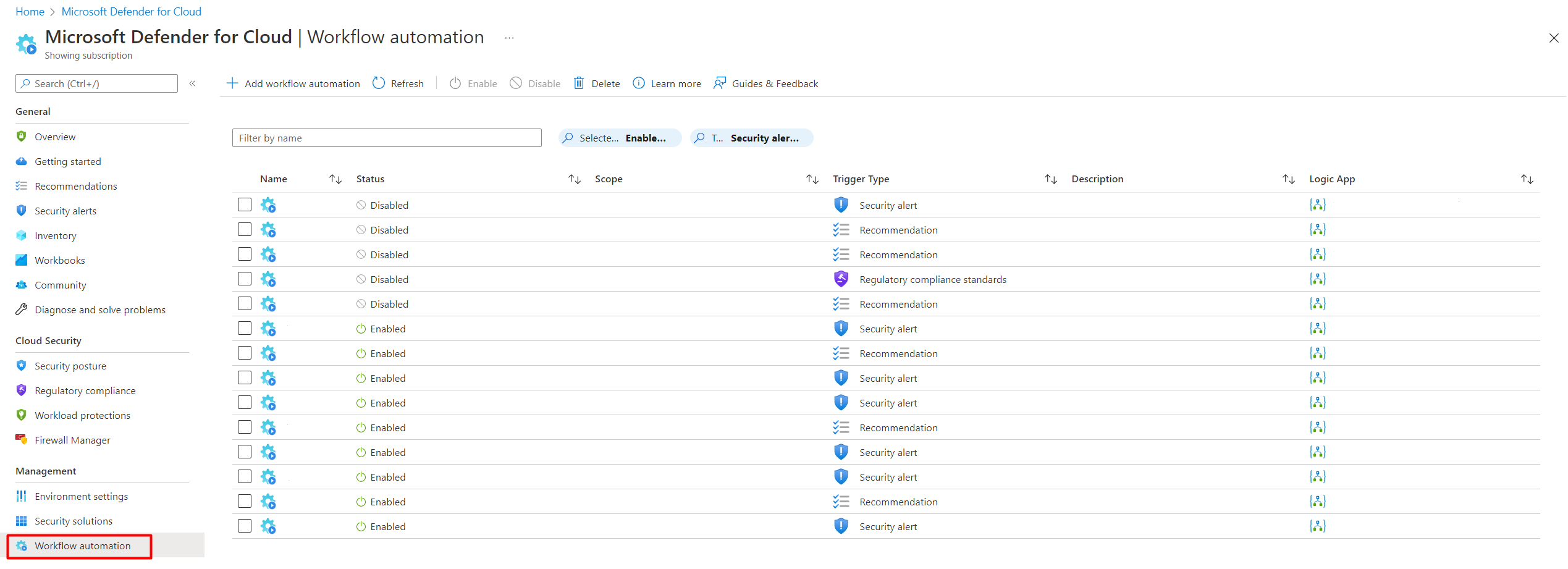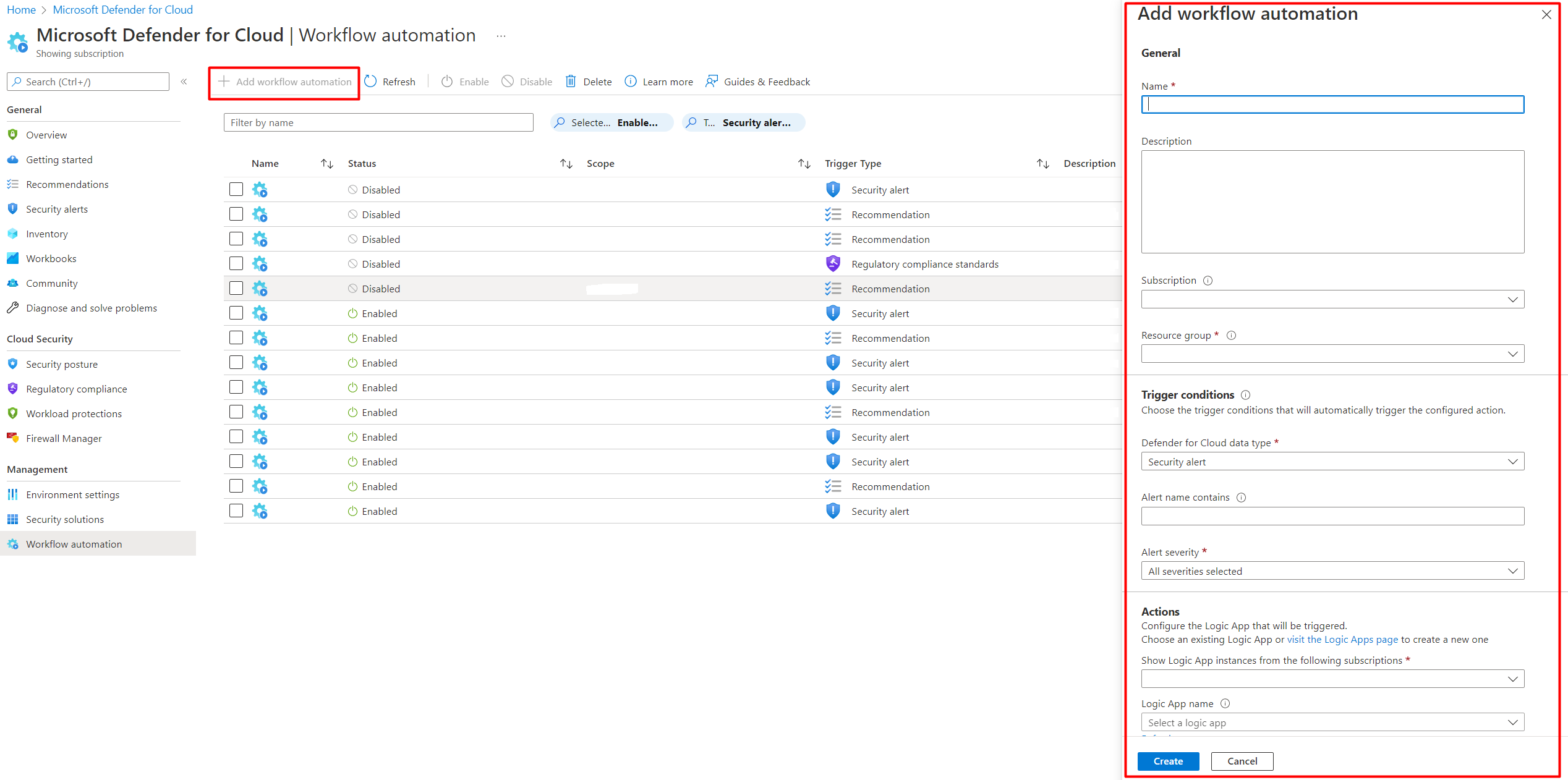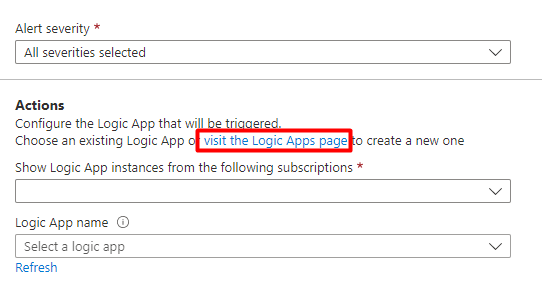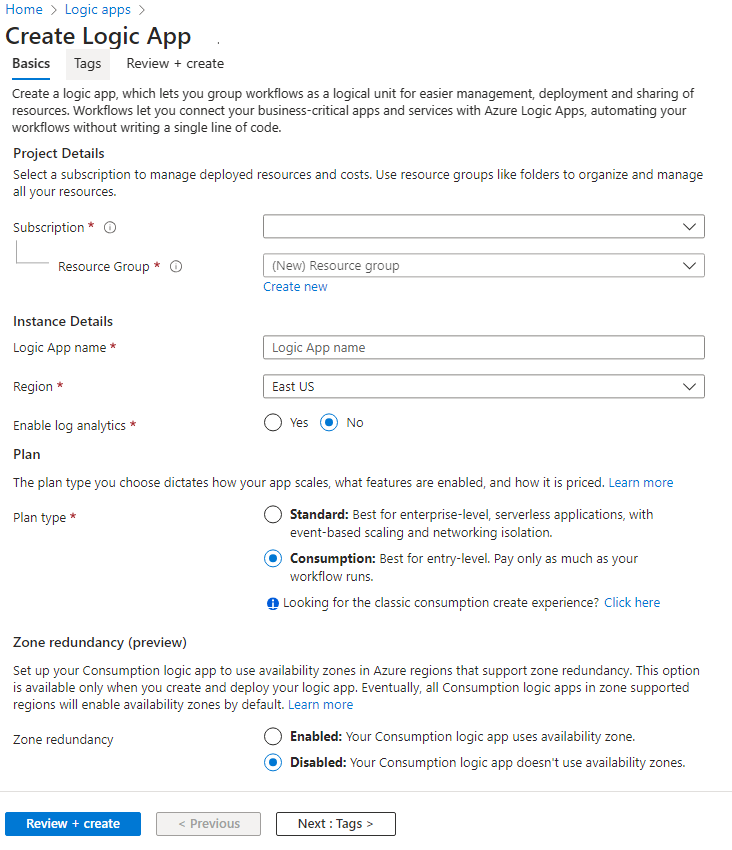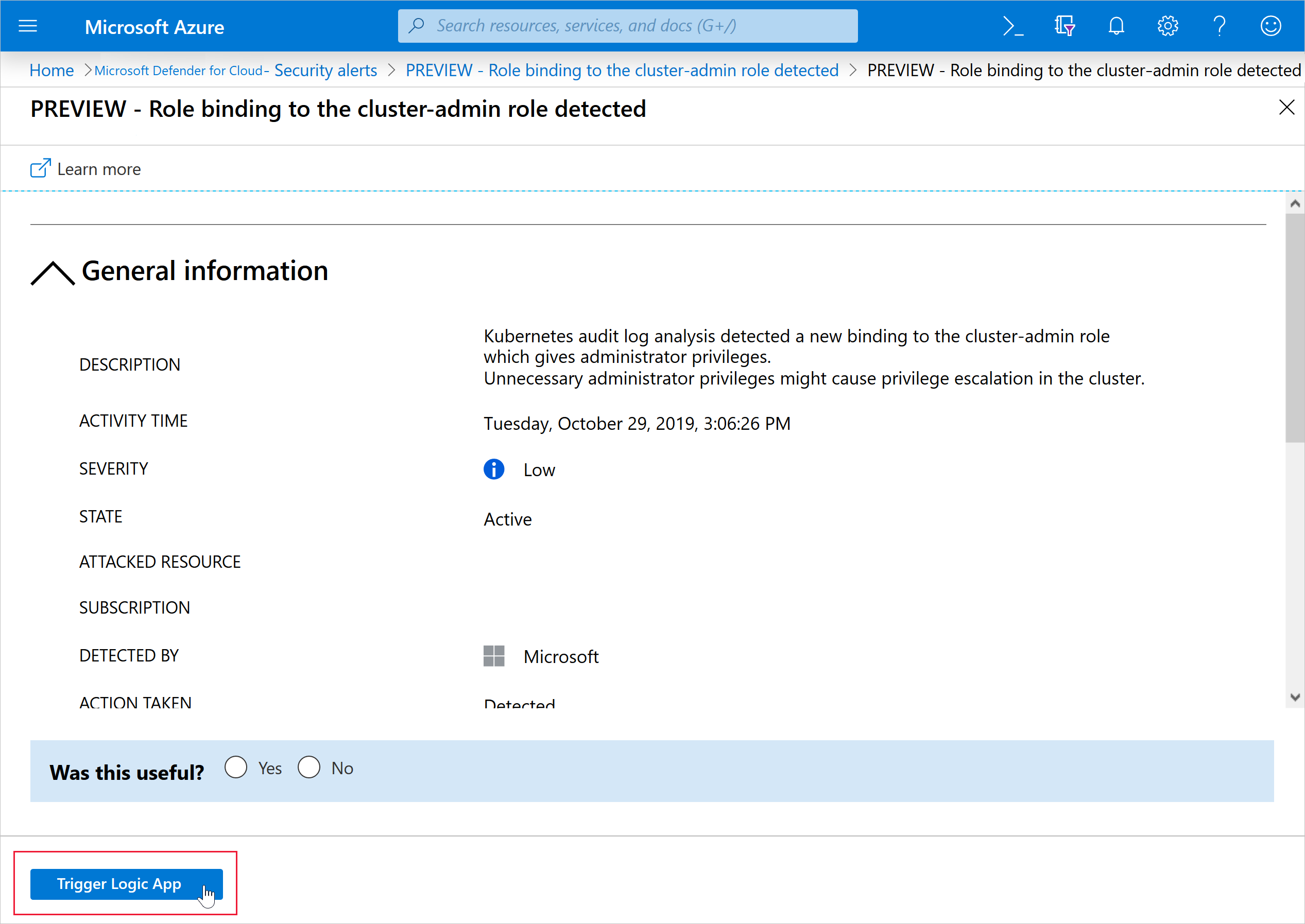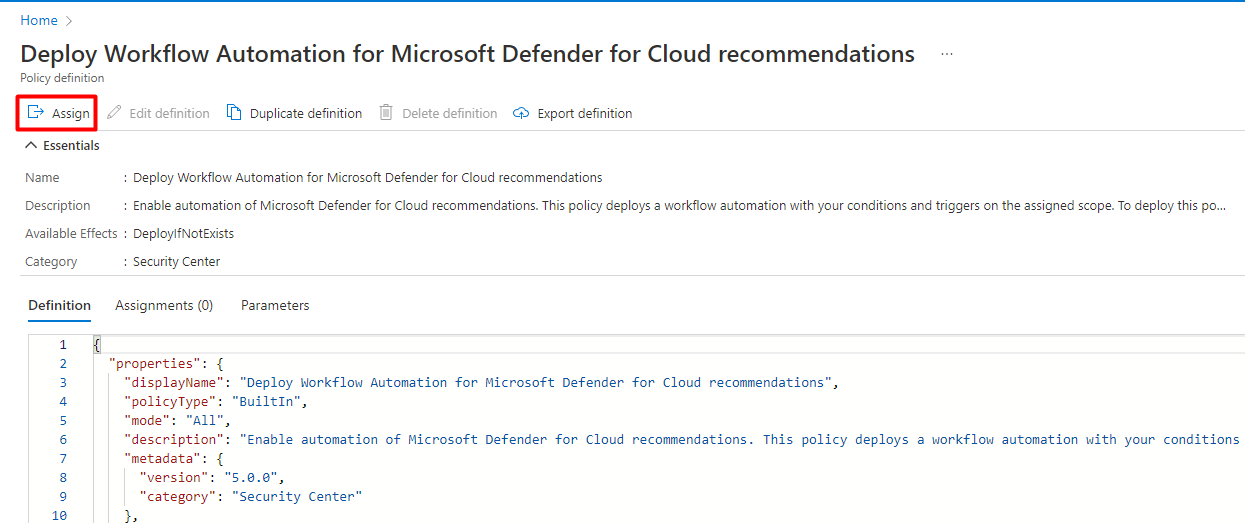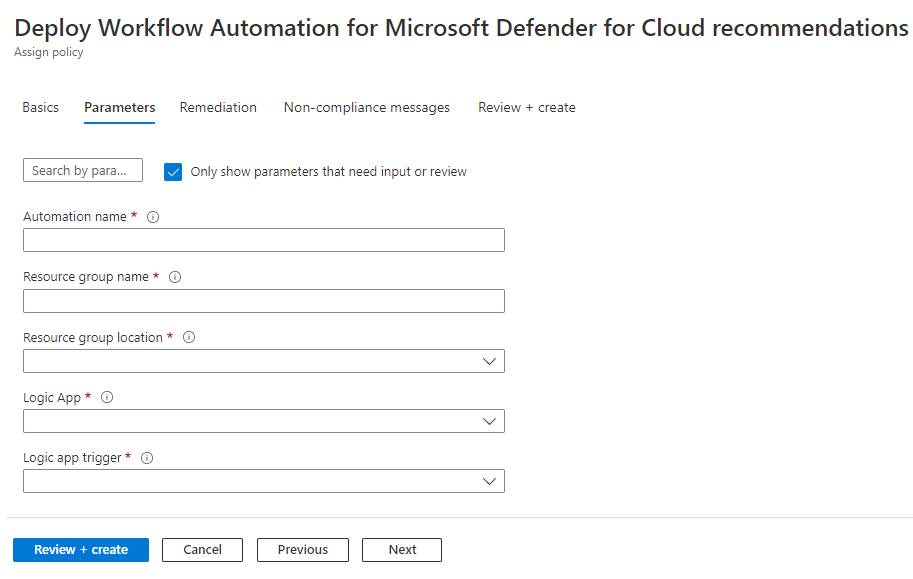Every security program includes multiple workflows for incident response. These processes might include notifying relevant stakeholders, launching a change management process, and applying specific remediation steps. Security experts recommend that you automate as many steps of those procedures as you can. Automation reduces overhead. It can also improve your security by ensuring the process steps are done quickly, consistently, and according to your predefined requirements.
This article describes the workflow automation feature of Microsoft Defender for Cloud. This feature can trigger consumption logic apps on security alerts, recommendations, and changes to regulatory compliance. For example, you might want Defender for Cloud to email a specific user when an alert occurs. You'll also learn how to create logic apps using Azure Logic Apps.