Create a training run using the Foundation Model Fine-tuning UI
Important
This feature is in Public Preview in the following regions: centralus, eastus, eastus2, northcentralus, and westus.
This article describes how to create and configure a training run using the Foundation Model Fine-tuning (now part of Mosaic AI Model Training) UI. You can also create a run using the API. For instructions, see Create a training run using the Foundation Model Fine-tuning API.
Requirements
See Requirements.
Create a training run using the UI
Follow these steps to create a training run using the UI.
In the left sidebar, click Experiments.
On the Foundation Model Fine-tuning card, click Create Mosaic AI Model Experiment.
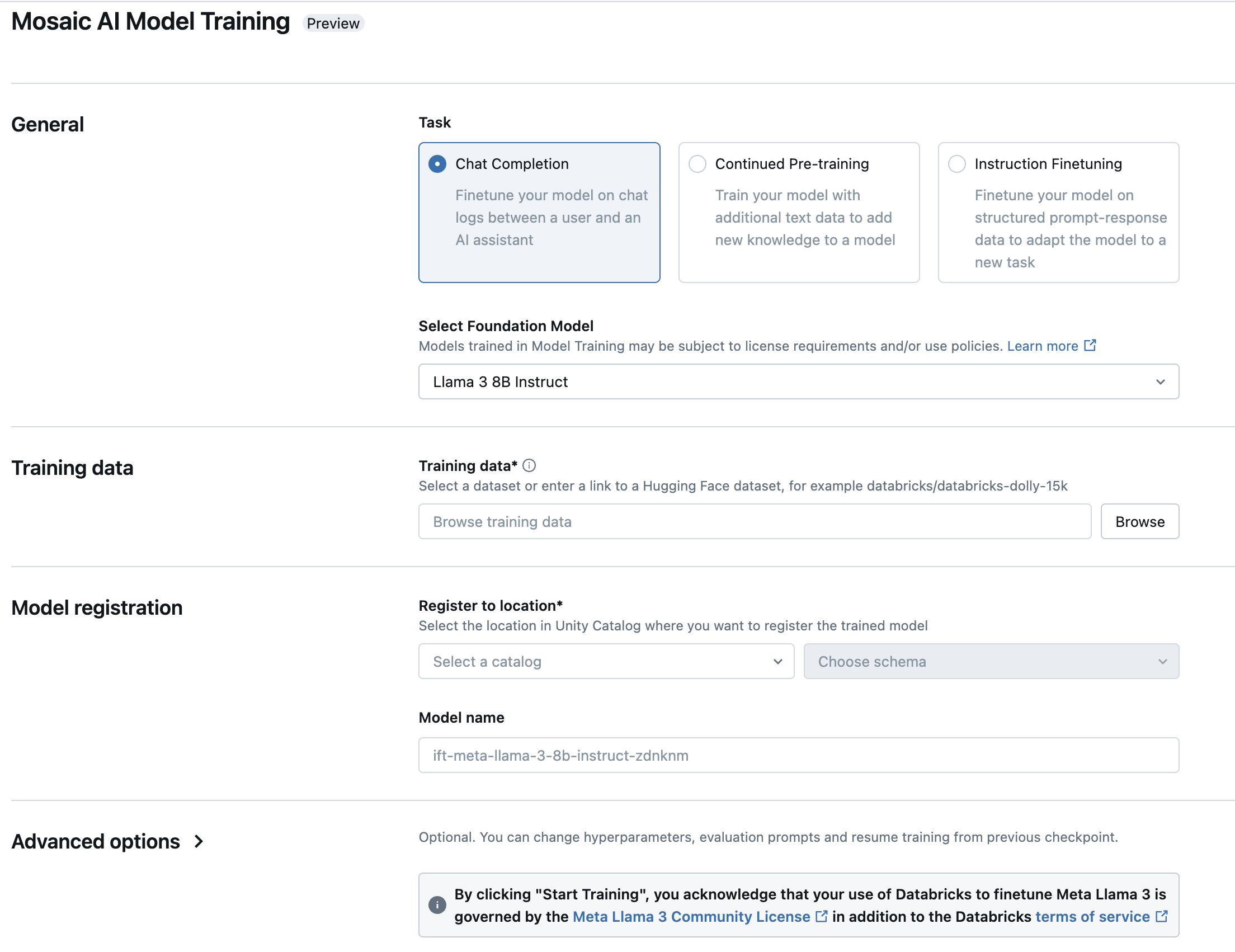
The Foundation Model Fine-tuning form opens. Items marked with an asterisk are required. Make your selections, and then click Start Training.
Type: Select the task to perform.
Task Description Instruction fine-tuning Continue training a foundation model with prompt-and-response input to optimize the model for a specific task. Continued pre-training Continue training a foundation model to give it domain-specific knowledge. Chat completion Continue training a foundation model with chat logs to optimize it for Q&A or conversation applications. Select foundation model: Select the model to tune or train. For a list of supported models, see Supported models.
Training data: Click Browse to select a table in Unity Catalog, or enter the full URL for a Hugging Face dataset. For data size recommendations, see Recommended data size for model training.
If you select a table in Unity Catalog, you must also select the compute to use to read the table.
Register to location: Select the Unity Catalog catalog and schema from the drop-down menus. The trained model is saved to this location.
Model name: The model is saved with this name in the catalog and schema you specified. A default name appears in this field, which you can change if desired.
Advanced options: For more customization, you can configure optional settings for evaluation, hyperparameter tuning, or train from an existing proprietary model.
Setting Description Training duration Duration of the training run, specified in epochs (for example, 10ep) or tokens (for example,1000000tok). Default is1ep.Learning rate The learning rate for model training. Default is 5e-7. The optimizer is DecoupledLionW with betas of 0.99 and 0.95 and no weight decay. The learning rate scheduler is LinearWithWarmupSchedule with a warmup of 2% of the total training duration and a final learning rate multiplier of 0.Context length The maximum sequence length of a data sample. Data longer than this setting is truncated. The default depends on the model selected. Evaluation data Click Browse to select a table in Unity Catalog, or enter the full URL for a Hugging Face dataset. If you leave this field blank, no evaluation is performed. Model evaluation prompts Type optional prompts to use to evaluate the model. Experiment name By default, a new, automatically generated name is assigned for each run. You can optionally enter a custom name or select an existing experiment from the drop-down list. Custom weights By default, training begins by using the original weights of the selected model. To start with custom weights from a Composer checkpoint, enter the path to the Unity Catalog table that contains the checkpoint values.
Next steps
After your training run is complete, you can review metrics in MLflow and deploy your model for inference. See steps 5 through 7 of Tutorial: Create and deploy a Foundation Model Fine-tuning run.
See the Instruction fine-tuning: Named Entity Recognition demo notebook for an instruction fine-tuning example that walks through data preparation, fine-tuning training run configuration and deployment.