Explore models
In Catalog Explorer you can view model schema details, preview sample data, model type, model location, model history, frequent queries and users, and other details.
For information about using Catalog Explorer to set model ownership and permissions, see Manage Unity Catalog object ownership and Manage privileges in Unity Catalog.
View model information
Click
 Catalog in the sidebar.
Catalog in the sidebar.Select a compute resource from the drop-down list at the top right.
In the Catalog Explorer tree at the left, open a catalog and select a schema.
In the right side of the screen, click the Models tab. You can filter models by typing text in the Filter models field.

Click a model to see more information. The model details page shows a list of model versions with additional information. From this page you can set model aliases.
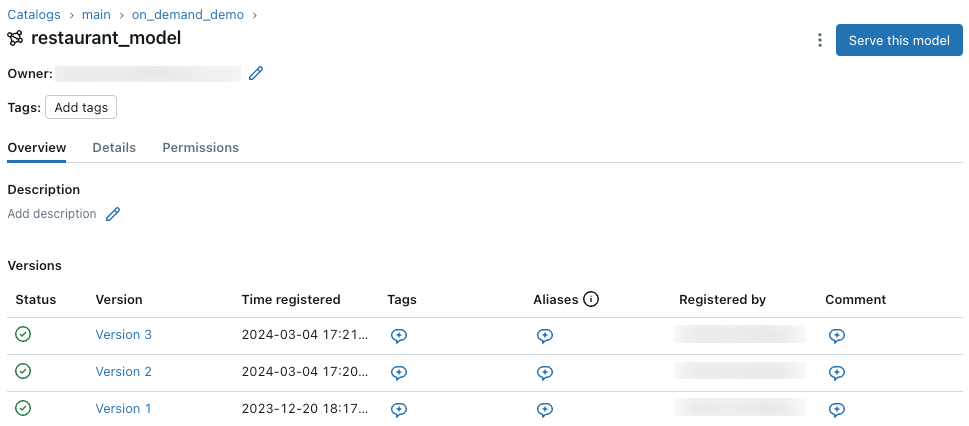
View model version information and model lineage
To view more information about a model version, click its name in the list of models. Details of the model version appear, including a link to the MLflow run that created the model.
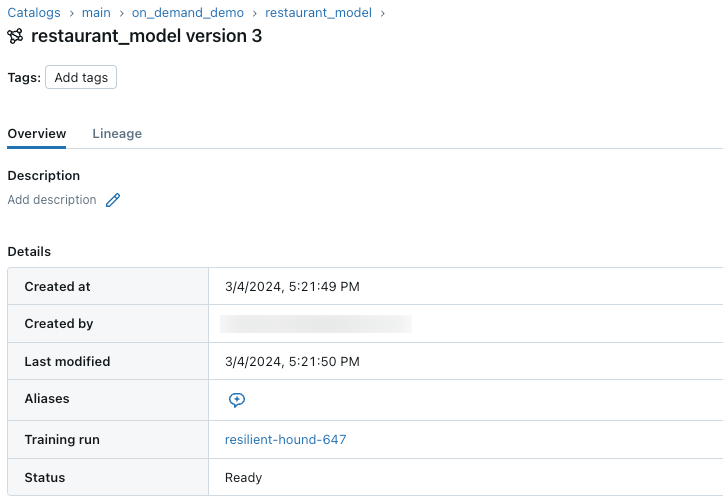
From this page, you can view the lineage of the model as follows:
Select the Lineage tab. The left sidebar shows components that were logged with the model.
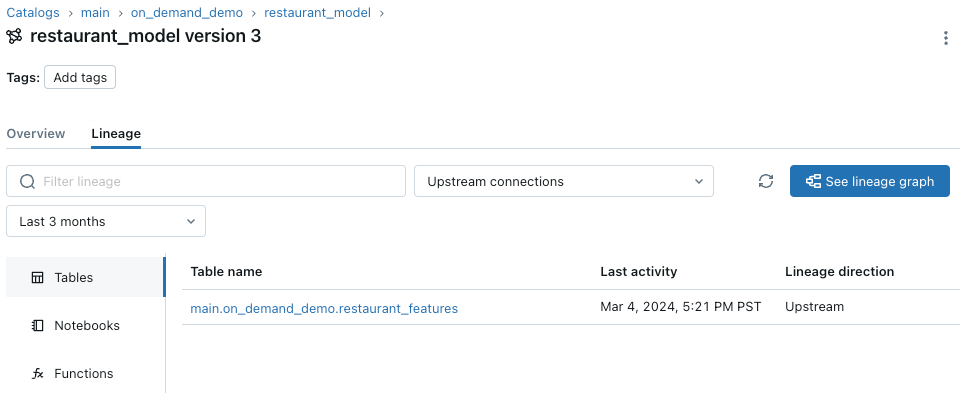
Click See lineage graph. The lineage graph appears. For details about exploring the lineage graph, see Capture and explore lineage.
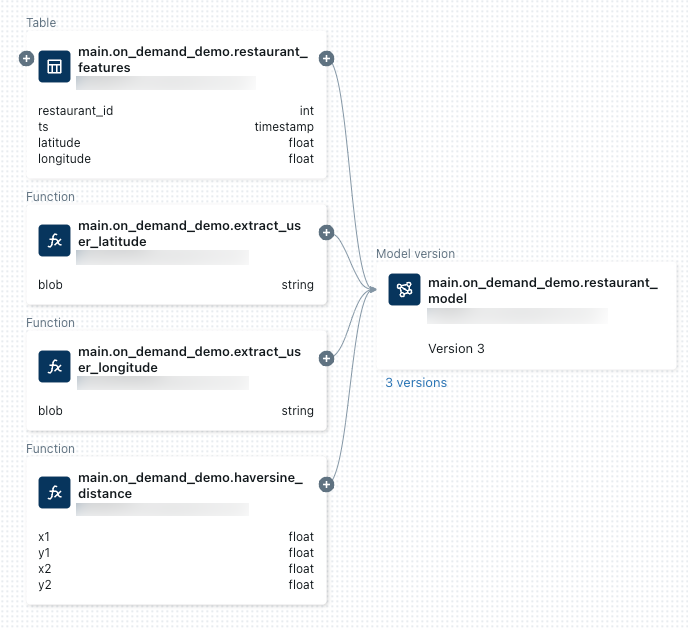
To close the lineage graph, click
 in the upper-right corner.
in the upper-right corner.
Serve a model behind an endpoint
From the model details page, click 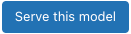 to serve the model behind a model serving endpoint.
to serve the model behind a model serving endpoint.