Databricks Assistant system table reference and example
Important
This system table is in Public Preview. To access the table, the schema must be enabled in your system catalog. For more information, see Enable system table schemas.
This article provides an overview of the Databricks Assistant events system table and an example that uses the data in a dashboard. Each row in this system table represents a message sent by a user in either the Assistant window or in-cell Assistant. For more information about the Databricks Assistant, see What is Databricks Assistant?.
Table path: This system table is located at system.access.assistant_events.
Assistant events schema
The Databricks assistant events system table uses the following schema:
| Event | Data type | Description | Example |
|---|---|---|---|
event_id |
string | A unique ID for this event. | 80899c5dfe4b6b9505f3ea5a90e9c97f7ab9fa8f |
account_id |
string | ID of the account. | ca886134-876c-4671-a38b-332edf48c602 |
workspace_id |
string | ID of the workspace. | 2548836972759138 |
event_time |
timestamp | Time that the event happened. Timezone information is recorded at the end of the value with +00:00 representing UTC. |
2024-01-05T00:00:00.000+00:00 |
event_date |
string | Date that the event happened. | 2024-01-05 |
user_agent |
string | Origination of request. | Mozilla/5.0 (Windows NT 10.0; Win64; x64) AppleWebKit/537.36 (KHTML, like Gecko) Chrome/121.0.0.0 Safari/537.36 |
initiated_by |
string | Email of the user initiating the request. | abc@databricks.com |
Assistant usage dashboard
Use system table data to monitor adoption of Databricks Assistant. The dashboard shows the following:
- Active users by day and month
- Active users per workspace
- Top users overall
- Submissions data: per workspace and total
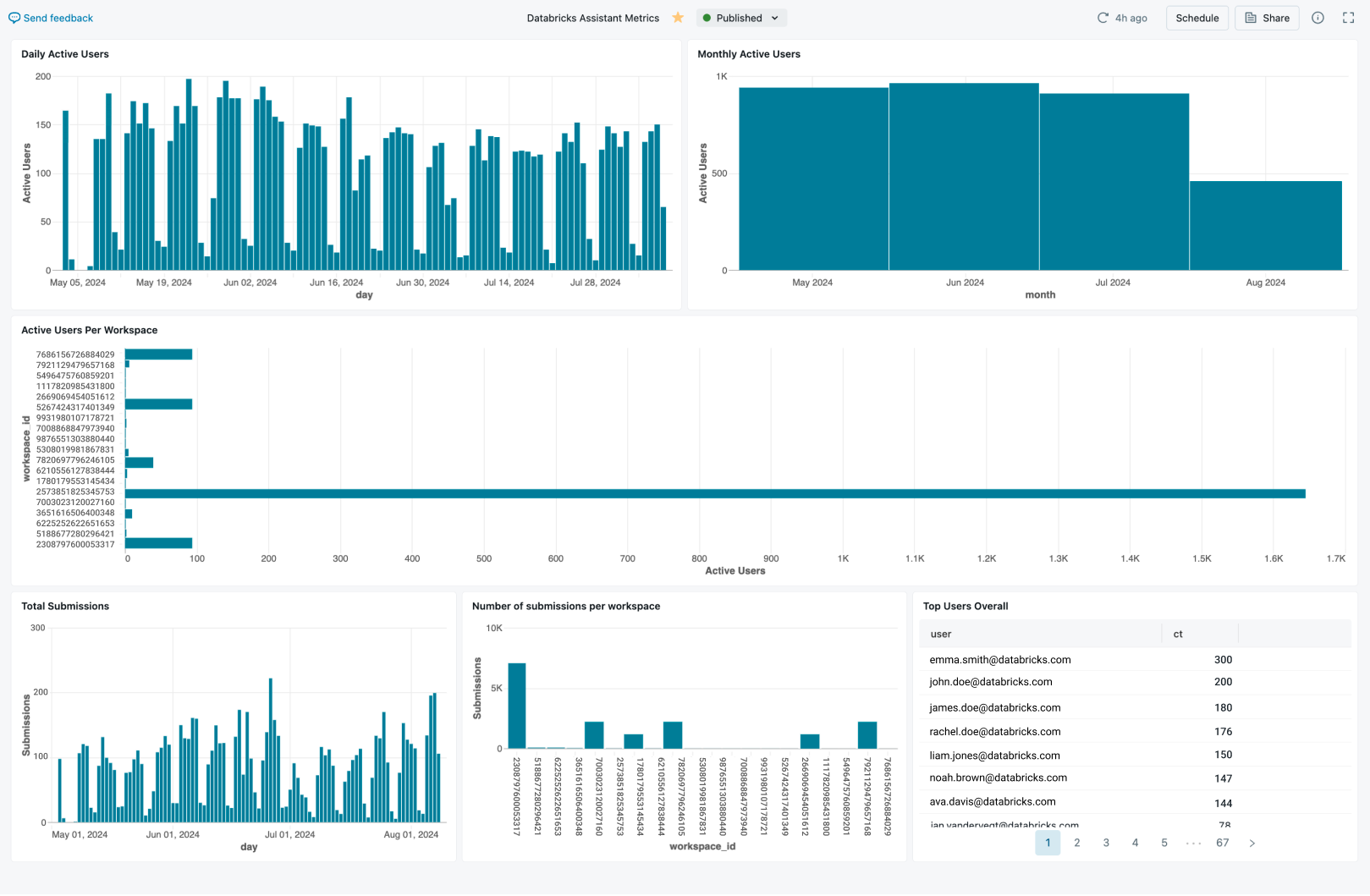
To visualize the system table activity for Databricks Assistant, download the Assistant events dashboard file from GitHub.
After you download the JSON file, import the dashboard into your workspace. For instructions on importing dashboards, see Import a dashboard file.