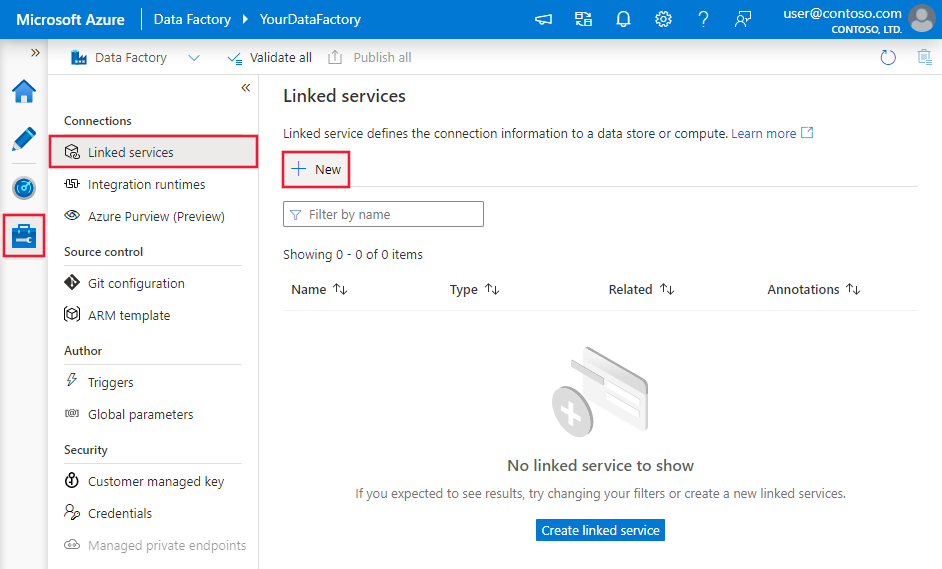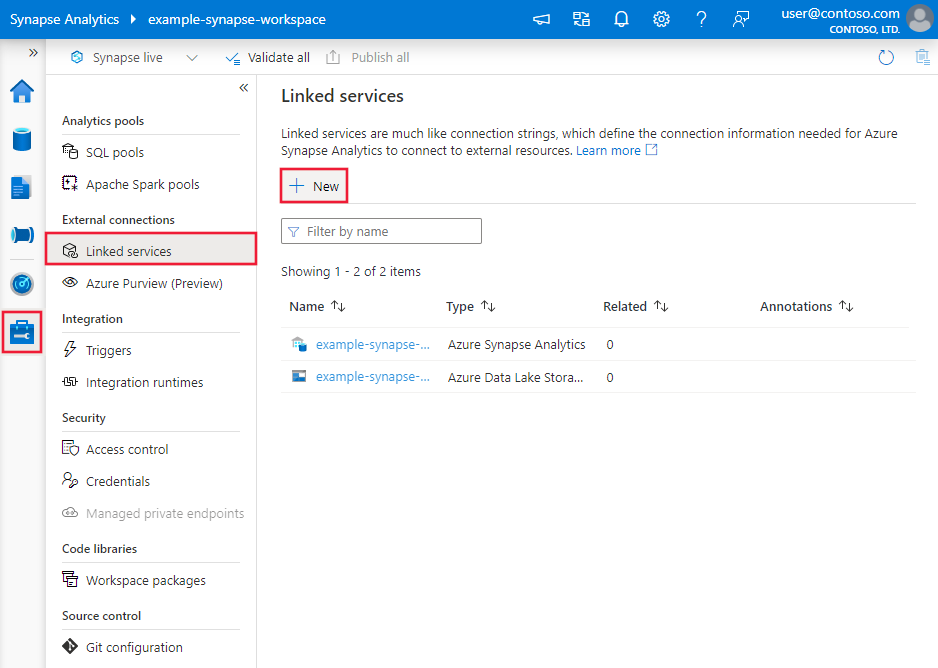Copy data from Salesforce Marketing Cloud using Azure Data Factory or Synapse Analytics
APPLIES TO:  Azure Data Factory
Azure Data Factory  Azure Synapse Analytics
Azure Synapse Analytics
Tip
Try out Data Factory in Microsoft Fabric, an all-in-one analytics solution for enterprises. Microsoft Fabric covers everything from data movement to data science, real-time analytics, business intelligence, and reporting. Learn how to start a new trial for free!
Important
This connector will be deprecated on December 31, 2024. You are recommended to migrate to ODBC connector by installing a driver before that date.
This article outlines how to use the Copy Activity in Azure Data Factory or Synapse Analytics pipelines to copy data from Salesforce Marketing Cloud. It builds on the copy activity overview article that presents a general overview of copy activity.
Supported capabilities
This Salesforce Marketing Cloud connector is supported for the following capabilities:
| Supported capabilities | IR |
|---|---|
| Copy activity (source/-) | ① ② |
| Lookup activity | ① ② |
① Azure integration runtime ② Self-hosted integration runtime
For a list of data stores that are supported as sources/sinks, see the Supported data stores table.
The Salesforce Marketing Cloud connector supports OAuth 2 authentication, and it supports both legacy and enhanced package types. The connector is built on top of the Salesforce Marketing Cloud REST API.
Note
This connector doesn't support retrieving views, custom objects or custom data extensions.
Getting started
You can create a pipeline with copy activity using .NET SDK, Python SDK, Azure PowerShell, REST API, or Azure Resource Manager template. See Copy activity tutorial for step-by-step instructions to create a pipeline with a copy activity.
Create a linked service to Salesforce Marketing Cloud using UI
Use the following steps to create a linked service to Salesforce Marketing Cloud in the Azure portal UI.
Browse to the Manage tab in your Azure Data Factory or Synapse workspace and select Linked Services, then click New:
Search for Salesforce and select the Salesforce Marketing Cloud connector.
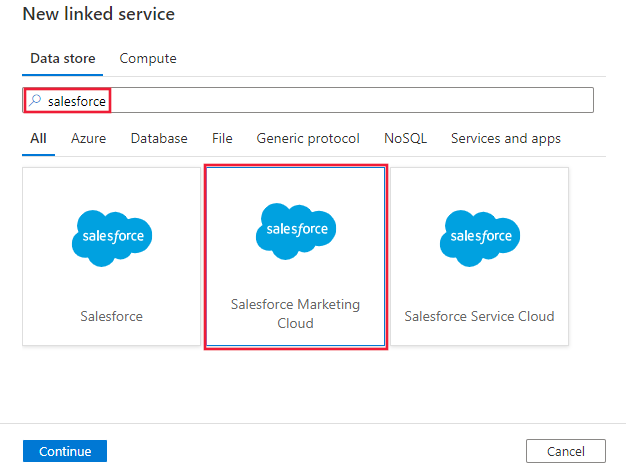
Configure the service details, test the connection, and create the new linked service.
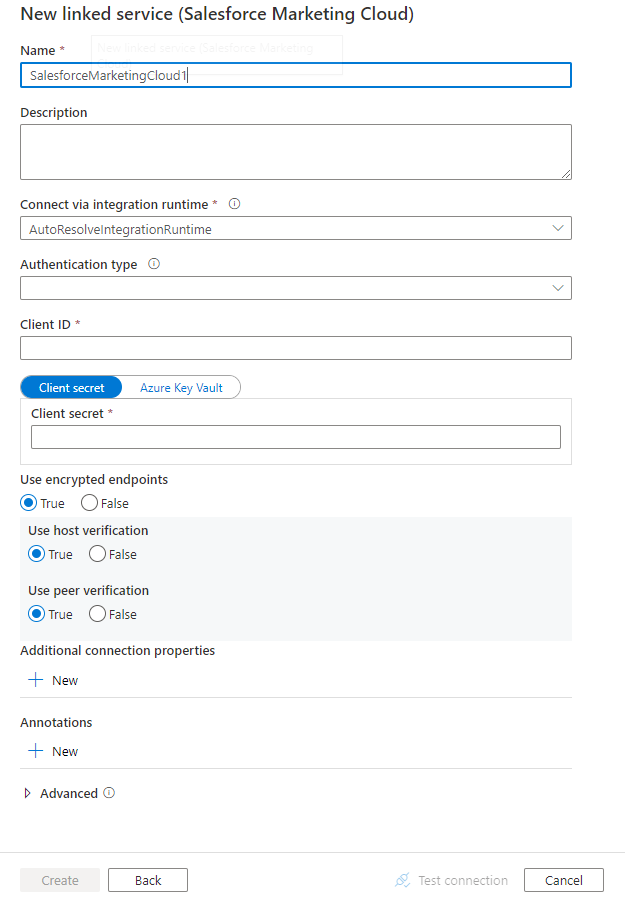
Note
The API integration scope on the Salesforce Marketing Cloud must be set to Hub | Campaign | Read in order for the connector to succeed.
Connector configuration details
The following sections provide details about properties that are used to define Data Factory entities specific to Salesforce Marketing Cloud connector.
Linked service properties
The following properties are supported for Salesforce Marketing Cloud linked service:
| Property | Description | Required |
|---|---|---|
| type | The type property must be set to: SalesforceMarketingCloud | Yes |
| connectionProperties | A group of properties that defines how to connect to Salesforce Marketing Cloud. | Yes |
Under connectionProperties: |
||
| authenticationType | Specifies the authentication method to use. Allowed values are Enhanced sts OAuth 2.0 or OAuth_2.0.Salesforce Marketing Cloud legacy package only supports OAuth_2.0, while enhanced package needs Enhanced sts OAuth 2.0. Since August 1, 2019, Salesforce Marketing Cloud has removed the ability to create legacy packages. All new packages are enhanced packages. |
Yes |
| host | For enhanced package, the host should be your subdomain which is represented by a 28-character string starting with the letters "mc", e.g. mc563885gzs27c5t9-63k636ttgm. For legacy package, specify www.exacttargetapis.com. |
Yes |
| clientId | The client ID associated with the Salesforce Marketing Cloud application. | Yes |
| clientSecret | The client secret associated with the Salesforce Marketing Cloud application. You can choose to mark this field as a SecureString to store it securely in the service, or store the secret in Azure Key Vault and let the service copy activity pull from there when performing data copy - learn more from Store credentials in Key Vault. | Yes |
| useEncryptedEndpoints | Specifies whether the data source endpoints are encrypted using HTTPS. The default value is true. | No |
| useHostVerification | Specifies whether to require the host name in the server's certificate to match the host name of the server when connecting over TLS. The default value is true. | No |
| usePeerVerification | Specifies whether to verify the identity of the server when connecting over TLS. The default value is true. | No |
Example: using enhanced STS OAuth 2 authentication for enhanced package
{
"name": "SalesforceMarketingCloudLinkedService",
"properties": {
"type": "SalesforceMarketingCloud",
"typeProperties": {
"connectionProperties": {
"host": "<subdomain e.g. mc563885gzs27c5t9-63k636ttgm>",
"authenticationType": "Enhanced sts OAuth 2.0",
"clientId": "<clientId>",
"clientSecret": {
"type": "SecureString",
"value": "<clientSecret>"
},
"useEncryptedEndpoints": true,
"useHostVerification": true,
"usePeerVerification": true
}
}
}
}
Example: using OAuth 2 authentication for legacy package
{
"name": "SalesforceMarketingCloudLinkedService",
"properties": {
"type": "SalesforceMarketingCloud",
"typeProperties": {
"connectionProperties": {
"host": "www.exacttargetapis.com",
"authenticationType": "OAuth_2.0",
"clientId": "<clientId>",
"clientSecret": {
"type": "SecureString",
"value": "<clientSecret>"
},
"useEncryptedEndpoints": true,
"useHostVerification": true,
"usePeerVerification": true
}
}
}
}
If you were using Salesforce Marketing Cloud linked service with the following payload, it is still supported as-is, while you are suggested to use the new one going forward which adds enhanced package support.
{
"name": "SalesforceMarketingCloudLinkedService",
"properties": {
"type": "SalesforceMarketingCloud",
"typeProperties": {
"clientId": "<clientId>",
"clientSecret": {
"type": "SecureString",
"value": "<clientSecret>"
},
"useEncryptedEndpoints": true,
"useHostVerification": true,
"usePeerVerification": true
}
}
}
Dataset properties
For a full list of sections and properties available for defining datasets, see the datasets article. This section provides a list of properties supported by Salesforce Marketing Cloud dataset.
To copy data from Salesforce Marketing Cloud, set the type property of the dataset to SalesforceMarketingCloudObject. The following properties are supported:
| Property | Description | Required |
|---|---|---|
| type | The type property of the dataset must be set to: SalesforceMarketingCloudObject | Yes |
| tableName | Name of the table. | No (if "query" in activity source is specified) |
Example
{
"name": "SalesforceMarketingCloudDataset",
"properties": {
"type": "SalesforceMarketingCloudObject",
"typeProperties": {},
"schema": [],
"linkedServiceName": {
"referenceName": "<SalesforceMarketingCloud linked service name>",
"type": "LinkedServiceReference"
}
}
}
Copy activity properties
For a full list of sections and properties available for defining activities, see the Pipelines article. This section provides a list of properties supported by Salesforce Marketing Cloud source.
Salesforce Marketing Cloud as source
To copy data from Salesforce Marketing Cloud, set the source type in the copy activity to SalesforceMarketingCloudSource. The following properties are supported in the copy activity source section:
| Property | Description | Required |
|---|---|---|
| type | The type property of the copy activity source must be set to: SalesforceMarketingCloudSource | Yes |
| query | Use the custom SQL query to read data. For example: "SELECT * FROM MyTable". |
No (if "tableName" in dataset is specified) |
Example:
"activities":[
{
"name": "CopyFromSalesforceMarketingCloud",
"type": "Copy",
"inputs": [
{
"referenceName": "<SalesforceMarketingCloud input dataset name>",
"type": "DatasetReference"
}
],
"outputs": [
{
"referenceName": "<output dataset name>",
"type": "DatasetReference"
}
],
"typeProperties": {
"source": {
"type": "SalesforceMarketingCloudSource",
"query": "SELECT * FROM MyTable"
},
"sink": {
"type": "<sink type>"
}
}
}
]
Note
Contacts table is not supported.
Lookup activity properties
To learn details about the properties, check Lookup activity.
Related content
For a list of data stores supported as sources and sinks by the copy activity, see supported data stores.