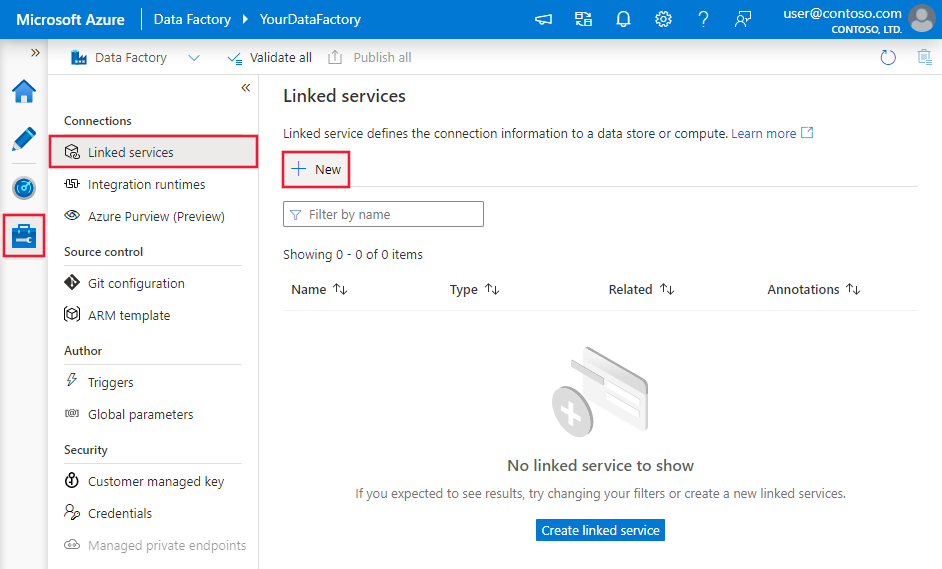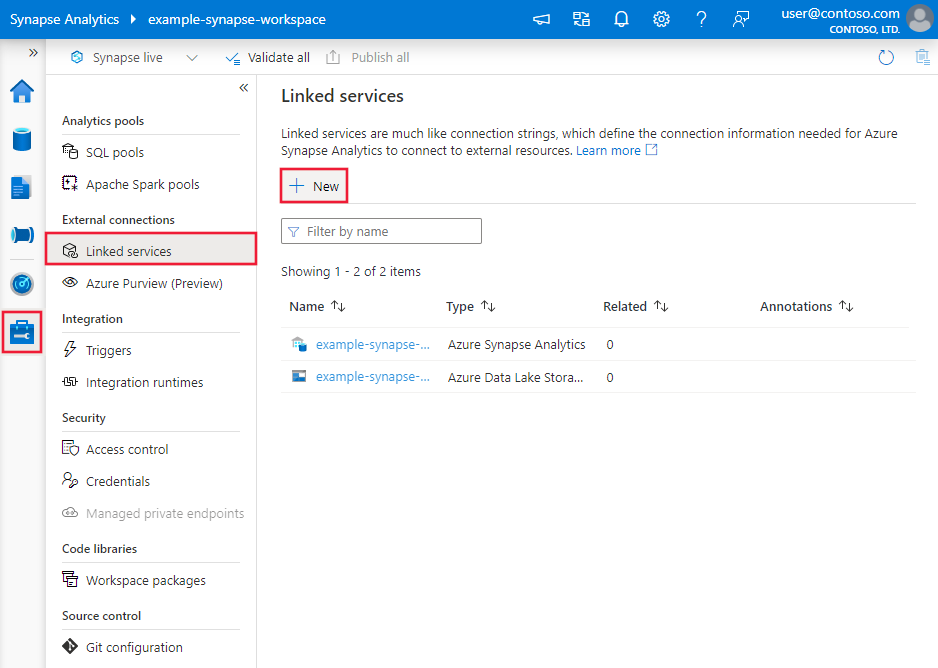Copy data from Google BigQuery using Azure Data Factory or Synapse Analytics
APPLIES TO:  Azure Data Factory
Azure Data Factory  Azure Synapse Analytics
Azure Synapse Analytics
Tip
Try out Data Factory in Microsoft Fabric, an all-in-one analytics solution for enterprises. Microsoft Fabric covers everything from data movement to data science, real-time analytics, business intelligence, and reporting. Learn how to start a new trial for free!
This article outlines how to use Copy Activity in Azure Data Factory and Synapse Analytics pipelines to copy data from Google BigQuery. It builds on the Copy Activity overview article that presents a general overview of the copy activity.
Important
The new Google BigQuery connector provides improved native Google BigQuery support. If you are using the legacy Google BigQuery connector in your solution, please upgrade your Google BigQuery connector before October 31, 2024. Refer to this section for details on the difference between the legacy and latest version.
Supported capabilities
This Google BigQuery connector is supported for the following capabilities:
| Supported capabilities | IR |
|---|---|
| Copy activity (source/-) | ① ② |
| Lookup activity | ① ② |
① Azure integration runtime ② Self-hosted integration runtime
For a list of data stores that are supported as sources or sinks by the copy activity, see the Supported data stores table.
The service provides a built-in driver to enable connectivity. Therefore, you don't need to manually install a driver to use this connector.
Note
This Google BigQuery connector is built on top of the BigQuery APIs. Be aware that BigQuery limits the maximum rate of incoming requests and enforces appropriate quotas on a per-project basis, refer to Quotas & Limits - API requests. Make sure you do not trigger too many concurrent requests to the account.
Get started
To perform the Copy activity with a pipeline, you can use one of the following tools or SDKs:
- The Copy Data tool
- The Azure portal
- The .NET SDK
- The Python SDK
- Azure PowerShell
- The REST API
- The Azure Resource Manager template
Create a linked service to Google BigQuery using UI
Use the following steps to create a linked service to Google BigQuery in the Azure portal UI.
Browse to the Manage tab in your Azure Data Factory or Synapse workspace and select Linked Services, then click New:
Search for Google BigQuery and select the connector.
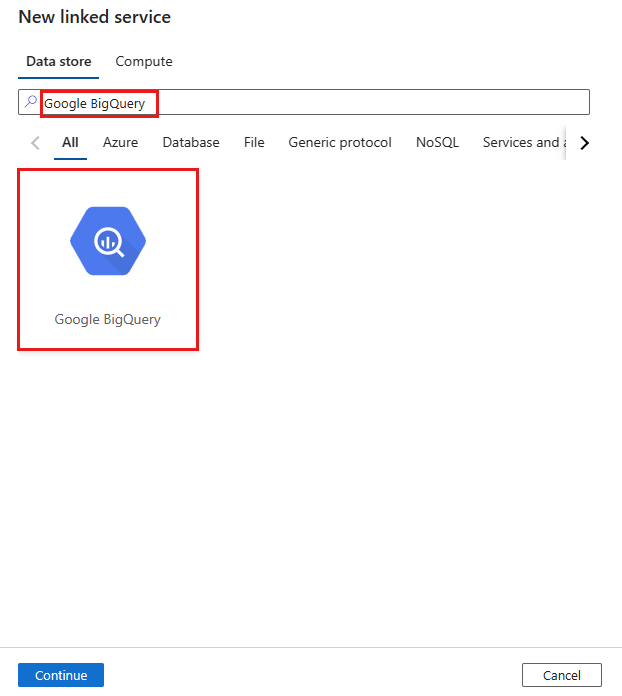
Configure the service details, test the connection, and create the new linked service.
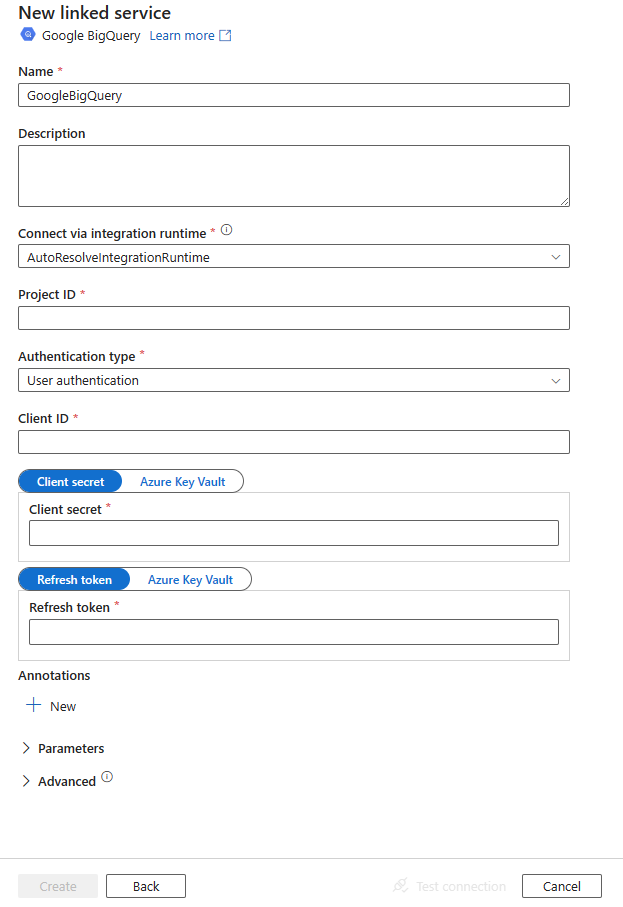
Connector configuration details
The following sections provide details about properties that are used to define entities specific to the Google BigQuery connector.
Linked service properties
The following properties are supported for the Google BigQuery linked service.
| Property | Description | Required |
|---|---|---|
| type | The type property must be set to GoogleBigQueryV2. | Yes |
| projectId | The project ID of the default BigQuery project to query against. | Yes |
| authenticationType | The OAuth 2.0 authentication mechanism used for authentication. Allowed values are UserAuthentication and ServiceAuthentication. Refer to sections below this table on more properties and JSON samples for those authentication types respectively. |
Yes |
Using user authentication
Set "authenticationType" property to UserAuthentication, and specify the following properties along with generic properties described in the previous section:
| Property | Description | Required |
|---|---|---|
| clientId | ID of the application used to generate the refresh token. | Yes |
| clientSecret | Secret of the application used to generate the refresh token. Mark this field as a SecureString to store it securely, or reference a secret stored in Azure Key Vault. | Yes |
| refreshToken | The refresh token obtained from Google used to authorize access to BigQuery. Learn how to get one from Obtaining OAuth 2.0 access tokens and this community blog. Mark this field as a SecureString to store it securely, or reference a secret stored in Azure Key Vault. | Yes |
Example:
{
"name": "GoogleBigQueryLinkedService",
"properties": {
"type": "GoogleBigQueryV2",
"typeProperties": {
"projectId" : "<project ID>",
"authenticationType" : "UserAuthentication",
"clientId": "<client ID>",
"clientSecret": {
"type": "SecureString",
"value":"<client secret>"
},
"refreshToken": {
"type": "SecureString",
"value": "<refresh token>"
}
}
}
}
Using service authentication
Set "authenticationType" property to ServiceAuthentication, and specify the following properties along with generic properties described in the previous section.
| Property | Description | Required |
|---|---|---|
| keyFileContent | The key file in JSON format that is used to authenticate the service account. Mark this field as a SecureString to store it securely, or reference a secret stored in Azure Key Vault. | Yes |
Example:
{
"name": "GoogleBigQueryLinkedService",
"properties": {
"type": "GoogleBigQueryV2",
"typeProperties": {
"projectId": "<project ID>",
"authenticationType": "ServiceAuthentication",
"keyFileContent": {
"type": "SecureString",
"value": "<key file JSON string>"
}
}
}
}
Dataset properties
For a full list of sections and properties available for defining datasets, see the Datasets article. This section provides a list of properties supported by the Google BigQuery dataset.
To copy data from Google BigQuery, set the type property of the dataset to GoogleBigQueryV2Object. The following properties are supported:
| Property | Description | Required |
|---|---|---|
| type | The type property of the dataset must be set to: GoogleBigQueryV2Object | Yes |
| dataset | Name of the Google BigQuery dataset. | No (if "query" in activity source is specified) |
| table | Name of the table. | No (if "query" in activity source is specified) |
Example
{
"name": "GoogleBigQueryDataset",
"properties": {
"type": "GoogleBigQueryV2Object",
"linkedServiceName": {
"referenceName": "<Google BigQuery linked service name>",
"type": "LinkedServiceReference"
},
"schema": [],
"typeProperties": {
"dataset": "<dataset name>",
"table": "<table name>"
}
}
}
Copy activity properties
For a full list of sections and properties available for defining activities, see the Pipelines article. This section provides a list of properties supported by the Google BigQuery source type.
GoogleBigQuerySource as a source type
To copy data from Google BigQuery, set the source type in the copy activity to GoogleBigQueryV2Source. The following properties are supported in the copy activity source section.
| Property | Description | Required |
|---|---|---|
| type | The type property of the copy activity source must be set to GoogleBigQueryV2Source. | Yes |
| query | Use the custom SQL query to read data. An example is "SELECT * FROM MyTable". For more information, go to Query syntax. |
No (if "dataset" and "table" in dataset are specified) |
Example:
"activities":[
{
"name": "CopyFromGoogleBigQuery",
"type": "Copy",
"inputs": [
{
"referenceName": "<Google BigQuery input dataset name>",
"type": "DatasetReference"
}
],
"outputs": [
{
"referenceName": "<output dataset name>",
"type": "DatasetReference"
}
],
"typeProperties": {
"source": {
"type": "GoogleBigQueryV2Source",
"query": "SELECT * FROM MyTable"
},
"sink": {
"type": "<sink type>"
}
}
}
]
Lookup activity properties
To learn details about the properties, check Lookup activity.
Upgrade the Google BigQuery connector
To upgrade the Google BigQuery connector, create a new Google BigQuery linked service and configure it by referring to Linked service properties.
Differences between Google BigQuery and Google BigQuery (legacy)
The Google BigQuery connector offers new functionalities and is compatible with most features of Google BigQuery (legacy) connector. The table below shows the feature differences between Google BigQuery and Google BigQuery (legacy).
| Google BigQuery | Google BigQuery (legacy) |
|---|---|
| Service authentication is supported by the Azure integration runtime and the self-hosted integration runtime. The properties trustedCertPath, useSystemTrustStore, email and keyFilePath are not supported as they are available on the self-hosted integration runtime only. |
Service authentication is only supported by the self-hosted integration runtime. Support trustedCertPath, useSystemTrustStore, email and keyFilePath properties. |
| The following mappings are used from Google BigQuery data types to interim data types used by the service internally. Numeric -> Decimal Timestamp -> DateTimeOffset Datetime -> DatetimeOffset |
The following mappings are used from Google BigQuery data types to interim data types used by the service internally. Numeric -> String Timestamp -> DateTime Datetime -> DateTime |
| requestGoogleDriveScope is not supported. You need additionally apply the permission in Google BigQuery service by referring to Choose Google Drive API scopes and Query Drive data. | Support requestGoogleDriveScope. |
| additionalProjects is not supported. As an alternative, query a public dataset with the Google Cloud console. | Support additionalProjects. |
Related content
For a list of data stores supported as sources and sinks by the copy activity, see Supported data stores.