Global parameters in Azure Data Factory
APPLIES TO:  Azure Data Factory
Azure Data Factory  Azure Synapse Analytics
Azure Synapse Analytics
Tip
Try out Data Factory in Microsoft Fabric, an all-in-one analytics solution for enterprises. Microsoft Fabric covers everything from data movement to data science, real-time analytics, business intelligence, and reporting. Learn how to start a new trial for free!
Global parameters are constants across a data factory that pipelines can consume in any expression. They're useful when you have multiple pipelines with identical parameter names and values. When promoting a data factory using the continuous integration and deployment process (CI/CD), you can override these parameters in each environment.
Creating global parameters
To create a global parameter, go to the Global parameters tab in the Manage section. Select New to open the creation side-nav.
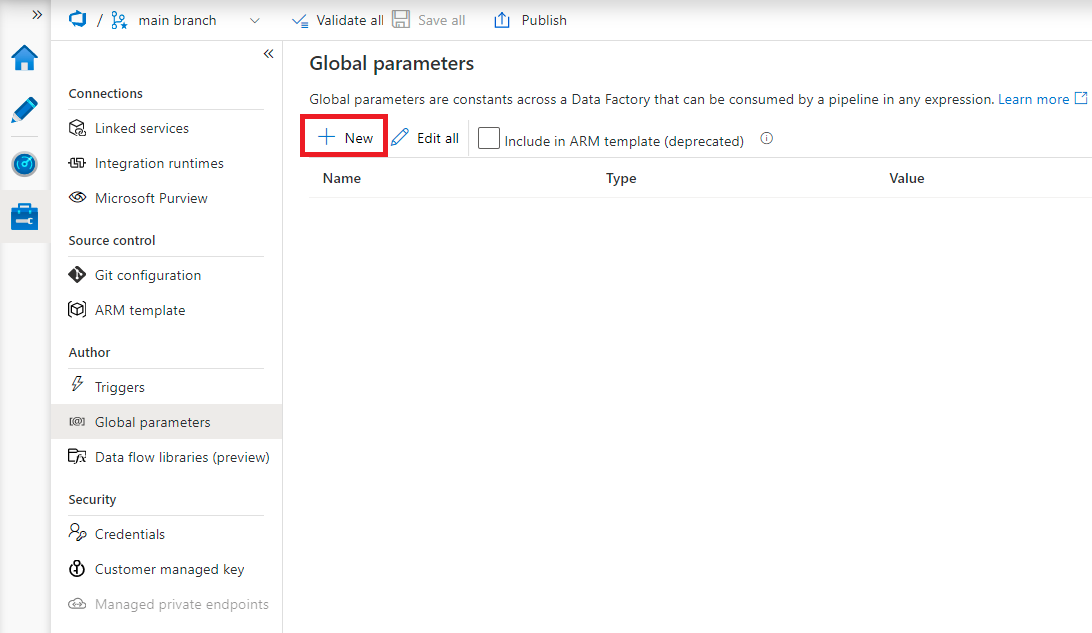
In the side-nav, enter a name, select a data type, and specify the value of your parameter.
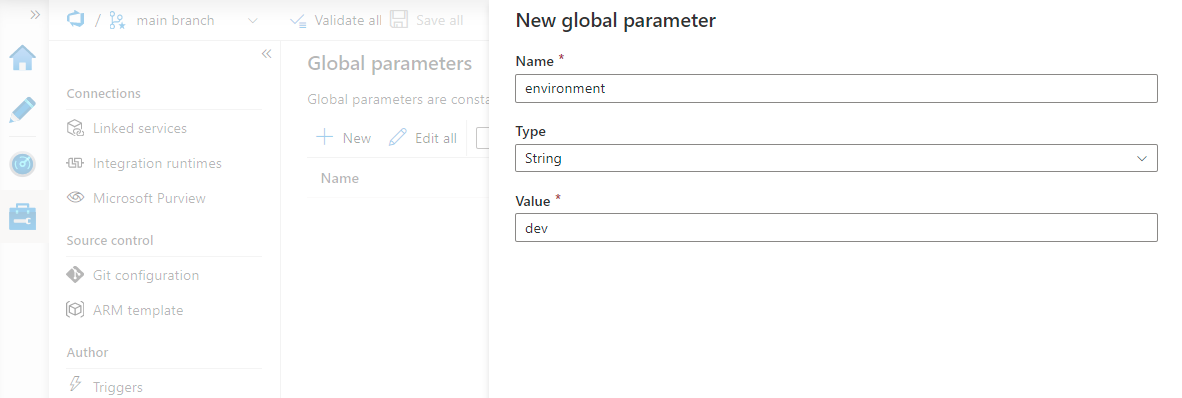
After a global parameter is created, you can edit it by clicking the parameter's name. To alter multiple parameters at once, select Edit all.
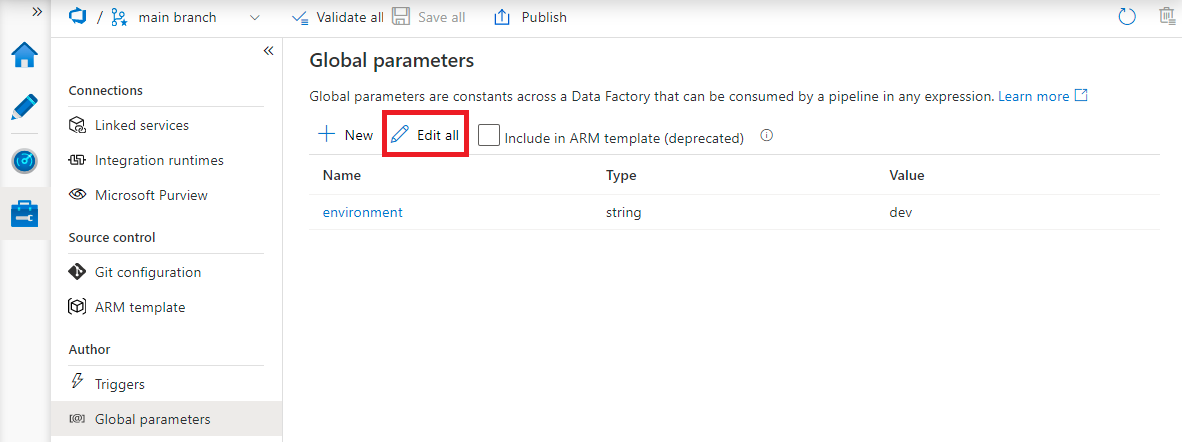
Using global parameters in a pipeline
Global parameters can be used in any pipeline expression. If a pipeline is referencing another resource such as a dataset or data flow, you can pass down the global parameter value via that resource's parameters. Global parameters are referenced as pipeline().globalParameters.<parameterName>.
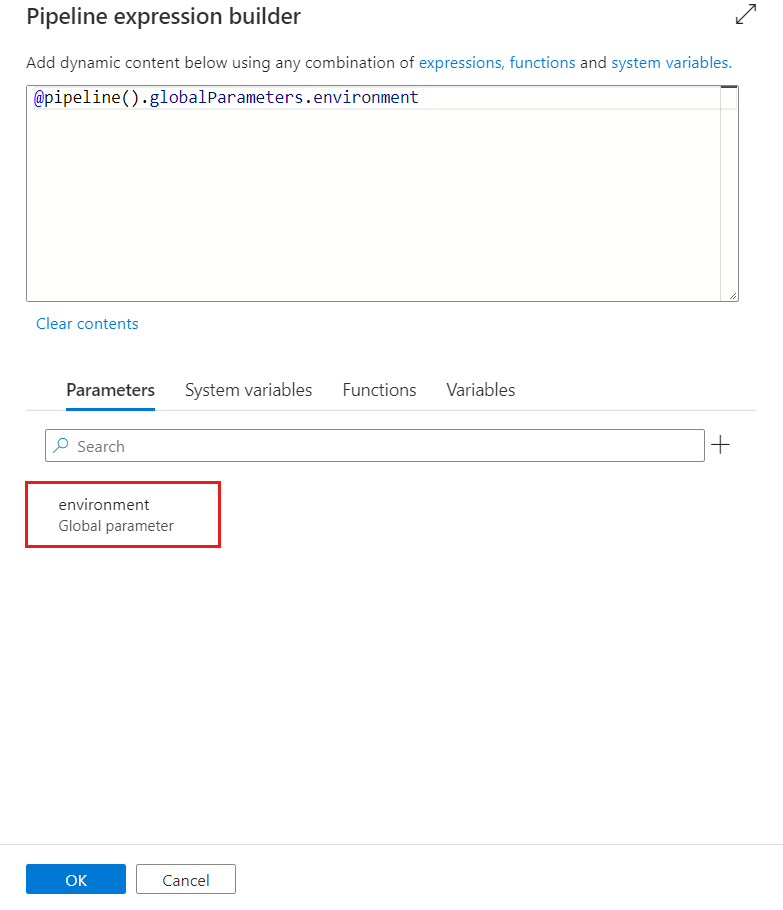
Global parameters in CI/CD
We recommend including global parameters in the ARM template during the CI/CD. The new mechanism of including global parameters in the ARM template (from 'Manage hub' -> 'ARM template' -> ‘Include global parameters in ARM template') as illustrated in the following image, won't conflict/ override the factory-level settings as it used to do earlier, hence not requiring extra PowerShell for global parameters deployment during CI/CD.
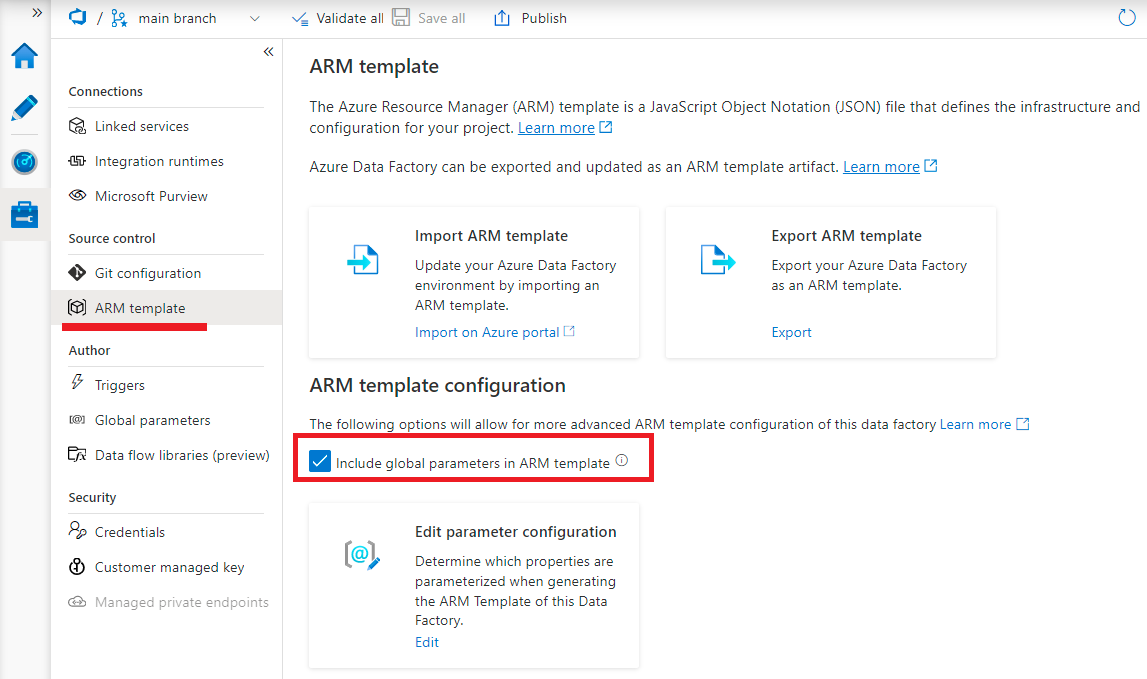
Note
We moved the UI experience for including global parameters from the 'Global parameters' section to the 'ARM template' section in the Manage hub.
If you're already using the older mechanism (from 'Manage hub' -> 'Global parameters' -> 'Include in ARM template'), you can continue. We'll continue to support it.
The Parameters folder in the downloaded ARM template contains JSON files that define the parameters used in the ARM template. Each file corresponds to a specific global parameter.
If you're using the older flow of integrating global parameters in your continuous integration and deployment solution, it continues to work:
Include global parameters in the ARM template (from 'Manage hub' -> 'Global parameters' -> 'Include in ARM template')
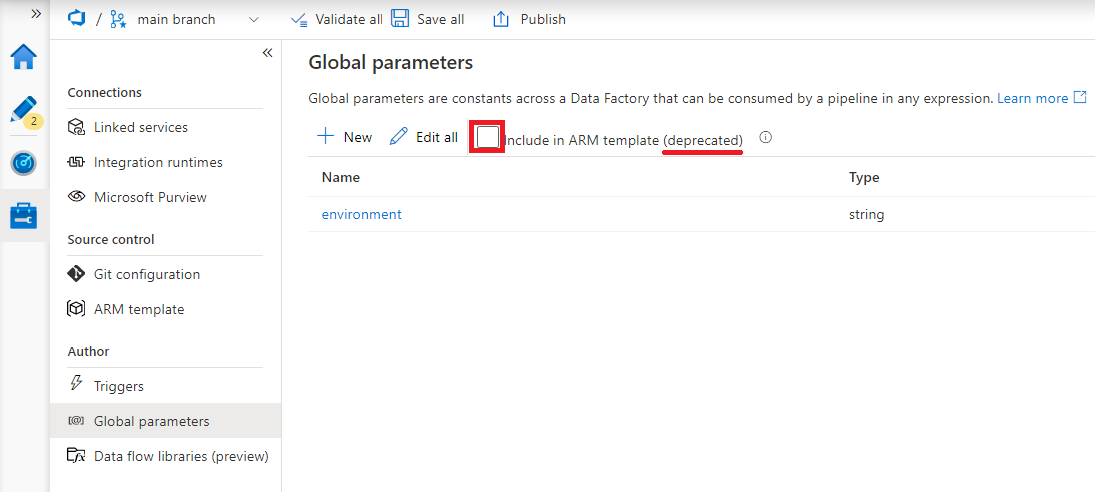
Deploy global parameters via a PowerShell script
We strongly recommend using the new mechanism of including global parameters in the ARM template (from 'Manage hub' -> 'ARM template' -> 'Include global parameters in an ARM template') since it makes the CICD with global parameters much more straightforward and easier to manage.
Note
The Include global parameters in an ARM template configuration is only available in "Git mode". Currently it's disabled in "live mode" or "Data Factory" mode.
Warning
You can't use ‘-‘ in the parameter name. You receive an errorcode "{"code":"BadRequest","message":"ErrorCode=InvalidTemplate,ErrorMessage=The expression >'pipeline().globalParameters.myparam-dbtest-url' isn't valid: .....}". But, you can use the ‘_’ in the parameter name.
Related content
- Learn about Azure Data Factory's continuous integration and deployment process
- Learn how to use the control flow expression language