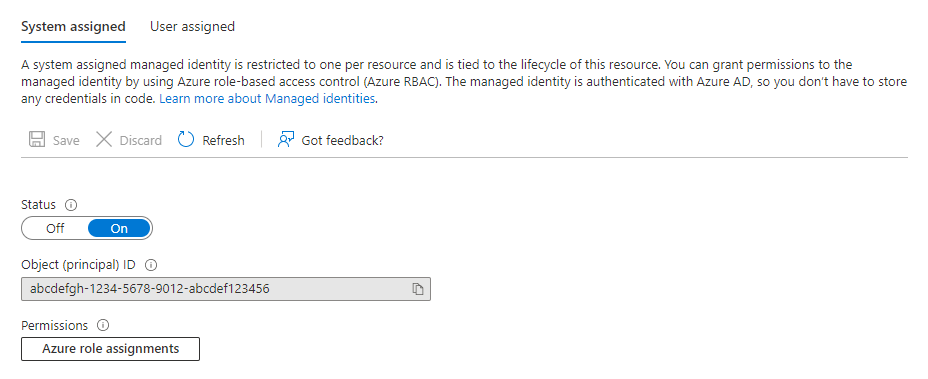Queue blobs for ingestion using managed identity authentication
When queuing blobs for ingestion from your own storage accounts, you can use managed identities as an alternative to shared access signature (SAS) tokens and Shared Keys authentication methods. Managed identities are a more secure way to ingest data as they don't require you to share your customer SAS tokens or shared keys with the service. Instead, a managed identity is assigned to your cluster and is granted read permissions for the storage account used to ingest data. You can revoke these permissions at any time.
Note
- This authentication method only applies to Azure blobs and Azure Data Lake files residing in customer owned storage accounts. It does not apply to local files uploaded using the Kusto SDK.
- Only queued ingestion is supported. Inline ingestion in Kusto Query Language and direct ingestion using SDK APIs are not supported.
Assign a managed identity to your cluster
Follow Managed identities overview to add a System or User Assigned managed identity to your cluster. If your cluster already has the desired managed identity assigned to it, copy its object ID using the following steps:
Sign in to the Azure portal using an account associated with the Azure subscription that contains your cluster.
Navigate to your cluster and select Identity.
Select the appropriate identity type, system or user assigned, and then copy the object ID of the required identity.
Grant permissions to the managed identity
In the Azure portal, navigate to the storage account that contains the data you want to ingest.
Select Access Control and then select + Add > Add Role Assignment.
Grant the managed identity Storage Blob Data Reader, or Storage Blob Data Contributor if you intend to use the DeleteSourceOnSuccess source option, permissions to the storage account.
Note
Granting Owner or Contributor permissions is not sufficient and will result in the ingestion failing.
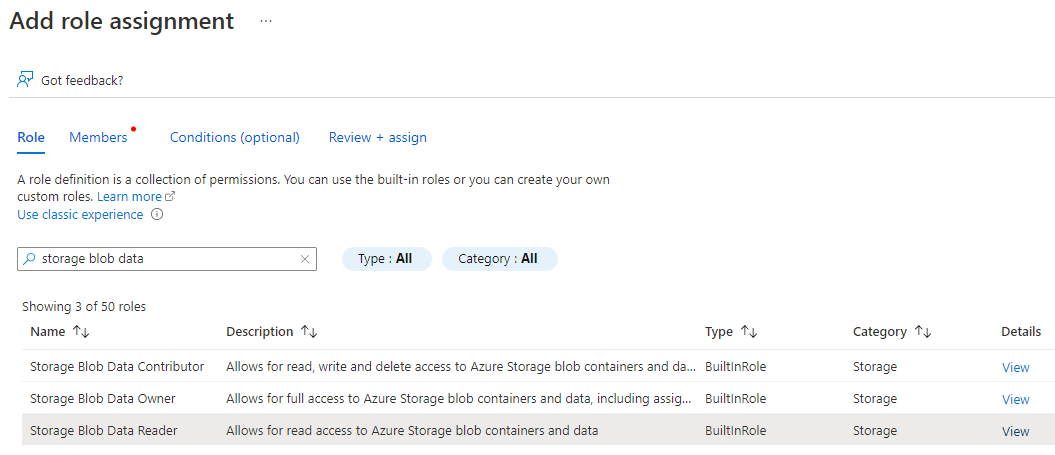
Important
In the event of network problems, Azure Storage may return a Download Forbidden error.
This error may occur if you use a private link to access your storage account.
In such cases, if the permissions are correct, verify the connectivity to your storage account.
Set the managed identity policy in Azure Data Explorer
In order to use the managed identity to ingest data into your cluster, allow the NativeIngestion usage option for the selected managed identity. Native ingestion refers to the ability to use an SDK for ingestion from an external source. For more information on the available SDKs, see Client libraries.
The usage Managed Identity policy can be defined at the cluster or database level of the target cluster.
To apply the policy at the database level, run the following command:
.alter-merge database <database name> policy managed_identity "[ { 'ObjectId' : '<managed_identity_id>', 'AllowedUsages' : 'NativeIngestion' }]"
To apply the policy at the cluster level, run the following command:
.alter-merge cluster policy managed_identity "[ { 'ObjectId' : '<managed_identity_id>', 'AllowedUsages' : 'NativeIngestion' }]"
Replace <managed_identity_id> with the object ID of the required managed identity.
Note
You must have the All Database Admin permission on the cluster to edit the Managed Identity Policy.
Queue blobs for ingestion with managed identity using Kusto SDK
When ingesting data using a Kusto SDK, generate your blob URI using managed identity authentication by appending ;managed_identity={objectId} to the unauthorized blob URI. If you ingest data using your cluster's system assigned managed identity, you can append ;managed_identity=system to the blob URI.
Important
You must use a queued ingestion client. Using managed identities with direct ingestion or inline ingestion in Kusto Query Language are not supported.
The following are examples of blob URIs for system and user assigned managed identities.
- System assigned:
https://demosa.blob.core.windows.net/test/export.csv;managed_identity=system - User assigned:
https://demosa.blob.core.windows.net/test/export.csv;managed_identity=6a5820b9-fdf6-4cc4-81b9-b416b444fd6d
Important
- When using Managed Identities to ingest data with the C# SDK, you must provide a blob size in
StorageSourceOptions. If the size is not set, the SDK attempts to fill in the blob size by accessing the storage account, resulting in a failure. - The size parameter should be the raw (uncompressed) data size, and not the blob size.
- If you do not know the size at the time of ingestion, specify a value of zero (0). The service will attempt to discover the size using the managed identity for authentication.