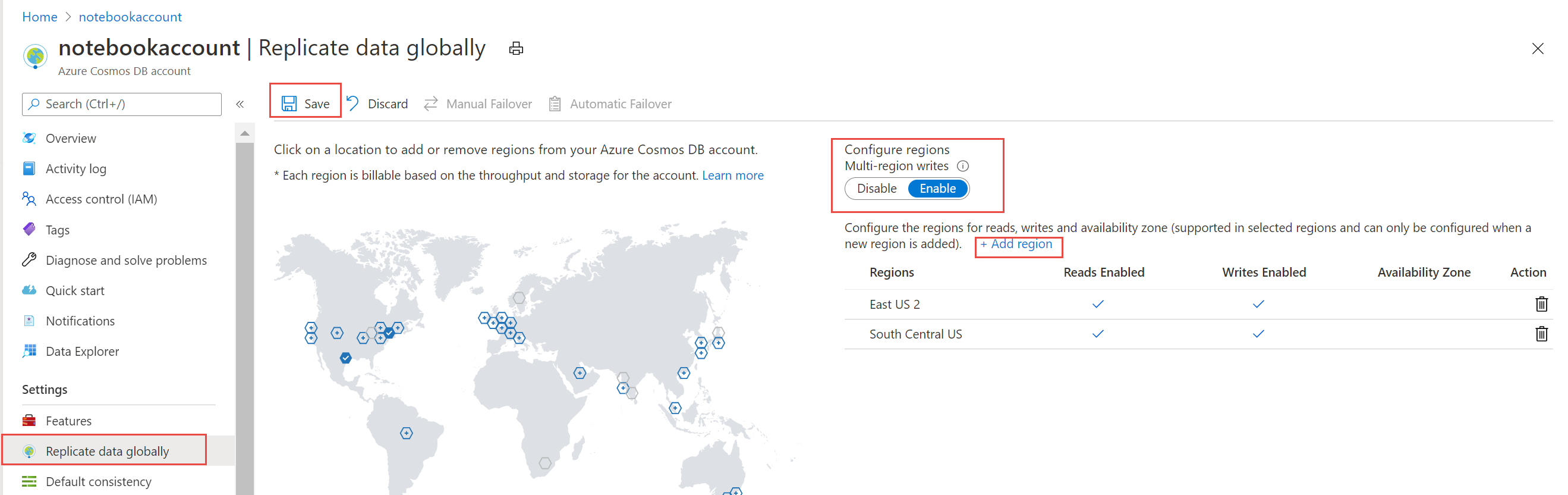Configure multi-region writes in your applications that use Azure Cosmos DB
APPLIES TO:
NoSQL
In multiple region write scenarios, you can get a performance benefit by writing only to the region close to your application instance. Azure Cosmos DB handles the replication for you behind the scenes.
After you enable your account for multiple write regions, you must make two changes in your application to the ConnectionPolicy. Within the ConnectionPolicy, set UseMultipleWriteLocations to true and pass the name of the region where the application is deployed to ApplicationRegion. This action populates the PreferredLocations property based on the geo-proximity from location passed in. If a new region is later added to the account, the application doesn't have to be updated or redeployed. It automatically detects the closer region and auto-homes on to it should a regional event occur.
Note
Azure Cosmos DB accounts initially configured with single write region can be configured to multiple write regions with zero down time. To learn more see, Configure multiple-write regions.
Azure portal
To use multi-region writes, enable your Azure Cosmos DB account for multiple regions by using the Azure portal. Specify which regions your application can write to.
To enable multi-region writes, use the following steps:
Sign-in to the Azure portal.
Navigate to your Azure Cosmos DB account and from the menu, open the Replicate data globally pane.
Under the Multi-region writes option, choose enable. It automatically adds the existing regions to read and write regions.
You can add more regions by selecting the icons on the map or by selecting the Add region button. All the regions you add have both read and writes enabled.
After you update the region list, select Save to apply the changes.
.NET SDK v2
To enable multi-region writes in your application, set UseMultipleWriteLocations to true. Also, set SetCurrentLocation to the region in which the application is being deployed and where Azure Cosmos DB is replicated:
ConnectionPolicy policy = new ConnectionPolicy
{
ConnectionMode = ConnectionMode.Direct,
ConnectionProtocol = Protocol.Tcp,
UseMultipleWriteLocations = true
};
policy.SetCurrentLocation("West US 2");
.NET SDK v3
To enable multi-region writes in your application, set ApplicationRegion to the region in which the application is being deployed and where Azure Cosmos DB is replicated:
CosmosClient cosmosClient = new CosmosClient(
"<connection-string-from-portal>",
new CosmosClientOptions()
{
ApplicationRegion = Regions.WestUS2,
});
Optionally, you can use the CosmosClientBuilder and WithApplicationRegion to achieve the same result:
CosmosClientBuilder cosmosClientBuilder = new CosmosClientBuilder("<connection-string-from-portal>")
.WithApplicationRegion(Regions.WestUS2);
CosmosClient client = cosmosClientBuilder.Build();
Java V4 SDK
To enable multi-region writes in your application, call .multipleWriteRegionsEnabled(true) and .preferredRegions(preferredRegions) in the client builder, where preferredRegions is a List of regions the data is replicated into ordered by preference - ideally the regions with shortest distance/best latency first:
Java SDK V4 (Maven com.azure::azure-cosmos) Async API:
ArrayList<String> preferredRegions = new ArrayList<String>();
preferredRegions.add(region);
CosmosAsyncClient client =
new CosmosClientBuilder()
.endpoint(HOST)
.key(MASTER_KEY)
.multipleWriteRegionsEnabled(true)
.preferredRegions(preferredRegions)
.buildAsyncClient();
Async Java V2 SDK
The Java V2 SDK used the Maven com.microsoft.azure::azure-cosmosdb. To enable multi-region writes in your application, set policy.setUsingMultipleWriteLocations(true) and set policy.setPreferredLocations to the List of regions the data is replicated into ordered by preference - ideally the regions with shortest distance/best latency first:
ConnectionPolicy policy = new ConnectionPolicy();
policy.setUsingMultipleWriteLocations(true);
policy.setPreferredLocations(Collections.singletonList(region));
AsyncDocumentClient client =
new AsyncDocumentClient.Builder()
.withMasterKeyOrResourceToken(this.accountKey)
.withServiceEndpoint(this.accountEndpoint)
.withConsistencyLevel(ConsistencyLevel.Eventual)
.withConnectionPolicy(policy).build();
Node.js, JavaScript, and TypeScript SDKs
To enable multi-region writes in your application, set connectionPolicy.UseMultipleWriteLocations to true. Also, set connectionPolicy.PreferredLocations to the regions the data is replicated into ordered by preference - ideally the regions with shortest distance/best latency first:
const connectionPolicy: ConnectionPolicy = new ConnectionPolicy();
connectionPolicy.UseMultipleWriteLocations = true;
connectionPolicy.PreferredLocations = [region];
const client = new CosmosClient({
endpoint: config.endpoint,
auth: { masterKey: config.key },
connectionPolicy,
consistencyLevel: ConsistencyLevel.Eventual
});
Python SDK
To enable multi-region writes in your application, set connection_policy.UseMultipleWriteLocations to true. Also, set connection_policy.PreferredLocations to the regions the data is replicated into ordered by preference - ideally the regions with shortest distance/best latency first.
connection_policy = documents.ConnectionPolicy()
connection_policy.UseMultipleWriteLocations = True
connection_policy.PreferredLocations = [region]
client = cosmos_client.CosmosClient(self.account_endpoint, {
'masterKey': self.account_key}, connection_policy, documents.ConsistencyLevel.Session)