Soft delete backups for SQL server in Azure VM and SAP HANA in Azure VM workloads
This article describes how to soft-delete backups for SQL server in Azure VM and SAP HANA in Azure VM workloads.
Azure Backup now provides soft delete for SQL server in Azure VM and SAP HANA in Azure VM workloads. This is in addition to the already supported Azure Virtual machine soft delete scenario.
Soft delete is a security feature to help protect backup data even after deletion. With soft delete, even if a malicious actor deletes the backup of a database (or backup data is accidentally deleted), the backup data is retained for 14 additional days. This allows the recovery of that backup item with no data loss. This additional retention of 14 days of the backup data in the "soft delete" state doesn’t incur any cost to the customer.
Soft delete backups
Note
These instructions also apply to SAP HANA in Azure VM.
Choose a client:
To perform soft delete operation on the database, follow these steps:
To delete the backup data of a database in a SQL server, the backup must be stopped. In the Azure portal, go to your Recovery Services vault, go to the backup item, and choose Stop backup.
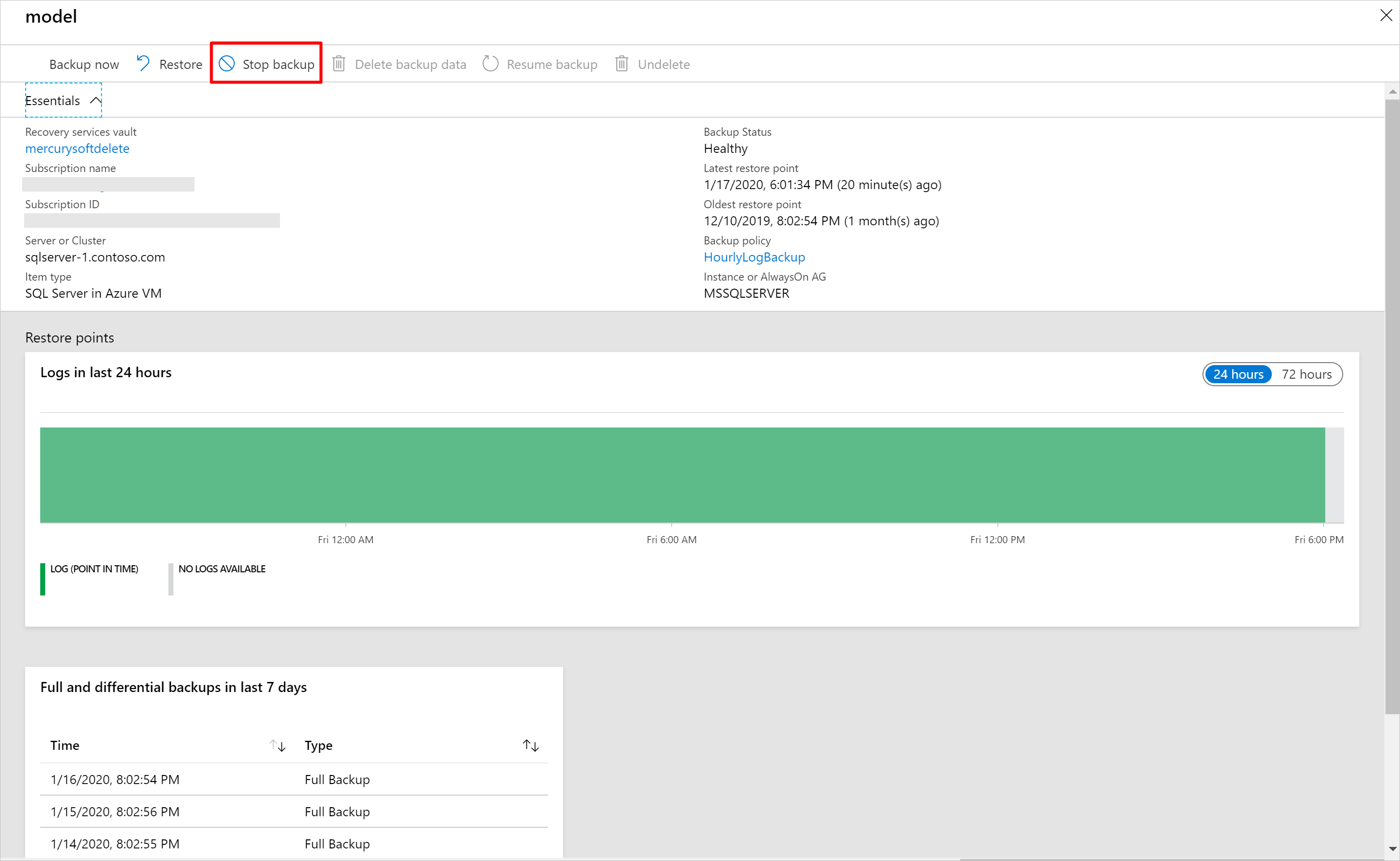
In the following window, you'll be given a choice to delete or retain the backup data. If you choose Delete backup data, the database backup won't be permanently deleted. Rather, the backup data will be retained for 14 days in the soft deleted state. The deletion is deferred until the 15th day with regular alert emails on the first, 12th, and 15th day informing about the backup state of the database to the user.
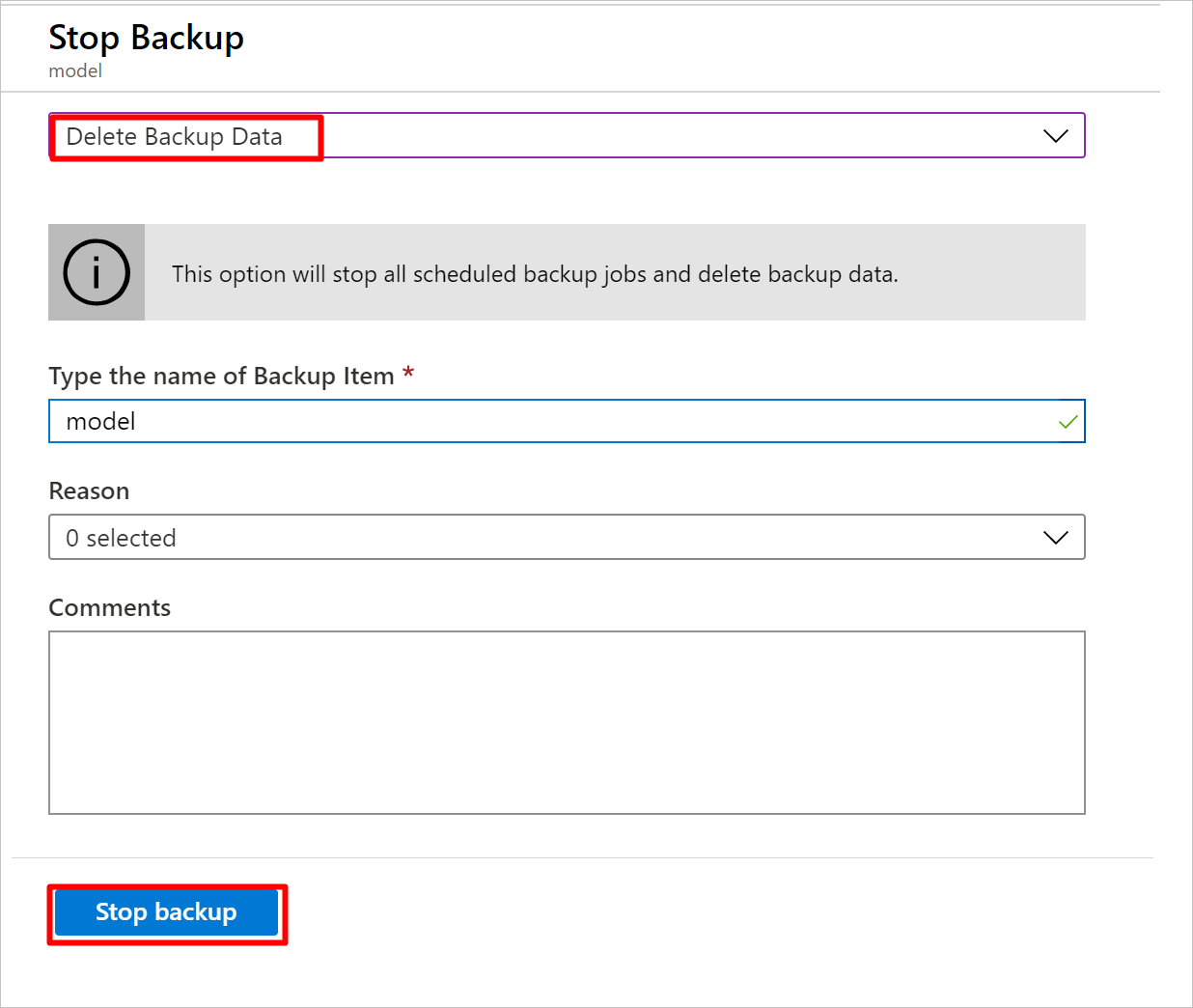
During those 14 days, in the Recovery Services vault, the soft deleted item will appear with a red “soft-delete” icon next to it.
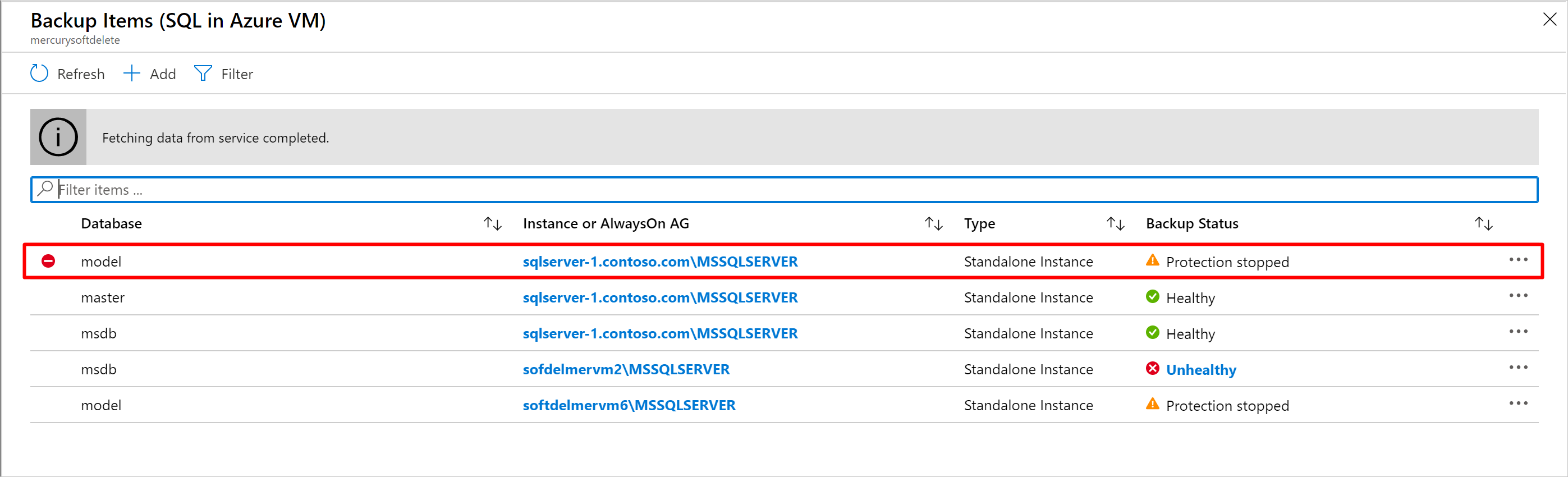
To restore the soft-deleted DB, it must first be undeleted. To undelete, choose the soft-deleted DB, and then select the option Undelete.
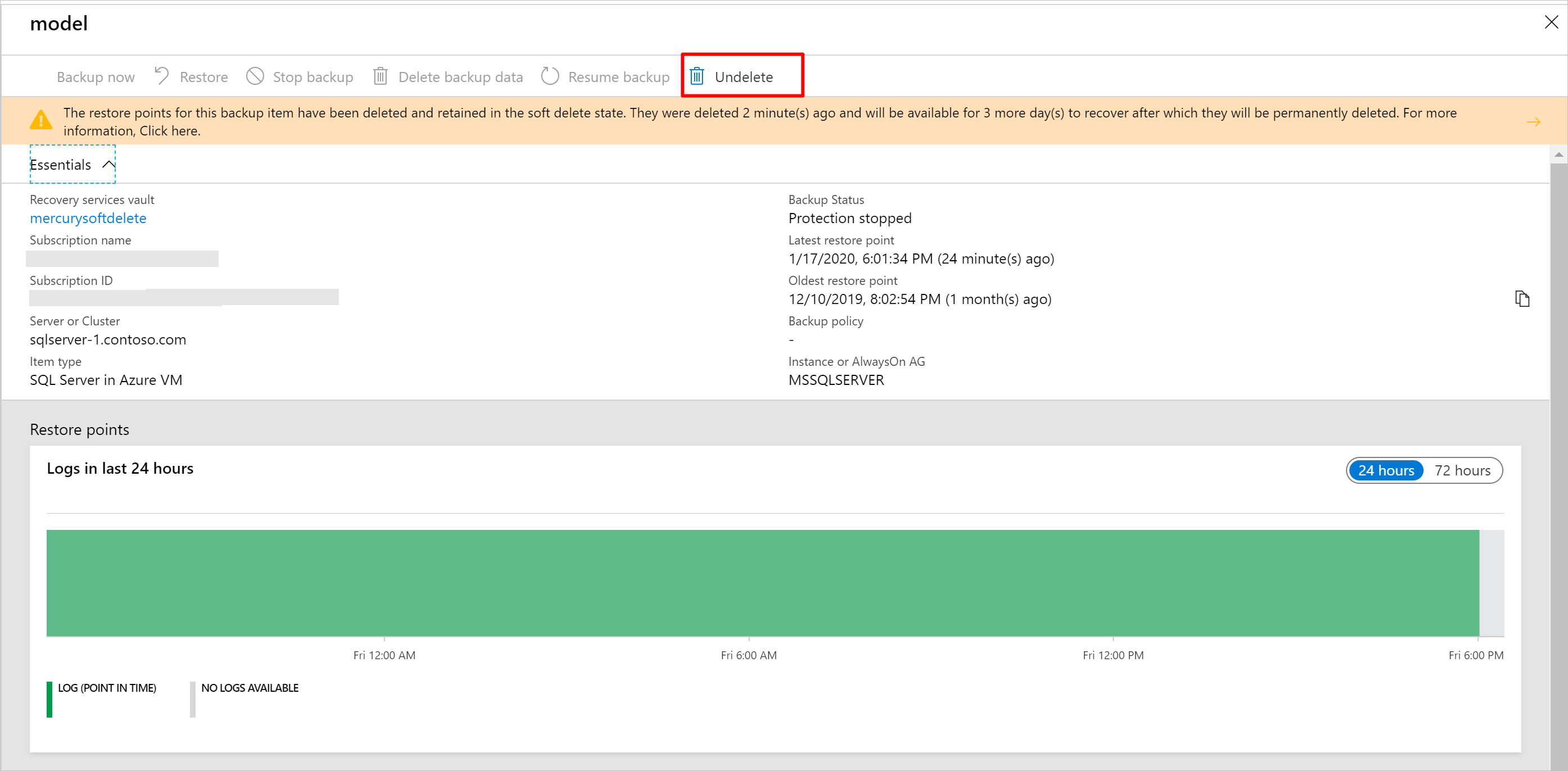
A window with warning appears that says if undelete is chosen, all restore points for the database are undeleted and available for performing a restore operation. The backup item will be retained in a “stop protection with retain data” state with backups paused and backup data retained forever with no backup policy effective.
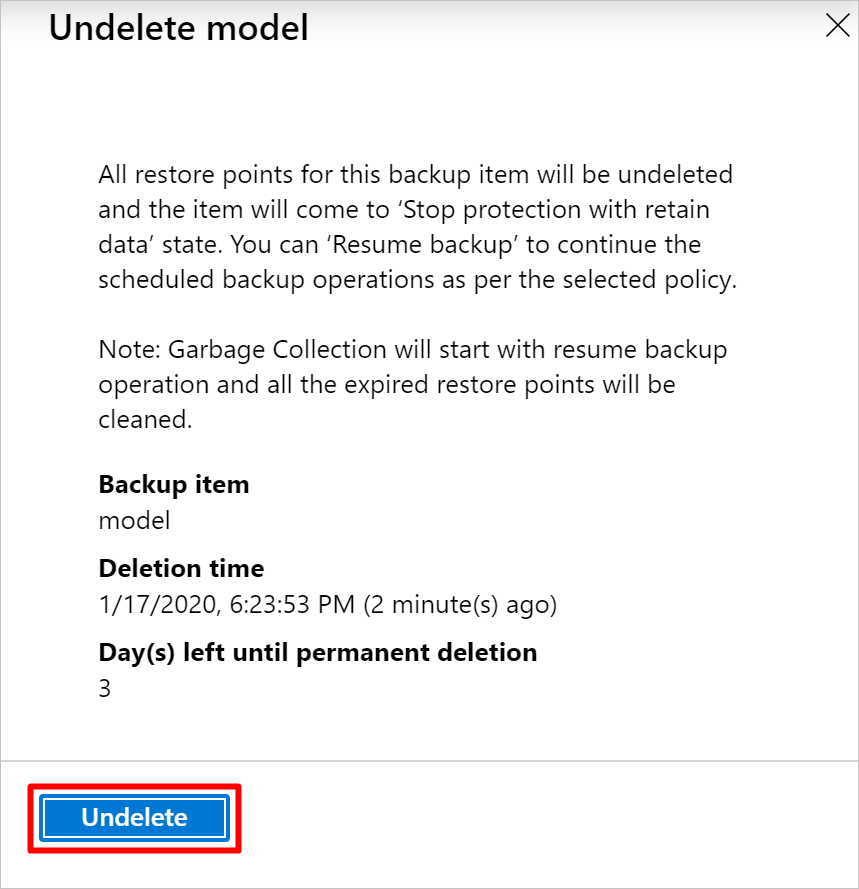
At this point, you can also restore the data by selecting Restore for the chosen soft deleted backup item.
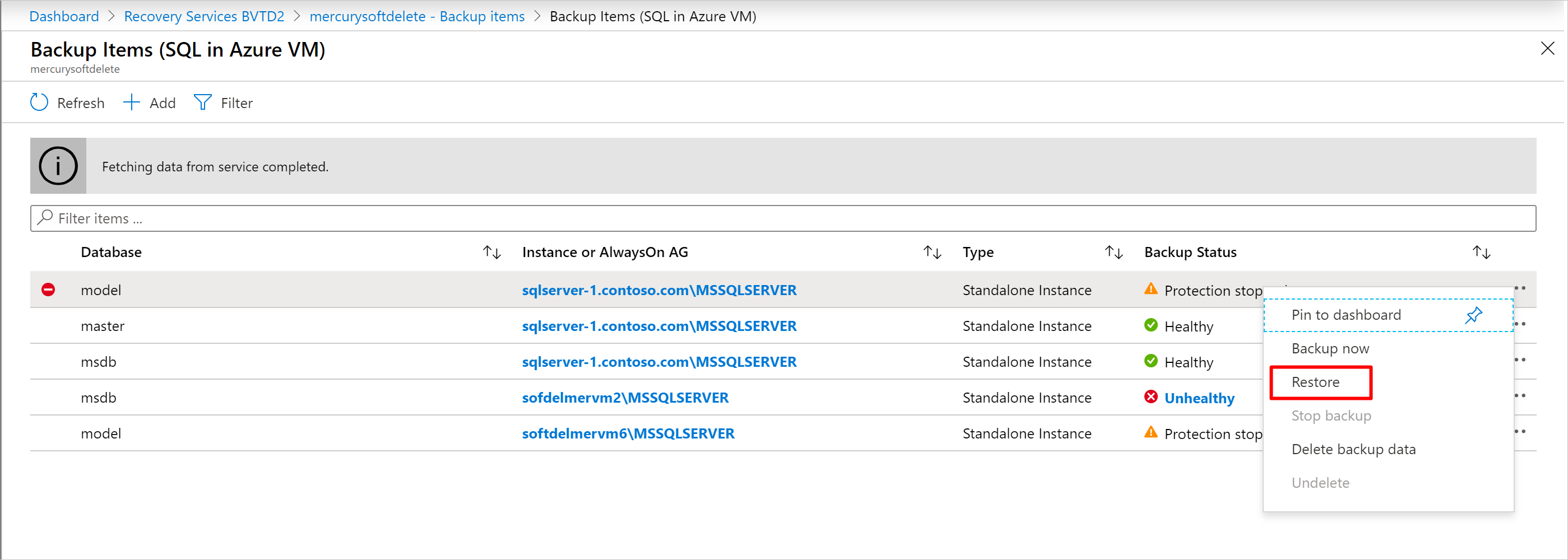
After the undelete process is completed, the status will return to “Stop backup with retain data” and then you can choose Resume backup. The Resume backup operation brings back the backup item in the active state, associated with a backup policy selected by the user defining the backup and retention schedules.
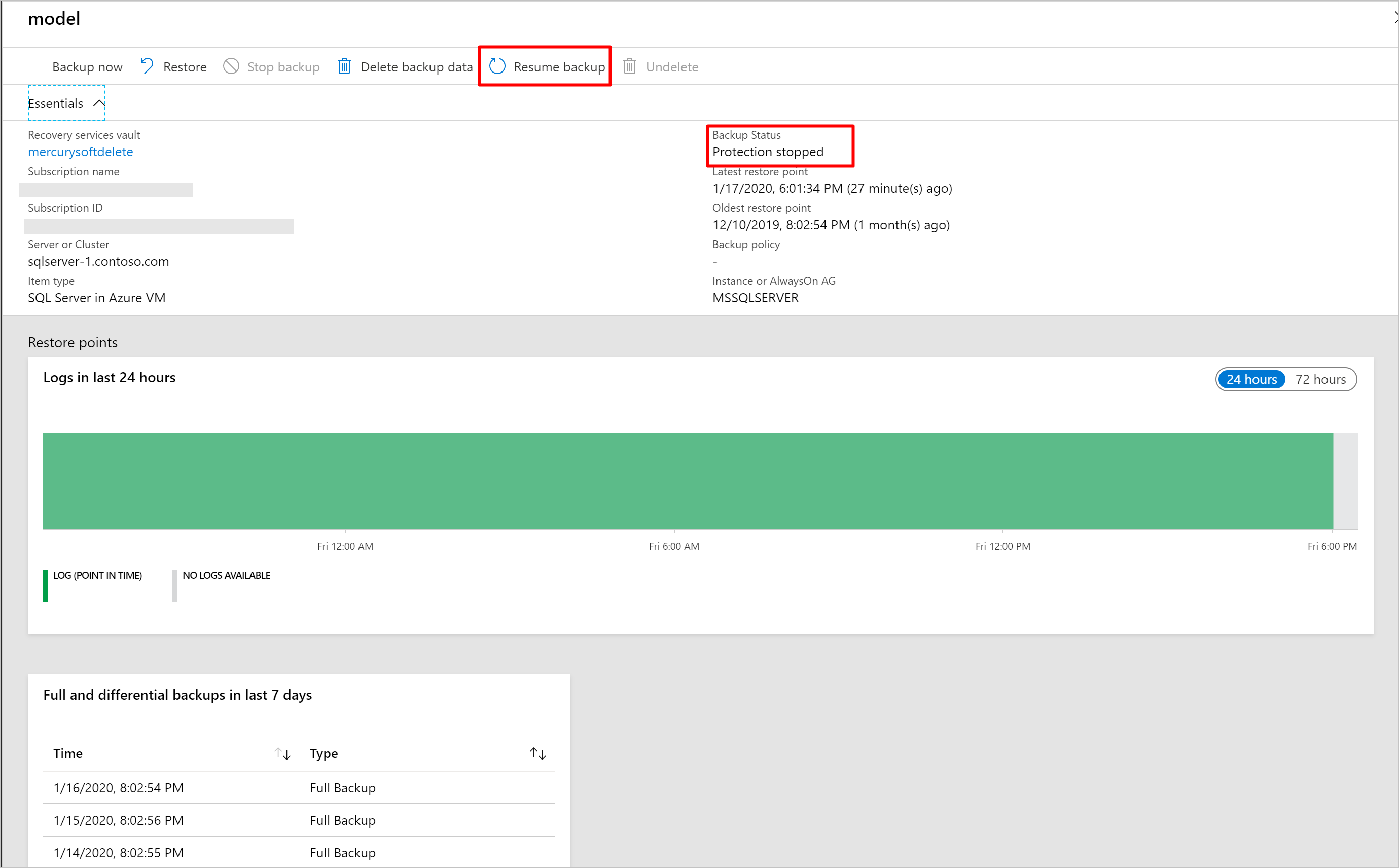
Disable soft delete
Disabling this feature isn't recommended. The only circumstance where you should consider disabling soft delete is if you're planning on moving your protected items to a new vault, and can't wait the 14 days required before deleting and reprotecting (such as in a test environment.) For instructions on how to disable soft delete, see Enabling and disabling soft delete.
Next steps
- Read the frequently asked questions about soft delete
- Read about all the security features in Azure Backup