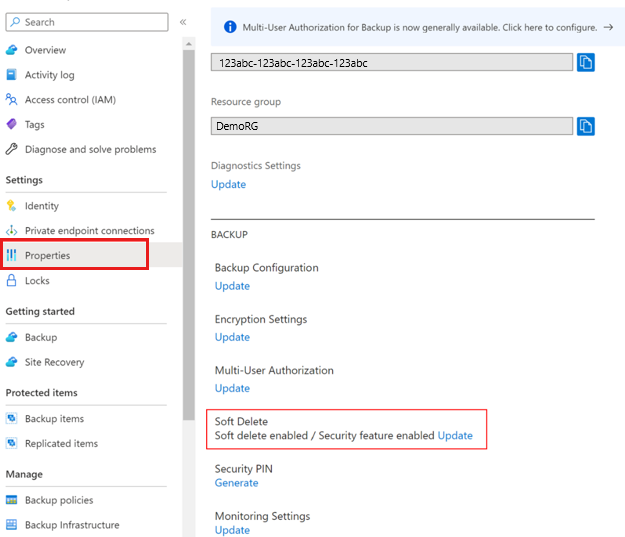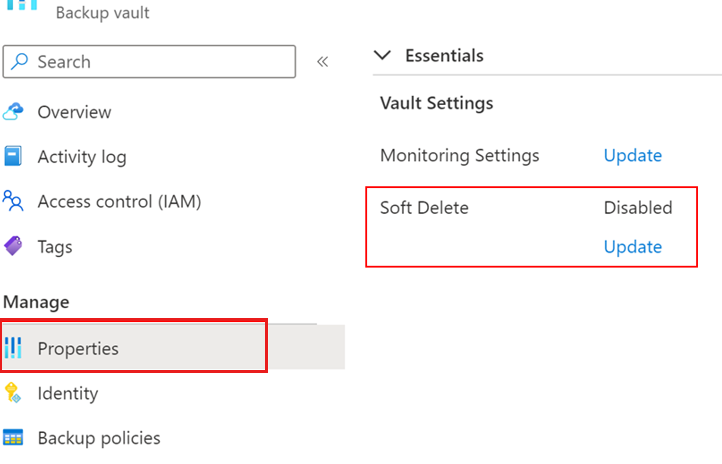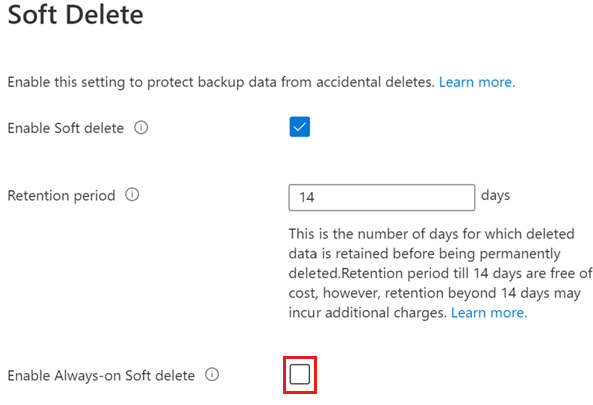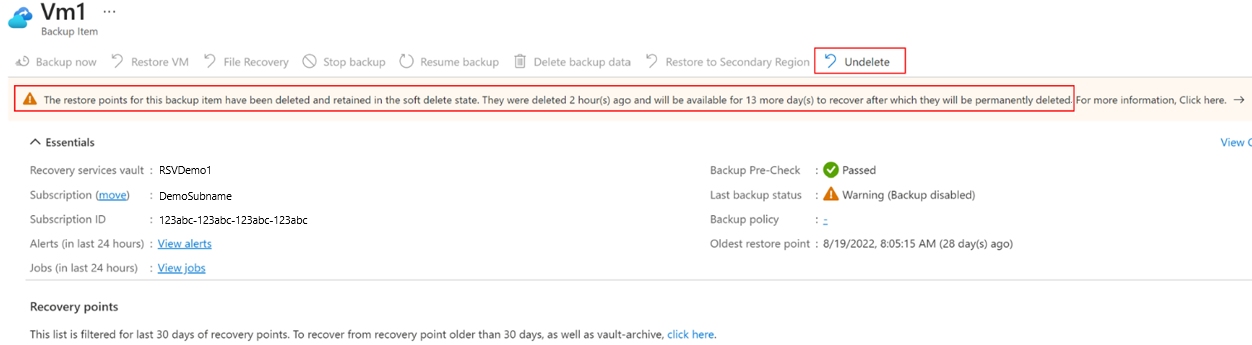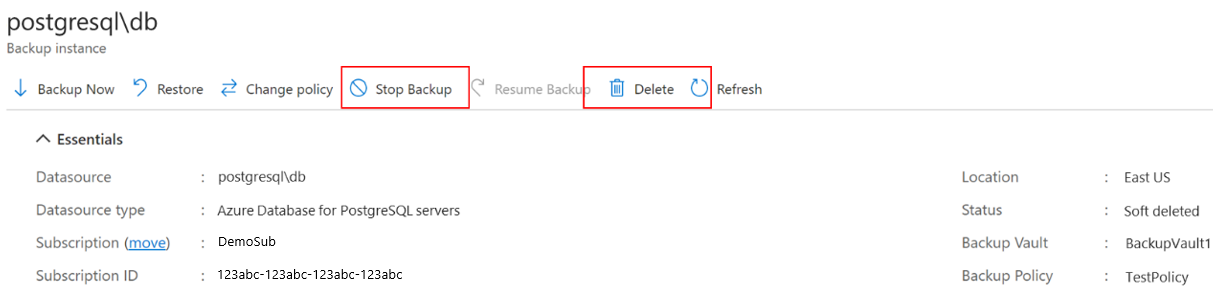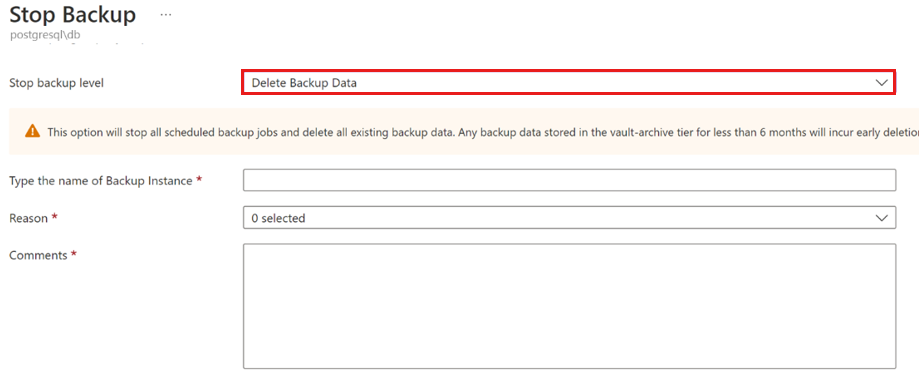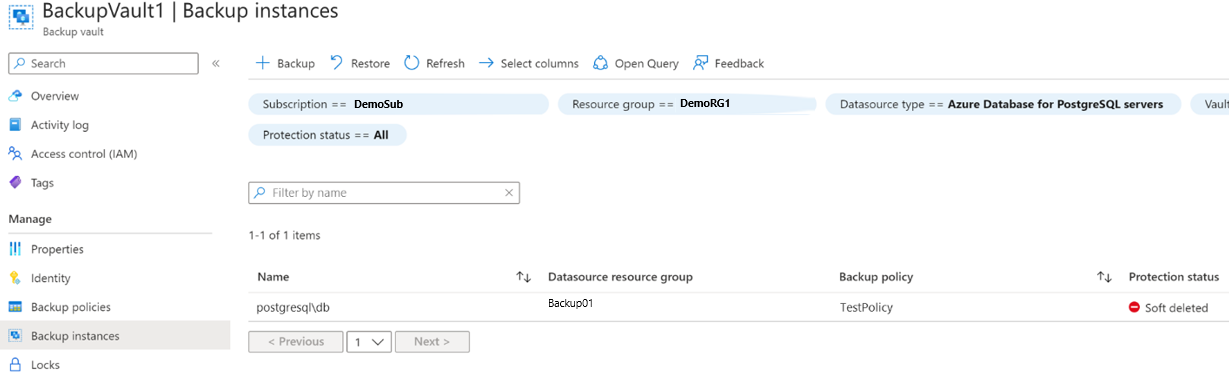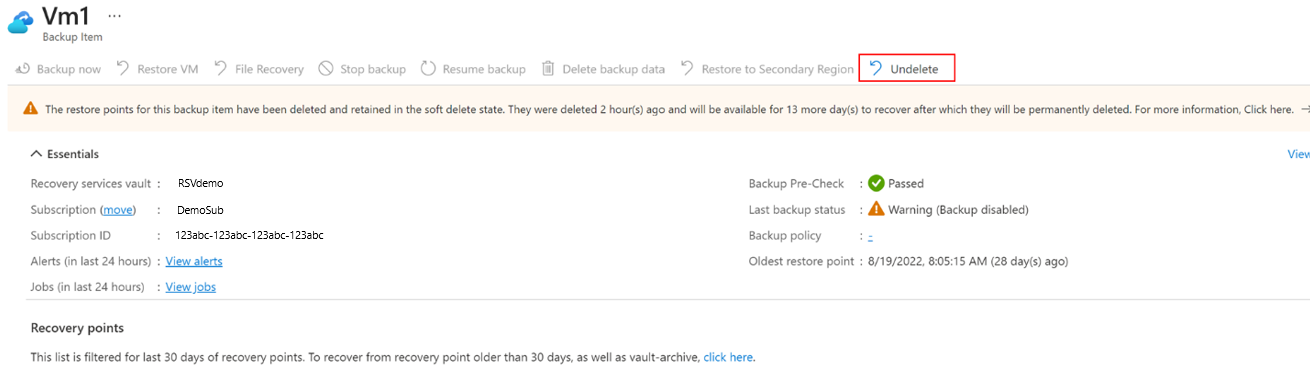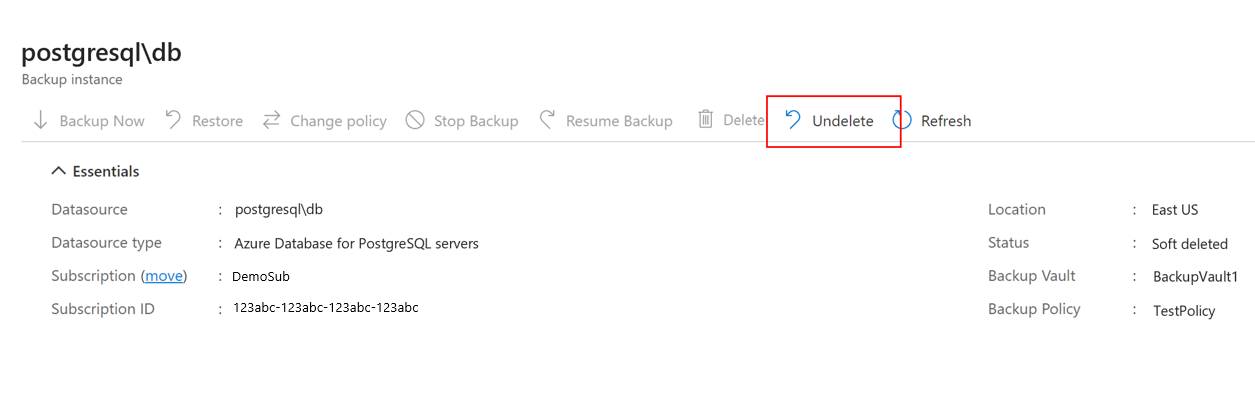Configure and manage enhanced soft delete in Azure Backup
This article describes how to configure and use enhanced soft delete to protect your data and recover backups, if they're deleted.
Note
Once you enable enhanced soft delete by enabling soft delete state to always-on, you can't disable it for that vault.
Before you start
- Enhanced soft delete is supported for Recovery Services vaults and Backup vaults.
- Enhanced soft delete applies to all vaulted workloads alike in Recovery Services vaults and Backup vaults. However, it currently doesn't support operational tier workloads, such as Azure Files backup, Operational backup for Blobs, and Disk and VM snapshot backups.
- For hybrid backups (using MARS, DPM, or MABS), enabling always-on soft delete will disallow server deregistration and deletion of backups via the Azure portal. If you don't want to retain the backed-up data, we recommend you not to enable the always-on soft-delete for the vault or perform stop protection with delete data before the server is decommissioned.
- There's no retention cost for the default soft delete duration of 14 days for vaulted backup, after which it incurs regular backup cost.
Enable soft delete with always-on state
Soft delete is enabled by default for all new vaults you create. To make enabled settings irreversible, select Enable Always-on Soft Delete.
Choose a vault
Follow these steps:
Go to Recovery Services vault > Properties.
Under Soft Delete, select Update to modify the soft delete setting.
The soft delete settings for cloud and hybrid workloads are already enabled, unless you've explicitly disabled them earlier.
If soft delete settings are disabled for any workload type in the Soft Delete blade, select the respective checkboxes to enable them.
Note
Enabling soft delete for hybrid workloads also enables other security settings, such as Multi-factor authentication and alert notification for back up of workloads running in the on-premises servers.
Choose the number of days between 14 and 180 to specify the soft delete retention period.
Note
- There is no cost for soft delete for 14 days. However, deleted instances in soft delete state are charged if the soft delete retention period is >14 days. Learn about pricing details.
- Once configured, the soft delete retention period applies to all soft deleted instances of cloud and hybrid workloads in the vault.
Select the Enable Always-on Soft delete checkbox to enable soft delete and make it irreversible.
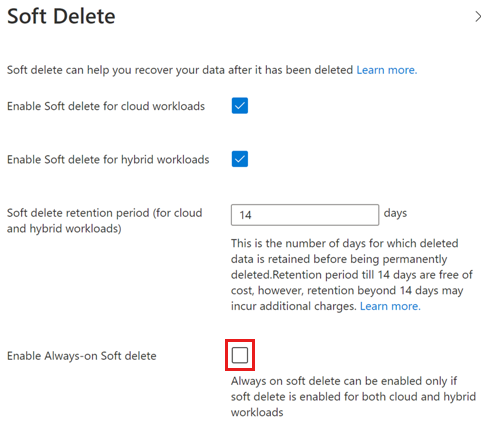
Note
If you opt for Enable Always-on Soft Delete, select the confirmation checkbox to proceed. Once enabled, you can't disable the settings for this vault.
Select Update to save the changes.
Delete a backup item
You can delete backup items/instances even if the soft delete settings are enabled. However, if the soft delete is enabled, the deleted items don't get permanently deleted immediately and stays in soft deleted state as per configured retention period. Soft delete delays permanent deletion of backup data by retaining deleted data for 14-180 days.
Choose a vault
Follow these steps:
Go to the backup item that you want to delete.
Select Stop backup.
On the Stop Backup page, select Delete Backup Data from the drop-down list to delete all backups for the instance.
Provide the applicable information, and then select Stop backup to delete all backups for the instance.
Once the delete operation completes, the backup item is moved to soft deleted state. In Backup items, the soft deleted item is marked in Red, and the last backup status shows that backups are disabled for the item.
In the item details, the soft deleted item shows no recovery point. Also, a notification appears to mention the state of the item, and the number of days left before the item is permanently deleted. You can select Undelete to recover the soft deleted items.
Note
When the item is in soft deleted state, no recovery points are cleaned on their expiry as per the backup policy.
Recover a soft-deleted backup item
If a backup item/ instance is soft deleted, you can recover it before it's permanently deleted.
Choose a vault
Follow these steps:
Go to the backup item that you want to retrieve from the soft deleted state.
You can also use the Backup center to go to the item by applying the filter Protection status == Soft deleted in the Backup instances.
Select Undelete corresponding to the soft deleted item.
In the Undelete backup item blade, select Undelete to recover the deleted item.
All recovery points now appear and the backup item changes to Stop protection with retain data state. However, backups don't resume automatically. To continue taking backups for this item, select Resume backup.
Unregister containers
In the case of workloads that group multiple backup items into a container, you can unregister a container if all its backup items are either deleted or soft deleted.
Here are some points to note:
You can unregister a container only if it has no protected items, that is, all backup items inside it are either deleted or soft deleted.
Unregistering a container while its backup items are soft deleted (not permanently deleted) will change the state of the container to Soft deleted.
You can re-register containers that are in soft deleted state to another vault. However, in such scenarios, the existing backups (that is soft deleted) will continue to be in the original vault and will be permanently deleted when the soft delete retention period expires.
You can also undelete the container. Once undeleted, it's re-registered to the original vault.
You can undelete a container only if it's not registered to another vault. If it's registered, then you need to unregister it with the vault before performing the undelete operation.
Delete recovery points
Soft delete of recovery points is a part of enhanced soft delete that helps you recover any recovery points that are accidentally or maliciously deleted for some operations that could lead to deletion of one or more recovery points. Recovery points don't move to soft-deleted state immediately and have a 24 hour SLA (same as before). The example here shows recovery points that were deleted as part of backup policy modifications.
Follow these steps:
Go to your vault > Backup policies.
Select the backup policy you want to modify.
Reduce the retention duration in the backup policy, and then select Update.
Go to vault > Backup items.
Select a backup item that is backed up using the modified policy, and view its details.
To view all recovery points for this item, select Restore, and then filter for the impacted recovery points.
The impacted recovery points are labeled as being soft deleted in the Recovery type column and will be retained as per the soft delete retention of the vault.
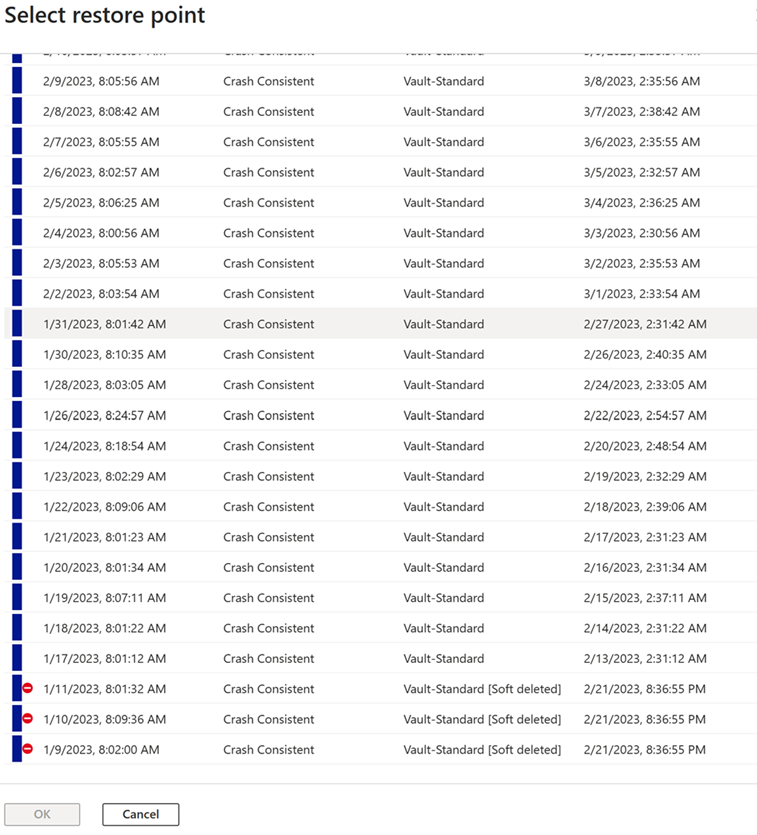
Undelete recovery points
You can undelete recovery points that are in soft deleted state so that they can last until their expiry by modifying the policy again to increase the retention of backups.
Follow these steps:
Go to your vault > Backup policies.
Select the backup policy you want to modify.
Increase the retention duration in the backup policy, and then select Update.
Go to vault > Backup items, select a backup item that is backed up using the modified policy, and then view its details.
To view all recovery points for this item, select Restore, and then filter for the impacted recovery points.
The impacted recovery points don't have the soft deleted label and can't in soft-deleted state. If there are recovery points that are still beyond the increased retention duration, these would continue to be in the soft-deleted state unless the retention is further increased.
Disable soft delete
Follow these steps:
Go to your vault > Properties.
On the Properties page, under Soft delete, select Update.
In the Soft Delete settings blade, clear the Enable soft delete checkbox to disable soft delete.
Note
- You can't disable soft delete if Enable Always-on Soft Delete is enabled for this vault.
- You can also use multi-user authorization (MUA) to add an additional layer of protection against disabling soft delete. Learn more.
- MUA for soft delete is currently supported for Recovery Services vaults only.