Quickstart: Create and deploy Azure Functions resources using Bicep
In this article, you use Azure Functions with Bicep to create a function app and related resources in Azure. The function app provides an execution context for your function code executions.
Completing this quickstart incurs a small cost of a few USD cents or less in your Azure account.
Bicep is a domain-specific language (DSL) that uses declarative syntax to deploy Azure resources. It provides concise syntax, reliable type safety, and support for code reuse. Bicep offers the best authoring experience for your infrastructure-as-code solutions in Azure.
After you create the function app, you can deploy Azure Functions project code to that app.
Prerequisites
Azure account
Before you begin, you must have an Azure account with an active subscription. Create an account for free.
Review the Bicep file
The Bicep file used in this quickstart is from Azure Quickstart Templates.
@description('The name of the function app that you wish to create.')
param appName string = 'fnapp${uniqueString(resourceGroup().id)}'
@description('Storage Account type')
@allowed([
'Standard_LRS'
'Standard_GRS'
'Standard_RAGRS'
])
param storageAccountType string = 'Standard_LRS'
@description('Location for all resources.')
param location string = resourceGroup().location
@description('Location for Application Insights')
param appInsightsLocation string
@description('The language worker runtime to load in the function app.')
@allowed([
'node'
'dotnet'
'java'
])
param runtime string = 'node'
var functionAppName = appName
var hostingPlanName = appName
var applicationInsightsName = appName
var storageAccountName = '${uniqueString(resourceGroup().id)}azfunctions'
var functionWorkerRuntime = runtime
resource storageAccount 'Microsoft.Storage/storageAccounts@2022-05-01' = {
name: storageAccountName
location: location
sku: {
name: storageAccountType
}
kind: 'Storage'
properties: {
supportsHttpsTrafficOnly: true
defaultToOAuthAuthentication: true
}
}
resource hostingPlan 'Microsoft.Web/serverfarms@2021-03-01' = {
name: hostingPlanName
location: location
sku: {
name: 'Y1'
tier: 'Dynamic'
}
properties: {}
}
resource functionApp 'Microsoft.Web/sites@2021-03-01' = {
name: functionAppName
location: location
kind: 'functionapp'
identity: {
type: 'SystemAssigned'
}
properties: {
serverFarmId: hostingPlan.id
siteConfig: {
appSettings: [
{
name: 'AzureWebJobsStorage'
value: 'DefaultEndpointsProtocol=https;AccountName=${storageAccountName};EndpointSuffix=${environment().suffixes.storage};AccountKey=${storageAccount.listKeys().keys[0].value}'
}
{
name: 'WEBSITE_CONTENTAZUREFILECONNECTIONSTRING'
value: 'DefaultEndpointsProtocol=https;AccountName=${storageAccountName};EndpointSuffix=${environment().suffixes.storage};AccountKey=${storageAccount.listKeys().keys[0].value}'
}
{
name: 'WEBSITE_CONTENTSHARE'
value: toLower(functionAppName)
}
{
name: 'FUNCTIONS_EXTENSION_VERSION'
value: '~4'
}
{
name: 'WEBSITE_NODE_DEFAULT_VERSION'
value: '~14'
}
{
name: 'APPINSIGHTS_INSTRUMENTATIONKEY'
value: applicationInsights.properties.InstrumentationKey
}
{
name: 'FUNCTIONS_WORKER_RUNTIME'
value: functionWorkerRuntime
}
]
ftpsState: 'FtpsOnly'
minTlsVersion: '1.2'
}
httpsOnly: true
}
}
resource applicationInsights 'Microsoft.Insights/components@2020-02-02' = {
name: applicationInsightsName
location: appInsightsLocation
kind: 'web'
properties: {
Application_Type: 'web'
Request_Source: 'rest'
}
}
The following four Azure resources are created by this Bicep file:
- Microsoft.Storage/storageAccounts: create an Azure Storage account, which is required by Functions.
- Microsoft.Web/serverfarms: create a serverless Consumption hosting plan for the function app.
- Microsoft.Web/sites: create a function app.
- microsoft.insights/components: create an Application Insights instance for monitoring.
Important
The storage account is used to store important app data, sometimes including the application code itself. You should limit access from other apps and users to the storage account.
Deploy the Bicep file
Save the Bicep file as main.bicep to your local computer.
Deploy the Bicep file using either Azure CLI or Azure PowerShell.
az group create --name exampleRG --location eastus az deployment group create --resource-group exampleRG --template-file main.bicep --parameters appInsightsLocation=<app-location>Note
Replace <app-location> with the region for Application Insights, which is usually the same as the resource group.
When the deployment finishes, you should see a message indicating the deployment succeeded.
Validate the deployment
Use Azure CLI or Azure PowerShell to validate the deployment.
az resource list --resource-group exampleRG
Visit function app welcome page
Use the output from the previous validation step to retrieve the unique name created for your function app.
Open a browser and enter the following URL: <https://<appName.azurewebsites.net>. Make sure to replace <\appName> with the unique name created for your function app.
When you visit the URL, you should see a page like this:
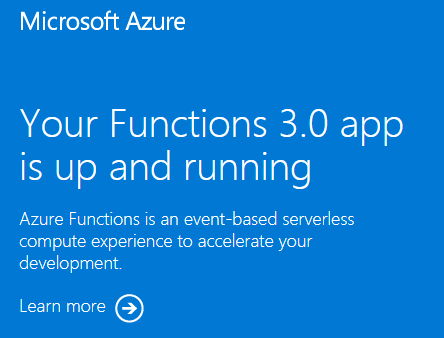
Clean up resources
If you continue to the next step and add an Azure Storage queue output binding, keep all your resources in place as you'll build on what you've already done.
Otherwise, if you no longer need the resources, use Azure CLI, PowerShell, or Azure portal to delete the resource group and its resources.
az group delete --name exampleRG
Next steps
Now that you've created your function app resources in Azure, you can deploy your code to the existing app by using one of the following tools: