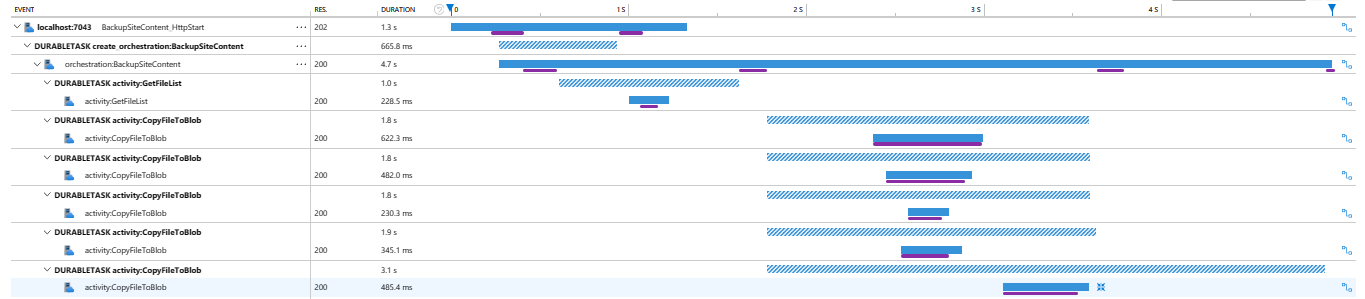Diagnostics in Durable Functions in Azure
There are several options for diagnosing issues with Durable Functions. Some of these options are the same for regular functions and some of them are unique to Durable Functions.
Application Insights
Application Insights is the recommended way to do diagnostics and monitoring in Azure Functions. The same applies to Durable Functions. For an overview of how to leverage Application Insights in your function app, see Monitor Azure Functions.
The Azure Functions Durable Extension also emits tracking events that allow you to trace the end-to-end execution of an orchestration. These tracking events can be found and queried using the Application Insights Analytics tool in the Azure portal.
Tracking data
Each lifecycle event of an orchestration instance causes a tracking event to be written to the traces collection in Application Insights. This event contains a customDimensions payload with several fields. Field names are all prepended with prop__.
- hubName: The name of the task hub in which your orchestrations are running.
- appName: The name of the function app. This field is useful when you have multiple function apps sharing the same Application Insights instance.
- slotName: The deployment slot in which the current function app is running. This field is useful when you use deployment slots to version your orchestrations.
- functionName: The name of the orchestrator or activity function.
- functionType: The type of the function, such as Orchestrator or Activity.
- instanceId: The unique ID of the orchestration instance.
- state: The lifecycle execution state of the instance. Valid values include:
- Scheduled: The function was scheduled for execution but hasn't started running yet.
- Started: The function has started running but has not yet awaited or completed.
- Awaited: The orchestrator has scheduled some work and is waiting for it to complete.
- Listening: The orchestrator is listening for an external event notification.
- Completed: The function has completed successfully.
- Failed: The function failed with an error.
- reason: Additional data associated with the tracking event. For example, if an instance is waiting for an external event notification, this field indicates the name of the event it is waiting for. If a function has failed, this field will contain the error details.
- isReplay: Boolean value indicating whether the tracking event is for replayed execution.
- extensionVersion: The version of the Durable Task extension. The version information is especially important data when reporting possible bugs in the extension. Long-running instances may report multiple versions if an update occurs while it is running.
- sequenceNumber: Execution sequence number for an event. Combined with the timestamp helps to order the events by execution time. Note that this number will be reset to zero if the host restarts while the instance is running, so it's important to always sort by timestamp first, then sequenceNumber.
The verbosity of tracking data emitted to Application Insights can be configured in the logger (Functions 1.x) or logging (Functions 2.0) section of the host.json file.
Functions 1.0
{
"logger": {
"categoryFilter": {
"categoryLevels": {
"Host.Triggers.DurableTask": "Information"
}
}
}
}
Functions 2.0
{
"logging": {
"logLevel": {
"Host.Triggers.DurableTask": "Information",
},
}
}
By default, all non-replay tracking events are emitted. The volume of data can be reduced by setting Host.Triggers.DurableTask to "Warning" or "Error" in which case tracking events will only be emitted for exceptional situations. To enable emitting the verbose orchestration replay events, set the logReplayEvents to true in the host.json configuration file.
Note
By default, Application Insights telemetry is sampled by the Azure Functions runtime to avoid emitting data too frequently. This can cause tracking information to be lost when many lifecycle events occur in a short period of time. The Azure Functions Monitoring article explains how to configure this behavior.
Inputs and outputs of orchestrator, activity, and entity functions are not logged by default. This default behavior is recommended because logging inputs and outputs could increase Application Insights costs. Function input and output payloads may also contain sensitive information. Instead, the number of bytes for function inputs and outputs are logged instead of the actual payloads by default. If you want the Durable Functions extension to log the full input and output payloads, set the traceInputsAndOutputs property to true in the host.json configuration file.
Single instance query
The following query shows historical tracking data for a single instance of the Hello Sequence function orchestration. It's written using the Kusto Query Language. It filters out replay execution so that only the logical execution path is shown. Events can be ordered by sorting by timestamp and sequenceNumber as shown in the query below:
let targetInstanceId = "ddd1aaa685034059b545eb004b15d4eb";
let start = datetime(2018-03-25T09:20:00);
traces
| where timestamp > start and timestamp < start + 30m
| where customDimensions.Category == "Host.Triggers.DurableTask"
| extend functionName = customDimensions["prop__functionName"]
| extend instanceId = customDimensions["prop__instanceId"]
| extend state = customDimensions["prop__state"]
| extend isReplay = tobool(tolower(customDimensions["prop__isReplay"]))
| extend sequenceNumber = tolong(customDimensions["prop__sequenceNumber"])
| where isReplay != true
| where instanceId == targetInstanceId
| sort by timestamp asc, sequenceNumber asc
| project timestamp, functionName, state, instanceId, sequenceNumber, appName = cloud_RoleName
The result is a list of tracking events that shows the execution path of the orchestration, including any activity functions ordered by the execution time in ascending order.
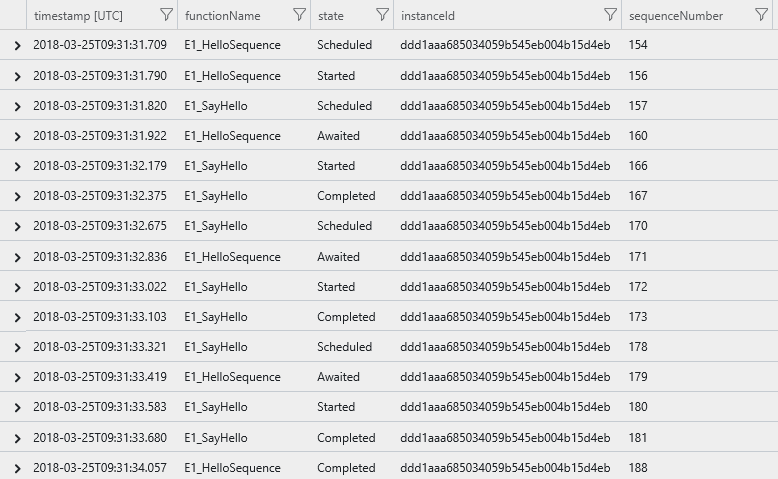
Instance summary query
The following query displays the status of all orchestration instances that were run in a specified time range.
let start = datetime(2017-09-30T04:30:00);
traces
| where timestamp > start and timestamp < start + 1h
| where customDimensions.Category == "Host.Triggers.DurableTask"
| extend functionName = tostring(customDimensions["prop__functionName"])
| extend instanceId = tostring(customDimensions["prop__instanceId"])
| extend state = tostring(customDimensions["prop__state"])
| extend isReplay = tobool(tolower(customDimensions["prop__isReplay"]))
| extend output = tostring(customDimensions["prop__output"])
| where isReplay != true
| summarize arg_max(timestamp, *) by instanceId
| project timestamp, instanceId, functionName, state, output, appName = cloud_RoleName
| order by timestamp asc
The result is a list of instance IDs and their current runtime status.
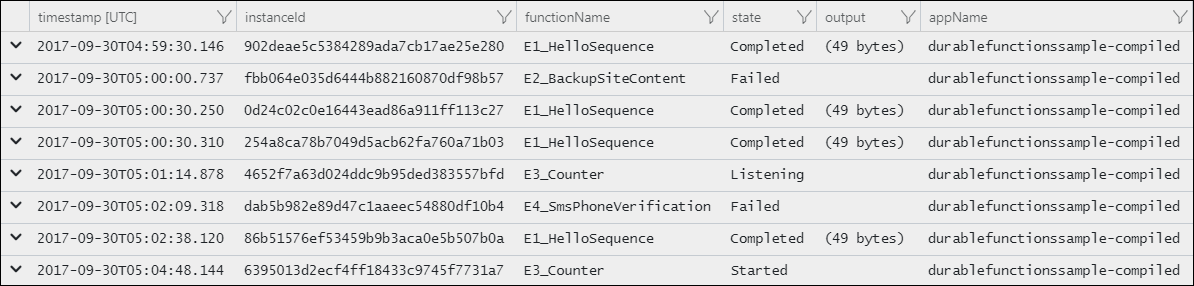
Durable Task Framework Logging
The Durable extension logs are useful for understanding the behavior of your orchestration logic. However, these logs don't always contain enough information to debug framework-level performance and reliability issues. Starting in v2.3.0 of the Durable extension, logs emitted by the underlying Durable Task Framework (DTFx) are also available for collection.
When looking at logs emitted by the DTFx, it's important to understand that the DTFx engine is composed of two components: the core dispatch engine (DurableTask.Core) and one of many supported storage providers (Durable Functions uses DurableTask.AzureStorage by default but other options are available).
- DurableTask.Core: Core orchestration execution and low-level scheduling logs and telemetry.
- DurableTask.AzureStorage: Backend logs specific to the Azure Storage state provider. These logs include detailed interactions with the internal queues, blobs, and storage tables used to store and fetch internal orchestration state.
- DurableTask.Netherite: Backend logs specific to the Netherite storage provider, if enabled.
- DurableTask.SqlServer: Backend logs specific to the Microsoft SQL (MSSQL) storage provider, if enabled.
You can enable these logs by updating the logging/logLevel section of your function app's host.json file. The following example shows how to enable warning and error logs from both DurableTask.Core and DurableTask.AzureStorage:
{
"version": "2.0",
"logging": {
"logLevel": {
"DurableTask.AzureStorage": "Warning",
"DurableTask.Core": "Warning"
}
}
}
If you have Application Insights enabled, these logs will be automatically added to the trace collection. You can search them the same way that you search for other trace logs using Kusto queries.
Note
For production applications, it is recommended that you enable DurableTask.Core and the appropriate storage provider (e.g. DurableTask.AzureStorage) logs using the "Warning" filter. Higher verbosity filters such as "Information" are very useful for debugging performance issues. However, these log events can be high-volume and can significantly increase Application Insights data storage costs.
The following Kusto query shows how to query for DTFx logs. The most important part of the query is where customerDimensions.Category startswith "DurableTask" since that filters the results to logs in the DurableTask.Core and DurableTask.AzureStorage categories.
traces
| where customDimensions.Category startswith "DurableTask"
| project
timestamp,
severityLevel,
Category = customDimensions.Category,
EventId = customDimensions.EventId,
message,
customDimensions
| order by timestamp asc
The result is a set of logs written by the Durable Task Framework log providers.
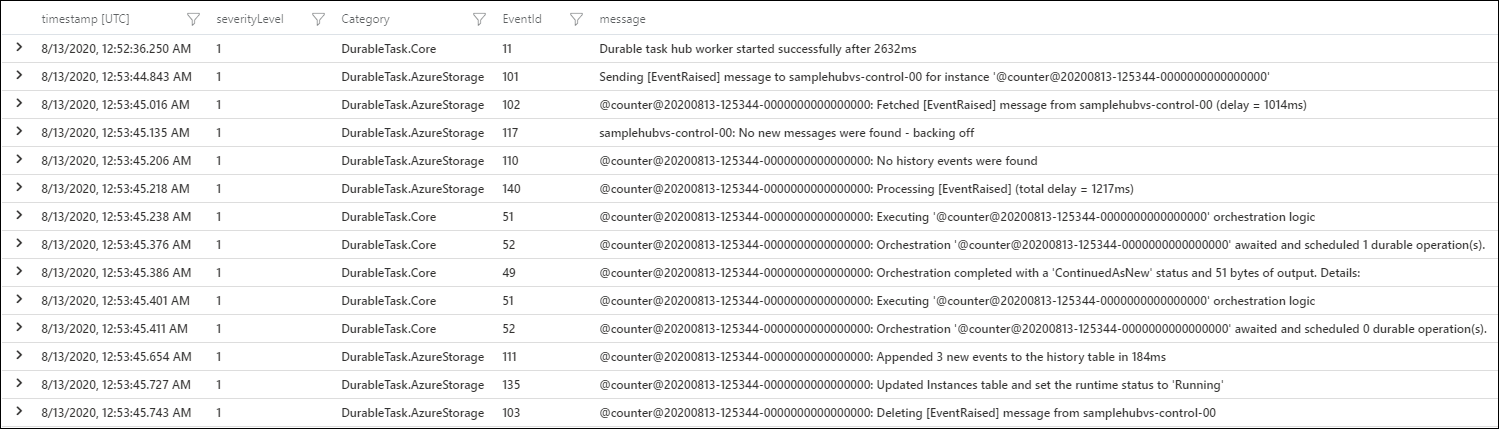
For more information about what log events are available, see the Durable Task Framework structured logging documentation on GitHub.
App Logging
It's important to keep the orchestrator replay behavior in mind when writing logs directly from an orchestrator function. For example, consider the following orchestrator function:
[FunctionName("FunctionChain")]
public static async Task Run(
[OrchestrationTrigger] IDurableOrchestrationContext context,
ILogger log)
{
log.LogInformation("Calling F1.");
await context.CallActivityAsync("F1");
log.LogInformation("Calling F2.");
await context.CallActivityAsync("F2");
log.LogInformation("Calling F3");
await context.CallActivityAsync("F3");
log.LogInformation("Done!");
}
The resulting log data is going to look something like the following example output:
Calling F1.
Calling F1.
Calling F2.
Calling F1.
Calling F2.
Calling F3.
Calling F1.
Calling F2.
Calling F3.
Done!
Note
Remember that while the logs claim to be calling F1, F2, and F3, those functions are only actually called the first time they are encountered. Subsequent calls that happen during replay are skipped and the outputs are replayed to the orchestrator logic.
If you want to only write logs on non-replay executions, you can write a conditional expression to log only if the "is replaying" flag is false. Consider the example above, but this time with replay checks.
[FunctionName("FunctionChain")]
public static async Task Run(
[OrchestrationTrigger] IDurableOrchestrationContext context,
ILogger log)
{
if (!context.IsReplaying) log.LogInformation("Calling F1.");
await context.CallActivityAsync("F1");
if (!context.IsReplaying) log.LogInformation("Calling F2.");
await context.CallActivityAsync("F2");
if (!context.IsReplaying) log.LogInformation("Calling F3");
await context.CallActivityAsync("F3");
log.LogInformation("Done!");
}
Starting in Durable Functions 2.0, .NET orchestrator functions also have the option to create an ILogger that automatically filters out log statements during replay. This automatic filtering is done using the IDurableOrchestrationContext.CreateReplaySafeLogger(ILogger) API.
[FunctionName("FunctionChain")]
public static async Task Run(
[OrchestrationTrigger] IDurableOrchestrationContext context,
ILogger log)
{
log = context.CreateReplaySafeLogger(log);
log.LogInformation("Calling F1.");
await context.CallActivityAsync("F1");
log.LogInformation("Calling F2.");
await context.CallActivityAsync("F2");
log.LogInformation("Calling F3");
await context.CallActivityAsync("F3");
log.LogInformation("Done!");
}
Note
The previous C# examples are for Durable Functions 2.x. For Durable Functions 1.x, you must use DurableOrchestrationContext instead of IDurableOrchestrationContext. For more information about the differences between versions, see the Durable Functions versions article.
With the previously mentioned changes, the log output is as follows:
Calling F1.
Calling F2.
Calling F3.
Done!
Custom Status
Custom orchestration status lets you set a custom status value for your orchestrator function. This custom status is then visible to external clients via the HTTP status query API or via language-specific API calls. The custom orchestration status enables richer monitoring for orchestrator functions. For example, the orchestrator function code can invoke the "set custom status" API to update the progress for a long-running operation. A client, such as a web page or other external system, could then periodically query the HTTP status query APIs for richer progress information. Sample code for setting a custom status value in an orchestrator function is provided below:
[FunctionName("SetStatusTest")]
public static async Task SetStatusTest([OrchestrationTrigger] IDurableOrchestrationContext context)
{
// ...do work...
// update the status of the orchestration with some arbitrary data
var customStatus = new { completionPercentage = 90.0, status = "Updating database records" };
context.SetCustomStatus(customStatus);
// ...do more work...
}
Note
The previous C# example is for Durable Functions 2.x. For Durable Functions 1.x, you must use DurableOrchestrationContext instead of IDurableOrchestrationContext. For more information about the differences between versions, see the Durable Functions versions article.
While the orchestration is running, external clients can fetch this custom status:
GET /runtime/webhooks/durabletask/instances/instance123?code=XYZ
Clients will get the following response:
{
"runtimeStatus": "Running",
"input": null,
"customStatus": { "completionPercentage": 90.0, "status": "Updating database records" },
"output": null,
"createdTime": "2017-10-06T18:30:24Z",
"lastUpdatedTime": "2017-10-06T19:40:30Z"
}
Warning
The custom status payload is limited to 16 KB of UTF-16 JSON text because it needs to be able to fit in an Azure Table Storage column. You can use external storage if you need larger payload.
Distributed Tracing
Distributed Tracing tracks requests and shows how different services interact with each other. In Durable Functions, it also correlates orchestrations and activities together. This is helpful to understand how much time steps of the orchestration take relative to the entire orchestration. It is also useful to understand where an application is having an issue or where an exception was thrown. This feature is supported for all languages and storage providers.
Note
Distributed Tracing V2 requires Durable Functions v2.12.0 or greater. Also, Distributed Tracing V2 is in a preview state and therefore some Durable Functions patterns are not instrumented. For example, Durable Entities operations are not instrumented and traces will not show up in Application Insights.
Setting up Distributed Tracing
To set up distributed tracing, please update the host.json and set up an Application Insights resource.
host.json
"durableTask": {
"tracing": {
"distributedTracingEnabled": true,
"Version": "V2"
}
}
Application Insights
If the Function app is not configured with an Application Insights resource, then please configure it following the instructions here.
Inspecting the traces
In the Application Insights resource, navigate to Transaction Search. In the results, check for Request and Dependency events that start with Durable Functions specific prefixes (e.g. orchestration:, activity:, etc.). Selecting one of these events will open up a Gantt chart that will show the end to end distributed trace.
Troubleshooting
If you don't see the traces in Application Insights, please make sure to wait about five minutes after running the application to ensure that all of the data is propagated to the Application Insights resource.
Debugging
Azure Functions supports debugging function code directly, and that same support carries forward to Durable Functions, whether running in Azure or locally. However, there are a few behaviors to be aware of when debugging:
- Replay: Orchestrator functions regularly replay when new inputs are received. This behavior means a single logical execution of an orchestrator function can result in hitting the same breakpoint multiple times, especially if it is set early in the function code.
- Await: Whenever an
awaitis encountered in an orchestrator function, it yields control back to the Durable Task Framework dispatcher. If it is the first time a particularawaithas been encountered, the associated task is never resumed. Because the task never resumes, stepping over the await (F10 in Visual Studio) is not possible. Stepping over only works when a task is being replayed. - Messaging timeouts: Durable Functions internally uses queue messages to drive execution of orchestrator, activity, and entity functions. In a multi-VM environment, breaking into the debugging for extended periods of time could cause another VM to pick up the message, resulting in duplicate execution. This behavior exists for regular queue-trigger functions as well, but is important to point out in this context since the queues are an implementation detail.
- Stopping and starting: Messages in Durable functions persist between debug sessions. If you stop debugging and terminate the local host process while a durable function is executing, that function may re-execute automatically in a future debug session. This behavior can be confusing when not expected. Using a fresh task hub or clearing the task hub contents between debug sessions is one technique to avoid this behavior.
Tip
When setting breakpoints in orchestrator functions, if you want to only break on non-replay execution, you can set a conditional breakpoint that breaks only if the "is replaying" value is false.
Storage
By default, Durable Functions stores state in Azure Storage. This behavior means you can inspect the state of your orchestrations using tools such as Microsoft Azure Storage Explorer.
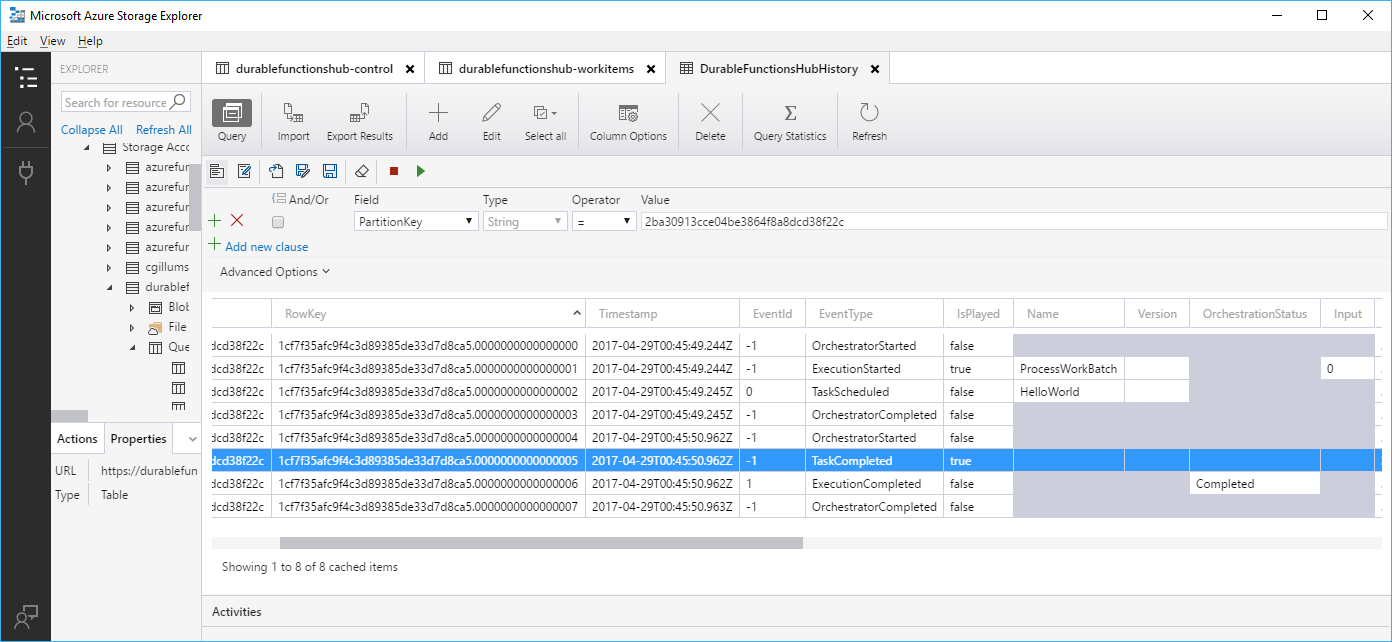
This is useful for debugging because you see exactly what state an orchestration may be in. Messages in the queues can also be examined to learn what work is pending (or stuck in some cases).
Warning
While it's convenient to see execution history in table storage, avoid taking any dependency on this table. It may change as the Durable Functions extension evolves.
Note
Other storage providers can be configured instead of the default Azure Storage provider. Depending on the storage provider configured for your app, you may need to use different tools to inspect the underlying state. For more information, see the Durable Functions Storage Providers documentation.
Durable Functions Monitor
Durable Functions Monitor is a graphical tool for monitoring, managing, and debugging orchestration and entity instances. It is available as a Visual Studio Code extension or a standalone app. Information about set up and a list of features can be found in this Wiki.
Durable Functions troubleshooting guide
To troubleshoot common problem symptoms such as orchestrations being stuck, failing to start, running slowly, etc., refer to this troubleshooting guide.