Use dynamic groups with Update Management
Important
Automation Update Management has retired on 31 August 2024 and we recommend that you use Azure Update Manager. Follow the guidelines for migration from Automation Update Management to Azure Update Manager.
Update Management allows you to target a dynamic group of Azure or non-Azure VMs for update deployments. Using a dynamic group keeps you from having to edit your deployment to update machines.
Note
Dynamic groups do not work with classic VMs.
You can define dynamic groups for Azure or non-Azure machines from Update management in the Azure portal. See Manage updates for VMs.
A dynamic group is defined by a query that Azure Automation evaluates at deployment time. Even if a dynamic group query retrieves a large number of machines, Azure Automation can process only a maximum of 1000 machines at a time.
Note
If you expect to update more than 1000 machines, we recommend that you split up the updates among multiple update schedules.
Define dynamic groups for Azure machines
When defining a dynamic group query for Azure machines, you can use the following items to populate the dynamic group:
- Subscription
- Resource groups
- Locations
- Tags
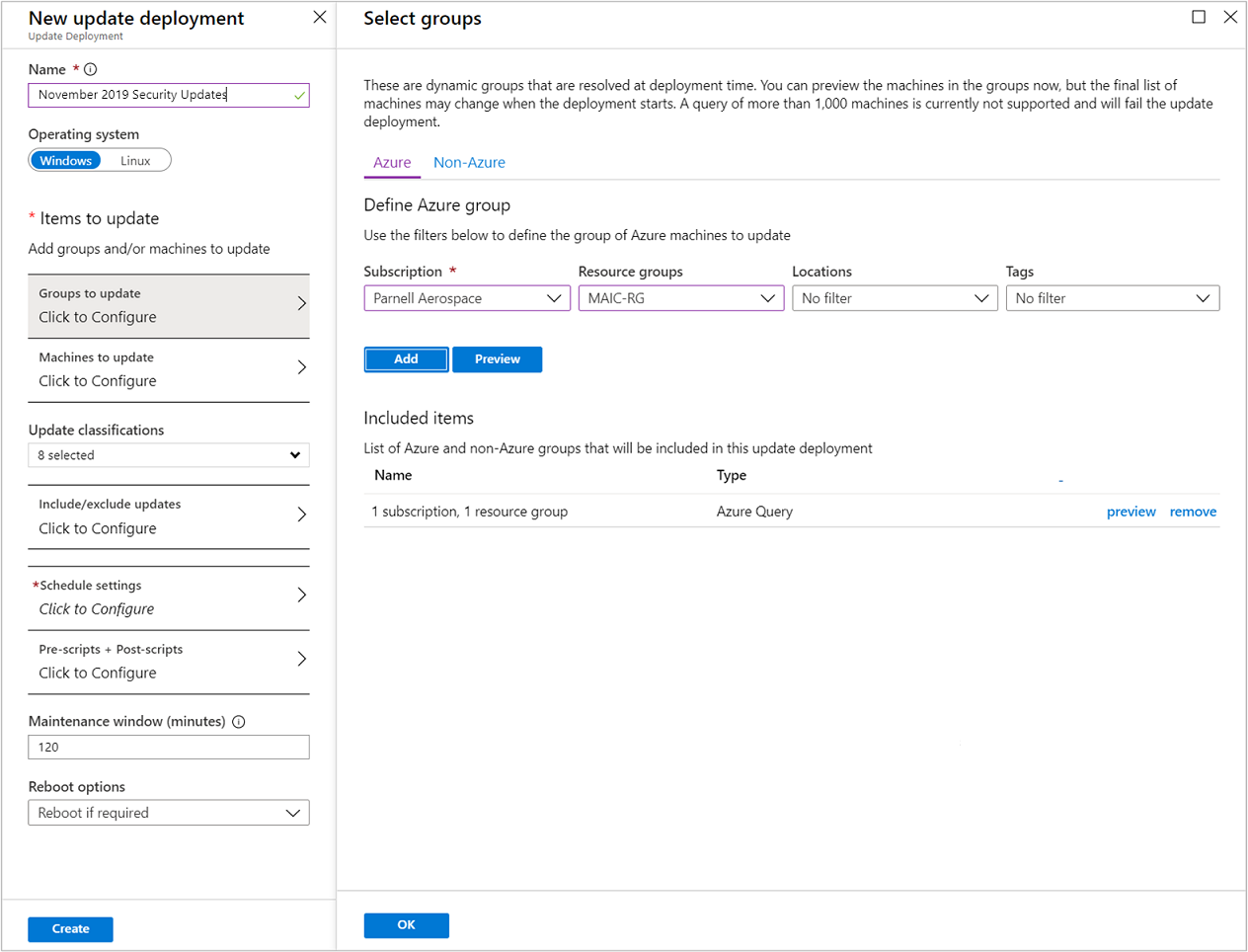
To preview the results of your dynamic group query, click Preview. The preview shows the group membership at the current time. In the example, we're searching for machines having the tag Role for the group BackendServer. If more machines have this tag added, they are added to any future deployments against that group.
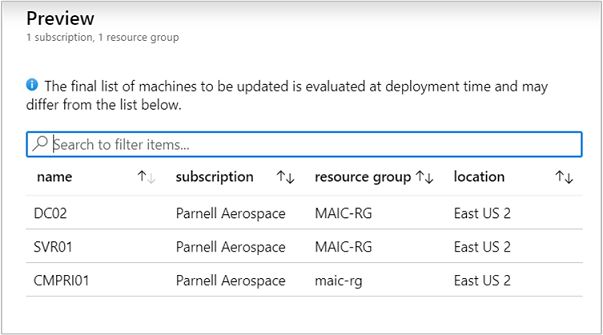
Define dynamic groups for non-Azure machines
A dynamic group for non-Azure machines uses saved searches, also called computer groups. To learn how to create a saved search, see Creating a computer group. Once your saved search is created, you can select it from the list of saved searches in Update management in the Azure portal. Click Preview to preview the computers in the saved search.
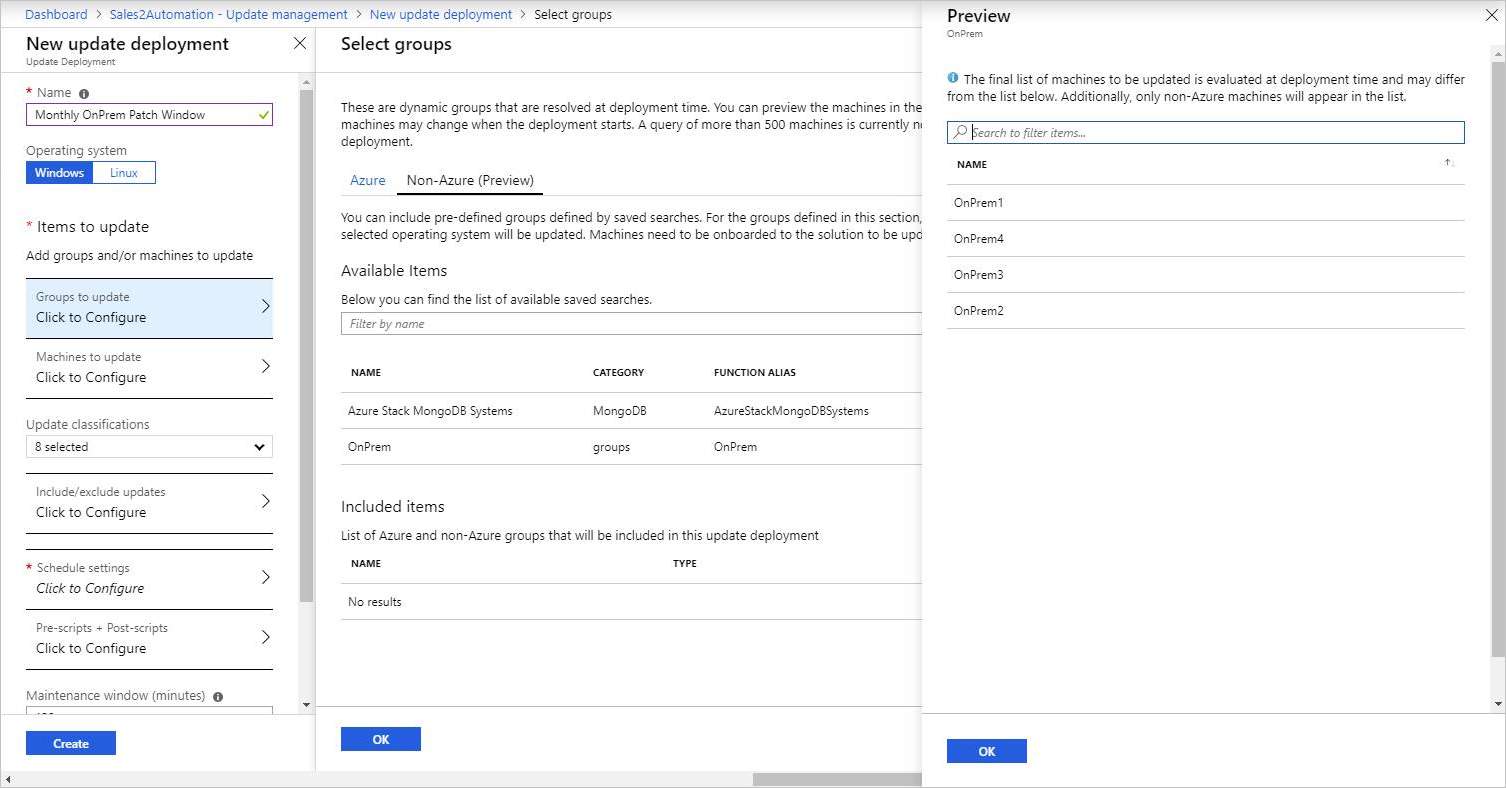
Note
A saved search that queries data stored across multiple Log Analytics workspaces is not supported.
Next steps
You can query Azure Monitor logs to analyze update assessments, deployments, and other related management tasks. It includes pre-defined queries to help you get started.