Valider portspeiling
Gjelder for: Advanced Threat Analytics versjon 1.9
Obs!
Denne artikkelen er bare relevant hvis du distribuerer ATA Gateways i stedet for ATA Lightweight Gateways. Hvis du vil finne ut om du trenger å bruke ATA-gatewayer, kan du se Velge riktige gatewayer for distribusjonen.
Følgende trinn veileder deg gjennom prosessen for å validere at portspeiling er riktig konfigurert. For at ATA skal fungere som den skal, må ATA Gateway kunne se trafikken til og fra domenekontrolleren. Hoveddatakilden som brukes av ATA, er dyp pakkeinspeksjon av nettverkstrafikken til og fra domenekontrollerne. For at ATA skal kunne se nettverkstrafikken, må portspeiling konfigureres. Portspeiling kopierer trafikken fra én port (kildeporten) til en annen port (målporten).
Valider portspeiling ved hjelp av et Windows PowerShell skript
- Lagre teksten i dette skriptet i en fil kalt ATAdiag.ps1.
- Kjør dette skriptet på ATA Gateway som du vil validere. Skriptet genererer ICMP-trafikk fra ATA Gateway til domenekontrolleren og ser etter denne trafikken på Capture NIC på domenekontrolleren. Hvis ATA Gateway ser ICMP-trafikk med en mål-IP-adresse på samme måte som DC IP-adressen du skrev inn i ATA-konsollen, anser den portspeiling konfigurert.
Eksempel på hvordan du kjører skriptet:
# ATAdiag.ps1 -CaptureIP n.n.n.n -DCIP n.n.n.n -TestCount n
param([parameter(Mandatory=$true)][string]$CaptureIP, [parameter(Mandatory=$true)][string]$DCIP, [int]$PingCount = 10)
# Set variables
$ErrorActionPreference = "stop"
$starttime = get-date
$byteIn = new-object byte[] 4
$byteOut = new-object byte[] 4
$byteData = new-object byte[] 4096 # size of data
$byteIn[0] = 1 # for promiscuous mode
$byteIn[1-3] = 0
$byteOut[0-3] = 0
# Convert network data to host format
function NetworkToHostUInt16 ($value)
{
[Array]::Reverse($value)
[BitConverter]::ToUInt16($value,0)
}
function NetworkToHostUInt32 ($value)
{
[Array]::Reverse($value)
[BitConverter]::ToUInt32($value,0)
}
function ByteToString ($value)
{
$AsciiEncoding = new-object system.text.asciiencoding
$AsciiEncoding.GetString($value)
}
Write-Host "Testing Port Mirroring..." -ForegroundColor Yellow
Write-Host ""
Write-Host "Here is a summary of the connection we will test." -ForegroundColor Yellow
# Initialize a first ping connection
Test-Connection -Count 1 -ComputerName $DCIP -ea SilentlyContinue
Write-Host ""
Write-Host "Press any key to continue..." -ForegroundColor Red
[void][System.Console]::ReadKey($true)
Write-Host ""
Write-Host "Sending ICMP and Capturing data..." -ForegroundColor Yellow
# Open a socket
$socket = new-object system.net.sockets.socket([Net.Sockets.AddressFamily]::InterNetwork,[Net.Sockets.SocketType]::Raw,[Net.Sockets.ProtocolType]::IP)
# Include the IP header
$socket.setsocketoption("IP","HeaderIncluded",$true)
$socket.ReceiveBufferSize = 10000
$ipendpoint = new-object system.net.ipendpoint([net.ipaddress]"$CaptureIP",0)
$socket.bind($ipendpoint)
# Enable promiscuous mode
[void]$socket.iocontrol([net.sockets.iocontrolcode]::ReceiveAll,$byteIn,$byteOut)
# Initialize test variables
$tests = 0
$TestResult = "Noise"
$OneSuccess = 0
while ($tests -le $PingCount)
{
if (!$socket.Available) # see if any packets are in the queue
{
start-sleep -milliseconds 500
continue
}
# Capture traffic
$rcv = $socket.receive($byteData,0,$byteData.length,[net.sockets.socketflags]::None)
# Decode the header so we can read ICMP
$MemoryStream = new-object System.IO.MemoryStream($byteData,0,$rcv)
$BinaryReader = new-object System.IO.BinaryReader($MemoryStream)
# Set IP version & header length
$VersionAndHeaderLength = $BinaryReader.ReadByte()
# TOS
$TypeOfService= $BinaryReader.ReadByte()
# More values, and the Protocol Number for ICMP traffic
# Convert network format of big-endian to host format of little-endian
$TotalLength = NetworkToHostUInt16 $BinaryReader.ReadBytes(2)
$Identification = NetworkToHostUInt16 $BinaryReader.ReadBytes(2)
$FlagsAndOffset = NetworkToHostUInt16 $BinaryReader.ReadBytes(2)
$TTL = $BinaryReader.ReadByte()
$ProtocolNumber = $BinaryReader.ReadByte()
$Checksum = [Net.IPAddress]::NetworkToHostOrder($BinaryReader.ReadInt16())
# The source and destination IP addresses
$SourceIPAddress = $BinaryReader.ReadUInt32()
$DestinationIPAddress = $BinaryReader.ReadUInt32()
# The source and destimation ports
$sourcePort = [uint16]0
$destPort = [uint16]0
# Close the stream reader
$BinaryReader.Close()
$memorystream.Close()
# Cast DCIP into an IPaddress type
$DCIPP = [ipaddress] $DCIP
$DestinationIPAddressP = [ipaddress] $DestinationIPAddress
#Ping the DC at the end after starting the capture
Test-Connection -Count 1 -ComputerName $DCIP -ea SilentlyContinue | Out-Null
# This is the match logic - check to see if Destination IP from the Ping sent matches the DCIP entered by in the ATA Console
# The only way the ATA Gateway should see a destination of the DC is if Port Spanning is configured
if ($DestinationIPAddressP -eq $DCIPP) # is the destination IP eq to the DC IP?
{
$TestResult = "Port Spanning success!"
$OneSuccess = 1
} else {
$TestResult = "Noise"
}
# Put source, destination, test result in Powershell object
new-object psobject | add-member -pass noteproperty CaptureSource $([system.net.ipaddress]$SourceIPAddress) | add-member -pass noteproperty CaptureDestination $([system.net.ipaddress]$DestinationIPAddress) | Add-Member -pass NoteProperty Result $TestResult | Format-List | Out-Host
#Count tests
$tests ++
}
if ($OneSuccess -eq 1)
{
Write-Host "Port Spanning Success!" -ForegroundColor Green
Write-Host ""
Write-Host "At least one packet which was addressed to the DC, was picked up by the Gateway." -ForegroundColor Yellow
Write-Host "A little noise is OK, but if you don't see a majority of successes, you might want to re-run." -ForegroundColor Yellow
} else {
Write-Host "No joy, all noise. You may want to re-run, increase the number of Ping Counts, or check your config." -ForegroundColor Red
}
Write-Host ""
Write-Host "Press any key to continue..." -ForegroundColor Red
[void][System.Console]::ReadKey($true)
Valider portspeiling ved hjelp av Net Mon
Installer Microsoft Network Monitor 3.4 på ATA Gateway som du vil validere.
Viktig
Ikke installer Microsoft Message Analyzer, eller annen programvare for trafikkinnhenting på ATA Gateway.
Åpne Nettverksovervåking, og opprett en ny opptaksfane.
Velg bare capture-nettverkskortet eller nettverkskortet som er koblet til byttingsporten som er konfigurert som portspeilingsmål.
Kontroller at P-modus er aktivert.
Klikk Ny innspilling.
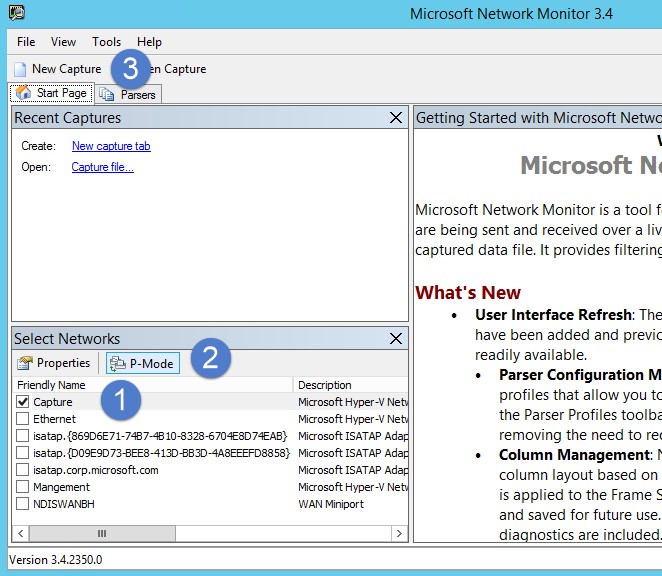
Skriv inn følgende filter i Visningsfilter-vinduet: KerberosV5 ELLER LDAP , og klikk deretter Bruk.
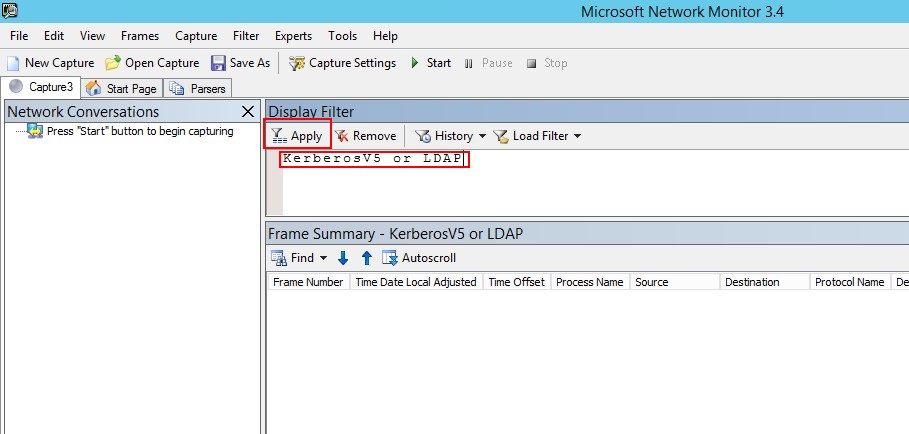
Klikk Start for å starte innspillingsøkten. Hvis du ikke ser trafikk til og fra domenekontrolleren, kan du se gjennom konfigurasjonen for portspeiling.
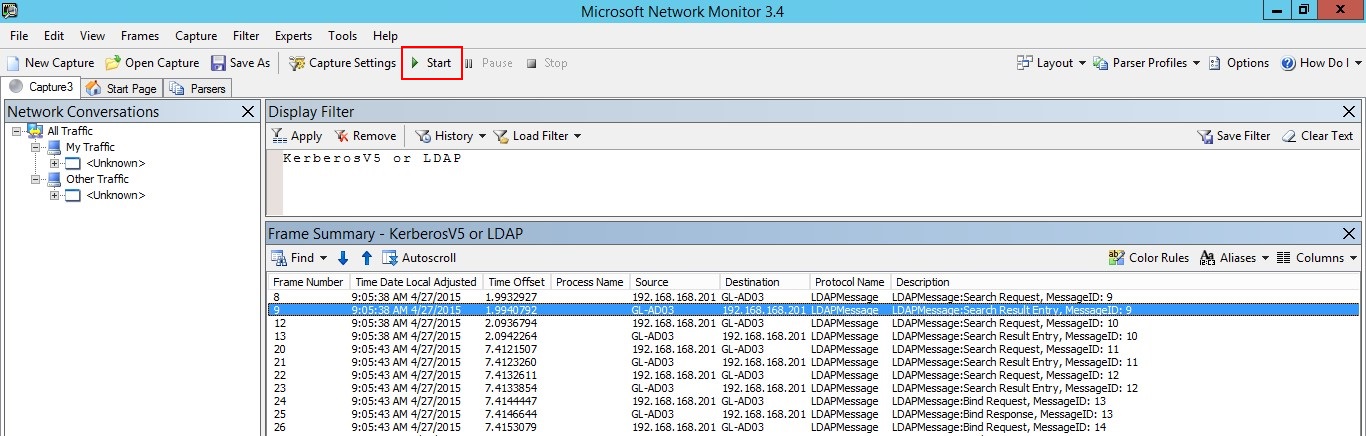
Obs!
Det er viktig å sørge for at du ser trafikk til og fra domenekontrollerne.
Hvis du bare ser trafikk i én retning, bør du samarbeide med nettverks- eller virtualiseringsteamene for å feilsøke konfigurasjonen for portspeiling.