Manage team templates in the admin center
Manage the team templates that your end users see by creating templates policies in the admin center. Within each templates policy, you can designate which templates are shown or hidden. Assign different users to different templates policies so that your users view only the subset of team templates specified.
Watch this short video to learn how to manage templates policies.
Create templates policies and assign available templates
Sign in to the Teams admin center.
Go to Teams > Templates policies.
Choose Add.
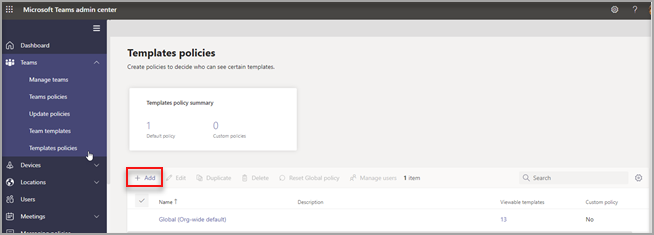
Give the policy a name and add a short description.
In the Viewable templates list, select the templates you want to hide, and then select Hide.
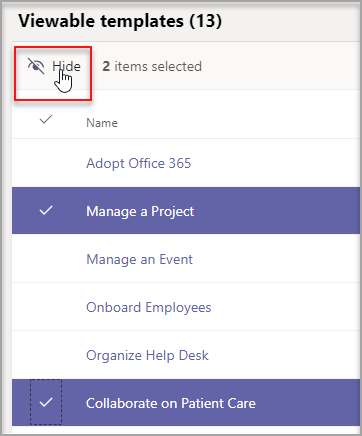
You can see the templates you chose to hide in the Hidden templates list.
To unhide certain templates, go the Hidden templates list.
Select the templates to unhide, and then select Show.
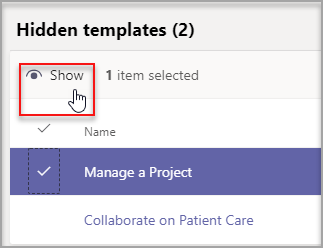
The selected templates will appear in the Viewable templates list.
Choose Save.
Your new templates policy is displayed in the Templates policies list.
Assign templates policies to users
You can assign a templates policy directly to users, either individually or at scale through a batch assignment. Keep in mind that it might take up to 24 hours for your new policy to take effect for your users.
Note
Currently, assigning templates policies to users based on group membership, such as to all users in a security group, isn't supported. This capability will be available in the future.
For an overview of the ways to assign policies in Teams, see Assign policies in Teams.
Assign a templates policy to individual users
You can use the Teams admin center or PowerShell to assign a templates policy to an individual user or to a small number of users at a time. To learn more, see Assign a policy to individual users.
Assign a templates policy to a batch of users
You can use PowerShell to assign a templates policy to large sets of users at a time. To do this, use the New-CsBatchPolicyAssignmentOperation cmdlet together with TeamsTemplatePermissionPolicy as the PolicyType to submit a batch of users and the templates policy that you want to assign. For example:
New-CsBatchPolicyAssignmentOperation -OperationName <Any operation name> -PolicyType TeamsTemplatePermissionPolicy -PolicyName <policy name> -Identity <users identity | list of user identities>
The assignments are processed as a background operation and an operation ID is generated for each batch. You can then use the Get-CsBatchPolicyAssignmentOperation cmdlet to track the progress and status of the assignments in a batch.
To learn more, see Assign a policy to a batch of users using PowerShell.
Size limits for templates policies
You can hide a max of 100 templates per policy. The Hide button is disabled if the given policy already has 100 templates hidden.
Frequently asked questions
Q: If a new template is created, will the template be included in my policies?
A: Any new templates are visible by default. You can choose to hide the template in the Teams admin center in the Templates policies section.
Q: What happens if a template is deleted?
A: Any deleted templates will no longer be present in any templates policies.
Q: Can I assign multiple users to a templates policy in the Teams admin center?
A: Yes.
- In the Teams admin center, go to Users > Manage users.
- In the list of users, select the users you want to assign to the templates policy.
- Select Edit settings, and then under Templates policy, choose the policy you want to assign.
- Choose Apply.
To learn more, see Assign a policy to individual users.
Q: How do I view all users assigned to a specific policy?
A: In the Teams admin center:
Go to Users > Manage users.
Select Filter, set a filter for the templates policy, and then choose Apply.
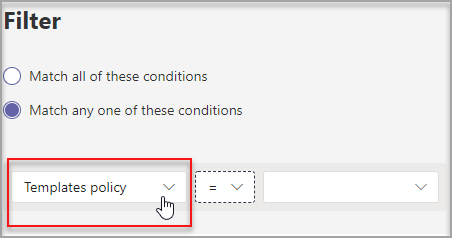
Q: Can I manage templates policies via PowerShell?
A: No, managing templates policies in PowerShell isn't supported. However, you can use PowerShell to assign templates policies to users.