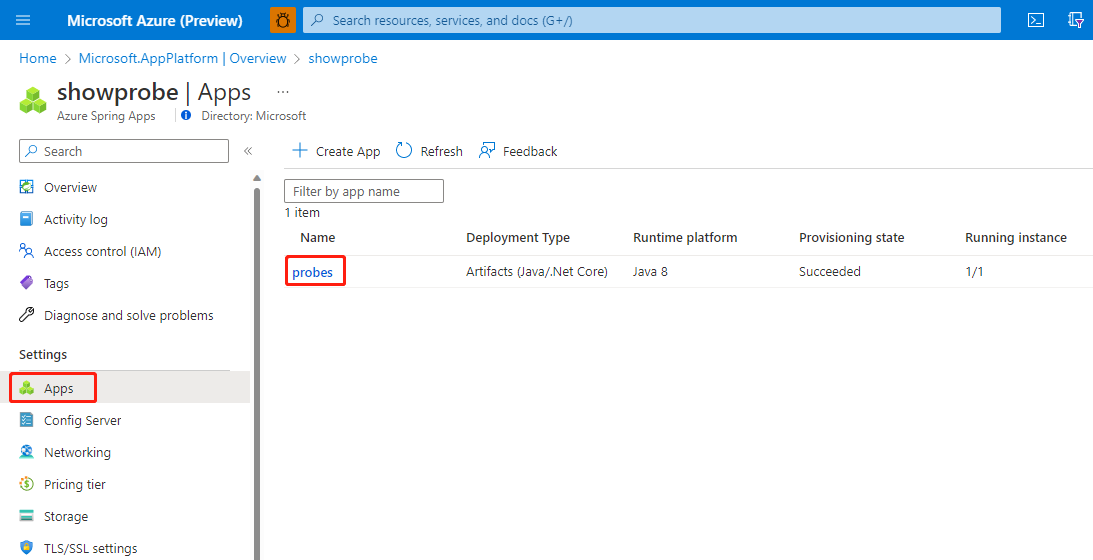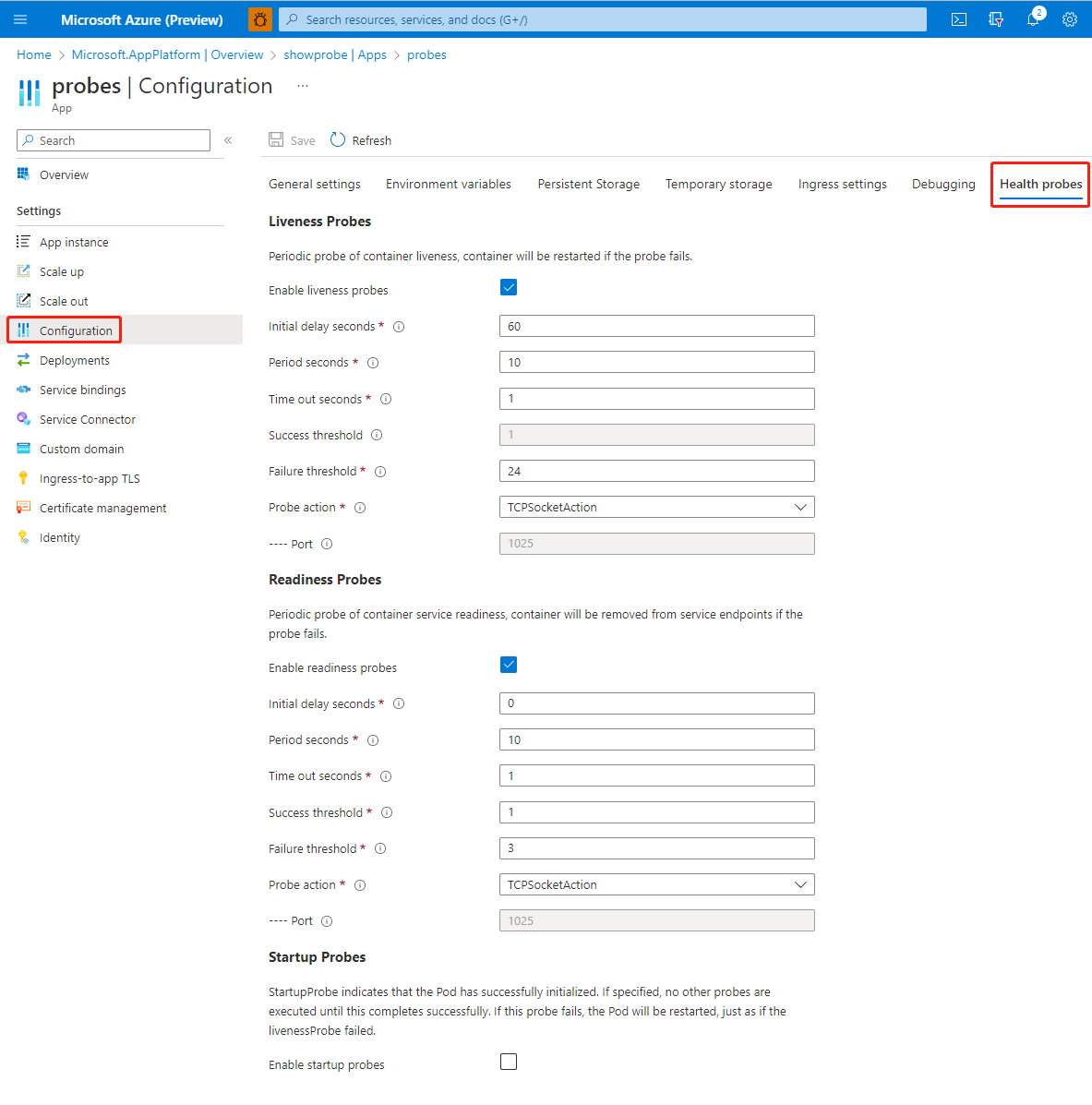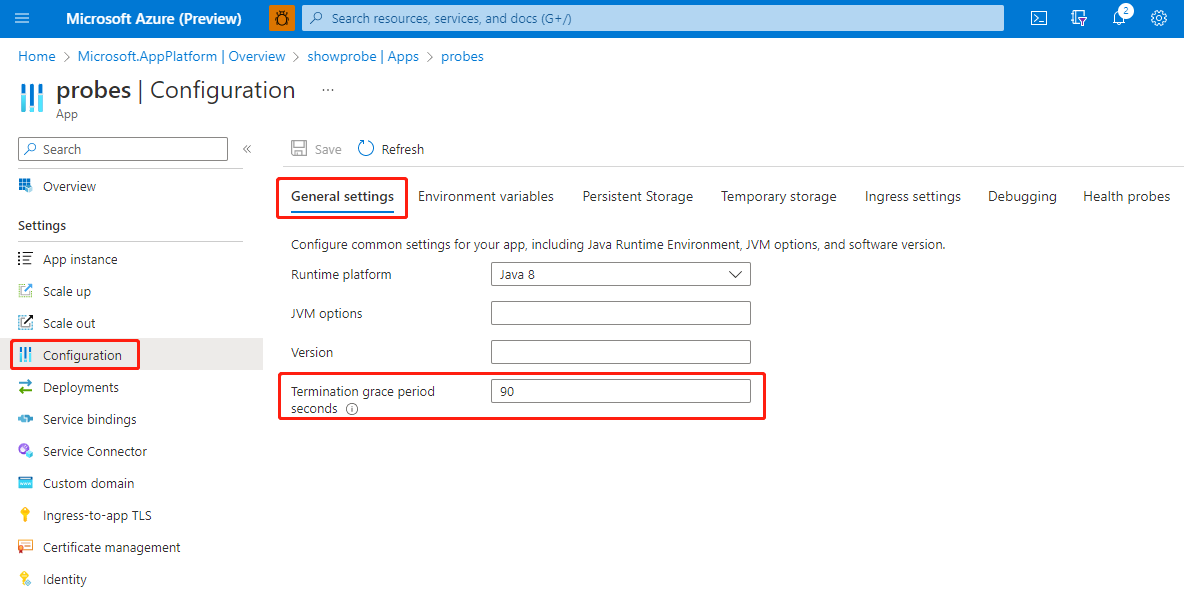How to configure health probes and graceful termination periods for apps hosted in Azure Spring Apps
Note
The Basic, Standard, and Enterprise plans will be deprecated starting from mid-March, 2025, with a 3 year retirement period. We recommend transitioning to Azure Container Apps. For more information, see the Azure Spring Apps retirement announcement.
The Standard consumption and dedicated plan will be deprecated starting September 30, 2024, with a complete shutdown after six months. We recommend transitioning to Azure Container Apps. For more information, see Migrate Azure Spring Apps Standard consumption and dedicated plan to Azure Container Apps.
This article applies to: ✅ Java ✅ C#
This article applies to: ✅ Basic/Standard ✅ Enterprise
This article shows you how to customize apps running in Azure Spring Apps with health probes and graceful termination periods.
A probe is a diagnostic activity performed periodically by Azure Spring Apps on an app instance. To perform a diagnostic, Azure Spring Apps takes one of the following actions:
- Executes an arbitrary command of your choice within the app instance.
- Establishes a TCP socket connection.
- Makes an HTTP request.
Azure Spring Apps offers default health probe rules for every application. This article shows you how to customize your application with three kinds of health probes:
Liveness probes determine when to restart an application. For example, liveness probes can identify a deadlock, such as when an application is running but unable to make progress. Restarting the application in a deadlock state can make the application available despite errors.
Readiness probes determine when an app instance is ready to start accepting traffic. For example, readiness probes can control which app instances are used as backends for the application. When an app instance isn't ready, it's removed from Kubernetes service discovery. For more information, see Discover and register your Spring Boot applications. For more information about service discovery with the Enterprise plan, see Use Tanzu Service Registry.
Startup probes determine when an application has started. A startup probe disables liveness and readiness checks until startup succeeds, ensuring that liveness and readiness probes don't interfere with application startup. You can use startup probes to perform liveness checks on slow starting applications, preventing the app from terminating before it's up and running.
Prerequisites
Azure CLI with the Azure Spring Apps extension. Use the following command to remove previous versions and install the latest extension. If you previously installed the spring-cloud extension, uninstall it to avoid configuration and version mismatches.
az extension remove --name spring az extension add --name spring az extension remove --name spring-cloud
Configure health probes and graceful termination for applications
The following sections describe how to configure health probes and graceful termination using the Azure CLI.
Graceful termination
The following table describes the terminationGracePeriodSeconds property, which you can use to configure graceful termination.
| Property name | Description |
|---|---|
terminationGracePeriodSeconds |
The duration in seconds after processes running in the app instance are sent a termination signal before they're forcibly halted. Set this value longer than the expected cleanup time for your process. The value must be a non-negative integer. Setting the grace period to 0 stops the app instance immediately via the kill signal, with no opportunity to shut down. If the value is nil, Azure Spring Apps uses the default grace period. The default value is 90. |
Health probe properties
The following table describes the properties you can use to configure health probes.
| Property name | Description |
|---|---|
initialDelaySeconds |
The number of seconds after the app instance has started before probes are initiated. The default value is 0, the minimum value. |
periodSeconds |
The frequency in seconds to perform the probe. The default value is 10. The minimum value is 1. |
timeoutSeconds |
The number of seconds until the probe times out. The default value is 1, the minimum value. |
failureThreshold |
The minimum number of consecutive failures for the probe to be considered failed after having succeeded. The default value is 3. The minimum value is 1. |
successThreshold |
The minimum number of consecutive successes for the probe to be considered successful after having failed. The default value is 1. The value must be 1 for liveness and startup. The minimum value is 1. |
Probe action properties
There are three ways you can check an app instance using a probe. Each probe must define one of the following probe actions:
HTTPGetActionPerforms an HTTP GET request against the app instance on a specified path. The diagnostic is considered successful if the response has a status code greater than or equal to 200 and less than 400.
Property name Description schemeThe scheme to use for connecting to the host. The default is HTTP. pathThe path to access on the HTTP server of the app instance, such as /healthz. ExecActionExecutes a specified command inside the app instance. The diagnostic is considered successful if the command exits with a status code of 0.
Property name Description commandThe command to execute inside the app instance. The working directory for the command is the root directory (/) in the app instance's file system. Because the command is run using execrather than inside a shell, shell instructions won't work. To use a shell, explicitly call out to the shell. An exit status of 0 is treated as live/healthy, and non-zero is unhealthy.TCPSocketActionPerforms a TCP check against the app instance.
There are no available properties for the
TCPSocketActionaction.
Customize your application
Use the following steps to customize your application using Azure portal.
Under Settings, select Apps, and then select the application from the list.
Select Configuration in the left navigation pane, select Health probes, and then specify Health probe properties.
To set the termination grace period, select General settings, and specify a value in the Termination grace period box.
Best practices
Use the following best practices when adding health probes to Azure Spring Apps:
Use liveness and readiness probes together. Azure Spring Apps provides two approaches for service discovery at the same time. When the readiness probe fails, the app instance is removed only from Kubernetes service discovery. A properly configured liveness probe can remove the issued app instance from Eureka service discovery to avoid unexpected cases. For more information about service discovery, see Discover and register your Spring Boot applications. For more information about service discovery with the Enterprise plan, see Use Tanzu Service Registry.
When an app instance starts, the first check occurs after the delay specified by
initialDelaySeconds. Subsequent checks occur periodically, according to the period length specified byperiodSeconds. If the app fails to respond to the requests for several times as specified byfailureThreshold, the app instance is restarted. Make sure your application can start fast enough, or update these parameters, so that the total timeoutinitialDelaySeconds + periodSeconds * failureThresholdis longer than the start time of your application.For Spring Boot applications, Spring Boot is shipped with the Health Groups support, allowing developers to select a subset of health indicators and group them under a single, correlated health status. For more information, see Liveness and Readiness Probes with Spring Boot on the Spring Blog.
The following example shows a liveness probe with Spring Boot:
"probe": { "initialDelaySeconds": 30, "periodSeconds": 10, "timeoutSeconds": 1, "failureThreshold": 30, "successThreshold": 1, "probeAction": { "type": "HTTPGetAction", "scheme": "HTTP", "path": "/actuator/health/liveness" } }The following example shows a readiness probe with Spring Boot:
"probe": { "initialDelaySeconds": 0, "periodSeconds": 10, "timeoutSeconds": 1, "failureThreshold": 3, "successThreshold": 1, "probeAction": { "type": "HTTPGetAction", "scheme": "HTTP", "path": "/actuator/health/readiness" } }
Frequently asked questions
This section provides answers to frequently asked questions about using health probes with Azure Spring Apps.
I received a 400 response when I created applications with customized health probes. What does this mean?
The error message points out which probe is responsible for the provision failure. Make sure that the health probe rules are correct and that the timeout is long enough for the application to be in the running state.
What are the default probe settings for an existing application?
The following example shows the default settings:
"startupProbe": null, "livenessProbe": { "disableProbe": false, "failureThreshold": 3, "initialDelaySeconds": 300, "periodSeconds": 10, "probeAction": { "type": "TCPSocketAction" }, "successThreshold": 1, "timeoutSeconds": 3 }, "readinessProbe": { "disableProbe": false, "failureThreshold": 3, "initialDelaySeconds": 0, "periodSeconds": 5, "probeAction": { "type": "TCPSocketAction" }, "successThreshold": 1, "timeoutSeconds": 3 }