Overview of Service Bus dead-letter queues
Azure Service Bus queues and topic subscriptions provide a secondary subqueue, called a dead-letter queue (DLQ). The dead-letter queue doesn't need to be explicitly created and can't be deleted or managed independent of the main entity.
This article describes dead-letter queues in Service Bus. Much of the discussion is illustrated by the Dead-Letter queues sample on GitHub.
The dead-letter queue
The purpose of the dead-letter queue is to hold messages that can't be delivered to any receiver, or messages that couldn't be processed. Messages can then be removed from the DLQ and inspected. An application might let a user correct issues and resubmit the message.
From an API and protocol perspective, the DLQ is mostly similar to any other queue, except that messages can only be submitted via the dead-letter operation of the parent entity. In addition, time-to-live isn't observed, and you can't dead-letter a message from a DLQ. The dead-letter queue fully supports normal operations such as peek-lock delivery, receive-and-delete, and transactional operations.
There's no automatic cleanup of the DLQ. Messages remain in the DLQ until you explicitly retrieve them from the DLQ and complete the dead-letter message.
Path to the dead-letter queue
You can access the dead-letter queue by using the following syntax:
<queue path>/$deadletterqueue
<topic path>/Subscriptions/<subscription path>/$deadletterqueue
In .NET, you can use the FormatDeadLetterPath method.
QueueClient.FormatDeadLetterPath(queuePath)
SubscriptionClient.FormatDeadLetterPath(topicPath, subscriptionName)
DLQ message count
Obtaining count of messages in the dead-letter queue at the topic level isn't applicable because messages don't sit at the topic level. Instead, when a sender sends a message to a topic, the message is forwarded to subscriptions for the topic within milliseconds and thus no longer resides at the topic level. So, you can see messages in the DLQ associated with the subscription for the topic. In the following example, Service Bus Explorer shows that there are 62 messages currently in the DLQ for the subscription "test1".
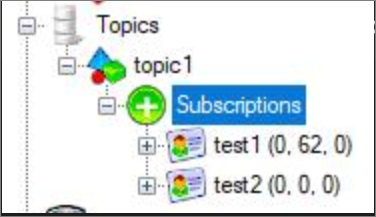
You can also get the count of DLQ messages by using Azure CLI command: az servicebus topic subscription show.
Moving messages to the DLQ
There are several activities in Service Bus that cause messages to get pushed to the DLQ from within the messaging engine itself. An application can also explicitly move messages to the DLQ. The following two properties (dead-letter reason and dead-letter description) are added to dead-lettered messages. Applications can define their own codes for the dead-letter reason property, but the system sets the following values.
| Dead-letter reason | Dead-letter error description |
|---|---|
HeaderSizeExceeded |
The size quota for this stream exceeded the limit. |
TTLExpiredException |
The message expired and was dead lettered. See the Time to live section for details. |
Session ID is null. |
Session enabled entity doesn't allow a message whose session identifier is null. |
MaxTransferHopCountExceeded |
The maximum number of allowed hops when forwarding between queues exceeded the limit. This value is set to 4. |
MaxDeliveryCountExceeded |
Message couldn't be consumed after maximum delivery attempts. See the Maximum delivery count section for details. |
Time to live
When you enable dead-lettering on queues or subscriptions, all expiring messages are moved to the DLQ. The dead-letter reason code is set to: TTLExpiredException. Deferred messages won't be purged and moved to the dead-letter queue after they expire. This behavior is by design.
Maximum delivery count
There's a limit on number of attempts to deliver messages for Service Bus queues and subscriptions. The default value is 10. Whenever a message is delivered under a peek-lock, but is either explicitly abandoned or the lock is expired, the delivery count on the message is incremented. When the delivery count exceeds the limit, the message is moved to the DLQ. The dead-letter reason for the message in DLQ is set to: MaxDeliveryCountExceeded. This behavior can't be disabled, but you can set the max delivery count to a large number.
Errors while processing subscription rules
If you enable dead-lettering on filter evaluation exceptions, any errors that occur while a subscription's SQL filter rule executes are captured in the DLQ along with the offending message. Don't use this option in a production environment where you have message types that are sent to the topic, which don't have subscribers, as this may result in a large load of DLQ messages. As such, ensure that all messages sent to the topic have at least one matching subscription.
Application-level dead-lettering
In addition to the system-provided dead-lettering features, applications can use the DLQ to explicitly reject unacceptable messages. They can include messages that can't be properly processed because of any sort of system issue, messages that hold malformed payloads, or messages that fail authentication when some message-level security scheme is used.
In .NET, it can be done by calling ServiceBusReceiver.DeadLetterMessageAsync method.
We recommend that you include the type of the exception in the DeadLetterReason and the stack trace of the exception in the DeadLetterDescription as it makes it easier to troubleshoot the cause of the problem resulting in messages being dead-lettered. Be aware that it might result in some messages exceeding the 256 KB quota limit for the Standard Tier of Azure Service Bus. You can upgrade your Service Bus namespace from the standard tier to the premium tier to have higher quotas and limits.
Dead-lettering in auto forward scenarios
Messages are sent to the dead-letter queue under the following conditions:
- A message passes through more than four queues or topics that are chained together.
- The destination queue or topic is disabled or deleted.
- The destination queue or topic exceeds the maximum entity size.
Dead-lettering in send via scenarios
- If the destination queue or topic is disabled, the message is sent to the transfer dead letter queue (TDLQ) of the source queue.
- If the destination queue or entity exceeds the entity size, the message is sent to a TDLQ of the source queue.
Sending dead-lettered messages to be reprocessed
Once you resolve the issue that caused the message to be dead lettered, you can resubmit it to the queue or topic to be reprocessed.
Tools like Azure Service Bus Explorer enable manual moving of messages between queues and topics. If there are many messages in the dead-letter queue that need to be moved, code like this can help move them all at once. Operators often prefer having a user interface so they can troubleshoot which message types failed processing, from which source queues, and for what reasons, while still being able to resubmit batches of messages to be reprocessed. Tools like ServicePulse with NServiceBus provide these capabilities.
Related content
See Enable dead lettering for a queue or subscription to learn about different ways of configuring the dead lettering on message expiration setting.