Manage IBM Informix database resources by using Azure Logic Apps
Applies to: Azure Logic Apps (Consumption)
With Azure Logic Apps and the Informix connector, you can create automated tasks and workflows that manage resources in an IBM Informix database. This connector includes a Microsoft client that communicates with remote Informix server computers across a TCP/IP network, including cloud-based databases such as IBM Informix for Windows running in Azure virtualization and on-premises databases when you use the on-premises data gateway. You can connect to these Informix platforms and versions if they are configured to support Distributed Relational Database Architecture (DRDA) client connections:
- IBM Informix 12.1
- IBM Informix 11.7
This topic shows you how to use the connector in a logic app to process database operations.
Prerequisites
An Azure subscription. If you don't have an Azure subscription, sign up for a free Azure account.
For on-premises databases, download and install the on-premises data gateway on a local computer and then create an Azure data gateway resource in the Azure portal.
The logic app where you need access to your Informix database. This connector provides only actions, so your logic app must already start with a trigger, for example, the Recurrence trigger.
Add an Informix action
In the Azure portal, open your logic app in the Logic App Designer, if not already open.
Under the step where you want to add the Informix action, select New step.
To add an action between existing steps, move your mouse over the connecting arrow. Select the plus sign (+) that appears, and then select Add an action.
In the search box, enter
informixas your filter. From actions list, select the action that you want, for example: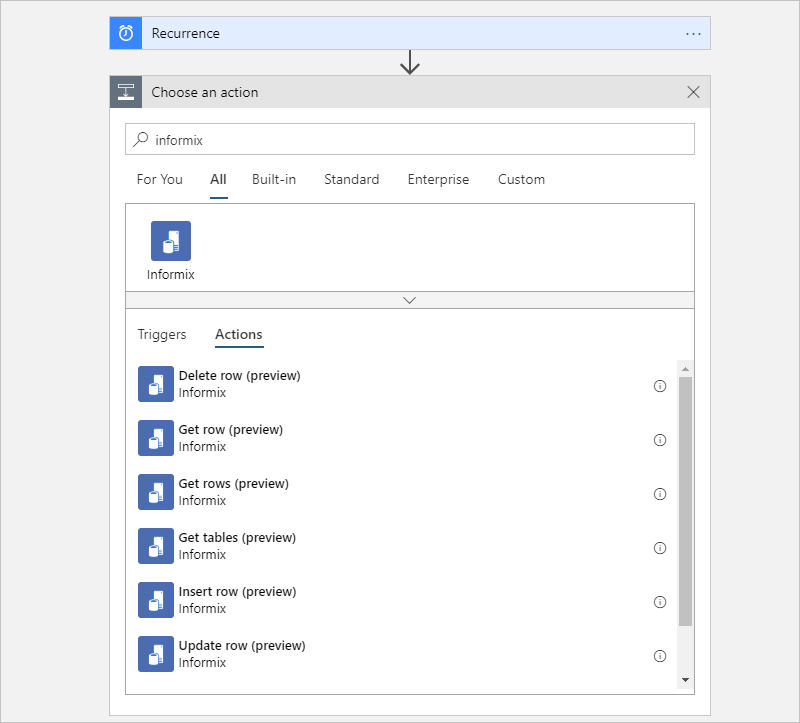
The connector provides these actions, which run the corresponding database operations:
- Get tables - List database tables by using a
CALLstatement - Get rows - Read all rows by using a
SELECT *statement - Get row - Read a row by using a
SELECT WHEREstatement - Add a row by using an
INSERTstatement - Edit a row by using an
UPDATEstatement - Delete a row by using a
DELETEstatement
- Get tables - List database tables by using a
If you're prompted to provide connection details for your Informix database, follow the steps to create the connection, and then continue with the next step.
Provide the information for your selected action:
Action Description Properties and descriptions Get tables List database tables by running an Informix CALL statement. None Get rows Fetch all the rows in the specified table by running an Informix SELECT *statement.Table name: The name for the Informix table that you want To add other properties to this action, select them from the Add new parameter list. For more information, see the connector's reference topic.
Get row Fetch a row from the specified table by running an Informix SELECT WHEREstatement.- Table name: The name for the Informix table that you want
- Row ID: The unique ID for the row, for example,9999Insert row Add a row to the specified Informix table by running an Informix INSERTstatement.- Table name: The name for the Informix table that you want
- item: The row with the values to addUpdate row Change a row in the specified Informix table by running an Informix UPDATEstatement.- Table name: The name for the Informix table that you want
- Row ID: The unique ID for the row to update, for example,9999
- Row: The row with the updated values, for example,102Delete row Remove a row from the specified Informix table by running an Informix DELETEstatement.- Table name: The name for the Informix table that you want
- Row ID: The unique ID for the row to delete, for example,9999Save your logic app. Now, either test your logic app or continue building your logic app.
Connect to Informix
If your logic app connects to an on-premises database, select Connect via on-premises data gateway.
Provide this connection information and then select Create.
Property JSON property Required Example value Description Connection name nameYes informix-demo-connectionThe name to use for the connection to your Informix database Server serverYes - Cloud: informixdemo.cloudapp.net:9089
- On-premises:informixdemo:9089The TCP/IP address or alias that is in either IPv4 or IPv6 format, followed by a colon and a TCP/IP port number Database databaseYes nwindThe DRDA Relational Database Name (RDBNAM) or Informix database name (dbname). Informix accepts a 128-byte string. Authentication authenticationOn-premises only Basic or Windows (kerberos) The authentication type that's required by your Informix database. This property appears only when you select Connect via on-premises data gateway. Username usernameNo <database-user-name> A user name for the database Password passwordNo <database-password> A password for the database Gateway gatewayOn-premises only - <Azure-subscription>
- <Azure-on-premises-data-gateway-resource>The Azure subscription and Azure resource name for the on-premises data gateway that you created in the Azure portal. The Gateway property and sub-properties appears only when you select Connect via on-premises data gateway. For example:
Cloud database
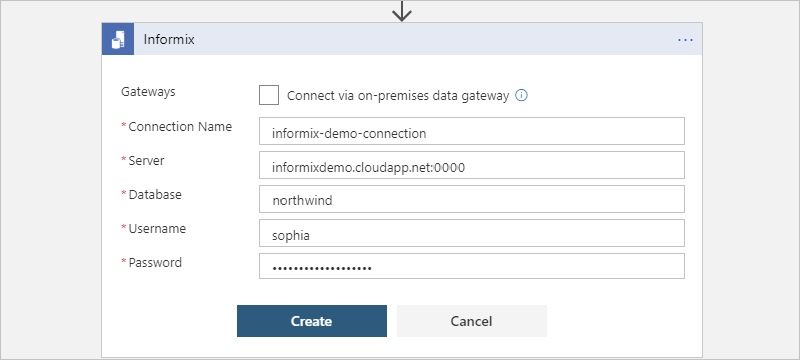
On-premises database
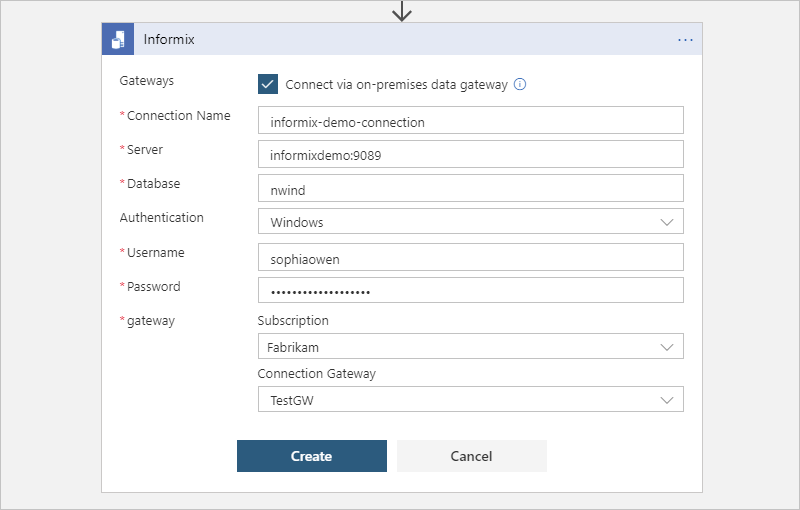
Save your logic app.
Test your logic app
On the Logic App Designer toolbar, select Run. After your logic app runs, you can view the outputs from that run.
From your logic app's menu, select Overview. On the overview pane, under Summary > Runs history, select the most recent run.
Under Logic app run, select Run Details.
From the actions list, select the action with the outputs that you want to view, for example, Get_tables.
If the action was successful, their Status property is marked as Succeeded.
To view the inputs, under Inputs Link, select the URL link. To view the outputs, under Outputs Link link, select the URL link. Here are some example outputs:
Get_tables shows a list of tables:
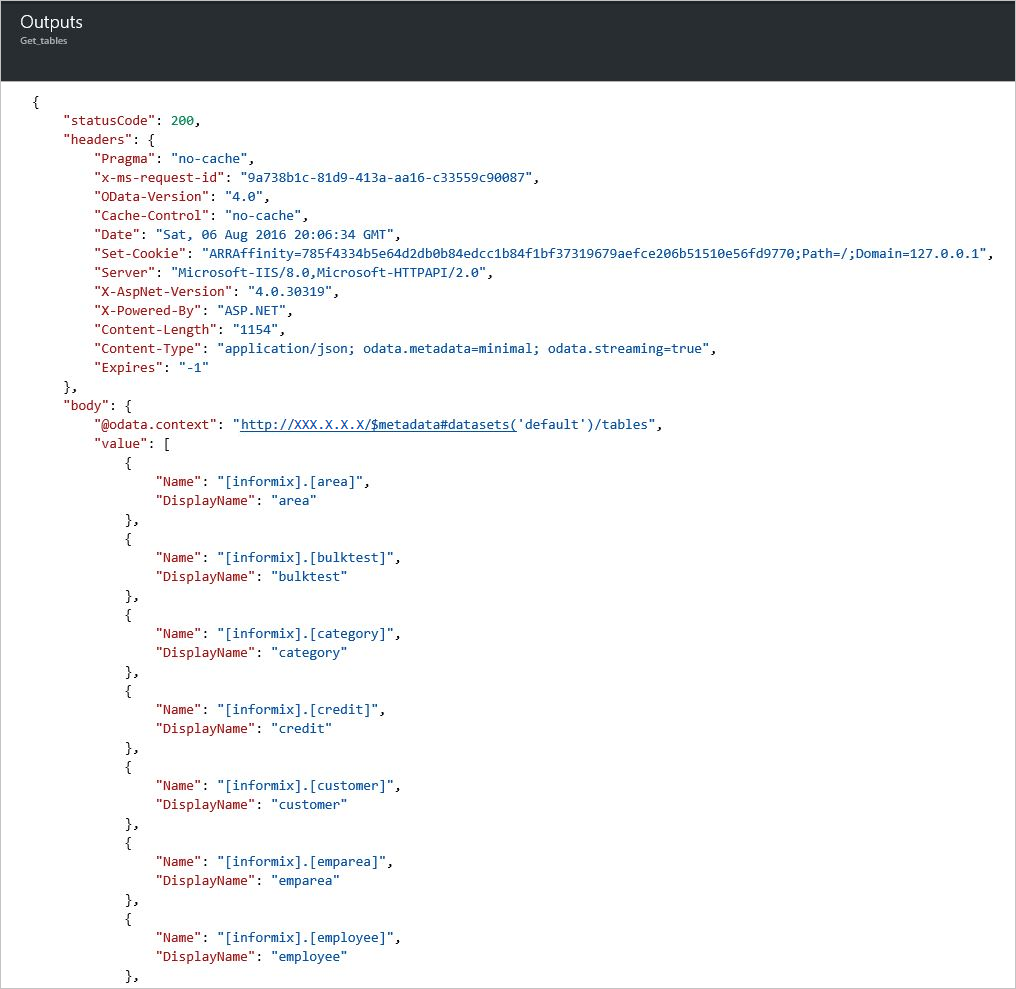
Get_rows shows a list of rows:
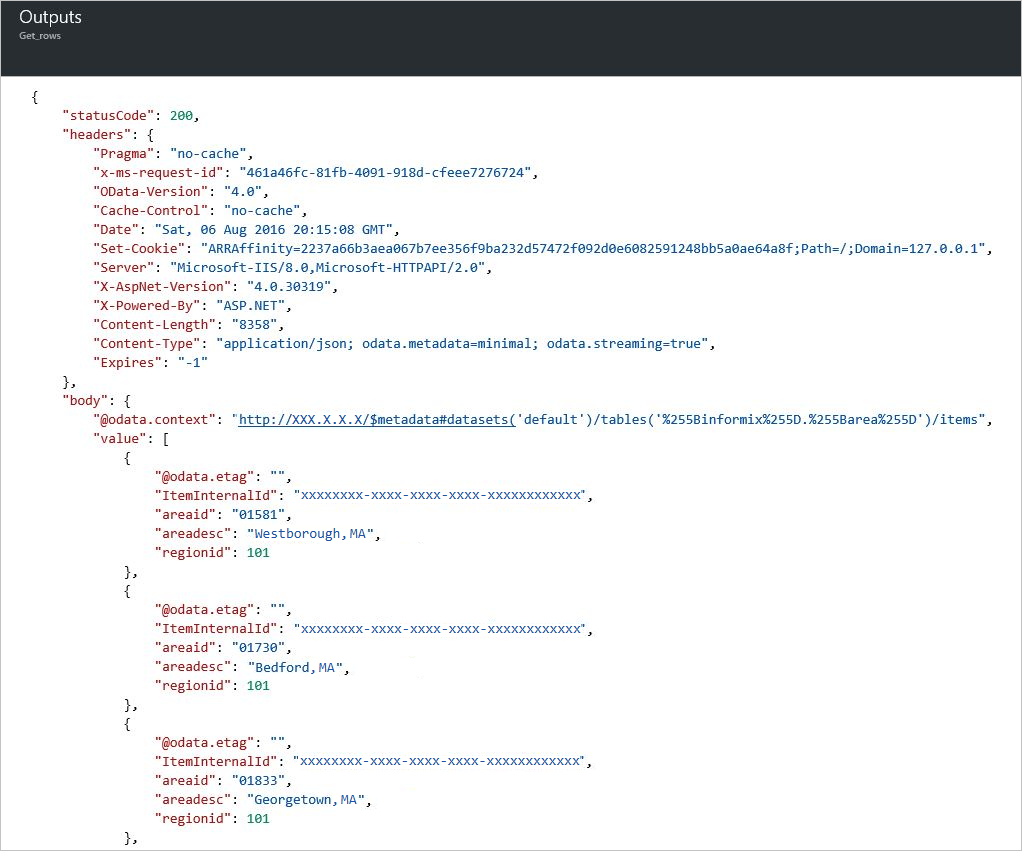
Get_row shows the specified row:
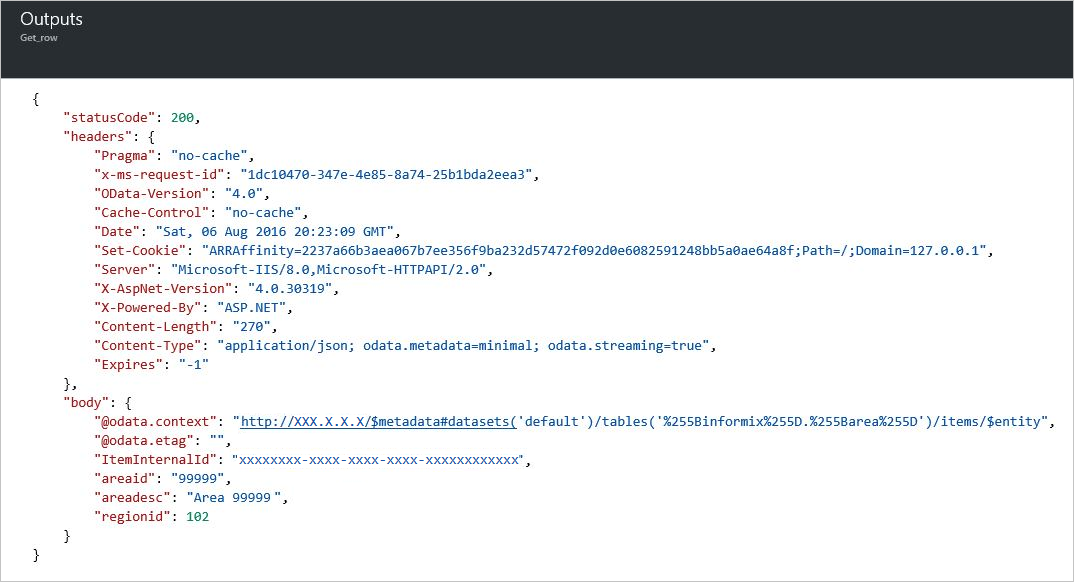
Insert_row shows the new row:
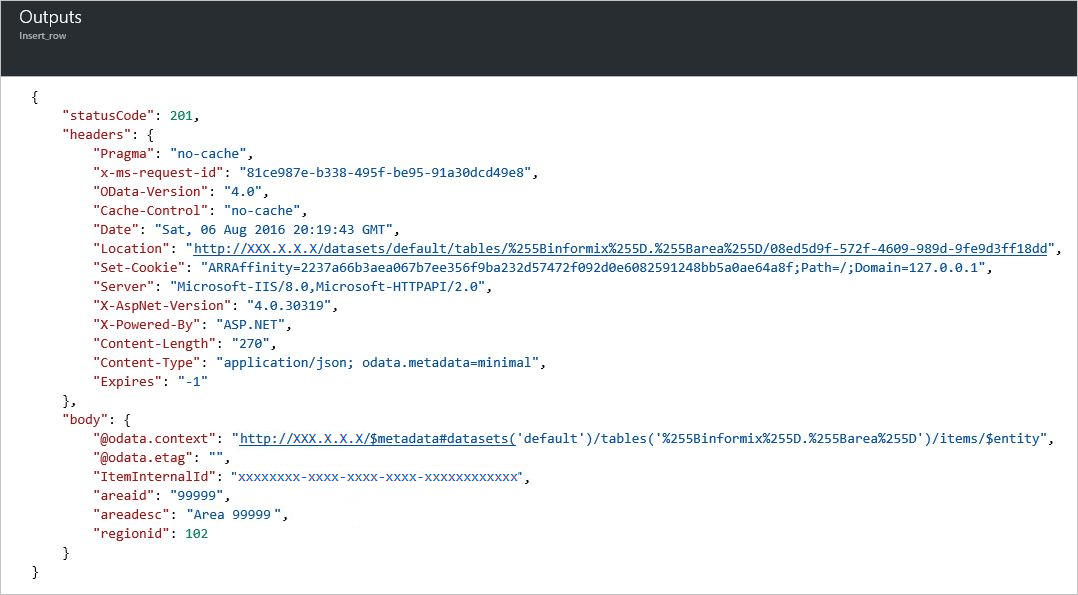
Update_row shows the updated row:
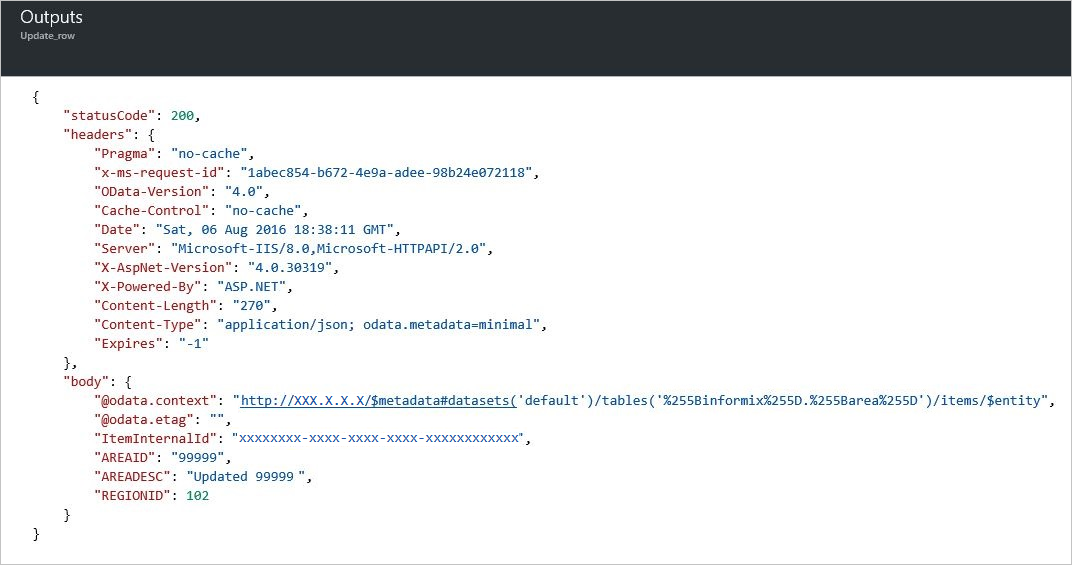
Delete_row shows the deleted row:
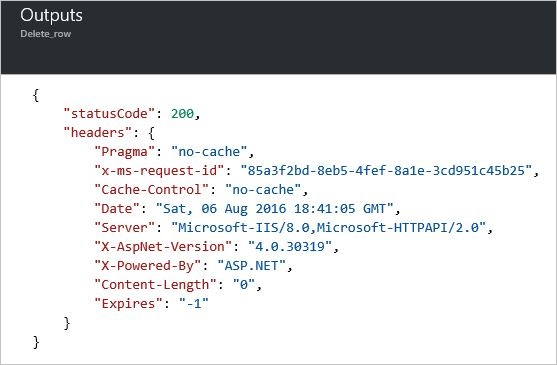
Connector-specific details
For technical details about triggers, actions, and limits, which are described by the connector's Swagger description, review the connector's reference page.