Generate ARM Template for Cloud Services (extended support) using the Azure portal
This article explains how to download the ARM template and parameter file from the Azure portal for your Cloud Service. The ARM template and parameter file can be used in deployments via PowerShell to create or update a cloud service
Get ARM template via portal
Go to the Azure portal and create a new cloud service. Add your cloud service configuration, package, and definition files.
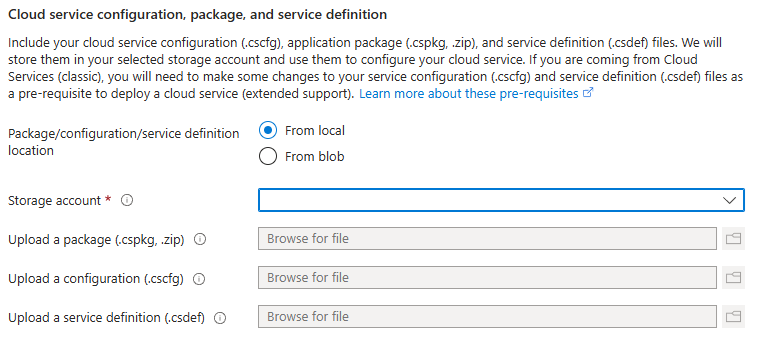
Once you complete all fields, move to the Review and Create tab to validate your deployment configuration and select on Download template for automation your Cloud Service (extended support).
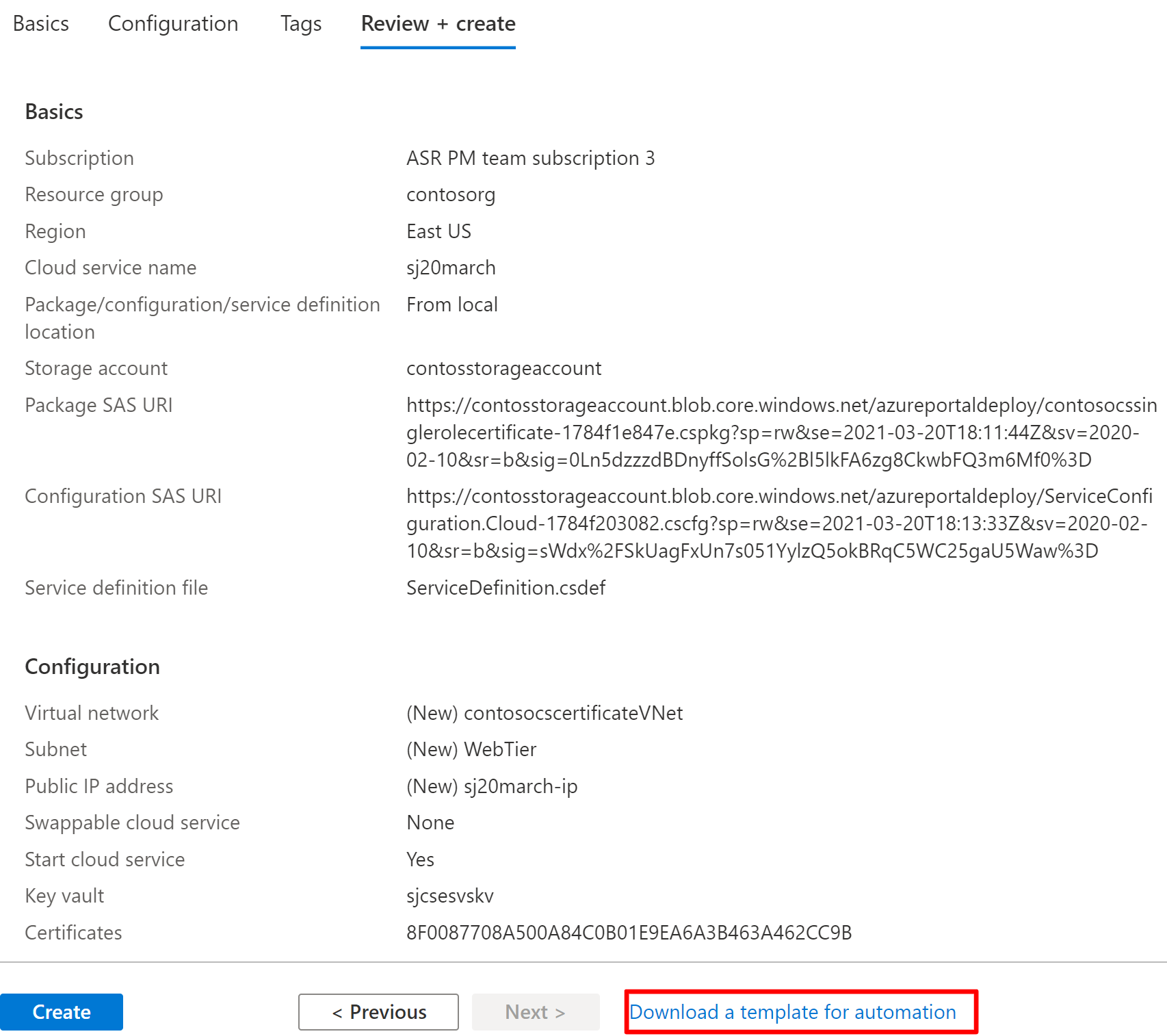
Download your template and parameter files.
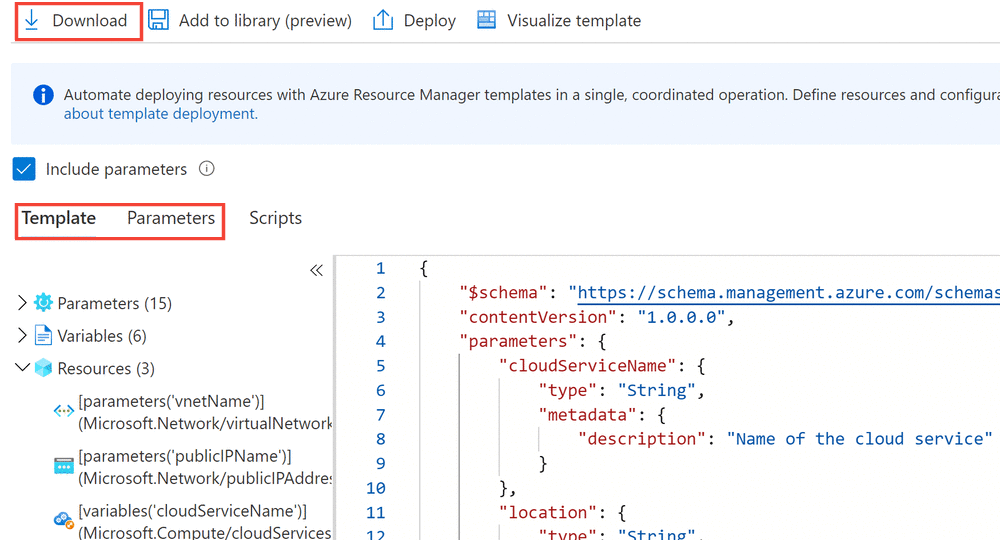
Copy the Package SAS URI and Configuration SAS URI from the review and create tab and add them to the parameter.json file. These files can now be used to create a new cloud service via PowerShell.
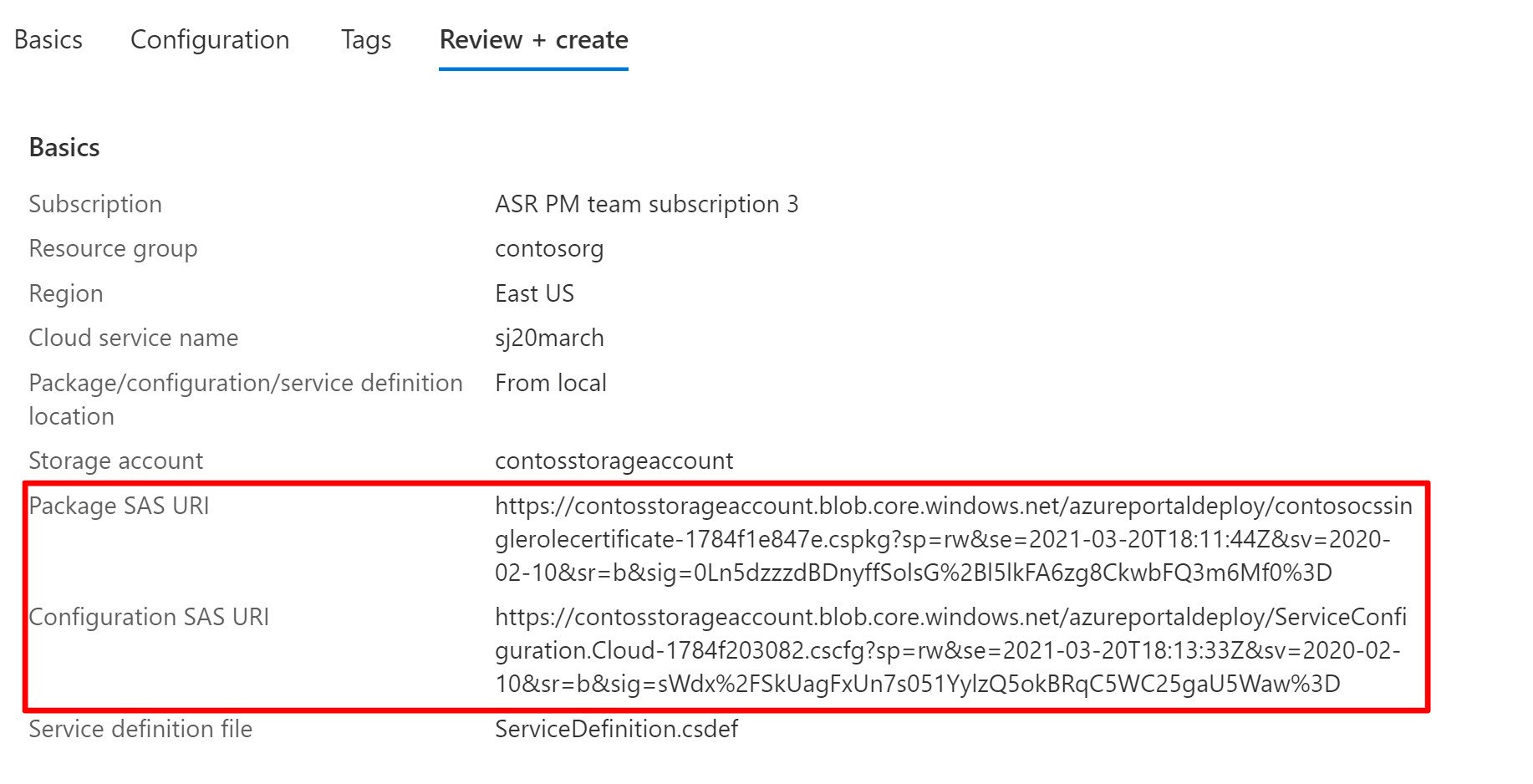
Next steps
- Review frequently asked questions for Cloud Services (extended support).
- Deploy a Cloud Service (extended support) using the Azure portal