Tutorial: Create Azure portal forms for a template spec
You can create a form that appears in the Azure portal to assist users in deploying a template spec. The form allows users to enter values that are passed as parameters to the template spec.
When you create the template spec, you package the form and Azure Resource Manager template (ARM template) together. Deploying the template spec through the portal automatically launches the form.
The following screenshot shows a form opened in the Azure portal.
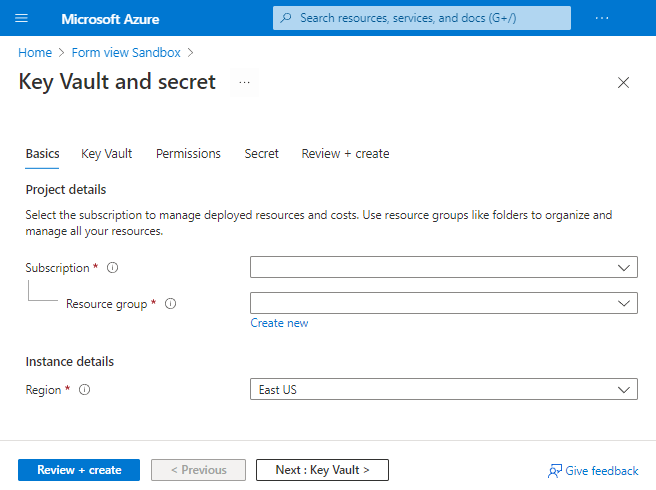
Prerequisites
An Azure account with an active subscription. Create an account for free.
For Azure PowerShell, use version 6.0.0 or later. For Azure CLI, use version 2.24.0 or later.
Create template
To show the different portal elements that are available in a form, use an ARM template with several parameters. The following template creates a key vault, configures permissions to key vault for a user, and adds a secret.
Copy this file and save it locally. This tutorial assumes you named it keyvault.json but you can give it any name.
{
"$schema": "https://schema.management.azure.com/schemas/2019-04-01/deploymentTemplate.json#",
"contentVersion": "1.0.0.0",
"parameters": {
"keyVaultName": {
"type": "string",
"metadata": {
"description": "Specifies the name of the key vault."
}
},
"location": {
"type": "string",
"defaultValue": "[resourceGroup().location]",
"metadata": {
"description": "Specifies the Azure location where the key vault should be created."
}
},
"enabledForDeployment": {
"type": "bool",
"defaultValue": false,
"allowedValues": [
true,
false
],
"metadata": {
"description": "Specifies whether Azure Virtual Machines are permitted to retrieve certificates stored as secrets from the key vault."
}
},
"enabledForDiskEncryption": {
"type": "bool",
"defaultValue": false,
"allowedValues": [
true,
false
],
"metadata": {
"description": "Specifies whether Azure Disk Encryption is permitted to retrieve secrets from the vault and unwrap keys."
}
},
"enabledForTemplateDeployment": {
"type": "bool",
"defaultValue": false,
"allowedValues": [
true,
false
],
"metadata": {
"description": "Specifies whether Azure Resource Manager is permitted to retrieve secrets from the key vault."
}
},
"tenantId": {
"type": "string",
"defaultValue": "[subscription().tenantId]",
"metadata": {
"description": "Specifies the Azure Active Directory tenant ID that should be used for authenticating requests to the key vault. Get it by using Get-AzSubscription cmdlet."
}
},
"objectId": {
"type": "string",
"metadata": {
"description": "Specifies the object ID of a user, service principal or security group in the Azure Active Directory tenant for the vault. The object ID must be unique for the list of access policies. Get it by using Get-AzADUser or Get-AzADServicePrincipal cmdlets."
}
},
"keysPermissions": {
"type": "array",
"defaultValue": [
"list"
],
"metadata": {
"description": "Specifies the permissions to keys in the vault. Valid values are: all, encrypt, decrypt, wrapKey, unwrapKey, sign, verify, get, list, create, update, import, delete, backup, restore, recover, and purge."
}
},
"secretsPermissions": {
"type": "array",
"defaultValue": [
"list"
],
"metadata": {
"description": "Specifies the permissions to secrets in the vault. Valid values are: all, get, list, set, delete, backup, restore, recover, and purge."
}
},
"skuName": {
"type": "string",
"defaultValue": "standard",
"allowedValues": [
"standard",
"premium"
],
"metadata": {
"description": "Specifies whether the key vault is a standard vault or a premium vault."
}
},
"secretName": {
"type": "string",
"metadata": {
"description": "Specifies the name of the secret that you want to create."
}
},
"secretValue": {
"type": "secureString",
"metadata": {
"description": "Specifies the value of the secret that you want to create."
}
}
},
"resources": [
{
"type": "Microsoft.KeyVault/vaults",
"apiVersion": "2022-07-01",
"name": "[parameters('keyVaultName')]",
"location": "[parameters('location')]",
"properties": {
"enabledForDeployment": "[parameters('enabledForDeployment')]",
"enabledForDiskEncryption": "[parameters('enabledForDiskEncryption')]",
"enabledForTemplateDeployment": "[parameters('enabledForTemplateDeployment')]",
"tenantId": "[parameters('tenantId')]",
"accessPolicies": [
{
"objectId": "[parameters('objectId')]",
"tenantId": "[parameters('tenantId')]",
"permissions": {
"keys": "[parameters('keysPermissions')]",
"secrets": "[parameters('secretsPermissions')]"
}
}
],
"sku": {
"name": "[parameters('skuName')]",
"family": "A"
},
"networkAcls": {
"defaultAction": "Allow",
"bypass": "AzureServices"
}
}
},
{
"type": "Microsoft.KeyVault/vaults/secrets",
"apiVersion": "2022-07-01",
"name": "[format('{0}/{1}', parameters('keyVaultName'), parameters('secretName'))]",
"dependsOn": [
"[resourceId('Microsoft.KeyVault/vaults', parameters('keyVaultName'))]"
],
"properties": {
"value": "[parameters('secretValue')]"
}
}
]
}
Create default form
The Azure portal provides a sandbox for creating and previewing forms. This sandbox can render a form from an existing ARM template. Use this default form to get started with creating a form for your template spec. For more information about the form structure, see FormViewType.
Open the Form view sandbox.
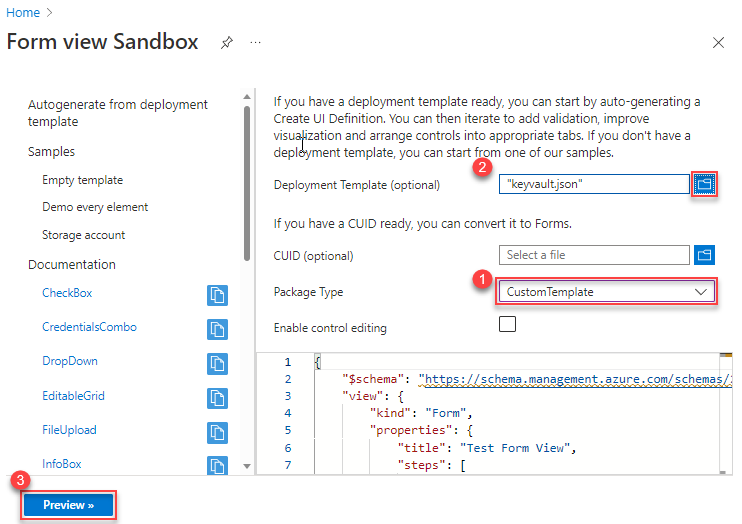
In Package Type, select CustomTemplate. Make sure you select the package type before specifying deployment template.
In Deployment template (optional), select the key vault template you saved locally. When prompted if you want to overwrite current changes, select Yes. The autogenerated form is displayed in the code window. You can edit the form from the portal. To customize the form, see customize form. If you look closely at the autogenerated form, the default title is Test Form View. There's only one step called basics defined.
{ "$schema": "https://schema.management.azure.com/schemas/2021-09-09/uiFormDefinition.schema.json", "view": { "kind": "Form", "properties": { "title": "Test Form View", "steps": [ { "name": "basics", "label": "Basics", "elements": [ ... ] } ] }, "outputs": { ... } } }To see that it works without any modifications, select Preview.
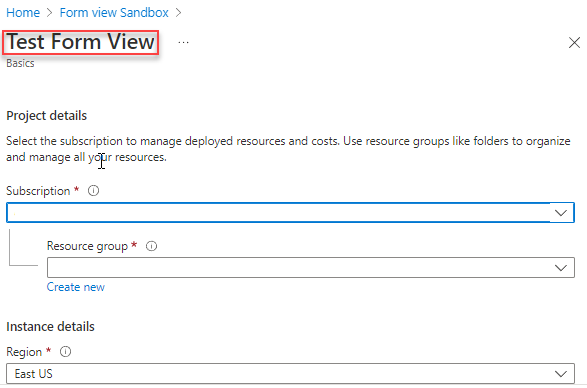
The sandbox displays the form. It has fields for selecting a subscription, resource group, and region. It also has fields for all of the parameters from the template.
Most of the fields are text boxes, but some fields are specific for the type of parameter. When your template includes allowed values for a parameter, the autogenerated form uses a drop-down element. The drop-down element is prepopulated with the allowed values.
Between the title and Project details, there are no tabs because the default form only has one step defined. In the Customize form section, you break the parameters into multiple tabs.
Warning
Don't select Create as it launches a real deployment. You have a chance to deploy the template spec later in this tutorial.
To exit from the preview, select Cancel.
Customize form
The default form is a good starting point for understanding forms but usually you want to customize it. You can edit it in the sandbox or in Visual Studio Code. The preview option is only available in the sandbox.
Give the form a title that describes its use.
{ "$schema": "https://schema.management.azure.com/schemas/2021-09-09/uiFormDefinition.schema.json#", "view": { "kind": "Form", "properties": { "title": "Key Vault and secret",Your default form had all of the fields for your template combined into one step called Basics. To help users understand the values they're providing, divide the form into steps. Each step contains fields related to a logical part of the solution to deploy.
Find the step labeled Basics. Keep this step but add steps that focus on configuring the key vault, setting user permissions, and specifying the secret. Add a comma after the basics step.
{ "$schema": "https://schema.management.azure.com/schemas/2021-09-09/uiFormDefinition.schema.json#", "view": { "kind": "Form", "properties": { "title": "Key Vault and secret", "steps": [ { "name": "basics", "label": "Basics", "elements": [ ... ] }, { "name": "keyvault", "label": "Key Vault", "elements": [ ] }, { "name": "permissions", "label": "Permissions", "elements": [ ] }, { "name": "secret", "label": "Secret", "elements": [ ] } ] }, "outputs": { ... } } }Important
Properties in the form are case-sensitive. Make sure you use the casing shown in the examples.
Select Preview. You see the steps, but most of them don't have any elements.
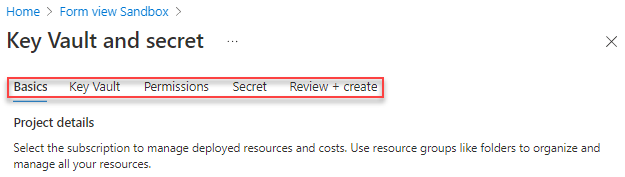
Move elements to the appropriate steps. Start with the elements labeled Secret Name and Secret Value. Remove these elements from the Basics step and add them to the Secret step.
{ "name": "secret", "label": "Secret", "elements": [ { "name": "secretName", "type": "Microsoft.Common.TextBox", "label": "Secret Name", "defaultValue": "", "toolTip": "Specifies the name of the secret that you want to create.", "constraints": { "required": true, "regex": "", "validationMessage": "" }, "visible": true }, { "name": "secretValue", "type": "Microsoft.Common.PasswordBox", "label": { "password": "Secret Value", "confirmPassword": "Confirm password" }, "toolTip": "Specifies the value of the secret that you want to create.", "constraints": { "required": true, "regex": "", "validationMessage": "" }, "options": { "hideConfirmation": true }, "visible": true } ] }When you move elements, fix the
outputssection. Currently, the outputs section references those elements as if they were still in the basics step. Fix the syntax so it references the elements in thesecretstep."outputs": { "parameters": { ... "secretName": "[steps('secret').secretName]", "secretValue": "[steps('secret').secretValue]" }Continue moving elements to the appropriate steps. Rather than go through each one, look at the updated form.
{ "$schema": "https://schema.management.azure.com/schemas/2021-09-09/uiFormDefinition.schema.json#", "view": { "kind": "Form", "properties": { "title": "Key Vault and secret", "steps": [ { "name": "basics", "label": "Basics", "elements": [ { "name": "resourceScope", "type": "Microsoft.Common.ResourceScope", "location": { "resourceTypes": [ "microsoft.resources/resourcegroups" ] } } ] }, { "name": "keyvault", "label": "Key Vault", "elements": [ { "name": "keyVaultName", "type": "Microsoft.Common.TextBox", "label": "Key Vault Name", "defaultValue": "", "toolTip": "Specifies the name of the key vault.", "constraints": { "required": true, "regex": "", "validationMessage": "" }, "visible": true }, { "name": "skuName", "type": "Microsoft.Common.DropDown", "label": "Sku Name", "defaultValue": "Standard", "toolTip": "Specifies whether the key vault is a standard vault or a premium vault.", "constraints": { "required": false, "allowedValues": [ { "label": "Standard", "value": "Standard" }, { "label": "Premium", "value": "Premium" } ] }, "visible": true }, { "name": "location", "type": "Microsoft.Common.TextBox", "label": "Location", "defaultValue": "[[resourceGroup().location]", "toolTip": "Specifies the Azure location where the key vault should be created.", "constraints": { "required": false, "regex": "", "validationMessage": "" }, "visible": true }, { "name": "enabledForDeployment", "type": "Microsoft.Common.DropDown", "label": "Enabled For Deployment", "defaultValue": "false", "toolTip": "Specifies whether Azure Virtual Machines are permitted to retrieve certificates stored as secrets from the key vault.", "constraints": { "required": false, "allowedValues": [ { "label": "true", "value": true }, { "label": "false", "value": false } ] }, "visible": true }, { "name": "enabledForDiskEncryption", "type": "Microsoft.Common.DropDown", "label": "Enabled For Disk Encryption", "defaultValue": "false", "toolTip": "Specifies whether Azure Disk Encryption is permitted to retrieve secrets from the vault and unwrap keys.", "constraints": { "required": false, "allowedValues": [ { "label": "true", "value": true }, { "label": "false", "value": false } ] }, "visible": true }, { "name": "enabledForTemplateDeployment", "type": "Microsoft.Common.DropDown", "label": "Enabled For Template Deployment", "defaultValue": "false", "toolTip": "Specifies whether Azure Resource Manager is permitted to retrieve secrets from the key vault.", "constraints": { "required": false, "allowedValues": [ { "label": "true", "value": true }, { "label": "false", "value": false } ] }, "visible": true } ] }, { "name": "permissions", "label": "Permissions", "elements": [ { "name": "tenantId", "type": "Microsoft.Common.TextBox", "label": "Tenant Id", "defaultValue": "[[subscription().tenantId]", "toolTip": "Specifies the Azure Active Directory tenant ID that should be used for authenticating requests to the key vault. Get it by using Get-AzSubscription cmdlet.", "constraints": { "required": false, "regex": "", "validationMessage": "" }, "visible": true }, { "name": "objectId", "type": "Microsoft.Common.TextBox", "label": "Object Id", "defaultValue": "", "toolTip": "Specifies the object ID of a user, service principal or security group in the Azure Active Directory tenant for the vault. The object ID must be unique for the list of access policies. Get it by using Get-AzADUser or Get-AzADServicePrincipal cmdlets.", "constraints": { "required": true, "regex": "", "validationMessage": "" }, "visible": true }, { "name": "keysPermissions", "type": "Microsoft.Common.TextBox", "label": "Keys Permissions", "defaultValue": "[[\"list\"]", "toolTip": "Specifies the permissions to keys in the vault. Valid values are: all, encrypt, decrypt, wrapKey, unwrapKey, sign, verify, get, list, create, update, import, delete, backup, restore, recover, and purge.", "constraints": { "required": false, "regex": "", "validationMessage": "" }, "visible": true }, { "name": "secretsPermissions", "type": "Microsoft.Common.TextBox", "label": "Secrets Permissions", "defaultValue": "[[\"list\"]", "toolTip": "Specifies the permissions to secrets in the vault. Valid values are: all, get, list, set, delete, backup, restore, recover, and purge.", "constraints": { "required": false, "regex": "", "validationMessage": "" }, "visible": true } ] }, { "name": "secret", "label": "Secret", "elements": [ { "name": "secretName", "type": "Microsoft.Common.TextBox", "label": "Secret Name", "defaultValue": "", "toolTip": "Specifies the name of the secret that you want to create.", "constraints": { "required": true, "regex": "", "validationMessage": "" }, "visible": true }, { "name": "secretValue", "type": "Microsoft.Common.PasswordBox", "label": { "password": "Secret Value", "confirmPassword": "Confirm password" }, "toolTip": "Specifies the value of the secret that you want to create.", "constraints": { "required": true, "regex": "", "validationMessage": "" }, "options": { "hideConfirmation": true }, "visible": true } ] } ] }, "outputs": { "parameters": { "keyVaultName": "[steps('keyvault').keyVaultName]", "location": "[steps('keyvault').location]", "enabledForDeployment": "[steps('keyvault').enabledForDeployment]", "enabledForDiskEncryption": "[steps('keyvault').enabledForDiskEncryption]", "enabledForTemplateDeployment": "[steps('keyvault').enabledForTemplateDeployment]", "tenantId": "[steps('permissions').tenantId]", "objectId": "[steps('permissions').objectId]", "keysPermissions": "[steps('permissions').keysPermissions]", "secretsPermissions": "[steps('permissions').secretsPermissions]", "skuName": "[steps('keyvault').skuName]", "secretName": "[steps('secret').secretName]", "secretValue": "[steps('secret').secretValue]" }, "kind": "ResourceGroup", "location": "[steps('basics').resourceScope.location.name]", "resourceGroupId": "[steps('basics').resourceScope.resourceGroup.id]" } } }Save this file locally with the name keyvaultform.json.
Create template spec
When you create the template spec, provide both files.
For PowerShell, use New-AzTemplateSpec and provide the form in the -UIFormDefinitionFile parameter.
New-AzTemplateSpec `
-name keyvaultspec `
-version 1 `
-ResourceGroupName templateSpecRG `
-location westus2 `
-templatefile keyvault.json `
-UIFormDefinitionFile keyvaultform.json
For Azure CLI, use az ts create and provide the form in the --ui-form-definition parameter.
az ts create \
--name keyvaultspec \
--version 1 \
--resource-group templatespecRG \
--location westus2 \
--template-file keyvault.json \
--ui-form-definition keyvaultform.json
Deploy through portal
To test the form, go to the portal and navigate to your template spec. Select Deploy.
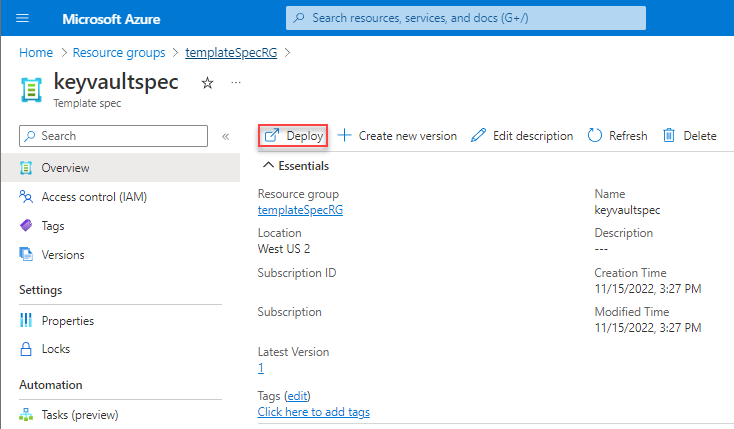
You see the form you created. Go through the steps and provide values for the fields.
On the Basics step, you see a field for Region. This field is for the location of the resource group. On the Key Vault step, you see a field for Location. This field is for the location of the key vault.
On the Permissions step, provide your user ID for the object ID. Use the default value (["list"]) for key and secret permissions. You improve that option in the next section.
When you finish providing values, select Create to deploy the template spec.
Improve the form
In the previous section, you added steps and moved elements, but you didn't change any of the default behaviors. In this section, you make changes that improve the experience for users of your template spec.
Previously, the two permissions fields were text boxes. Now, you use a drop-down. Set the type to Microsoft.Common.DropDown.
Update keysPermissions:
{
"name": "keysPermissions",
"type": "Microsoft.Common.DropDown",
And secretsPermissions:
{
"name": "secretsPermissions",
"type": "Microsoft.Common.DropDown",
These fields need to pass an array to the template. A regular drop-down doesn't work because it only lets you select one value. To select more than one value and pass them as an array, add the multiselect field and set it to true.
{
"name": "keysPermissions",
"type": "Microsoft.Common.DropDown",
"label": "Keys Permissions",
"multiselect": true,
{
"name": "secretsPermissions",
"type": "Microsoft.Common.DropDown",
"label": "Secrets Permissions",
"multiselect": true,
Finally, specify the allowed values for the drop-down and a default value.
{
"name": "keysPermissions",
"type": "Microsoft.Common.DropDown",
"label": "Keys Permissions",
"multiselect": true,
"defaultValue":{
"value": "list"
},
"toolTip": "Specifies the permissions to keys in the vault. Valid values are: all, encrypt, decrypt, wrapKey, unwrapKey, sign, verify, get, list, create, update, import, delete, backup, restore, recover, and purge.",
"constraints": {
"required": false,
"allowedValues":[
{
"label": "all",
"value": "all"
},
{
"label": "encrypt",
"value": "encrypt"
},
{
"label": "decrypt",
"value": "decrypt"
},
{
"label": "list",
"value": "list"
},
{
"label": "delete",
"value": "delete"
},
{
"label": "backup",
"value": "backup"
},
{
"label": "restore",
"value": "restore"
},
{
"label": "recover",
"value": "recover"
},
{
"label": "purge",
"value": "purge"
},
{
"label": "wrapKey",
"value": "wrapKey"
},
{
"label": "unwrapKey",
"value": "unwrapKey"
},
{
"label": "sign",
"value": "sign"
},
{
"label": "verify",
"value": "verify"
},
{
"label": "get",
"value": "get"
},
{
"label": "create",
"value": "create"
},
{
"label": "update",
"value": "update"
},
{
"label": "import",
"value": "import"
}
]
},
"visible": true
},
{
"name": "secretsPermissions",
"type": "Microsoft.Common.DropDown",
"label": "Secrets Permissions",
"multiselect": true,
"defaultValue":{
"value": "list"
},
"toolTip": "Specifies the permissions to secrets in the vault. Valid values are: all, get, list, set, delete, backup, restore, recover, and purge.",
"constraints": {
"required": false,
"allowedValues":[
{
"label": "all",
"value": "all"
},
{
"label": "get",
"value": "get"
},
{
"label": "list",
"value": "list"
},
{
"label": "set",
"value": "set"
},
{
"label": "delete",
"value": "delete"
},
{
"label": "backup",
"value": "backup"
},
{
"label": "restore",
"value": "restore"
},
{
"label": "recover",
"value": "recover"
},
{
"label": "purge",
"value": "purge"
}
]
},
"visible": true
}
Create a new version of template spec.
With PowerShell:
New-AzTemplateSpec `
-name keyvaultspec `
-version 2 `
-ResourceGroupName templateSpecRG `
-location westus2 `
-templatefile keyvault.json `
-UIFormDefinitionFile keyvaultform.json
Or Azure CLI:
az ts create \
--name keyvaultspec \
--version 2 \
--resource-group templatespecRG \
--location westus2 \
--template-file keyvault.json \
--ui-form-definition keyvaultform.json
Redeploy your template spec with the improved portal form.
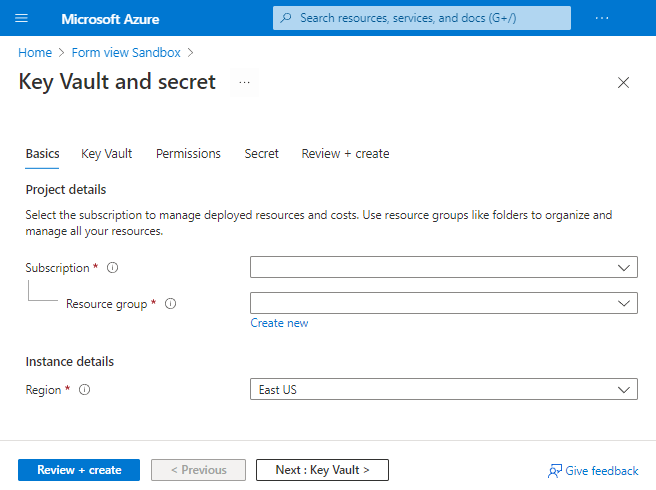
Notice that your permission fields are now drop-downs that allow multiple values.
Next steps
To learn about deploying a template spec as a linked template, see Tutorial: Deploy a template spec as a linked template.