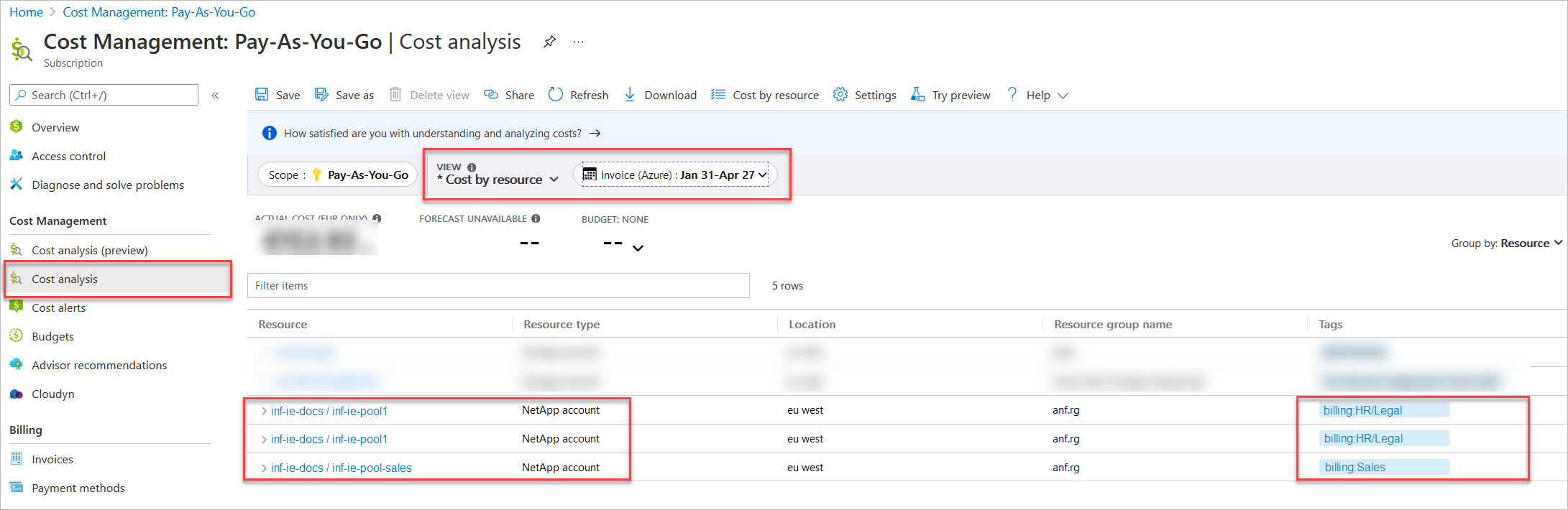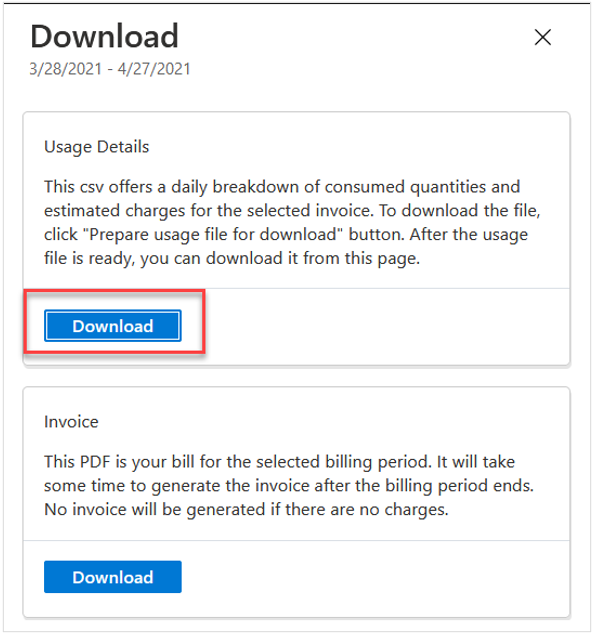Manage billing by using capacity pool billing tags
Tags are name and value pairs that enable you to categorize resources and view consolidated billing. You can apply the same tag to multiple resources and resource groups. See Use tags to organize your Azure resources and management hierarchy for details about tags.
Using tags helps you manage Azure NetApp Files billing and expenses. For example, your company might have only one Azure subscription but multiple departments that use Azure resources and incur expenses. You can tag the resources with the department names at the capacity pool level. The corresponding tags would be displayed in the bill to help you see the expense incurred by each department.
Billing tags are assigned at the capacity pool level, not volume level.
Steps
To add or edit a tag on a capacity pool, go to the capacity pool then select Tags.
Fill in the Name and Value pair. Select Apply.
Important
Tag data is replicated globally. As such, don't use tag names or values that could compromise the security of your resources. For example, don't use tag names that contain personal or sensitive information.
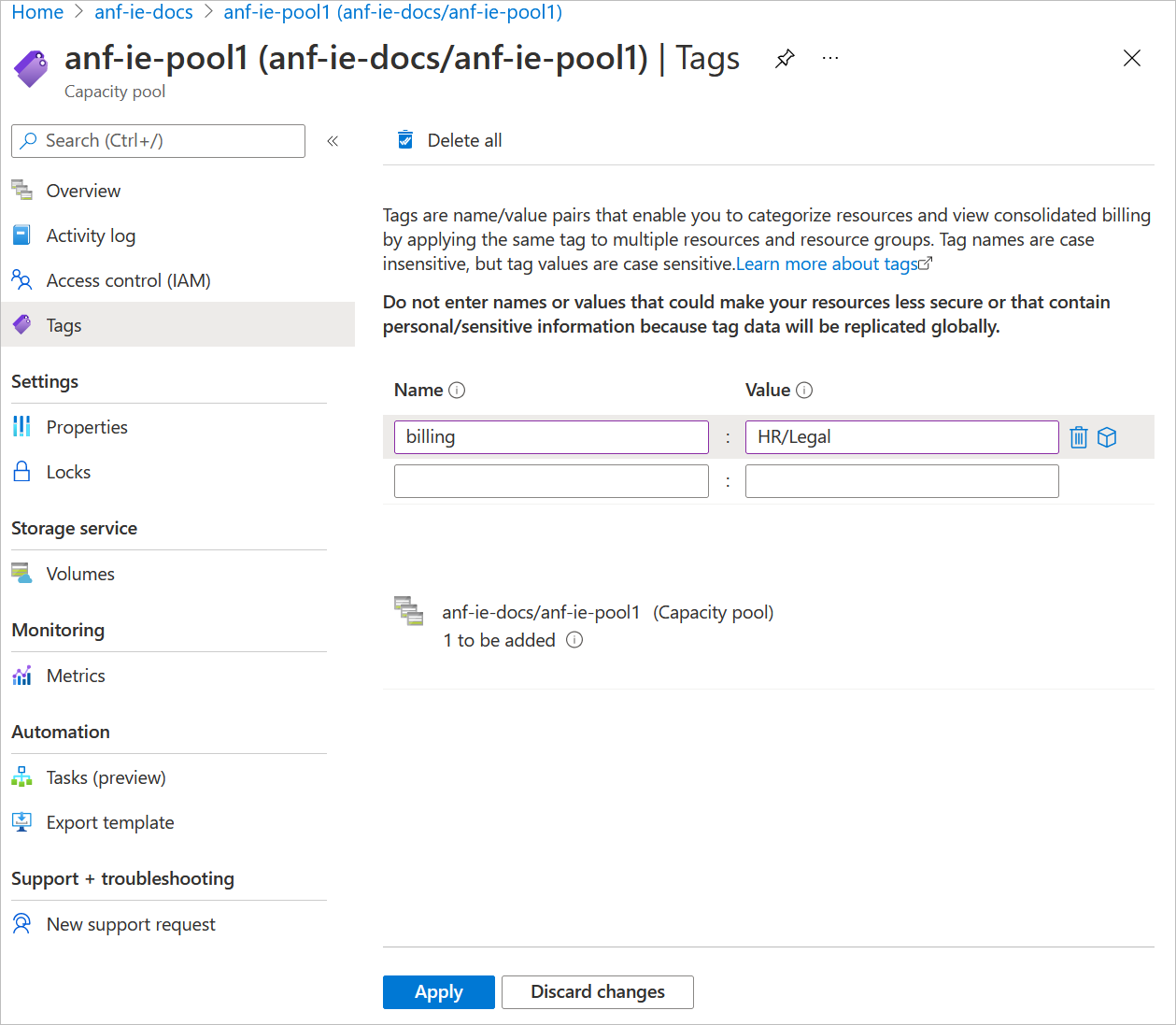
You can display and download information about tagged resources by using the Microsoft Cost Management portal: