화면 캡처
Windows 10 버전 1803부터 Windows.Graphics.Capture 네임스페이스는 디스플레이 또는 애플리케이션 창에서 프레임을 획득하고 비디오 스트림 또는 스냅숏을 만들어 공동 작업 및 대화형 환경을 빌드하기 위해 API를 제공합니다.
화면 캡처를 통해 개발자는 최종 사용자가 캡처할 디스플레이 또는 애플리케이션 창을 선택하기 위해 보안 시스템 UI를 호출하고 적극적으로 캡처된 항목 주위에 있는 시스템을 통해 노란색 알림 테두리가 표시됩니다. 여러 개의 동시 캡처 세션의 경우 캡처 중인 각 항목 주위에 노란색 테두리가 그려집니다.
참고 항목
화면 캡처 API는 Windows 디바이스 및 Windows Mixed Reality 몰입형 헤드셋에서만 지원됩니다.
이 문서에서는 표시 또는 애플리케이션 창에서 단일 이미지를 캡처하는 방법을 설명합니다. 화면에서 비디오 파일로 캡처된 프레임을 인코딩하는 방법에 대한 자세한 내용은 비디오에 대한 화면 캡처를 참조하세요.
화면 캡처 기능 추가
Windows.Graphics.Capture 네임스페이스에 있는 API는 일반 기능이 애플리케이션의 매니페스트에서 선언되어야 합니다.
- 솔루션 탐색기에서 Package.appxmanifest를 엽니다.
- 기능 탭을 선택합니다.
- 그래픽 캡처를 확인합니다.
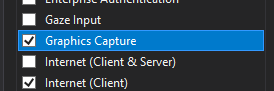
시스템 UI를 실행하여 화면 캡처 시작
시스템 UI를 시작하기 전에 애플리케이션이 화면 캡처를 현재 지원하는지 확인할 수 있습니다. 디바이스가 하드웨어 요구 사항을 충족하지 못하는 경우나 캡처 대상 애플리케이션이 화면 캡처를 차단하는 경우를 포함하여 애플리케이션이 화면 캡처를 사용할 수 없는 몇 가지 이유가 있습니다. GraphicsCaptureSession 클래스에서 IsSupported 메서드를 사용하여 UWP 화면 캡처 지원 여부를 결정합니다.
// This runs when the application starts.
public void OnInitialization()
{
if (!GraphicsCaptureSession.IsSupported())
{
// Hide the capture UI if screen capture is not supported.
CaptureButton.Visibility = Visibility.Collapsed;
}
}
Public Sub OnInitialization()
If Not GraphicsCaptureSession.IsSupported Then
CaptureButton.Visibility = Visibility.Collapsed
End If
End Sub
화면 캡처가 지원되는지 확인한 후 GraphicsCapturePicker 클래스를 사용하여 시스템 선택기 UI를 호출합니다. 최종 사용자는 이 UI를 사용하여 화면 캡처를 실행할 디스플레이 또는 애플리케이션 창을 선택합니다. 선택기는 다음과 같이 GraphicsCaptureSession을 만드는 데 사용할 GraphicsCaptureItem을 반환합니다.
public async Task StartCaptureAsync()
{
// The GraphicsCapturePicker follows the same pattern the
// file pickers do.
var picker = new GraphicsCapturePicker();
GraphicsCaptureItem item = await picker.PickSingleItemAsync();
// The item may be null if the user dismissed the
// control without making a selection or hit Cancel.
if (item != null)
{
// We'll define this method later in the document.
StartCaptureInternal(item);
}
}
Public Async Function StartCaptureAsync() As Task
' The GraphicsCapturePicker follows the same pattern the
' file pickers do.
Dim picker As New GraphicsCapturePicker
Dim item As GraphicsCaptureItem = Await picker.PickSingleItemAsync()
' The item may be null if the user dismissed the
' control without making a selection or hit Cancel.
If item IsNot Nothing Then
StartCaptureInternal(item)
End If
End Function
UI 코드이므로 UI 스레드에서 호출해야 합니다. 애플리케이션의 페이지에 대한 코드 숨김으로 호출하는 경우(예: MainPage.xaml.cs) 자동으로 수행되지만, 그렇지 않은 경우에는 다음 코드를 사용하여 UI 스레드에서 실행되도록 강제할 수 있습니다.
CoreWindow window = CoreApplication.MainView.CoreWindow;
await window.Dispatcher.RunAsync(CoreDispatcherPriority.Normal, async () =>
{
await StartCaptureAsync();
});
Dim window As CoreWindow = CoreApplication.MainView.CoreWindow
Await window.Dispatcher.RunAsync(CoreDispatcherPriority.Normal,
Async Sub() Await StartCaptureAsync())
캡처 프레임 풀 및 캡처 세션 만들기
GraphicsCaptureItem을 사용하여 D3D 디바이스, 지원되는 픽셀 형식(DXGI_FORMAT_B8G8R8A8_UNORM), 필요한 프레임 개수(임의의 정수), 프레임 크기를 사용하여 Direct3D11CaptureFramePool을 만듭니다. GraphicsCaptureItem 클래스의 ContentSize 속성을 프레임의 크기로 사용할 수 있습니다.
참고 항목
Windows HD 색을 사용하는 시스템에서는 콘텐츠 픽셀 형식이 반드시 DXGI_FORMAT_B8G8R8A8_UNORM이 되는 것은 아닙니다. HDR 콘텐츠를 캡처할 때 픽셀의 과도한 클리핑(즉, 캡처된 내용이 희미하게 표시됨)을 방지하려면 CanvasBitmap과 같은 대상인 Direct3D11CaptureFramePool을 포함하여 캡처 파이프라인의 모든 구성 요소에 대해 DXGI_FORMAT_R16G16B16A16_FLOAT를 사용하는 것이 좋습니다. 필요에 따라 HDR 콘텐츠 형식에 저장 또는 HDR-SDR 톤 매핑과 같은 추가 처리가 필요할 수 있습니다. 이 문서에서는 SDR 콘텐츠 캡처에 대해 집중적으로 설명합니다. 자세한 내용은 높은 동적 범위 디스플레이 및 고급 색상과 함께 DirectX 사용을 참조하세요.
private GraphicsCaptureItem _item;
private Direct3D11CaptureFramePool _framePool;
private CanvasDevice _canvasDevice;
private GraphicsCaptureSession _session;
public void StartCaptureInternal(GraphicsCaptureItem item)
{
_item = item;
_framePool = Direct3D11CaptureFramePool.Create(
_canvasDevice, // D3D device
DirectXPixelFormat.B8G8R8A8UIntNormalized, // Pixel format
2, // Number of frames
_item.Size); // Size of the buffers
}
WithEvents CaptureItem As GraphicsCaptureItem
WithEvents FramePool As Direct3D11CaptureFramePool
Private _canvasDevice As CanvasDevice
Private _session As GraphicsCaptureSession
Private Sub StartCaptureInternal(item As GraphicsCaptureItem)
CaptureItem = item
FramePool = Direct3D11CaptureFramePool.Create(
_canvasDevice, ' D3D device
DirectXPixelFormat.B8G8R8A8UIntNormalized, ' Pixel format
2, ' Number of frames
CaptureItem.Size) ' Size of the buffers
End Sub
다음으로 GraphicsCaptureItem을 CreateCaptureSession 메서드로 전달하여 Direct3D11CaptureFramePool에 대한 GraphicsCaptureSession 클래스의 인스턴스를 가져옵니다.
_session = _framePool.CreateCaptureSession(_item);
_session = FramePool.CreateCaptureSession(CaptureItem)
사용자가 애플리케이션 창 캡처 또는 시스템 UI에서의 표시에 명시적으로 동의하면 GraphicsCaptureItem을 여러 개의 CaptureSession 개체에 연결할 수 있습니다. 이렇게 하면 애플리케이션에서 다양한 환경에 대해 동일한 항목을 캡처하도록 선택할 수 있습니다.
동시에 여러 항목을 캡처하려면 애플리케이션에서 캡처할 각 항목에 대한 캡처 세션을 만들어야 하며, 이렇게 하려면 캡처할 각 항목에 대한 선택기 UI를 호출해야 합니다.
캡처 프레임 획득
프레임 풀 및 캡처 세션이 생성되면 GraphicsCaptureSession 인스턴스에서 StartCapture 메서드를 호출하고 시스템에 알려 캡처 프레임을 앱에 보냅니다.
_session.StartCapture();
_session.StartCapture()
Direct3D11CaptureFrame 개체인 이 캡처 프레임을 획득하려면 Direct3D11CaptureFramePool.FrameArrived 이벤트를 사용할 수 있습니다.
_framePool.FrameArrived += (s, a) =>
{
// The FrameArrived event fires for every frame on the thread that
// created the Direct3D11CaptureFramePool. This means we don't have to
// do a null-check here, as we know we're the only one
// dequeueing frames in our application.
// NOTE: Disposing the frame retires it and returns
// the buffer to the pool.
using (var frame = _framePool.TryGetNextFrame())
{
// We'll define this method later in the document.
ProcessFrame(frame);
}
};
Private Sub FramePool_FrameArrived(sender As Direct3D11CaptureFramePool, args As Object) Handles FramePool.FrameArrived
' The FrameArrived event is raised for every frame on the thread
' that created the Direct3D11CaptureFramePool. This means we
' don't have to do a null-check here, as we know we're the only
' one dequeueing frames in our application.
' NOTE Disposing the frame retires it And returns
' the buffer to the pool.
Using frame = FramePool.TryGetNextFrame()
ProcessFrame(frame)
End Using
End Sub
가능하면 FrameArrived의 경우 UI 스레드를 사용하지 않는 것이 좋습니다. 새 프레임을 사용할 수 있게 될 때마다 이 이벤트가 자주 발생하기 때문입니다. UI 스레드에서 FrameArrived를 수신하기로 선택할 경우 이벤트가 발생할 때마다 얼마나 많은 작업을 수행하고 있는지에 주의해야 합니다.
또는 필요한 모든 프레임을 가져올 때까지 Direct3D11CaptureFramePool.TryGetNextFrame 메서드로 프레임을 수동으로 가져올 수 있습니다.
Direct3D11CaptureFrame 개체는 ContentSize, Surface, SystemRelativeTime 속성을 포함합니다. SystemRelativeTime은 다른 미디어 요소를 동기화하는 데 사용할 수 있는 QPC(QueryPerformanceCounter) 시간입니다.
프로세스 캡처 프레임
Direct3D11CaptureFramePool의 각 프레임은 TryGetNextFrame를 호출할 때 확인되고 Direct3D11CaptureFrame 개체의 수명에 따라 다시 확인됩니다. 기본 애플리케이션의 경우 Direct3D11CaptureFrame 개체를 해제하면 프레임 풀에서 프레임을 충분히 다시 확인할 수 있습니다. 관리 애플리케이션의 경우 Direct3D11CaptureFrame.Dispose(C++에서 Close) 메서드를 사용하는 것이 좋습니다. Direct3D11CaptureFrame은 IClosable 인터페이스를 구현하고, 이것은 C# 호출자에 대해 IDisposable로서 프로젝션됩니다.
애플리케이션은 Direct3D11CaptureFrame 개체에 대한 참조를 저장하지 말아야 하며 프레임을 다시 확인한 후에 기본 Direct3D 화면에 대한 참조를 저장해서도 안 됩니다.
프레임을 처리하는 동안 애플리케이션은 Direct3D11CaptureFramePool 개체와 연결된 동일한 디바이스에서 ID3D11Multithread 잠금을 가져오는 것이 좋습니다.
기본 Direct3D 화면은 Direct3D11CaptureFramePool을 만들거나 다시 만들 때 항상 지정된 크기가 됩니다. 콘텐츠가 프레임보다 크면 콘텐츠가 프레임 크기로 잘립니다. 콘텐츠가 프레임보다 작은 경우 나머지 프레임에는 정의되지 않은 데이터가 포함됩니다. 정의되지 않은 콘텐츠가 표시되지 않도록 애플리케이션에서 이 Direct3D11CaptureFrame에 대한 ContentSize 속성을 사용하여 하위 리소스를 복사하는 것이 좋습니다.
화면 캡처
이 예제에서는 각 Direct3D11CaptureFrame을 Win2D APIs의 일부인 CanvasBitmap으로 변환합니다.
// Convert our D3D11 surface into a Win2D object.
CanvasBitmap canvasBitmap = CanvasBitmap.CreateFromDirect3D11Surface(
_canvasDevice,
frame.Surface);
CanvasBitmap을 만든 후에는 이미지 파일로 저장할 수 있습니다. 다음 예제에서는 사용자의 저장 된 그림 폴더에 PNG 파일로 저장합니다.
StorageFolder pictureFolder = KnownFolders.SavedPictures;
StorageFile file = await pictureFolder.CreateFileAsync("test.png", CreationCollisionOption.ReplaceExisting);
using (var fileStream = await file.OpenAsync(FileAccessMode.ReadWrite))
{
await canvasBitmap.SaveAsync(fileStream, CanvasBitmapFileFormat.Png, 1f);
}
캡처 항목 크기 조정 또는 디바이스 손실에 대응
캡처 프로세스 중에 애플리케이션이 Direct3D11CaptureFramePool의 여러 측면을 변경하려고 할 수 있습니다. 여기에는 새로운 Direct3D 디바이스를 제공하거나, 프레임 버퍼의 크기를 변경하거나, 풀 내의 버퍼 수를 변경하는 등의 작업이 포함됩니다. 이 시나리오 각각에서 Direct3D11CaptureFramePool 개체의 Recreate 메서드가 권장되는 도구입니다.
Recreate를 호출하면 모든 기존 프레임이 삭제됩니다. 이것은 프레임을 전달하지 못하도록 하기 위한 것이며, 이 프레임의 기본 Direct3D 화면은 애플리케이션이 더 이상 액세스 할 수 없는 디바이스에 속합니다. 이러한 이유로 Recreate를 호출하기 전에 보류 중인 모든 프레임을 처리하는 것이 좋습니다.
모든 항목 요약
다음 코드 조각은 UWP 애플리케이션에서 화면 캡처를 구현하는 방법에 대한 엔드투엔드 예제입니다. 이 샘플에는 프런트 엔드에 두 개의 단추가 있습니다. 하나는 Button_ClickAsync를 호출하고 다른 하나는 ScreenshotButton_ClickAsync를 호출합니다.
참고 항목
이 코드 조각은 2D 그래픽 렌더링용 라이브러리인 Win2D를 사용합니다. 프로젝트에 맞게 설정하는 방법에 대한 자세한 내용은 해당 설명서를 참조하세요.
using Microsoft.Graphics.Canvas;
using Microsoft.Graphics.Canvas.UI.Composition;
using System;
using System.Numerics;
using System.Threading.Tasks;
using Windows.Foundation;
using Windows.Graphics;
using Windows.Graphics.Capture;
using Windows.Graphics.DirectX;
using Windows.Storage;
using Windows.UI;
using Windows.UI.Composition;
using Windows.UI.Xaml;
using Windows.UI.Xaml.Controls;
using Windows.UI.Xaml.Hosting;
namespace ScreenCaptureTest
{
/// <summary>
/// An empty page that can be used on its own or navigated to within a Frame.
/// </summary>
public sealed partial class MainPage : Page
{
// Capture API objects.
private SizeInt32 _lastSize;
private GraphicsCaptureItem _item;
private Direct3D11CaptureFramePool _framePool;
private GraphicsCaptureSession _session;
// Non-API related members.
private CanvasDevice _canvasDevice;
private CompositionGraphicsDevice _compositionGraphicsDevice;
private Compositor _compositor;
private CompositionDrawingSurface _surface;
private CanvasBitmap _currentFrame;
private string _screenshotFilename = "test.png";
public MainPage()
{
this.InitializeComponent();
Setup();
}
private void Setup()
{
_canvasDevice = new CanvasDevice();
_compositionGraphicsDevice = CanvasComposition.CreateCompositionGraphicsDevice(
Window.Current.Compositor,
_canvasDevice);
_compositor = Window.Current.Compositor;
_surface = _compositionGraphicsDevice.CreateDrawingSurface(
new Size(400, 400),
DirectXPixelFormat.B8G8R8A8UIntNormalized,
DirectXAlphaMode.Premultiplied); // This is the only value that currently works with
// the composition APIs.
var visual = _compositor.CreateSpriteVisual();
visual.RelativeSizeAdjustment = Vector2.One;
var brush = _compositor.CreateSurfaceBrush(_surface);
brush.HorizontalAlignmentRatio = 0.5f;
brush.VerticalAlignmentRatio = 0.5f;
brush.Stretch = CompositionStretch.Uniform;
visual.Brush = brush;
ElementCompositionPreview.SetElementChildVisual(this, visual);
}
public async Task StartCaptureAsync()
{
// The GraphicsCapturePicker follows the same pattern the
// file pickers do.
var picker = new GraphicsCapturePicker();
GraphicsCaptureItem item = await picker.PickSingleItemAsync();
// The item may be null if the user dismissed the
// control without making a selection or hit Cancel.
if (item != null)
{
StartCaptureInternal(item);
}
}
private void StartCaptureInternal(GraphicsCaptureItem item)
{
// Stop the previous capture if we had one.
StopCapture();
_item = item;
_lastSize = _item.Size;
_framePool = Direct3D11CaptureFramePool.Create(
_canvasDevice, // D3D device
DirectXPixelFormat.B8G8R8A8UIntNormalized, // Pixel format
2, // Number of frames
_item.Size); // Size of the buffers
_framePool.FrameArrived += (s, a) =>
{
// The FrameArrived event is raised for every frame on the thread
// that created the Direct3D11CaptureFramePool. This means we
// don't have to do a null-check here, as we know we're the only
// one dequeueing frames in our application.
// NOTE: Disposing the frame retires it and returns
// the buffer to the pool.
using (var frame = _framePool.TryGetNextFrame())
{
ProcessFrame(frame);
}
};
_item.Closed += (s, a) =>
{
StopCapture();
};
_session = _framePool.CreateCaptureSession(_item);
_session.StartCapture();
}
public void StopCapture()
{
_session?.Dispose();
_framePool?.Dispose();
_item = null;
_session = null;
_framePool = null;
}
private void ProcessFrame(Direct3D11CaptureFrame frame)
{
// Resize and device-lost leverage the same function on the
// Direct3D11CaptureFramePool. Refactoring it this way avoids
// throwing in the catch block below (device creation could always
// fail) along with ensuring that resize completes successfully and
// isn’t vulnerable to device-lost.
bool needsReset = false;
bool recreateDevice = false;
if ((frame.ContentSize.Width != _lastSize.Width) ||
(frame.ContentSize.Height != _lastSize.Height))
{
needsReset = true;
_lastSize = frame.ContentSize;
}
try
{
// Take the D3D11 surface and draw it into a
// Composition surface.
// Convert our D3D11 surface into a Win2D object.
CanvasBitmap canvasBitmap = CanvasBitmap.CreateFromDirect3D11Surface(
_canvasDevice,
frame.Surface);
_currentFrame = canvasBitmap;
// Helper that handles the drawing for us.
FillSurfaceWithBitmap(canvasBitmap);
}
// This is the device-lost convention for Win2D.
catch (Exception e) when (_canvasDevice.IsDeviceLost(e.HResult))
{
// We lost our graphics device. Recreate it and reset
// our Direct3D11CaptureFramePool.
needsReset = true;
recreateDevice = true;
}
if (needsReset)
{
ResetFramePool(frame.ContentSize, recreateDevice);
}
}
private void FillSurfaceWithBitmap(CanvasBitmap canvasBitmap)
{
CanvasComposition.Resize(_surface, canvasBitmap.Size);
using (var session = CanvasComposition.CreateDrawingSession(_surface))
{
session.Clear(Colors.Transparent);
session.DrawImage(canvasBitmap);
}
}
private void ResetFramePool(SizeInt32 size, bool recreateDevice)
{
do
{
try
{
if (recreateDevice)
{
_canvasDevice = new CanvasDevice();
}
_framePool.Recreate(
_canvasDevice,
DirectXPixelFormat.B8G8R8A8UIntNormalized,
2,
size);
}
// This is the device-lost convention for Win2D.
catch (Exception e) when (_canvasDevice.IsDeviceLost(e.HResult))
{
_canvasDevice = null;
recreateDevice = true;
}
} while (_canvasDevice == null);
}
private async void Button_ClickAsync(object sender, RoutedEventArgs e)
{
await StartCaptureAsync();
}
private async void ScreenshotButton_ClickAsync(object sender, RoutedEventArgs e)
{
await SaveImageAsync(_screenshotFilename, _currentFrame);
}
private async Task SaveImageAsync(string filename, CanvasBitmap frame)
{
StorageFolder pictureFolder = KnownFolders.SavedPictures;
StorageFile file = await pictureFolder.CreateFileAsync(
filename,
CreationCollisionOption.ReplaceExisting);
using (var fileStream = await file.OpenAsync(FileAccessMode.ReadWrite))
{
await frame.SaveAsync(fileStream, CanvasBitmapFileFormat.Png, 1f);
}
}
}
}
Imports System.Numerics
Imports Microsoft.Graphics.Canvas
Imports Microsoft.Graphics.Canvas.UI.Composition
Imports Windows.Graphics
Imports Windows.Graphics.Capture
Imports Windows.Graphics.DirectX
Imports Windows.UI
Imports Windows.UI.Composition
Imports Windows.UI.Xaml.Hosting
Partial Public NotInheritable Class MainPage
Inherits Page
' Capture API objects.
WithEvents CaptureItem As GraphicsCaptureItem
WithEvents FramePool As Direct3D11CaptureFramePool
Private _lastSize As SizeInt32
Private _session As GraphicsCaptureSession
' Non-API related members.
Private _canvasDevice As CanvasDevice
Private _compositionGraphicsDevice As CompositionGraphicsDevice
Private _compositor As Compositor
Private _surface As CompositionDrawingSurface
Sub New()
InitializeComponent()
Setup()
End Sub
Private Sub Setup()
_canvasDevice = New CanvasDevice()
_compositionGraphicsDevice = CanvasComposition.CreateCompositionGraphicsDevice(Window.Current.Compositor, _canvasDevice)
_compositor = Window.Current.Compositor
_surface = _compositionGraphicsDevice.CreateDrawingSurface(
New Size(400, 400), DirectXPixelFormat.B8G8R8A8UIntNormalized, DirectXAlphaMode.Premultiplied)
Dim visual = _compositor.CreateSpriteVisual()
visual.RelativeSizeAdjustment = Vector2.One
Dim brush = _compositor.CreateSurfaceBrush(_surface)
brush.HorizontalAlignmentRatio = 0.5F
brush.VerticalAlignmentRatio = 0.5F
brush.Stretch = CompositionStretch.Uniform
visual.Brush = brush
ElementCompositionPreview.SetElementChildVisual(Me, visual)
End Sub
Public Async Function StartCaptureAsync() As Task
' The GraphicsCapturePicker follows the same pattern the
' file pickers do.
Dim picker As New GraphicsCapturePicker
Dim item As GraphicsCaptureItem = Await picker.PickSingleItemAsync()
' The item may be null if the user dismissed the
' control without making a selection or hit Cancel.
If item IsNot Nothing Then
StartCaptureInternal(item)
End If
End Function
Private Sub StartCaptureInternal(item As GraphicsCaptureItem)
' Stop the previous capture if we had one.
StopCapture()
CaptureItem = item
_lastSize = CaptureItem.Size
FramePool = Direct3D11CaptureFramePool.Create(
_canvasDevice, ' D3D device
DirectXPixelFormat.B8G8R8A8UIntNormalized, ' Pixel format
2, ' Number of frames
CaptureItem.Size) ' Size of the buffers
_session = FramePool.CreateCaptureSession(CaptureItem)
_session.StartCapture()
End Sub
Private Sub FramePool_FrameArrived(sender As Direct3D11CaptureFramePool, args As Object) Handles FramePool.FrameArrived
' The FrameArrived event is raised for every frame on the thread
' that created the Direct3D11CaptureFramePool. This means we
' don't have to do a null-check here, as we know we're the only
' one dequeueing frames in our application.
' NOTE Disposing the frame retires it And returns
' the buffer to the pool.
Using frame = FramePool.TryGetNextFrame()
ProcessFrame(frame)
End Using
End Sub
Private Sub CaptureItem_Closed(sender As GraphicsCaptureItem, args As Object) Handles CaptureItem.Closed
StopCapture()
End Sub
Public Sub StopCapture()
_session?.Dispose()
FramePool?.Dispose()
CaptureItem = Nothing
_session = Nothing
FramePool = Nothing
End Sub
Private Sub ProcessFrame(frame As Direct3D11CaptureFrame)
' Resize and device-lost leverage the same function on the
' Direct3D11CaptureFramePool. Refactoring it this way avoids
' throwing in the catch block below (device creation could always
' fail) along with ensuring that resize completes successfully And
' isn't vulnerable to device-lost.
Dim needsReset As Boolean = False
Dim recreateDevice As Boolean = False
If (frame.ContentSize.Width <> _lastSize.Width) OrElse
(frame.ContentSize.Height <> _lastSize.Height) Then
needsReset = True
_lastSize = frame.ContentSize
End If
Try
' Take the D3D11 surface and draw it into a
' Composition surface.
' Convert our D3D11 surface into a Win2D object.
Dim bitmap = CanvasBitmap.CreateFromDirect3D11Surface(
_canvasDevice,
frame.Surface)
' Helper that handles the drawing for us.
FillSurfaceWithBitmap(bitmap)
' This is the device-lost convention for Win2D.
Catch e As Exception When _canvasDevice.IsDeviceLost(e.HResult)
' We lost our graphics device. Recreate it and reset
' our Direct3D11CaptureFramePool.
needsReset = True
recreateDevice = True
End Try
If needsReset Then
ResetFramePool(frame.ContentSize, recreateDevice)
End If
End Sub
Private Sub FillSurfaceWithBitmap(canvasBitmap As CanvasBitmap)
CanvasComposition.Resize(_surface, canvasBitmap.Size)
Using session = CanvasComposition.CreateDrawingSession(_surface)
session.Clear(Colors.Transparent)
session.DrawImage(canvasBitmap)
End Using
End Sub
Private Sub ResetFramePool(size As SizeInt32, recreateDevice As Boolean)
Do
Try
If recreateDevice Then
_canvasDevice = New CanvasDevice()
End If
FramePool.Recreate(_canvasDevice, DirectXPixelFormat.B8G8R8A8UIntNormalized, 2, size)
' This is the device-lost convention for Win2D.
Catch e As Exception When _canvasDevice.IsDeviceLost(e.HResult)
_canvasDevice = Nothing
recreateDevice = True
End Try
Loop While _canvasDevice Is Nothing
End Sub
Private Async Sub Button_ClickAsync(sender As Object, e As RoutedEventArgs) Handles CaptureButton.Click
Await StartCaptureAsync()
End Sub
End Class
비디오 녹화
애플리케이션의 비디오를 녹화하려는 경우 비디오에 대한 화면 캡처 문서에 나와 있는 연습을 수행할 수 있습니다. 또는 Windows.Media.AppRecording namespace를 사용할 수 있습니다. 이는 데스크톱 확장 SDK의 일부이므로 Windows 데스크톱에서만 작동하며 프로젝트에서 참조를 추가해야 합니다. 자세한 내용은 확장 SDK를 사용한 프로그래밍을 참조하세요.