클라우드 PC 수명 주기
Windows 365는 모든 클라우드 PC의 수명 주기를 조정하고 관리합니다. 클라우드 PC는 클라우드에만 있으므로 클라우드 PC 수명 주기를 관리하는 작업이 물리적 Windows 디바이스 수명 주기를 관리하는 것보다 쉽습니다. 클라우드 PC에는 클라우드에서 기본적으로 제공하는 관리 효율성과 보안이 항상 적용됩니다.
클라우드 PC 수명 주기는 다음 5단계로 이루어져 있습니다.
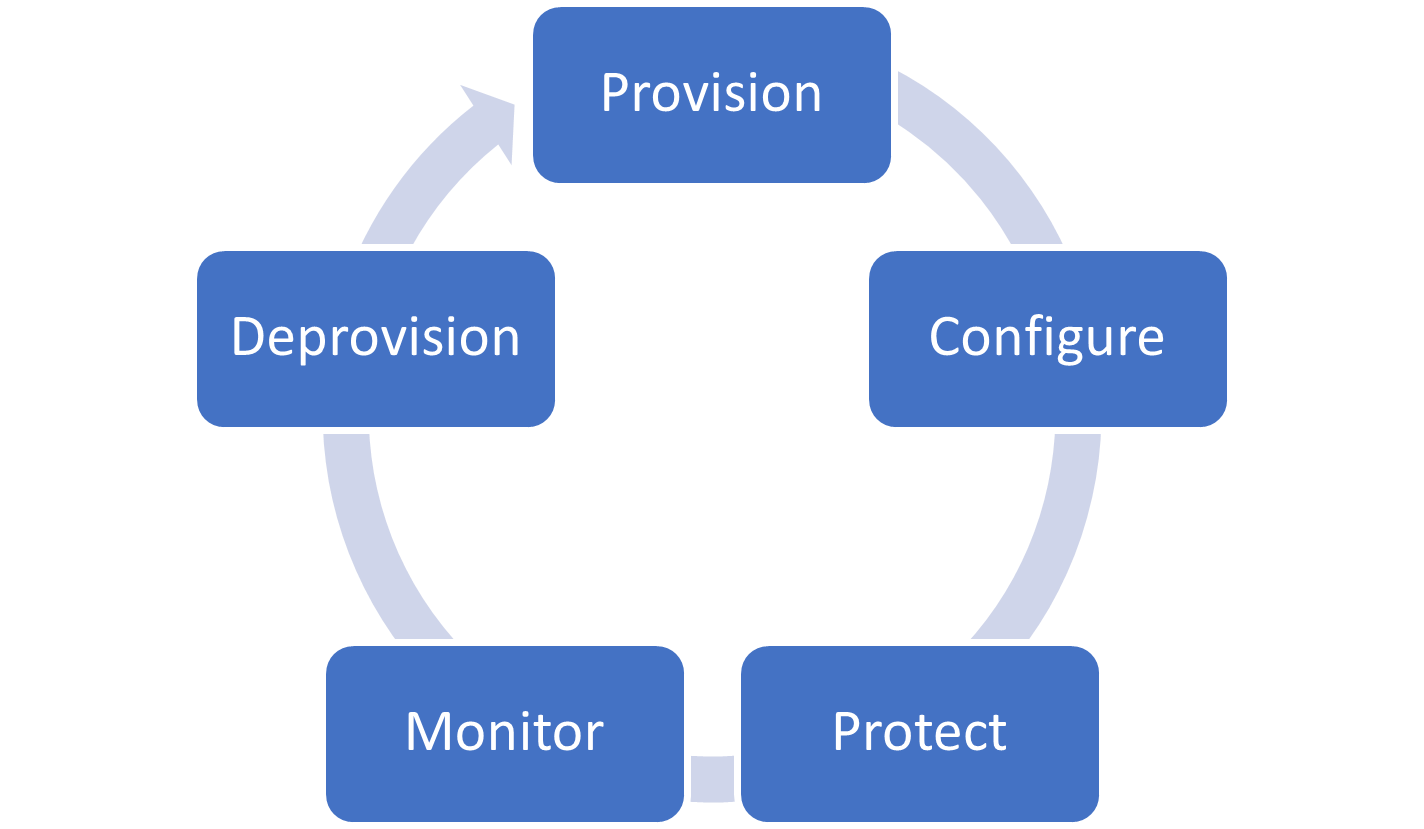
프로비전
Windows 365는 클라우드 PC 배포에 최적화된 환경을 제공합니다. 배포를 설정하기 위한 관리자 환경은 Microsoft Intune 관리 센터에 통합됩니다. 클라우드 PC는 Windows 365 서비스에서 프로비전되고, Azure에 연결되고, Microsoft Entra ID 가입되고, Microsoft Intune 등록됩니다.
사용자에게 Windows 365 라이선스를 할당하고 프로비저닝 정책의 대상 그룹에 추가하여 사용자 클라우드 PC의 자동 프로비저닝을 트리거합니다.
각 클라우드 PC는 운영 체제 이미지를 사용하여 생성됩니다. Windows 365에는 Windows와 Microsoft 365에 최적화된 원격 연결 환경을 제공하는 기본 이미지 갤러리가 포함되어 있습니다. 사용자 고유의 사용자 지정 이미지를 업로드할 수도 있으며, Windows 365에서 자동으로 일부 최적화를 수행합니다.
Windows 365에는 Azure 네트워크 연결에 기본 제공되는 모니터링 인프라 및 가상 프로비전 테스트도 있습니다. 이 테스트는 정기적으로 실행되어 네트워크와 기타 필수 조건을 테스트합니다. 이러한 테스트는 환경 문제로 인한 프로비저닝 실패를 최소화하고 이러한 문제를 더 빠르게 해결하는 데 도움이 됩니다.
구성하기
환경의 다른 엔드포인트와 마찬가지로 클라우드 PC를 구성하고 보호해야 합니다. 이 구성을 원활하게 하기 위해 프로비저닝의 일부로 모든 Windows 365 클라우드 PC는 다음 중 하나입니다.
가입한 후 클라우드 PC가 Microsoft Intune 등록됩니다. 이 등록은 모든 클라우드 PC가 필요한 경우 공동 관리를 포함하여 Microsoft Intune 통해 조건부 액세스 및 관리를 즉시 Microsoft Entra 준비가 되었음을 의미합니다.
Microsoft Intune 준수 정책을 사용하여 클라우드 PC가 규정을 준수하는지 확인하는 데 도움이 됩니다. Windows 365는 클라우드 PC에 최적화된 보안 기준도 제공합니다. 이 선택적 기준은 최소한의 오버헤드로 클라우드 PC를 안전하게 구성하는 데 도움이 됩니다. 이러한 기준은 원격 연결에 영향을 주지 않도록 최적화되었습니다.
보호
Windows 365는 클라우드 PC를 보호할 수 있도록 나머지 Microsoft 365와 통합됩니다. Microsoft Intune 엔드포인트용 Microsoft Defender 통합을 사용하여 클라우드 PC가 프로비전되는 순간부터 보호할 수 있습니다. 이 보호에는 엔드포인트용 Microsoft Defender의 엔드포인트 감지 및 응답 기능을 사용하여 결정 디바이스 위험을 확인하는 기능이 포함됩니다.
조건부 액세스를 Microsoft Entra Windows 365 보호할 수도 있습니다. 이 보호 기능에는 필요에 따라 Windows 365 자체를 디바이스 규정 정책에서 제외하여 최종 사용자가 모든 디바이스에서 자신의 클라우드 PC에 액세스할 수 있도록 하는 옵션이 포함됩니다. 사용자가 안전하게 인증되도록 다단계 인증, 로그인 위험, 기타 제어를 계속 사용할 수 있습니다.
Windows 365는 Windows 업데이트 자동 검색 기능을 사용하여 최신 품질 업데이트를 설치합니다. 업데이트가 즉시 설치되도록 하려면 최종 사용자가 가능한 한 빨리 새로 프로비전된 클라우드 PC에 로그인해야 합니다.
데이터 손실 방지의 기초 작업으로, 클립보드와 드라이브 리디렉션을 사용하지 않도록 설정할 수도 있습니다. 사용하지 않도록 설정하면 사용자가 다음을 수행할 수 없습니다.
- 클라우드 PC에서 관리되지 않는 다른 위치로 정보를 복사/붙여넣습니다.
- 클라우드 PC에서 개인 디바이스에 파일을 저장하는 중입니다.
모니터링
클라우드 PC의 핵심 요구 사항은 가상 하드웨어가 최종 사용자의 요구에 적합한 크기인지 확인하는 것입니다. Windows 365는 Microsoft 생산성 점수의 엔드포인트 분석과 통합됩니다. 엔드포인트 분석은 클라우드 PC의 컴퓨팅과 메모리 부하를 측정합니다. 측정이 완료되면 Windows 365를 사용하여 사용자와 해당 앱의 요구에 맞게 클라우드 PC의 크기를 조정할 수 있습니다. 이 크기 조정 작업은 클라우드 PC와 다른 엔드포인트 간에 원활한 환경을 제공하기 위해 다른 디바이스 작업과 함께 Microsoft Intune 표시됩니다.
엔드포인트 분석에서 수정 을 사용하여 클라우드 PC 모니터링 및 수정을 개선할 수도 있습니다. 수정을 사용하면 다른 유형의 IT 환경에 대한 최적화를 포함하여 Windows 365 제공하는 기본 제공 Microsoft 365 최적화를 확장할 수 있습니다.
프로비전 해제
클라우드 PC에 대한 사용자 액세스를 안전하게 제거하는 방법에는 두 가지가 있습니다. 사용자 라이선스 또는 대상 프로비저닝 정책을 제거하면 해당 클라우드 PC가 7일 유예 기간으로 이동됩니다. 이 유예 기간은 사용자에게 영향을 주지 않고 오류 및 복구를 허용합니다. 액세스를 즉시 차단하려면 온-프레미스 Active Directory 사용자 계정을 사용하지 않도록 설정하고 Microsoft Entra ID 사용자의 새로 고침 토큰을 취소합니다.
유예 기간이 만료되면 Windows 365는 클라우드 PC와 해당 스토리지의 프로비전을 완전히 해제합니다. 클라우드 PC는 Azure Disk Storage에서 서버 측 암호화(플랫폼 관리 키)를 사용하여 암호화되므로 디바이스가 안전하게 프로비저닝 해제됩니다.