복사 동작 사용자 지정
Visual Studio Visualization and Modeling SDK를 사용하여 만든 DSL(도메인 특정 언어)에서는 사용자가 요소를 복사하고 붙여넣을 때 수행되는 작업을 변경할 수 있습니다.
표준 복사 및 붙여넣기 동작
복사를 사용하도록 설정하려면 DSL 탐색기의 Editor 노드에서 Enable Copy Paste 속성을 설정합니다.
기본적으로 사용자가 요소를 클립보드에 복사하면 다음 요소도 복사됩니다.
선택한 요소의 포함된 종속 항목 이러한 항목은 복사한 요소를 소스로 사용하는 포함 관계의 대상인 요소입니다.
복사한 요소 간의 관계 링크
이 규칙은 복사한 요소와 링크에 재귀적으로 적용됩니다.
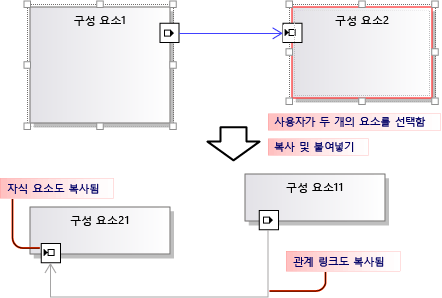
복사한 요소와 링크는 serialize되어 클립보드에 배치되는 EGP(ElementGroupPrototype)에 저장됩니다.
복사한 요소의 이미지도 클립보드에 배치됩니다. 따라서 사용자가 Word 등의 다른 애플리케이션에 해당 이미지를 붙여넣을 수 있습니다.
사용자는 DSL 정의에 따라 요소를 수락할 수 있는 대상에 복사한 요소를 붙여넣을 수 있습니다. 예를 들어 구성 요소 솔루션 템플릿에서 생성된 DSL에서 사용자는 포트를 구성 요소에는 붙여넣을 수 있지만 다이어그램에는 붙여넣을 수 없으며, 구성 요소를 다이어그램에는 붙여넣을 수 있지만 다른 구성 요소에는 붙여넣을 수 없습니다.
복사 및 붙여넣기 동작 사용자 지정
프로그램 코드를 사용하여 모델을 사용자 지정하는 방법에 대한 자세한 내용은 프로그램 코드에서 모델 탐색 및 업데이트를 참조하세요.
복사, 잘라내기, 붙여넣기를 활성화하거나 비활성화합니다. DSL 탐색기의 Editor 노드에서 Enable Copy Paste 속성을 설정합니다.
동일한 대상에 대한 링크를 복사합니다. 예를 들어 복사한 주석 상자를 동일한 주제 요소에 연결합니다. 역할의 Propagates Copy 속성을 Propagate copy to link only로 설정합니다. 자세한 내용은 링크 복사 동작 사용자 지정을 참조하세요.
연결된 요소를 복사합니다. 예를 들어 새 요소를 복사하면 연결된 주석 상자의 복사본도 만들어집니다. 역할의 Propagates Copy 속성을 Propagate copy to link and opposite role player로 설정합니다. 자세한 내용은 링크 복사 동작 사용자 지정을 참조하세요.
복사 및 붙여넣기를 통해 요소를 빠르게 복제합니다. 일반적으로 방금 복사한 항목이 계속 선택되며 동일한 유형의 요소를 붙여 넣을 수 없습니다. 요소 병합 지시문을 도메인 클래스에 추가하고 부모 클래스로 병합을 전달하도록 설정합니다. 이 작업의 효과는 끌기 작업에서도 동일합니다. 자세한 내용은 요소 만들기 및 이동 사용자 지정을 참조하세요.
-또는-
ClipboardCommandSet.ProcessOnPasteCommand()를 재정의하여 요소를 붙여넣기 전에 다이어그램을 선택합니다. DslPackage 프로젝트의 사용자 지정 파일에 이 코드를 추가합니다.
namespace Company.MyDsl {
using System.Linq;
using Microsoft.VisualStudio.Modeling.Diagrams;
using Microsoft.VisualStudio.Modeling.Shell;
partial class MyDslClipboardCommandSet
{
protected override void ProcessOnMenuPasteCommand()
{
// Deselect the current selection after copying:
Diagram diagram = (this.CurrentModelingDocView as SingleDiagramDocView).Diagram;
this.CurrentModelingDocView
.SelectObjects(1, new object[] { diagram }, 0);
}
} }
사용자가 선택한 대상에 붙여넣을 때 추가 링크를 만듭니다. 예를 들어 메모 상자를 요소에 붙여넣으면 해당 요소 간에 링크가 만들어집니다. 요소 병합 지시문을 대상 도메인 클래스에 추가하고 링크를 추가하여 병합을 처리하도록 설정합니다. 이 작업의 효과는 끌기 작업에서도 동일합니다. 자세한 내용은 요소 만들기 및 이동 사용자 지정을 참조하세요.
-또는-
ClipboardCommandSet.ProcessOnPasteCommand()를 재정의하여 기본 메서드를 호출한 후 추가 링크를 만듭니다.
요소를 외부 애플리케이션에 복사할 수 있는 형식으로 사용자 지정합니다(예: 비트맵 양식에 테두리 추가).
DslPackage 프로젝트에서 MyDslClipboardCommandSet.ProcessOnMenuCopyCommand()를 재정의합니다.
복사 명령을 통해 요소를 클립보드에 복사하는 방법을 사용자 지정하지만 드래그 작업에서는 사용할 수 없습니다.
DslPackage 프로젝트에서 MyDslClipboardCommandSet.CopyModelElementsIntoElementGroupPrototype()를 재정의합니다.
복사 및 붙여넣기를 통해 모양 레이아웃을 유지합니다. 사용자가 여러 모양을 복사할 때 모양이 붙여넣기되는 상대 위치를 보존할 수 있습니다. 이 방법은 VMSDK: 회로 다이어그램 샘플에 예제를 통해 설명되어 있습니다.
이 결과를 얻으려면 복사한 ElementGroupPrototype에 모양과 연결선을 추가합니다. 재정의 시 가장 편리한 메서드는 ElementOperations.CreateElementGroupPrototype()입니다. 이렇게 하려면 Dsl 프로젝트에 다음 코드를 추가합니다.
public class MyElementOperations : DesignSurfaceElementOperations
{
// Create an EGP to add to the clipboard.
// Called when the elements to be copied have been
// collected into an ElementGroup.
protected override ElementGroupPrototype CreateElementGroupPrototype(ElementGroup elementGroup, ICollection<ModelElement> elements, ClosureType closureType)
{
// Add the shapes and connectors:
// Get the elements already in the group:
ModelElement[] mels = elementGroup.ModelElements
.Concat(elementGroup.ElementLinks) // Omit if the paste target is not the diagram.
.ToArray();
// Get their shapes:
IEnumerable<PresentationElement> shapes =
mels.SelectMany(mel =>
PresentationViewsSubject.GetPresentation(mel));
elementGroup.AddRange(shapes);
return base.CreateElementGroupPrototype
(elementGroup, elements, closureType);
}
public MyElementOperations(IServiceProvider serviceProvider, ElementOps1Diagram diagram)
: base(serviceProvider, diagram)
{ }
}
// Replace the standard ElementOperations
// singleton with your own:
partial class MyDslDiagram // EDIT NAME
{
/// <summary>
/// Singleton ElementOperations attached to this diagram.
/// </summary>
public override DesignSurfaceElementOperations ElementOperations
{
get
{
if (singleton == null)
{
singleton = new MyElementOperations(this.Store as IServiceProvider, this);
}
return singleton;
}
}
private MyElementOperations singleton = null;
}
선택한 위치(예: 현재 커서 위치)에 모양을 붙여넣습니다. 사용자가 여러 모양을 복사할 때 모양이 붙여넣기되는 상대 위치를 보존할 수 있습니다. 이 방법은 VMSDK: 회로 다이어그램 샘플에 예제를 통해 설명되어 있습니다.
이 결과를 얻으려면 ClipboardCommandSet.ProcessOnMenuPasteCommand()의 위치별 버전을 사용하도록 ElementOperations.Merge()를 재정의합니다. 이렇게 하려면 DslPackage 프로젝트에 다음 코드를 추가합니다.
partial class MyDslClipboardCommandSet // EDIT NAME
{
/// <summary>
/// This method assumes we only want to paste things onto the diagram
/// - not onto anything contained in the diagram.
/// The base method pastes in a free space on the diagram.
/// But if the menu was used to invoke paste, we want to paste in the cursor position.
/// </summary>
protected override void ProcessOnMenuPasteCommand()
{
NestedShapesSampleDocView docView = this.CurrentModelingDocView as NestedShapesSampleDocView;
// Retrieve data from clipboard:
System.Windows.Forms.IDataObject data = System.Windows.Forms.Clipboard.GetDataObject();
Diagram diagram = docView.CurrentDiagram;
if (diagram == null) return;
if (!docView.IsContextMenuShowing)
{
// User hit CTRL+V - just use base method.
// Deselect anything that's selected, otherwise
// pasted item will be incompatible:
if (!this.IsDiagramSelected())
{
docView.SelectObjects(1, new object[] { diagram }, 0);
}
// Paste into a convenient spare space on diagram:
base.ProcessOnMenuPasteCommand();
}
else
{
// User right-clicked - paste at mouse position.
// Utility class:
DesignSurfaceElementOperations op = diagram.ElementOperations;
ShapeElement pasteTarget = diagram;
// Check whether what's in the paste buffer is acceptable on the target.
if (pasteTarget != null && op.CanMerge(pasteTarget, data))
{
// Although op.Merge would be a no-op if CanMerge failed, we check CanMerge first
// so that we don't create an empty transaction (after which Undo would be no-op).
using (Transaction t = diagram.Store.TransactionManager.BeginTransaction("paste"))
{
PointD place = docView.ContextMenuMousePosition;
op.Merge(pasteTarget, data, PointD.ToPointF(place));
t.Commit();
}
}
}
}
}
사용자가 요소를 끌어서 놓을 수 있도록 지정합니다. 방법: 끌어서 놓기 처리기 추가를 참조하세요.
링크 복사 동작 사용자 지정
사용자가 요소를 복사할 때의 표준 동작은 포함된 요소도 모두 복사하는 것입니다. 이러한 표준 복사 동작을 수정할 수 있습니다. DSL 정의에서 관계 한쪽의 역할을 선택하고 속성 창에서 Propagates Copy 값을 설정합니다.
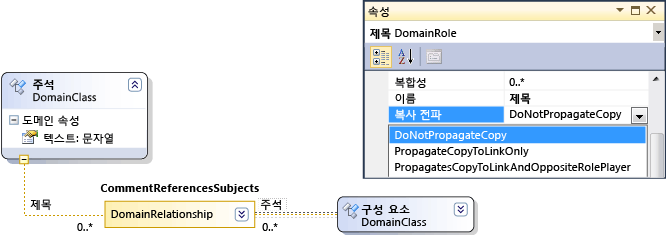
다음과 같은 세 가지 값이 있습니다.
Do not propagate copy
Propagate copy to link only - 그룹을 붙여넣을 때 이 링크의 새 복사본이 링크 반대쪽의 기존 요소를 참조합니다.
Propagate copy to link and opposite role player - 복사한 그룹에 링크 반대쪽의 요소 복사본이 포함됩니다.
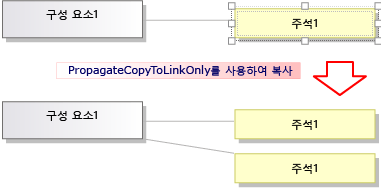
수행하는 변경 내용은 복사된 이미지와 요소에 모두 적용됩니다.
복사 및 붙여넣기 동작 프로그래밍
개체 복사, 붙여넣기, 만들기, 삭제와 관련한 대부분의 DSL 동작 측면은 다이어그램에 연결되는 ElementOperations 인스턴스를 통해 제어됩니다. ElementOperations에서 고유한 클래스를 파생시키고 다이어그램 클래스의 ElementOperations 속성을 재정의하여 DSL 동작을 수정할 수 있습니다.
팁
프로그램 코드를 사용하여 모델을 사용자 지정하는 방법에 대한 자세한 내용은 프로그램 코드에서 모델 탐색 및 업데이트를 참조하세요.
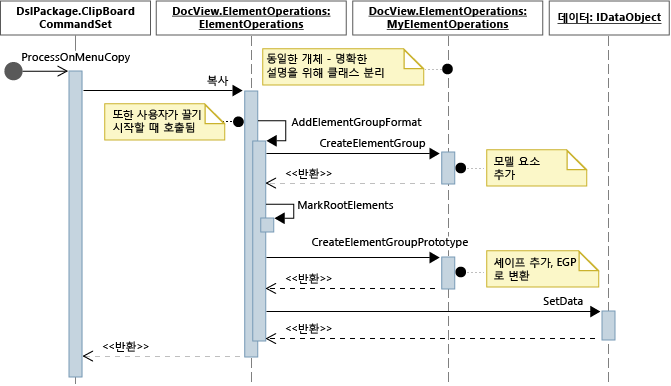
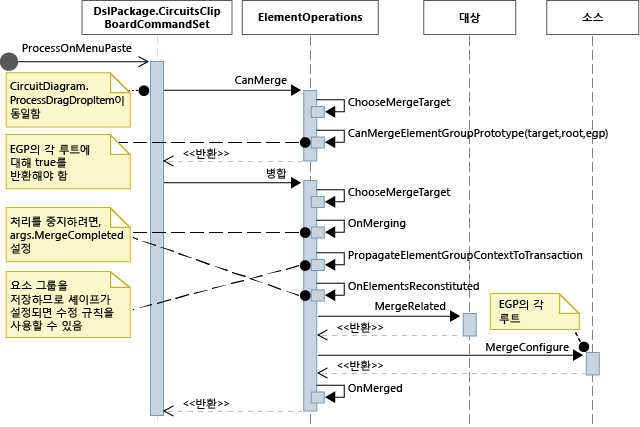
고유 ElementOperations를 정의하려면
DSL 프로젝트의 새 파일에서 DesignSurfaceElementOperations로부터 파생되는 클래스를 만듭니다.
다이어그램 클래스에 대한 partial 클래스 정의를 추가합니다. 이 클래스의 이름은 Dsl\GeneratedCode\Diagrams.cs에서 찾을 수 있습니다.
다이어그램 클래스에서 ElementOperations 서브클래스 인스턴스를 반환하도록 ElementOperations를 재정의합니다. 모든 호출에서 같은 인스턴스를 반환해야 합니다.
DslPackage 프로젝트의 사용자 지정 코드 파일에 이 코드를 추가합니다.
using Microsoft.VisualStudio.Modeling;
using Microsoft.VisualStudio.Modeling.Diagrams;
using Microsoft.VisualStudio.Modeling.Diagrams.ExtensionEnablement;
public partial class MyDslDiagram
{
public override DesignSurfaceElementOperations ElementOperations
{
get
{
if (this.elementOperations == null)
{
this.elementOperations = new MyElementOperations(this.Store as IServiceProvider, this);
}
return this.elementOperations;
}
}
private MyElementOperations elementOperations = null;
}
public class MyElementOperations : DesignSurfaceElementOperations
{
public MyElementOperations(IServiceProvider serviceProvider, MyDslDiagram diagram)
: base(serviceProvider, diagram)
{ }
// Overridden methods follow
}
다른 모델에서 끈 항목 수신
ElementOperations를 사용하여 복사, 이동, 삭제 및 끌어서 놓기 동작을 정의할 수도 있습니다. ElementOperations 사용법을 설명하기 위해 여기서 제공하는 예제에서는 사용자 지정 끌어서 놓기 동작을 정의합니다. 그러나 방법: 끌어서 놓기 처리기 추가에서 설명하는, 보다 확장성이 뛰어난 대체 방식을 이러한 용도로 사용할 수도 있습니다.
ElementOperations 클래스에서 두 메서드를 정의합니다.
소스 요소를 대상 모양, 연결선 또는 다이어그램으로 끌 수 있는지 여부를 결정하는
CanMerge(ModelElement targetElement, System.Windows.Forms.IDataObject data)소스 요소를 대상에 결합하는
MergeElementGroupPrototype(ModelElement targetElement, ElementGroupPrototype sourcePrototype)
CanMerge()
CanMerge()는 다이어그램에서 마우스를 이동하면 사용자에게 제공되어야 하는 피드백을 확인하기 위해 호출됩니다. 이 메서드의 매개 변수는 마우스로 가리키는 요소와 끌기 작업을 수행한 소스에 대한 데이터입니다. 사용자는 화면의 어느 위치에서나 끌기를 수행할 수 있습니다. 그러므로 소스 개체는 다양한 형식이 될 수 있으며 여러 형식으로 serialize할 수 있습니다. 소스가 DSL 또는 UML 모델이면 데이터 매개 변수는 ElementGroupPrototype의 serialization입니다. 끌기, 복사 및 도구 상자 작업에서는 ElementGroupPrototypes를 사용하여 모델의 코드 조각을 표시합니다.
요소 그룹 프로토타입은 요소와 링크를 수에 제한 없이 포함할 수 있습니다. 요소 형식은 해당 GUID로 식별할 수 있습니다. 여기서 GUID는 기본 모델 요소의 GUID가 아닌 끌어 온 모양의 GUID입니다. 다음 예에서는 UML 다이어그램의 클래스 모양을 이 다이어그램으로 끌면 CanMerge()가 true를 반환합니다.
public override bool CanMerge(ModelElement targetShape, System.Windows.Forms.IDataObject data)
{
// Extract the element prototype from the data.
ElementGroupPrototype prototype = ElementOperations.GetElementGroupPrototype(this.ServiceProvider, data);
if (targetShape is MyTargetShape && prototype != null &&
prototype.RootProtoElements.Any(rootElement =>
rootElement.DomainClassId.ToString()
== "3866d10c-cc4e-438b-b46f-bb24380e1678")) // Guid of UML Class shapes
// or SourceClass.DomainClassId
return true;
return base.CanMerge(targetShape, data);
}
MergeElementGroupPrototype()
사용자가 요소를 다이어그램, 모양 또는 연결선에 놓으면 이 메서드가 호출됩니다. 이 메서드는 끌어 온 콘텐츠를 대상 요소에 병합해야 합니다. 이 예에서 코드는 대상 및 프로토타입 형식 조합을 인식할 수 있는지 여부를 확인합니다. 해당 조합을 인식할 수 있으면 메서드가 끌어 온 요소를 모델에 추가해야 하는 요소 프로토타입으로 변환합니다. 변환된 요소 또는 변환되지 않은 요소의 병합을 수행하기 위해 기본 메서드가 호출됩니다.
public override void MergeElementGroupPrototype(ModelElement targetShape, ElementGroupPrototype sourcePrototype)
{
ElementGroupPrototype prototypeToMerge = sourcePrototype;
MyTargetShape pel = targetShape as MyTargetShape;
if (pel != null)
{
prototypeToMerge = ConvertDraggedTypeToLocal(pel, sourcePrototype);
}
if (prototypeToMerge != null)
base.MergeElementGroupPrototype(targetShape, prototypeToMerge);
}
이 예에서는 UML 클래스 다이어그램에서 끌어 온 UML 클래스 요소를 처리합니다. DSL은 UML 클래스를 직접 저장하지 않으며, 끌어 온 각 UML 클래스에서 DSL 요소를 만듭니다. 따라서 DSL이 인스턴스 다이어그램인 등의 경우에 유용합니다. 사용자는 클래스를 다이어그램으로 끌어 해당 클래스의 인스턴스를 만들 수 있습니다.
private ElementGroupPrototype ConvertDraggedTypeToLocal (MyTargetShape snapshot, ElementGroupPrototype prototype)
{
// Find the UML project:
EnvDTE.DTE dte = snapshot.Store.GetService(typeof(EnvDTE.DTE)) as EnvDTE.DTE;
foreach (EnvDTE.Project project in dte.Solution.Projects)
{
IModelingProject modelingProject = project as IModelingProject;
if (modelingProject == null) continue; // not a modeling project
IModelStore store = modelingProject.Store;
if (store == null) continue;
// Look for the shape that was dragged:
foreach (IDiagram umlDiagram in store.Diagrams())
{
// Get modeling diagram that implements UML diagram:
Diagram diagram = umlDiagram.GetObject<Diagram>();
Guid elementId = prototype.SourceRootElementIds.FirstOrDefault();
ShapeElement shape = diagram.Partition.ElementDirectory.FindElement(elementId) as ShapeElement;
if (shape == null) continue;
IClass classElement = shape.ModelElement as IClass;
if (classElement == null) continue;
// Create a prototype of elements in my DSL, based on the UML element:
Instance instance = new Instance(snapshot.Store);
instance.Type = classElement.Name;
// Pack them into a prototype:
ElementGroup group = new ElementGroup(instance);
return group.CreatePrototype();
}
}
return null;
}
표준 복사 동작
이 섹션의 코드는 복사 동작을 변경하기 위해 재정의할 수 있는 메서드를 보여줍니다. 사용자 지정을 직접 수행하는 방법을 쉽게 확인할 수 있도록, 이 섹션에 나와 있는 코드는 복사에 사용되는 메서드를 재정의하되 표준 동작을 변경하지는 않습니다.
사용자가 Ctrl+C를 누르거나 복사 메뉴 명령을 사용하면 ProcessOnMenuCopyCommand 메서드가 호출됩니다. DslPackage\Generated Code\CommandSet.cs에서 이 메서드를 설정하는 방법을 확인할 수 있습니다. 명령 설정 방법에 대한 자세한 내용은 방법: 바로 가기 메뉴에 명령 추가를 참조하세요.
DslPackage 프로젝트에서 MyDslClipboardCommandSet의 partial 클래스 정의를 추가하여 ProcessOnMenuCopyCommand를 재정의할 수 있습니다.
using System.Collections.Generic;
using System.Drawing;
using System.Windows.Forms;
using Microsoft.VisualStudio.Modeling;
using Microsoft.VisualStudio.Modeling.Diagrams;
partial class MyDslClipboardCommandSet
{
/// <summary>
/// Override ProcessOnMenuCopyCommand() to copy elements to the
/// clipboard in different formats, or to perform additional tasks
/// before or after copying - for example deselect the copied elements.
/// </summary>
protected override void ProcessOnMenuCopyCommand()
{
IList<ModelElement> selectedModelElements = this.SelectedElements;
if (selectedModelElements.Count == 0) return;
// System container for clipboard data.
// The IDataObject can contain data in several formats.
IDataObject dataObject = new DataObject();
Bitmap bitmap = null; // For export to other programs.
try
{
#region Create EGP for copying to a DSL.
this.CopyModelElementsIntoElementGroupPrototype
(dataObject, selectedModelElements);
#endregion
#region Create bitmap for copying to another application.
// Find all the shapes associated with this selection:
List<ShapeElement> shapes = new List<ShapeElement>(
this.ResolveExportedShapesForClipboardImages
(dataObject, selectedModelElements));
bitmap = this.CreateBitmapForClipboard(shapes);
if (bitmap != null)
{
dataObject.SetData(DataFormats.Bitmap, bitmap);
}
#endregion
// Add the data to the clipboard:
Clipboard.SetDataObject(dataObject, true, 5, 100);
}
finally
{
// Dispose bitmap after SetDataObject:
if (bitmap != null) bitmap.Dispose();
}
}
/// <summary>
/// Override this to customize the element group that is copied to the clipboard.
/// </summary>
protected override void CopyModelElementsIntoElementGroupPrototype(IDataObject dataObject, IList<ModelElement> selectedModelElements)
{
return this.ElementOperations.Copy(dataObject, selectedModelElements);
}
}
각 다이어그램에는 단일 ElementOperations 인스턴스가 있습니다. 원하는 경우 고유한 파생 인스턴스를 제공할 수 있습니다. DSL 프로젝트에 배치할 수 있는 이 파일은 재정의 대상 코드와 동일하게 작동합니다.
using System;
using System.Collections.Generic;
using System.Linq;
using Microsoft.VisualStudio.Modeling;
using Microsoft.VisualStudio.Modeling.Diagrams;
namespace Company.MyDsl
{
partial class MyDslDiagram
{
/// <summary>
/// Singleton ElementOperations attached to this diagram.
/// </summary>
public override DesignSurfaceElementOperations ElementOperations
{
get
{
if (this.elementOperations == null)
{
this.elementOperations = new MyElementOperations(this.Store as IServiceProvider, this);
}
return this.elementOperations;
}
}
private MyElementOperations elementOperations = null;
}
// Our own version of ElementOperations so that we can override:
public class MyElementOperations : DesignSurfaceElementOperations
{
public MyElementOperations(IServiceProvider serviceProvider, ElementOps1Diagram diagram)
: base(serviceProvider, diagram)
{ }
/// <summary>
/// Copy elements to the clipboard data.
/// Provides a hook for adding custom data.
/// </summary>
public override void Copy(System.Windows.Forms.IDataObject data,
ICollection<ModelElement> elements,
ClosureType closureType,
System.Drawing.PointF sourcePosition)
{
if (CanAddElementGroupFormat(elements, closureType))
{
AddElementGroupFormat(data, elements, closureType);
}
// Override these to store additional data:
if (CanAddCustomFormat(elements, closureType))
{
AddCustomFormat(data, elements, closureType, sourcePosition);
}
}
protected override void AddElementGroupFormat(System.Windows.Forms.IDataObject data, ICollection<ModelElement> elements, ClosureType closureType)
{
// Add the selected elements and those implied by the propagate copy rules:
ElementGroup elementGroup = this.CreateElementGroup(elements, closureType);
// Mark all the elements that are not embedded under other elements:
this.MarkRootElements(elementGroup, elements, closureType);
// Store in the clipboard data:
ElementGroupPrototype elementGroupPrototype = this.CreateElementGroupPrototype(elementGroup, elements, closureType);
data.SetData(ElementGroupPrototype.DefaultDataFormatName, elementGroupPrototype);
}
/// <summary>
/// Override this to store additional elements in the element group:
/// </summary>
protected override ElementGroupPrototype CreateElementGroupPrototype(ElementGroup elementGroup, ICollection<ModelElement> elements, ClosureType closureType)
{
ElementGroupPrototype prototype = new ElementGroupPrototype(this.Partition, elementGroup.RootElements, elementGroup);
return prototype;
}
/// <summary>
/// Create an element group from the given starting elements, using the
/// copy propagation rules specified in the DSL Definition.
/// By default, this includes all the embedded descendants of the starting elements,
/// and also includes reference links where both ends are already included.
/// </summary>
/// <param name="startElements">model elements to copy</param>
/// <param name="closureType"></param>
/// <returns></returns>
protected override ElementGroup CreateElementGroup(ICollection<ModelElement> startElements, ClosureType closureType)
{
// ElementClosureWalker finds all the connected elements,
// according to the propagate copy rules specified in the DSL Definition:
ElementClosureWalker walker = new ElementClosureWalker(this.Partition,
closureType, // Normally ClosureType.CopyClosure
startElements,
true, // Do not load other models.
null, // Optional list of domain roles not to traverse.
true); // Include relationship links where both ends are already included.
walker.Traverse(startElements);
IList<ModelElement> closureList = walker.ClosureList;
Dictionary<object, object> closureContext = walker.Context;
// create a group for this closure
ElementGroup group = new ElementGroup(this.Partition);
group.AddRange(closureList, false);
// create the element group prototype for the group
foreach (object key in closureContext.Keys)
{
group.SourceContext.ContextInfo[key] = closureContext[key];
}
return group;
}
}
}
관련 콘텐츠
참고 항목
텍스트 템플릿 변환 구성 요소는 Visual Studio 확장 개발 워크로드의 일부로 자동으로 설치됩니다. Visual Studio 설치 프로그램의 개별 구성 요소 탭, SDK, 라이브러리, 프레임워크 범주 아래에서 설치할 수도 있습니다. 개별 구성 요소 탭에서 Modeling SDK 구성 요소를 설치합니다.