Share a link to a button flow
Buttons can be shared internally by inviting others inside the Power Automate app or externally using mail and SMS text messaging services that are available with your smartphone. This gives the flow maker the added flexibility to share the link to the flow button which can also trigger the flow. Likewise, the user can simply use the link and not have the need to use the app.
Let's look at how to share a button link.
You can share your button link directly from your mobile app. To do that log into your Power Automate mobile app and click on the Buttons icon available on the bottom horizontal menu.
Click on the ellipses or the three dots next to the flow button and select Share button link.
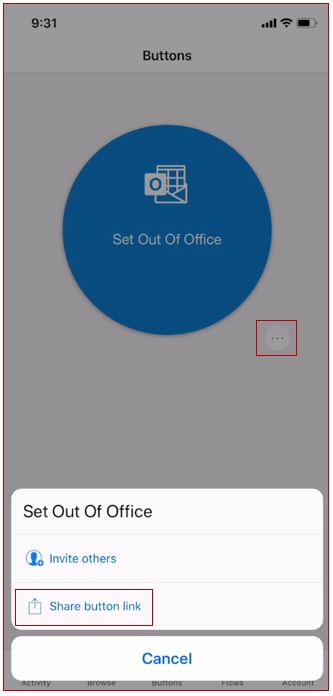
You will be provided with a few options to share the button link.
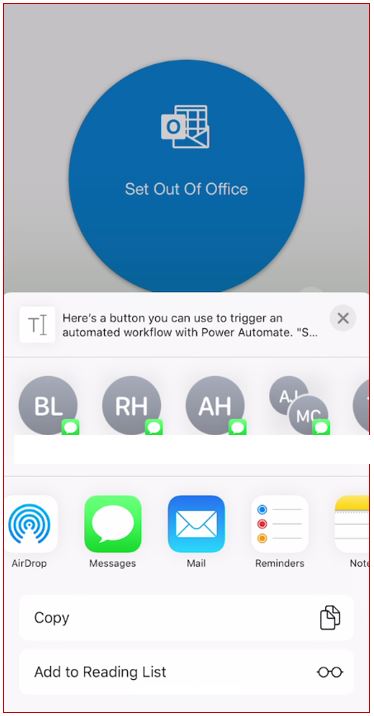
Send the button link by using a text message. Select Messages and, in the To field, add the phone number manually or find it by using the address book on your device. The user whom you are sending the link to needs to be part of your Office 365 tenant.
When the receiving user opens the text message, the user's Power Automate mobile app will automatically open and have access to the app. Depending on how the flow was built, the user might need to approve the connectors.
You have now successfully shared a button link.