Security and Compliance
Microsoft's SharePoint Embedded provides a faster way to create secure and compliant documents stored in various applications. SharePoint Embedded uses Microsoft’s comprehensive compliance and data governance solutions to help organizations manage risks, protect, and govern sensitive data, and respond to regulatory requirements. Security and compliance solutions work in a similar manner in the SharePoint Embedded platform as they do today on the Microsoft 365 (Microsoft 365) platform so that data is stored in a secure, protected way that meets customers’ business and compliance policies while making it easy for Compliance and SharePoint Administrators to enforce critical security and compliance policies on the content.
In this article, we describe the security and compliance policies that are supported today on content that resides in the SharePoint Embedded platform, and their capabilities and limitations.
Since SharePoint Embedded by design doesn’t have any user interface, some Compliance scenarios necessitating user interaction aren't natively supported. The owning application that governs the container can choose to support these scenarios and provide the optimal experience to end users by using existing Microsoft Graph API.
Compliance Policies using Microsoft Purview
Currently, SharePoint Embedded supports the following Compliance features under Microsoft Purview. You can follow the following steps to retrieve the details of a container that the policy needs to be applied to.
View a list of registered SharePoint Embedded applications registered in the specified tenant:
Get-SPOApplicationRetrieve a list of containers in a SharePoint Embedded application by providing the ApplicationID returned in Step #1
Get-SPOContainer -OwningApplicationId <OwningApplicationID>Retrieve the details of a container including the ContainerSiteURL by providing the ContainerID returned in Step #2.
Get-SPOContainer -OwningApplicationId <ApplicationID> -Identity<ContainerID>
For information on how to retrieve the ContainerSiteURL to set the various compliance policies described in this article at a container level, see Get-SPOContainer.
Audit
The Audit capabilities provided by SharePoint Embedded mirror the existing Audit functionalities currently supported within SharePoint. All user and admin operations performed in various applications hosted in SharePoint Embedded are captured, recorded, and retained in your organization's unified audit log. For more information on Audit, see Auditing solutions in Microsoft Purview.
In addition to existing file properties, Audit events related to SharePoint Embedded are logged with the following more data to help filter the Audit search results to isolate the relevant SharePoint Embedded content:
ContainerInstanceIdContainerTypeId
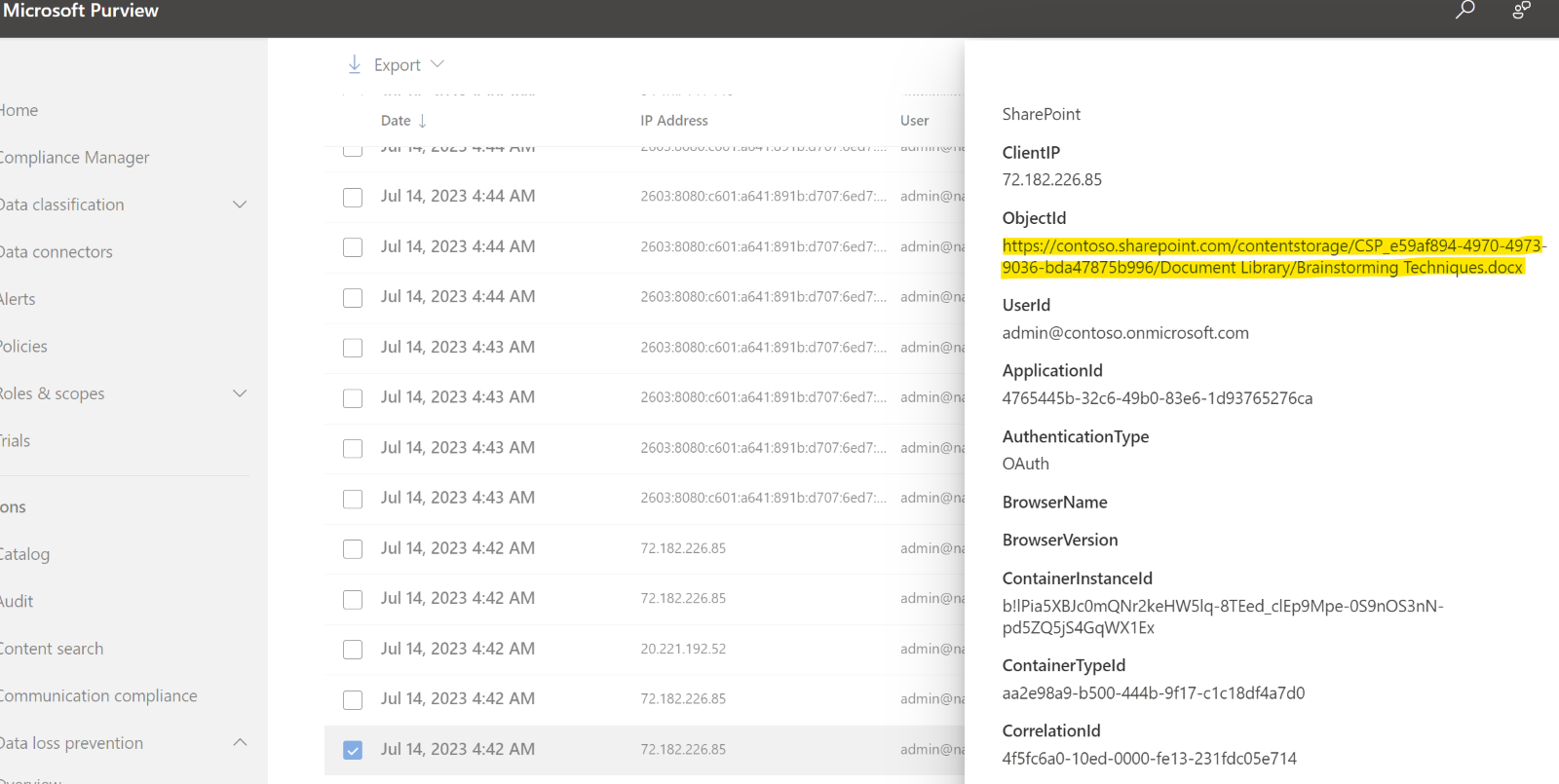
eDiscovery
Compliance Admins can use eDiscovery tools in Microsoft Purview to search/hold/export content hosted in the SharePoint Embedded platform. For more information on eDiscovery, see Microsoft Purview eDiscovery solutions.
To perform an eDiscovery Search on all SharePoint Embedded content, Admins should select on 'All' SharePoint Sites when configuring the eDiscovery Search in Microsoft Purview. This enables the Search for content stored in all SharePoint Sites and all SharePoint Embedded containers.
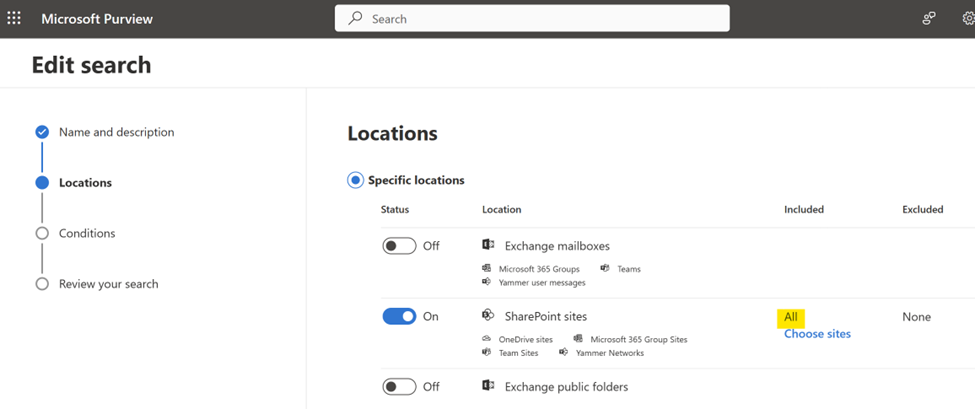
To limit the eDiscovery Search to one/few SharePoint Embedded containers, Admins can 'Choose sites' under the ‘SharePoint sites’ workload and provide the desired container URL.

Data Lifecycle Management (DLM)
SharePoint Embedded supports retention and holds policies on content stored in its applications using the Microsoft Purview compliance portal. For more information on DLM, see Learn about Microsoft Purview Data Lifecycle Management.
The existing retention policy is applied to all SharePoint Embedded containers if the policy is configured for 'All sites'. Similarly, creating a new retention/hold policy on All SharePoint Sites workload automatically enforces the policy on all SharePoint Sites and all containers within SharePoint Embedded.
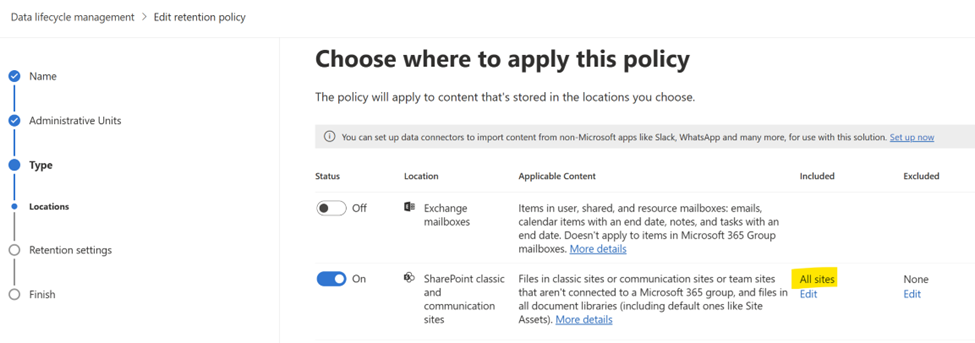
To selectively enforce the policy on one or more SharePoint Embedded containers, copy the container URL and configure the policy to be selectively enforced only on those containers.
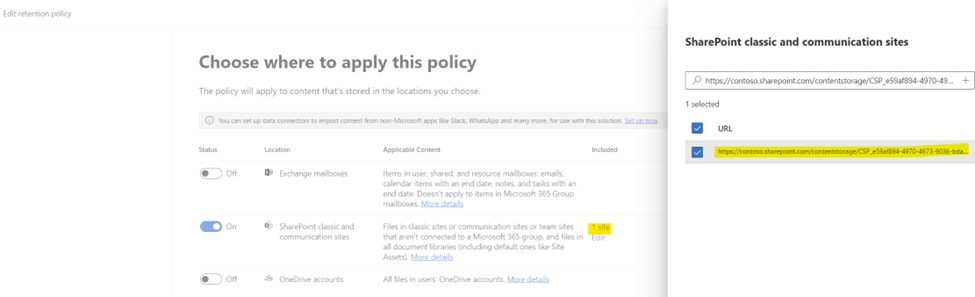
Since SharePoint Embedded doesn't have a built-in user interface, DLM scenarios requiring user interaction aren't natively supported. For instance, if an end user attempts to apply a retention label on a container using a SharePoint Embedded application (app), the app governing the access to the container must furnish that functionality. In such cases, Graph APIs for DLM functionalities can be used.
Data Loss Protection (DLP)
Using Microsoft Purview, Admins can identify, monitor, and automatically protect sensitive items stored in applications using SharePoint Embedded. For more information on DLP, see Learn about data loss prevention.
Like retention policies, DLP policies can be enforced on all SharePoint Sites and SharePoint Embedded containers by choosing to configure the policy on ‘All sites’.
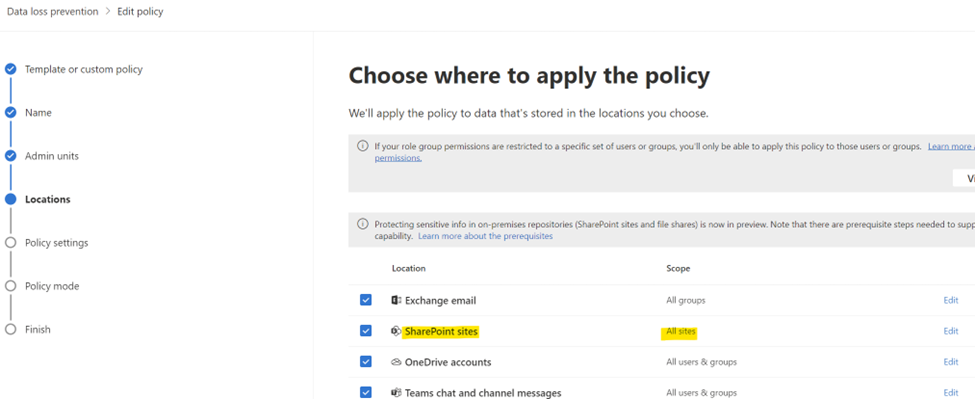
Admins can also restrict the enforcement of a DLP policy to specific SharePoint Embedded containers by specifying the relevant container URLs during policy configuration.
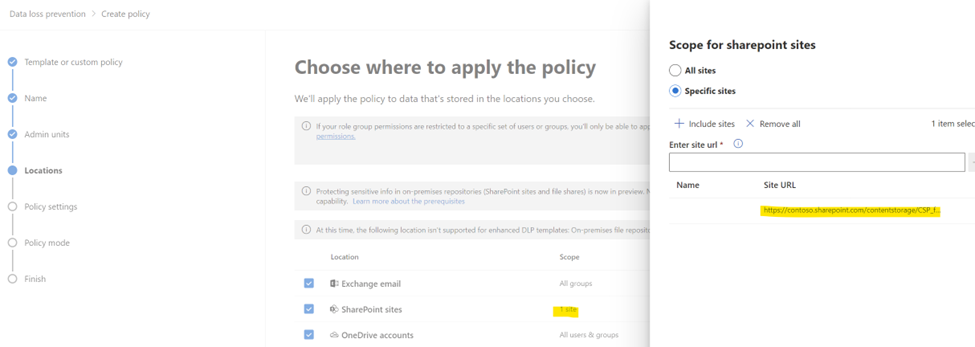
Several scenarios supported by DLP today need user interaction that isn’t natively supported by SharePoint Embedded. For instance, based on its configuration, a DLP policy that prevents external sharing might allow end users to provide a business justification to override the policy. The client app that renders this DLP-flagged file item needs to support such user interactions.
Policy tips are shown today for files hosted in SharePoint so that users are kept informed about DLP-flagged file items and corresponding restrictions. Similarly, for policy tips to be displayed for files hosted in SharePoint Embedded, the client app can choose to provide more support by utilizing the existing Graph APIs for this purpose.
Security features
Sensitivity labels on containers
Global Administrators and SharePoint Administrators can set and remove sensitivity labels on a SharePoint Embedded container by using the newly created SharePoint PowerShell cmdlet:
Set-SPOContainer -Identity <ContainerID/ContainerSiteURL> -SensitivityLabel <SensitivityLabelGUID>
To learn more about setting sensitivity labels, see Learn about sensitivity labels.
Block Download policy
Block Download policy allows SharePoint Administrator or Global Administrator to block the download of files from SharePoint Embedded containers using the following SharePoint PowerShell cmdlet.
Set-SPOSite -Identity <ContainerSiteURL> -BlockDownloadPolicy $true
A SharePoint Advanced Management (SAM) license is needed to enforce this policy. Read the full documentation for advanced capabilities at Block download policy for SharePoint sites and OneDrive.
Conditional Access policy
SharePoint Embedded supports basic Conditional Access policy configurations such as:
AllowFullAccess: Allows full access from desktop apps, mobile apps, and the webAllowLimitedAccess: Allows limited, web-only accessBlockAccess: Blocks Access
These settings are available with the following PowerShell cmdlet. The AuthorizationContext will also be supported soon.
Set-SPOContainer -Identity <ContainerSiteURL> -ConditionalAccessPolicy <SPOConditionalAccessPolicyType>
To learn more about Conditional Access Policy, see Control access from unmanaged devices.