Using the MED-V Management Console User Interface
The console user interface is divided into the following sections:
The following MED-V management buttons, which correspond to the three modules:
Policy—The Policy module is used to define the MED-V workspaces and their related settings and permissions.
Images—The Images module is used to manage MED-V workspace images.
Reports—The Reports module is used for generating and viewing MED-V workspace reports.
The toolbar displays shortcuts relevant to the button selected.
The display pane displays a module corresponding to the button that is selected.
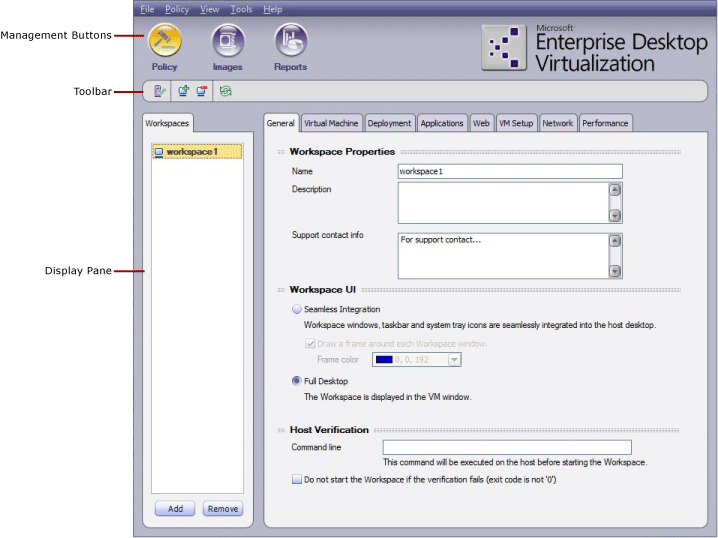
How to Log In to the MED-V Management Console
To open the MED-V management console
On the Windows Start menu, select All Programs > MED-V > MED-V Management, or on the desktop, double-click the MED-V Management icon.
The MED-V Management Login window appears.
Note For security reasons, the first user to log in to the MED-V management console will become the only user on that computer allowed to access the management console.
To log in
Type in your domain user credentials in the following format:
"domain_name\user_name", "password"
Note When configuring the server, users with full access as well as users with read-only access are defined. All users must be domain users. The domain user name and password is used for MED-V management login.
Click OK.
The MED-V Management console appears.