Search the schema set
Applies to: ![]() Visual Studio
Visual Studio ![]() Visual Studio for Mac
Visual Studio for Mac
Note
This article applies to Visual Studio 2017. If you're looking for the latest Visual Studio documentation, see Visual Studio documentation. We recommend upgrading to the latest version of Visual Studio. Download it here
The XML Schema Explorer enables you to search the schema set in the following ways:
Keyword search.
Schema-specific search.
Keyword search
You perform keyword searches by entering a substring in the Search SchemaSet text box of the XML Schema Explorer toolbar.

The XML Schema Explorer searches the schema set for the following attributes:
Any
nameorrefattributes that match the specified keyword. You can find elements, attributes, types, and so on, by name.The
schemaLocationattributes of include statements.The
namespaceattributes of import statements.
Schema specific search
The XML Schema Explorer also includes built-in searches that you can access by using the context (right-click) menu of the XML Schema Explorer. For more information about available context menus, see Context menus. You can also perform a schema-specific search from the Start View; for more information, see the "Schema Set Details" section in the Start View topic.
Display and navigate search results
After the search is finished, the summary results pane is added to the toolbar with the results of the search. The search results are also highlighted in the XML Schema Explorer and marked by ticks on the vertical scroll bar. You can navigate the search results by using the Go To Next Search Result and Go To Previous Search Result buttons on the summary results pane of the XML Schema Explorer toolbar; by using the keyboard keys F3 and Shift+F3; or by clicking the tick marks in the scroll bar.
You can add the search results to the workspace by clicking the Add highlighted nodes to Workspace button on the summary results pane.
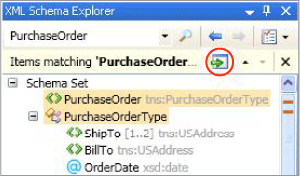
Clear search results
To clear the search results, click the x button on the summary results pane of the XML Schema Explorer Search toolbar.